-
Notifications
You must be signed in to change notification settings - Fork 0
Windows use Docker
There are multiple cases when you want to use Docker containers for openM++ development:
- build your models with latest version of openM++
- build cluster-ready (and cloud-ready) version of your model without installing MPI on your host computer
- do test run of your model in cluster environment without installing and configuring MPI cluster on multiple machines
- build latest version of openM++ from source code without installing and configuring all necessary development tools
All above build and run tasks can be done without Docker and our wiki describes all steps necessary to achieve this. However in that case you will spend a few hours or even days with installing and configuring development and cluster environment. Use of Docker allow to skip unnecessary steps and focus on model development. Also because containers are isolated from host environment there is nothing (except of Docker itself) get installed on your host system and you keep it clean, no software versions conflicts.
In order to use containers Docker for Windows must be installed. It can be done on your host system or on virtual machine. There are short notes about Docker installation at the bottom of that page.
You can download openM++ images from Docker Hub:
-
to run openM++ models pull:
docker pull openmpp/openmpp-run:windows-20H2- Docker Hub description: openmpp/openmpp-run:windows-20H2
- GitHub: source code and Dockerfile
-
to build latest version of openM++ and re-build your models:
docker pull openmpp/openmpp-build:windows-20H2- Docker Hub description: openmpp/openmpp-build:windows-20H2
- GitHub: source code and Dockerfile
To run openM++ model do:
docker run .... openmpp/openmpp-run:windows-20H2 MyModel.exe
For example, if your models are in C:\my\models\bin directory then:
docker run -v C:\my\models\bin:C:\ompp openmpp/openmpp-run:windows-20H2 MyModel.exe
docker run -v C:\my\models\bin:C:\ompp openmpp/openmpp-run:windows-20H2 mpiexec -n 2 MyModel_mpi.exe -OpenM.SubValues 16
docker run -v C:\my\models\bin:C:\ompp -e OM_ROOT=C:\ompp openmpp/openmpp-run:windows-20H2 MyModel.exe
also you can use -e OM_ROOT=C:\ompp to set environment variable for your model, if necessary.
To start command prompt do:
docker run -v C:\my\models\bin:C:\ompp -it openmpp/openmpp-run:windows-20H2
To build latest version of openM++ from source code and rebuild your models do:
docker run .... openmpp/openmpp-build:windows-20H2 build-all
For example, if your build in C:\my\build directory then:
docker run -v C:\my\build:C:\build openmpp/openmpp-build:windows-20H2 build-all
docker run -v C:\my\build:C:\build -e OM_BUILD_PLATFORMS=x64 openmpp/openmpp-build:windows-20H2 build-all
docker run -v C:\my\build:C:\build -e MODEL_DIRS=RiskPaths openmpp/openmpp-build:windows-20H2 build-all
Following environment variables used to control openM++ build:
set OM_BUILD_CONFIGS=Release,Debug (default: Release)
set OM_BUILD_PLATFORMS=Win32,x64 (default: Win32)
set OM_MSG_USE=MPI (default: EMPTY)
set MODEL_DIRS=modelOne,NewCaseBased,NewTimeBased,NewCaseBased_bilingual,NewTimeBased_bilingual,IDMM,OzProj,OzProjGen,RiskPaths
To build only openM++ libraries and omc compiler do:
docker run .... openmpp/openmpp-build:windows-20H2 build-openm
Environment variables to control build-openm: OM_BUILD_CONFIGS, OM_BUILD_PLATFORMS, OM_MSG_USE
To build models do:
docker run .... openmpp/openmpp-build:windows-20H2 build-models
Environment variables to control build-models: OM_BUILD_CONFIGS, OM_BUILD_PLATFORMS, OM_MSG_USE, MODEL_DIRS
For example, if want to build your own model MyModel copy model code into
C:\my\build\models\MyModel directory and do:
docker run -v C:\my\build:C:\build -e MODEL_DIRS=MyModel openmpp/openmpp-build:windows-20H2 build-models
docker run -v C:\my\build:C:\build -e MODEL_DIRS=MyModel -e OM_BUILD_PLATFORMS=x64 openmpp/openmpp-build:windows-20H2 build-models
To build openM++ tools do any of:
docker run .... openmpp/openmpp-build:windows-20H2 build-go # Go oms web-service and dbcopy utility
docker run .... openmpp/openmpp-build:windows-20H2 build-r # openMpp R package
docker run .... openmpp/openmpp-build:windows-20H2 build-perl # Perl utilities
docker run .... openmpp/openmpp-build:windows-20H2 build-ui # openM++ UI
To create openmpp_win_YYYYMMDD.zip deployment archive:
docker run .... openmpp/openmpp-build:windows-20H2 build-zip
Environment variables to control build-zip: OM_MSG_USE, MODEL_DIRS
To customize build you can change any of build scripts inside of $HOME/build directory:
C:\my\build\build-all.bat # rebuild entire openM++ and create openmpp_win_YYYYMMDD.tar.gz archive
C:\my\build\build-openm.bat # rebuild entire openM++ runtime libraries and compiler
C:\my\build\build-models.bat # rebuild openM++ models specified by MODEL_DIRS
C:\my\build\build-go.bat # rebuild Go oms web-service and dbcopy utility
C:\my\build\build-r.bat # rebuild openMpp R package
C:\my\build\build-ui.bat # rebuild openM++ UI
C:\my\build\build-zip.bat # create openmpp_win_YYYYMMDD.zip archive
To open cmd command prompt or Perl command prompt:
docker run -v C:\my\build:C:\build -it openmpp/openmpp-build:windows-20H2 cmd
docker run -v C:\my\build:C:\build -it openmpp/openmpp-build:windows-20H2 C:\perl\portableshell
Please follow official Microsoft documentation and Docker documentation to download and install Docker for Windows. There are few notes below, which you may find useful.
Final result should be "Docker is running":
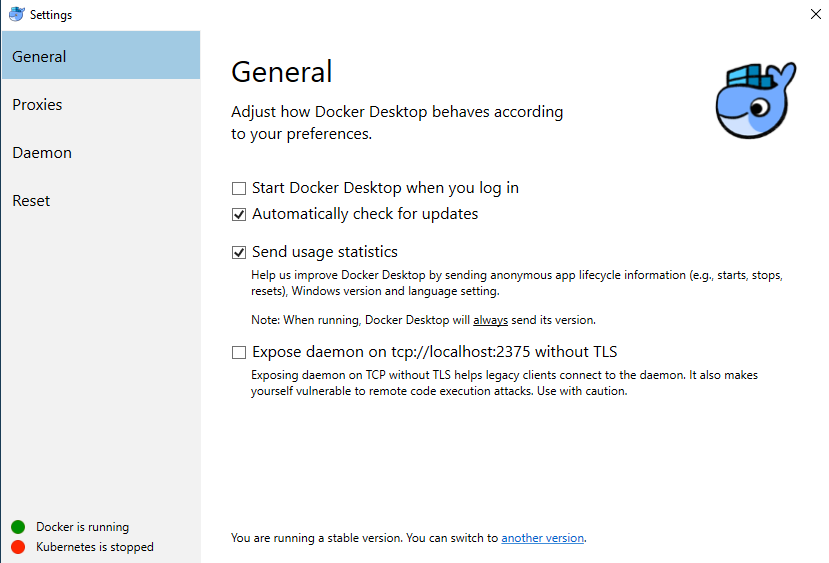
You should do "Switch to Windows containers":
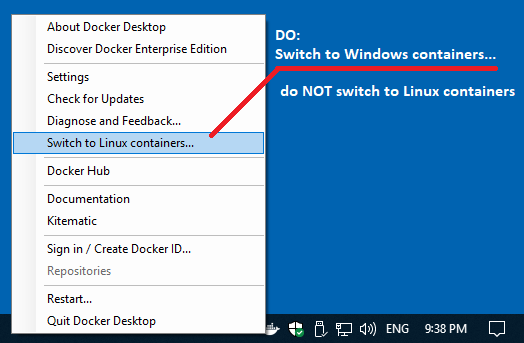
This menu can be accessed by right-clicking the Docker icon in the system tray, which is normally in the lower right corner of the display.
Docker installation require Hyper-V Windows feature "On":
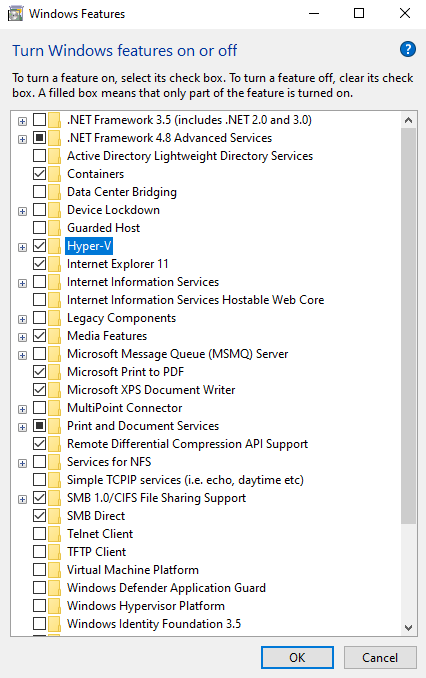
If you installing Docker inside of VMware virtual machine then it may be necessary to turn on "Virtualize Intel VT-x/EPT or AMD-V/RVI" settings. You can turn it off after setup completed:

- Windows: Quick Start for Model Users
- Windows: Quick Start for Model Developers
- Linux: Quick Start for Model Users
- Linux: Quick Start for Model Developers
- MacOS: Quick Start for Model Users
- MacOS: Quick Start for Model Developers
- Model Run: How to Run the Model
- MIT License, Copyright and Contribution
- Model Code: Programming a model
- Windows: Create and Debug Models
- Linux: Create and Debug Models
- MacOS: Create and Debug Models
- MacOS: Create and Debug Models using Xcode
- Modgen: Convert case-based model to openM++
- Modgen: Convert time-based model to openM++
- Modgen: Convert Modgen models and usage of C++ in openM++ code
- Model Localization: Translation of model messages
- How To: Set Model Parameters and Get Results
- Model Run: How model finds input parameters
- Model Output Expressions
- Model Run Options and ini-file
- OpenM++ Compiler (omc) Run Options
- OpenM++ ini-file format
- UI: How to start user interface
- UI: openM++ user interface
- UI: Create new or edit scenario
- UI: Upload input scenario or parameters
- UI: Run the Model
- UI: Use ini-files or CSV parameter files
- UI: Compare model run results
- UI: Aggregate and Compare Microdata
- UI: Filter run results by value
- UI: Disk space usage and cleanup
- UI Localization: Translation of openM++
- Authored Model Documentation
- Built-in Attributes
- Censor Event Time
- Create Import Set
- Derived Tables
- Entity Attributes in C++
- Entity Function Hooks
- Entity Member Packing
- Entity Tables
- Enumerations
- Events
- Event Trace
- External Names
- Generated Model Documentation
- Groups
- Illustrative Model
Align1 - Lifecycle Attributes
- Local Random Streams
- Memory Use
- Microdata Output
- Model Code
- Model Documentation
- Model Languages
- Model Localization
- Model Metrics Report
- Model Resource Use
- Model Symbols
- Parameter and Table Display and Content
- Population Size and Scaling
- Screened Tables
- Symbol Labels and Notes
- Tables
- Test Models
- Time-like and Event-like Attributes
- Use Modules
- Weighted Tabulation
- File-based Parameter Values
- Oms: openM++ web-service
- Oms: openM++ web-service API
- Oms: How to prepare model input parameters
- Oms: Cloud and model runs queue
- Use R to save output table into CSV file
- Use R to save output table into Excel
- Run model from R: simple loop in cloud
- Run RiskPaths model from R: advanced run in cloud
- Run RiskPaths model in cloud from local PC
- Run model from R and save results in CSV file
- Run model from R: simple loop over model parameter
- Run RiskPaths model from R: advanced parameters scaling
- Run model from Python: simple loop over model parameter
- Run RiskPaths model from Python: advanced parameters scaling
- Windows: Use Docker to get latest version of OpenM++
- Linux: Use Docker to get latest version of OpenM++
- RedHat 8: Use Docker to get latest version of OpenM++
- Quick Start for OpenM++ Developers
- Setup Development Environment
- 2018, June: OpenM++ HPC cluster: Test Lab
- Development Notes: Defines, UTF-8, Databases, etc.
- 2012, December: OpenM++ Design
- 2012, December: OpenM++ Model Architecture, December 2012
- 2012, December: Roadmap, Phase 1
- 2013, May: Prototype version
- 2013, September: Alpha version
- 2014, March: Project Status, Phase 1 completed
- 2016, December: Task List
- 2017, January: Design Notes. Subsample As Parameter problem. Completed
GET Model Metadata
- GET model list
- GET model list including text (description and notes)
- GET model definition metadata
- GET model metadata including text (description and notes)
- GET model metadata including text in all languages
GET Model Extras
GET Model Run results metadata
- GET list of model runs
- GET list of model runs including text (description and notes)
- GET status of model run
- GET status of model run list
- GET status of first model run
- GET status of last model run
- GET status of last completed model run
- GET model run metadata and status
- GET model run including text (description and notes)
- GET model run including text in all languages
GET Model Workset metadata: set of input parameters
- GET list of model worksets
- GET list of model worksets including text (description and notes)
- GET workset status
- GET model default workset status
- GET workset including text (description and notes)
- GET workset including text in all languages
Read Parameters, Output Tables or Microdata values
- Read parameter values from workset
- Read parameter values from workset (enum id's)
- Read parameter values from model run
- Read parameter values from model run (enum id's)
- Read output table values from model run
- Read output table values from model run (enum id's)
- Read output table calculated values from model run
- Read output table calculated values from model run (enum id's)
- Read output table values and compare model runs
- Read output table values and compare model runs (enun id's)
- Read microdata values from model run
- Read microdata values from model run (enum id's)
- Read aggregated microdata from model run
- Read aggregated microdata from model run (enum id's)
- Read microdata run comparison
- Read microdata run comparison (enum id's)
GET Parameters, Output Tables or Microdata values
- GET parameter values from workset
- GET parameter values from model run
- GET output table expression(s) from model run
- GET output table calculated expression(s) from model run
- GET output table values and compare model runs
- GET output table accumulator(s) from model run
- GET output table all accumulators from model run
- GET microdata values from model run
- GET aggregated microdata from model run
- GET microdata run comparison
GET Parameters, Output Tables or Microdata as CSV
- GET csv parameter values from workset
- GET csv parameter values from workset (enum id's)
- GET csv parameter values from model run
- GET csv parameter values from model run (enum id's)
- GET csv output table expressions from model run
- GET csv output table expressions from model run (enum id's)
- GET csv output table accumulators from model run
- GET csv output table accumulators from model run (enum id's)
- GET csv output table all accumulators from model run
- GET csv output table all accumulators from model run (enum id's)
- GET csv calculated table expressions from model run
- GET csv calculated table expressions from model run (enum id's)
- GET csv model runs comparison table expressions
- GET csv model runs comparison table expressions (enum id's)
- GET csv microdata values from model run
- GET csv microdata values from model run (enum id's)
- GET csv aggregated microdata from model run
- GET csv aggregated microdata from model run (enum id's)
- GET csv microdata run comparison
- GET csv microdata run comparison (enum id's)
GET Modeling Task metadata and task run history
- GET list of modeling tasks
- GET list of modeling tasks including text (description and notes)
- GET modeling task input worksets
- GET modeling task run history
- GET status of modeling task run
- GET status of modeling task run list
- GET status of modeling task first run
- GET status of modeling task last run
- GET status of modeling task last completed run
- GET modeling task including text (description and notes)
- GET modeling task text in all languages
Update Model Profile: set of key-value options
- PATCH create or replace profile
- DELETE profile
- POST create or replace profile option
- DELETE profile option
Update Model Workset: set of input parameters
- POST update workset read-only status
- PUT create new workset
- PUT create or replace workset
- PATCH create or merge workset
- DELETE workset
- POST delete multiple worksets
- DELETE parameter from workset
- PATCH update workset parameter values
- PATCH update workset parameter values (enum id's)
- PATCH update workset parameter(s) value notes
- PUT copy parameter from model run into workset
- PATCH merge parameter from model run into workset
- PUT copy parameter from workset to another
- PATCH merge parameter from workset to another
Update Model Runs
- PATCH update model run text (description and notes)
- DELETE model run
- POST delete model runs
- PATCH update run parameter(s) value notes
Update Modeling Tasks
Run Models: run models and monitor progress
Download model, model run results or input parameters
- GET download log file
- GET model download log files
- GET all download log files
- GET download files tree
- POST initiate entire model download
- POST initiate model run download
- POST initiate model workset download
- DELETE download files
- DELETE all download files
Upload model runs or worksets (input scenarios)
- GET upload log file
- GET all upload log files for the model
- GET all upload log files
- GET upload files tree
- POST initiate model run upload
- POST initiate workset upload
- DELETE upload files
- DELETE all upload files
Download and upload user files
- GET user files tree
- POST upload to user files
- PUT create user files folder
- DELETE file or folder from user files
- DELETE all user files
User: manage user settings
Model run jobs and service state
- GET service configuration
- GET job service state
- GET disk usage state
- POST refresh disk space usage info
- GET state of active model run job
- GET state of model run job from queue
- GET state of model run job from history
- PUT model run job into other queue position
- DELETE state of model run job from history
Administrative: manage web-service state
- POST a request to refresh models catalog
- POST a request to close models catalog
- POST a request to close model database
- POST a request to open database file
- POST a request to cleanup database file
- GET the list of database cleanup log(s)
- GET database cleanup log file(s)
- POST a request to pause model run queue
- POST a request to pause all model runs queue
- PUT a request to shutdown web-service