-
Notifications
You must be signed in to change notification settings - Fork 0
Ompp UI Create New or Edit Scenario
Home > Create new scenario or edit existing scenario
This topic shows functionality of the OpenM++ UI through annotated screenshots. The UI can also be explored by hovering over elements to display short descriptions.
User can do:
- edit parameter values using UI:
- enter parameter values by typing or selecting from classification
- copy-paste parameter values as TSV (tab separated values)
- download parameter values as CSV file
- upload parameter values as CSV file
- create new scenario:
- enter new scenario description and notes
- copy parameter or group of parameters from previous model run into the new scenario
- copy parameter or group of parameters from other scenario into the new scenario
- remove parameter or group of parameters from scenario
- create new scenario and copy parameters which are different from base model run
- delete scenario
- edit existing scenario:
- edit scenario description and notes
- copy parameter or group of parameters from previous model run into the scenario
- copy parameter or group of parameters from other scenario
- remove parameter or group of parameters from scenario
- upload new scenario or upload new data to existing scenario
It is recommended to use "partial" scenario to run the model.
Partial scenarios contain only parameters which you want to modify for your analysis.
For example, for RiskPaths model it can be only number of Simulation Cases and Union Duration Baseline.
All other parameters, which you don't want to change, can come either from previous model run, or from Default model scenario.
To create new scenario or to modify existing scenario click on Input Scenarios tab:
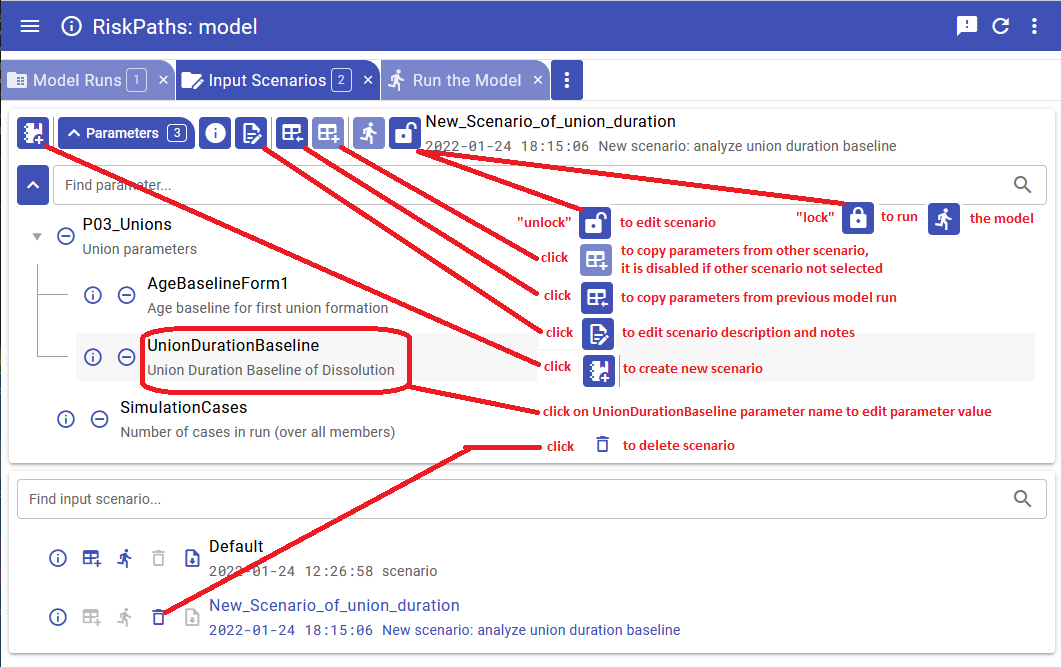
To edit existing scenario or to modify parameter(s) do:
- select scenario from the list
- if scenario is "locked" then click on "unlock button"
Imporatnt: After scenario editing completed click on "lock" button to use that scenario for model run. Scenario must be "locked" in order to be runnable, you can NOT run "unlocked" scenario.

In order to open parameter values editor click on parameter name in the scenario parameters tree.
For example, click on UnionDurationBaseline parameter of RiskPaths model.
Please keep in mind, in openM++ number of Simulation Cases is also a model parameter (it is a different from Modgen).
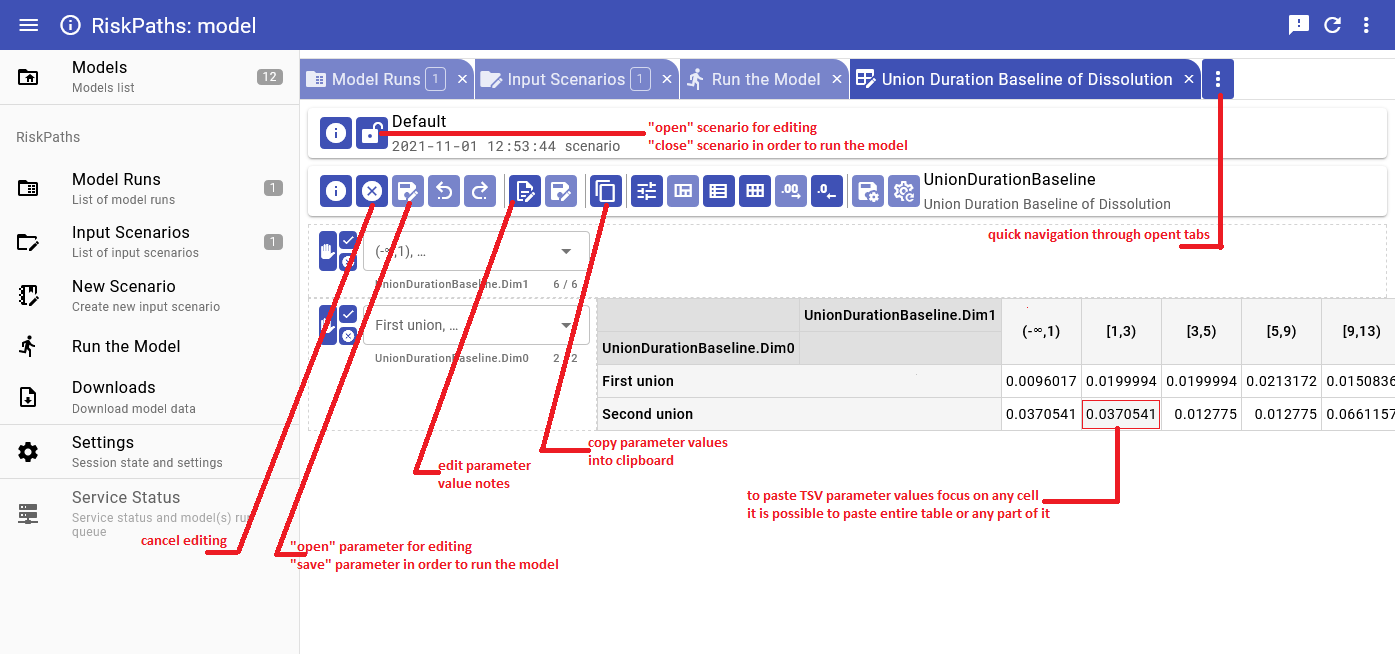
To create new scenario click on new scenario button:

Create new scenario:
- provide new scenario name. It must be a valid file name, and cannot contain any of:
" ' ` : * ? > < | $ } { @ & ^ ; / \ - you cannot change scenario name later, there is no "rename" scenario option;
- (optional) provide scenario description and notes, you always can change description and notes later.
- click on Save button to save scenario or on Cancel to discard your changes

After new scenario created you can add parameters into it by copy it:
- from previous model run
- or from other scenario

In order to copy parameter(s) from previous model run:
- click on "Copy from previous model run" button (see above)
- select parameter from model parameters tree
- click on plus button


After you are done with copy parameters from previous model click on Close button:

In order to copy parameter(s) from other input scenario:
- select source input scenario from the list. Source scenario must be "locked" otherwise you would not be able to select it as a source of parameters
- click on "Copy from other scenario" button (see below)


To copy parameter or group of parameters click on plus button in the scenario parameters tree

In order to delete parameter from your current scenario:
- click on minus button in the scenario parameters tree:
- confirm "Yes" to remove parameter values from scenario.


After you are done with copy parameters from other scenario click on Close button:

User can create new scenario from results of run comparison. In that case scenario will include all parameters of that model run which are different from the base model run.

- Windows: Quick Start for Model Users
- Windows: Quick Start for Model Developers
- Linux: Quick Start for Model Users
- Linux: Quick Start for Model Developers
- MacOS: Quick Start for Model Users
- MacOS: Quick Start for Model Developers
- Model Run: How to Run the Model
- MIT License, Copyright and Contribution
- Model Code: Programming a model
- Windows: Create and Debug Models
- Linux: Create and Debug Models
- MacOS: Create and Debug Models
- MacOS: Create and Debug Models using Xcode
- Modgen: Convert case-based model to openM++
- Modgen: Convert time-based model to openM++
- Modgen: Convert Modgen models and usage of C++ in openM++ code
- Model Localization: Translation of model messages
- How To: Set Model Parameters and Get Results
- Model Run: How model finds input parameters
- Model Output Expressions
- Model Run Options and ini-file
- OpenM++ Compiler (omc) Run Options
- OpenM++ ini-file format
- UI: How to start user interface
- UI: openM++ user interface
- UI: Create new or edit scenario
- UI: Upload input scenario or parameters
- UI: Run the Model
- UI: Use ini-files or CSV parameter files
- UI: Compare model run results
- UI: Aggregate and Compare Microdata
- UI: Filter run results by value
- UI: Disk space usage and cleanup
- UI Localization: Translation of openM++
- Authored Model Documentation
- Built-in Attributes
- Censor Event Time
- Create Import Set
- Derived Tables
- Entity Attributes in C++
- Entity Function Hooks
- Entity Member Packing
- Entity Tables
- Enumerations
- Events
- Event Trace
- External Names
- Generated Model Documentation
- Groups
- Illustrative Model
Align1 - Lifecycle Attributes
- Local Random Streams
- Memory Use
- Microdata Output
- Model Code
- Model Documentation
- Model Languages
- Model Localization
- Model Metrics Report
- Model Resource Use
- Model Symbols
- Parameter and Table Display and Content
- Population Size and Scaling
- Screened Tables
- Symbol Labels and Notes
- Tables
- Test Models
- Time-like and Event-like Attributes
- Use Modules
- Weighted Tabulation
- File-based Parameter Values
- Oms: openM++ web-service
- Oms: openM++ web-service API
- Oms: How to prepare model input parameters
- Oms: Cloud and model runs queue
- Use R to save output table into CSV file
- Use R to save output table into Excel
- Run model from R: simple loop in cloud
- Run RiskPaths model from R: advanced run in cloud
- Run RiskPaths model in cloud from local PC
- Run model from R and save results in CSV file
- Run model from R: simple loop over model parameter
- Run RiskPaths model from R: advanced parameters scaling
- Run model from Python: simple loop over model parameter
- Run RiskPaths model from Python: advanced parameters scaling
- Windows: Use Docker to get latest version of OpenM++
- Linux: Use Docker to get latest version of OpenM++
- RedHat 8: Use Docker to get latest version of OpenM++
- Quick Start for OpenM++ Developers
- Setup Development Environment
- 2018, June: OpenM++ HPC cluster: Test Lab
- Development Notes: Defines, UTF-8, Databases, etc.
- 2012, December: OpenM++ Design
- 2012, December: OpenM++ Model Architecture, December 2012
- 2012, December: Roadmap, Phase 1
- 2013, May: Prototype version
- 2013, September: Alpha version
- 2014, March: Project Status, Phase 1 completed
- 2016, December: Task List
- 2017, January: Design Notes. Subsample As Parameter problem. Completed
GET Model Metadata
- GET model list
- GET model list including text (description and notes)
- GET model definition metadata
- GET model metadata including text (description and notes)
- GET model metadata including text in all languages
GET Model Extras
GET Model Run results metadata
- GET list of model runs
- GET list of model runs including text (description and notes)
- GET status of model run
- GET status of model run list
- GET status of first model run
- GET status of last model run
- GET status of last completed model run
- GET model run metadata and status
- GET model run including text (description and notes)
- GET model run including text in all languages
GET Model Workset metadata: set of input parameters
- GET list of model worksets
- GET list of model worksets including text (description and notes)
- GET workset status
- GET model default workset status
- GET workset including text (description and notes)
- GET workset including text in all languages
Read Parameters, Output Tables or Microdata values
- Read parameter values from workset
- Read parameter values from workset (enum id's)
- Read parameter values from model run
- Read parameter values from model run (enum id's)
- Read output table values from model run
- Read output table values from model run (enum id's)
- Read output table calculated values from model run
- Read output table calculated values from model run (enum id's)
- Read output table values and compare model runs
- Read output table values and compare model runs (enun id's)
- Read microdata values from model run
- Read microdata values from model run (enum id's)
- Read aggregated microdata from model run
- Read aggregated microdata from model run (enum id's)
- Read microdata run comparison
- Read microdata run comparison (enum id's)
GET Parameters, Output Tables or Microdata values
- GET parameter values from workset
- GET parameter values from model run
- GET output table expression(s) from model run
- GET output table calculated expression(s) from model run
- GET output table values and compare model runs
- GET output table accumulator(s) from model run
- GET output table all accumulators from model run
- GET microdata values from model run
- GET aggregated microdata from model run
- GET microdata run comparison
GET Parameters, Output Tables or Microdata as CSV
- GET csv parameter values from workset
- GET csv parameter values from workset (enum id's)
- GET csv parameter values from model run
- GET csv parameter values from model run (enum id's)
- GET csv output table expressions from model run
- GET csv output table expressions from model run (enum id's)
- GET csv output table accumulators from model run
- GET csv output table accumulators from model run (enum id's)
- GET csv output table all accumulators from model run
- GET csv output table all accumulators from model run (enum id's)
- GET csv calculated table expressions from model run
- GET csv calculated table expressions from model run (enum id's)
- GET csv model runs comparison table expressions
- GET csv model runs comparison table expressions (enum id's)
- GET csv microdata values from model run
- GET csv microdata values from model run (enum id's)
- GET csv aggregated microdata from model run
- GET csv aggregated microdata from model run (enum id's)
- GET csv microdata run comparison
- GET csv microdata run comparison (enum id's)
GET Modeling Task metadata and task run history
- GET list of modeling tasks
- GET list of modeling tasks including text (description and notes)
- GET modeling task input worksets
- GET modeling task run history
- GET status of modeling task run
- GET status of modeling task run list
- GET status of modeling task first run
- GET status of modeling task last run
- GET status of modeling task last completed run
- GET modeling task including text (description and notes)
- GET modeling task text in all languages
Update Model Profile: set of key-value options
- PATCH create or replace profile
- DELETE profile
- POST create or replace profile option
- DELETE profile option
Update Model Workset: set of input parameters
- POST update workset read-only status
- PUT create new workset
- PUT create or replace workset
- PATCH create or merge workset
- DELETE workset
- POST delete multiple worksets
- DELETE parameter from workset
- PATCH update workset parameter values
- PATCH update workset parameter values (enum id's)
- PATCH update workset parameter(s) value notes
- PUT copy parameter from model run into workset
- PATCH merge parameter from model run into workset
- PUT copy parameter from workset to another
- PATCH merge parameter from workset to another
Update Model Runs
- PATCH update model run text (description and notes)
- DELETE model run
- POST delete model runs
- PATCH update run parameter(s) value notes
Update Modeling Tasks
Run Models: run models and monitor progress
Download model, model run results or input parameters
- GET download log file
- GET model download log files
- GET all download log files
- GET download files tree
- POST initiate entire model download
- POST initiate model run download
- POST initiate model workset download
- DELETE download files
- DELETE all download files
Upload model runs or worksets (input scenarios)
- GET upload log file
- GET all upload log files for the model
- GET all upload log files
- GET upload files tree
- POST initiate model run upload
- POST initiate workset upload
- DELETE upload files
- DELETE all upload files
Download and upload user files
- GET user files tree
- POST upload to user files
- PUT create user files folder
- DELETE file or folder from user files
- DELETE all user files
User: manage user settings
Model run jobs and service state
- GET service configuration
- GET job service state
- GET disk usage state
- POST refresh disk space usage info
- GET state of active model run job
- GET state of model run job from queue
- GET state of model run job from history
- PUT model run job into other queue position
- DELETE state of model run job from history
Administrative: manage web-service state
- POST a request to refresh models catalog
- POST a request to close models catalog
- POST a request to close model database
- POST a request to open database file
- POST a request to cleanup database file
- GET the list of database cleanup log(s)
- GET database cleanup log file(s)
- POST a request to pause model run queue
- POST a request to pause all model runs queue
- PUT a request to shutdown web-service