-
Notifications
You must be signed in to change notification settings - Fork 0
MacOS Quick Start Developer
- Download: latest binary files and source code
- How to: create and debug models on MacOS
Also, please check Model Run: How to Run the Model page for more details.
- Tested on: tested on MacOS latest, may work starting from Catalina 10.15 and Big Sur 11.1+
- Install Xcode and command line developer tools, if not installed already by Xcode:
xcode-select --install. - (optional) Install Visual Studio Code for cross-platform development: https://code.visualstudio.com/docs/?dv=osx
- Check if clang, make and sqlite3 are installed on your computer:
g++ --version
....
Apple clang version 11.0.0 (clang-1100.0.33.12)
make --version
....
GNU Make 3.81
sqlite3 --version
....
3.28.0 2019-04-15 14:49:49
Make sure you are using tight security settings on your Mac and antivirus software, if necessary. We are trying our best to keep development machines clean, but cannot provide any guarantee.
On Big Sur it is very likely to get an security error when you are trying to run any downloaded executable:

- please reply "Cancel" to that question (click "Cancel" button).
- remove quarantine attribute from openM++ installation directory, for example:
xattr -r -d com.apple.quarantine ~/openmpp_mac_20200621
You can use any of test models makefile, except of modelOne, as starting point to develop your own model. Below we are using NewCaseBased model as example.
To build and run debug version of the model:
- download and unpack latest openM++ release using Safari or curl:
curl -L -o om.tar.gz https://github.com/openmpp/main/releases/download/v1.6.0/openmpp_mac_20200621.tar.gz
tar -xzf om.tar.gz
- remove quarantine attribute from openM++ installation directory:
xattr -r -d com.apple.quarantine openmpp_mac_20200621
- build debug version of NewCaseBased model and "publish" it ("publish" do create NewCaseBased.sqlite database with default input data set)
cd openmpp_mac_20200621/models/NewCaseBased/
make all publish
- run the model
cd ompp-mac/bin
./NewCaseBasedD
2017-06-06 19:59:12.0429 NewCaseBased
2017-06-06 19:59:12.0449 Run: 103
2017-06-06 19:59:12.0449 Get fixed and missing parameters
2017-06-06 19:59:12.0449 Get scenario parameters
2017-06-06 19:59:12.0450 Sub-value 0
2017-06-06 19:59:12.0450 compute derived parameters
2017-06-06 19:59:12.0450 Initialize invariant entity data
2017-06-06 19:59:12.0450 Member=0 simulation progress=0%
..........
2017-06-06 19:59:12.0505 member=0 write output tables - finish
2017-06-06 19:59:12.0508 Writing Output Tables Expressions
2017-06-06 19:59:12.0520 Done.
- you can also build and run the model using make:
make all publish run
..........
2017-06-06 19:59:12.0429 NewCaseBased
2017-06-06 19:59:12.0449 Run: 103
..........
2017-06-06 19:59:12.0508 Writing Output Tables Expressions
2017-06-06 19:59:12.0520 Done.
Make executable, "publish" and run NewCaseBased test model:
cd openmpp_mac_20200621/models/NewCaseBased/
make RELEASE=1 clean-all
make RELEASE=1 all publish
cd ompp-mac/bin
./NewCaseBased
Make executables, "publish" (create model.sqlite database file) and run all test models:
cd openmpp_mac_20200621/models/
make RELEASE=1 clean-all
make RELEASE=1 all publish run publish-all
results are in openmpp_mac_20200621/models/bin directory
If you want to keep model development folder(s) outside of openM++ release directory
then set OM_ROOT environment variable to specify openM++ release location.
For example if your model is in $HOME/my-models/BestModel then to build it do any of:
cd my-models/BestModel
OM_ROOT=openmpp_mac_20200621 make all publish run
Or edit $HOME/my-models/BestModel/makefile to set OM_ROOT:
ifndef OM_ROOT
OM_ROOT = $(HOME)/openmpp_mac_20200621
endifOr add export OM_ROOT=$HOME/openmpp_mac_20200621 into your .zprofile
Download and unpack latest openM++ release using Safari or curl:
curl -L -o om.tar.gz https://github.com/openmpp/main/releases/download/v1.6.0/openmpp_mac_20200621.tar.gz
tar xzf om.tar.gz
Start Xcode and open any example model workspace, for example: ~/openmpp_mac_20200621/models/NewCaseBased/Model.xcworkspace
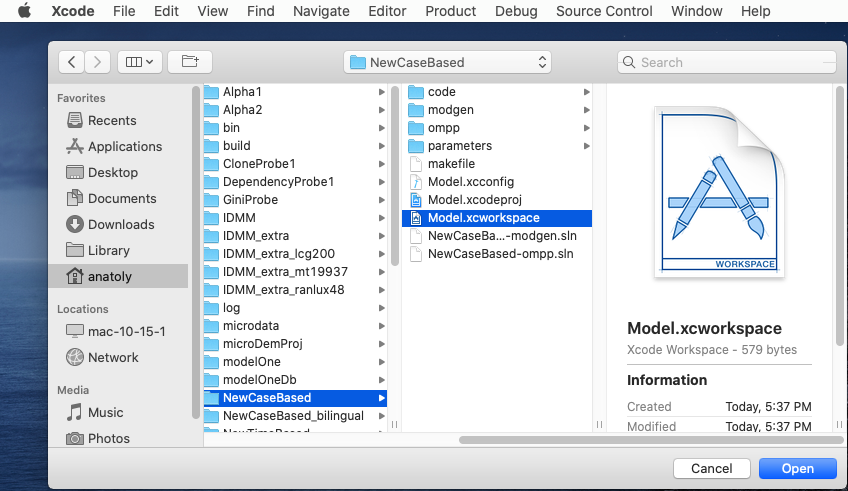
Use menu to select Product -> Scheme -> NewCaseBased:
Known issue: Xcode UI may not update check mark on selected scheme. To fix it go to Product -> Scheme -> Manage Schemes and use mouse to drag any scheme to move it up or down.

Build, debug and run openM++ example model(s) using Xcode.
Open model UI (beta) to update parameters, run the model and view results. To start model UI after build completed please change Model.xcconfig variable START_OMPP_UI to "1" or "true" or "yes" (case-sensitive). Please see details at: Start model UI on MacOS from Xcode

It is convenient to use the same Visual Studio Code IDE if you need to develop on openM+++ models on multiple platforms (Linux, MacOS and Windows). To install VSCode on MacOS and configure for openM++ development do following:
-
Download it from: https://code.visualstudio.com/docs/?dv=osx
-
Start Visual Studio Code.app and install extension
ms-vscode.cpptools: C/C++ for Visual Studio Code (Microsoft) -
Define *.ompp and *.mpp file extensions as c++ files by using menu: Code -> Preferences -> Settings -> Text Editor -> Files -> Associations -> Edit in settings.json:
{
"files.associations": {
"*.mpp": "cpp",
"*.ompp": "cpp"
}
}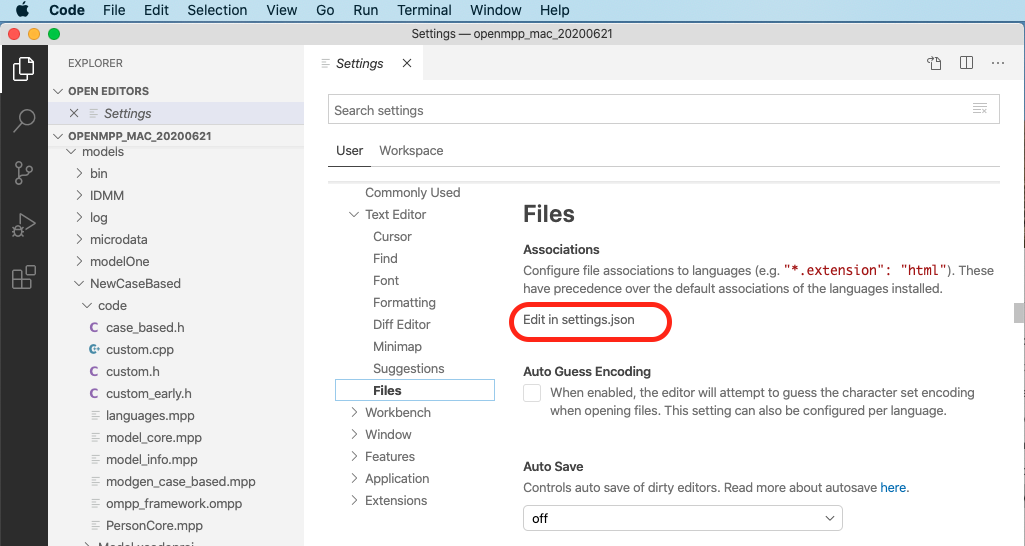
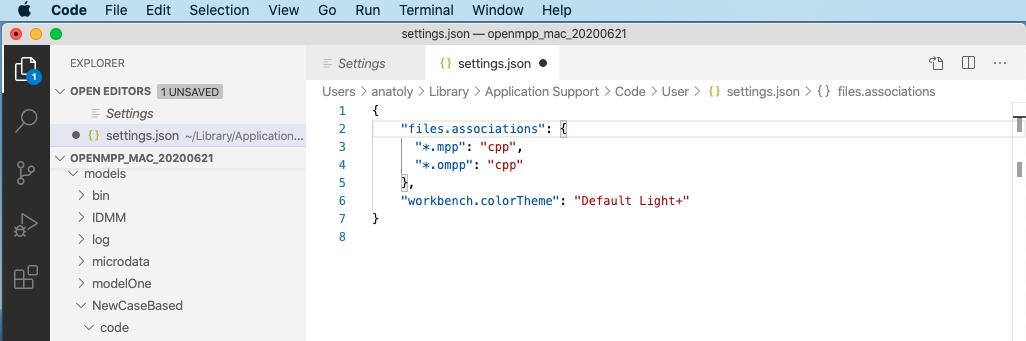
- Windows: Quick Start for Model Users
- Windows: Quick Start for Model Developers
- Linux: Quick Start for Model Users
- Linux: Quick Start for Model Developers
- MacOS: Quick Start for Model Users
- MacOS: Quick Start for Model Developers
- Model Run: How to Run the Model
- MIT License, Copyright and Contribution
- Model Code: Programming a model
- Windows: Create and Debug Models
- Linux: Create and Debug Models
- MacOS: Create and Debug Models
- MacOS: Create and Debug Models using Xcode
- Modgen: Convert case-based model to openM++
- Modgen: Convert time-based model to openM++
- Modgen: Convert Modgen models and usage of C++ in openM++ code
- Model Localization: Translation of model messages
- How To: Set Model Parameters and Get Results
- Model Run: How model finds input parameters
- Model Output Expressions
- Model Run Options and ini-file
- OpenM++ Compiler (omc) Run Options
- OpenM++ ini-file format
- UI: How to start user interface
- UI: openM++ user interface
- UI: Create new or edit scenario
- UI: Upload input scenario or parameters
- UI: Run the Model
- UI: Use ini-files or CSV parameter files
- UI: Compare model run results
- UI: Aggregate and Compare Microdata
- UI: Filter run results by value
- UI: Disk space usage and cleanup
- UI Localization: Translation of openM++
- Authored Model Documentation
- Built-in Attributes
- Censor Event Time
- Create Import Set
- Derived Tables
- Entity Attributes in C++
- Entity Function Hooks
- Entity Member Packing
- Entity Tables
- Enumerations
- Events
- Event Trace
- External Names
- Generated Model Documentation
- Groups
- Illustrative Model
Align1 - Lifecycle Attributes
- Local Random Streams
- Memory Use
- Microdata Output
- Model Code
- Model Documentation
- Model Languages
- Model Localization
- Model Metrics Report
- Model Resource Use
- Model Symbols
- Parameter and Table Display and Content
- Population Size and Scaling
- Screened Tables
- Symbol Labels and Notes
- Tables
- Test Models
- Time-like and Event-like Attributes
- Use Modules
- Weighted Tabulation
- File-based Parameter Values
- Oms: openM++ web-service
- Oms: openM++ web-service API
- Oms: How to prepare model input parameters
- Oms: Cloud and model runs queue
- Use R to save output table into CSV file
- Use R to save output table into Excel
- Run model from R: simple loop in cloud
- Run RiskPaths model from R: advanced run in cloud
- Run RiskPaths model in cloud from local PC
- Run model from R and save results in CSV file
- Run model from R: simple loop over model parameter
- Run RiskPaths model from R: advanced parameters scaling
- Run model from Python: simple loop over model parameter
- Run RiskPaths model from Python: advanced parameters scaling
- Windows: Use Docker to get latest version of OpenM++
- Linux: Use Docker to get latest version of OpenM++
- RedHat 8: Use Docker to get latest version of OpenM++
- Quick Start for OpenM++ Developers
- Setup Development Environment
- 2018, June: OpenM++ HPC cluster: Test Lab
- Development Notes: Defines, UTF-8, Databases, etc.
- 2012, December: OpenM++ Design
- 2012, December: OpenM++ Model Architecture, December 2012
- 2012, December: Roadmap, Phase 1
- 2013, May: Prototype version
- 2013, September: Alpha version
- 2014, March: Project Status, Phase 1 completed
- 2016, December: Task List
- 2017, January: Design Notes. Subsample As Parameter problem. Completed
GET Model Metadata
- GET model list
- GET model list including text (description and notes)
- GET model definition metadata
- GET model metadata including text (description and notes)
- GET model metadata including text in all languages
GET Model Extras
GET Model Run results metadata
- GET list of model runs
- GET list of model runs including text (description and notes)
- GET status of model run
- GET status of model run list
- GET status of first model run
- GET status of last model run
- GET status of last completed model run
- GET model run metadata and status
- GET model run including text (description and notes)
- GET model run including text in all languages
GET Model Workset metadata: set of input parameters
- GET list of model worksets
- GET list of model worksets including text (description and notes)
- GET workset status
- GET model default workset status
- GET workset including text (description and notes)
- GET workset including text in all languages
Read Parameters, Output Tables or Microdata values
- Read parameter values from workset
- Read parameter values from workset (enum id's)
- Read parameter values from model run
- Read parameter values from model run (enum id's)
- Read output table values from model run
- Read output table values from model run (enum id's)
- Read output table calculated values from model run
- Read output table calculated values from model run (enum id's)
- Read output table values and compare model runs
- Read output table values and compare model runs (enun id's)
- Read microdata values from model run
- Read microdata values from model run (enum id's)
- Read aggregated microdata from model run
- Read aggregated microdata from model run (enum id's)
- Read microdata run comparison
- Read microdata run comparison (enum id's)
GET Parameters, Output Tables or Microdata values
- GET parameter values from workset
- GET parameter values from model run
- GET output table expression(s) from model run
- GET output table calculated expression(s) from model run
- GET output table values and compare model runs
- GET output table accumulator(s) from model run
- GET output table all accumulators from model run
- GET microdata values from model run
- GET aggregated microdata from model run
- GET microdata run comparison
GET Parameters, Output Tables or Microdata as CSV
- GET csv parameter values from workset
- GET csv parameter values from workset (enum id's)
- GET csv parameter values from model run
- GET csv parameter values from model run (enum id's)
- GET csv output table expressions from model run
- GET csv output table expressions from model run (enum id's)
- GET csv output table accumulators from model run
- GET csv output table accumulators from model run (enum id's)
- GET csv output table all accumulators from model run
- GET csv output table all accumulators from model run (enum id's)
- GET csv calculated table expressions from model run
- GET csv calculated table expressions from model run (enum id's)
- GET csv model runs comparison table expressions
- GET csv model runs comparison table expressions (enum id's)
- GET csv microdata values from model run
- GET csv microdata values from model run (enum id's)
- GET csv aggregated microdata from model run
- GET csv aggregated microdata from model run (enum id's)
- GET csv microdata run comparison
- GET csv microdata run comparison (enum id's)
GET Modeling Task metadata and task run history
- GET list of modeling tasks
- GET list of modeling tasks including text (description and notes)
- GET modeling task input worksets
- GET modeling task run history
- GET status of modeling task run
- GET status of modeling task run list
- GET status of modeling task first run
- GET status of modeling task last run
- GET status of modeling task last completed run
- GET modeling task including text (description and notes)
- GET modeling task text in all languages
Update Model Profile: set of key-value options
- PATCH create or replace profile
- DELETE profile
- POST create or replace profile option
- DELETE profile option
Update Model Workset: set of input parameters
- POST update workset read-only status
- PUT create new workset
- PUT create or replace workset
- PATCH create or merge workset
- DELETE workset
- POST delete multiple worksets
- DELETE parameter from workset
- PATCH update workset parameter values
- PATCH update workset parameter values (enum id's)
- PATCH update workset parameter(s) value notes
- PUT copy parameter from model run into workset
- PATCH merge parameter from model run into workset
- PUT copy parameter from workset to another
- PATCH merge parameter from workset to another
Update Model Runs
- PATCH update model run text (description and notes)
- DELETE model run
- POST delete model runs
- PATCH update run parameter(s) value notes
Update Modeling Tasks
Run Models: run models and monitor progress
Download model, model run results or input parameters
- GET download log file
- GET model download log files
- GET all download log files
- GET download files tree
- POST initiate entire model download
- POST initiate model run download
- POST initiate model workset download
- DELETE download files
- DELETE all download files
Upload model runs or worksets (input scenarios)
- GET upload log file
- GET all upload log files for the model
- GET all upload log files
- GET upload files tree
- POST initiate model run upload
- POST initiate workset upload
- DELETE upload files
- DELETE all upload files
Download and upload user files
- GET user files tree
- POST upload to user files
- PUT create user files folder
- DELETE file or folder from user files
- DELETE all user files
User: manage user settings
Model run jobs and service state
- GET service configuration
- GET job service state
- GET disk usage state
- POST refresh disk space usage info
- GET state of active model run job
- GET state of model run job from queue
- GET state of model run job from history
- PUT model run job into other queue position
- DELETE state of model run job from history
Administrative: manage web-service state
- POST a request to refresh models catalog
- POST a request to close models catalog
- POST a request to close model database
- POST a request to open database file
- POST a request to cleanup database file
- GET the list of database cleanup log(s)
- GET database cleanup log file(s)
- POST a request to pause model run queue
- POST a request to pause all model runs queue
- PUT a request to shutdown web-service