-
Notifications
You must be signed in to change notification settings - Fork 0
Model Run HowTo
It is recommended to start from single desktop version of openM++.
OpenM++ models can be run on Windows and Linux platforms, on single desktop computer, on multiple computers over network, in HPC cluster or cloud environment (i.e. Google Cloud, Microsoft Azure, Amazon,...).
You need to use cluster version of openM++ to run the model on multiple computers in your network, in cloud or HPC cluster environment. OpenM++ is using MPI to run the models on multiple computers.
By default openM++ model runs with one sub-value and in single thread, which is convenient to debug or study your model. There are following options to run openM++ model:
- "default" run: one sub-value and single thread
- "desktop" run: multiple sub-values and multiple threads
- "restart" run: finish model run after previous failure (i.e. power outage)
- "task" run: multiple input sets of data (a.k.a. multiple "scenarios" in Modgen), multiple sub-values and threads
- "cluster" run: multiple sub-values, threads and model process instances runs on LAN or cloud (required MPI)
- "cluster task" run: same as "cluster" plus multiple input sets of data (required MPI)
Please also check Model Run: How model finds input parameters for more details.
Following terms: "simulation member", "replica", "sub-sample" are often used in micro-simulation conversations interchangeably, depending on context. To avoid terminology discussion openM++ uses "sub-value" as equivalent of all above and some older pages of that wiki may contain "sub-sample" in that case.
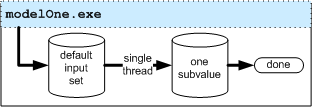
If no any options specified to run the model then
- all parameters are from default input data set
- single thread is used for modeling
- only one sub-value calculated
modelOne.exe
It is most simple way to debug your model.
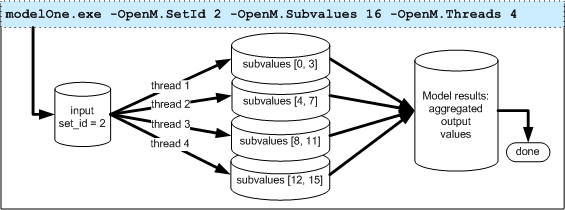
If only single computer available then
- user can specify which set of input data to use (by set name or id)
- number of sub-values to calculate
- number of modeling threads to use
modelOne.exe -OpenM.SetName modelOne -OpenM.SubValues 16 -OpenM.Threads 4
After model run completed user can repeat it with modified parameter(s) values:
model.exe -Parameter.Ratio 0.7 -OpenM.BaseRunId 7 -OpenM.SubValues 16 -OpenM.Threads 4
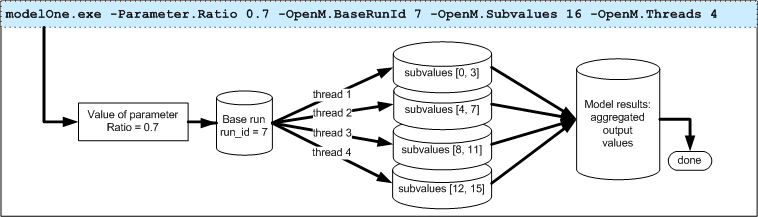
Command above will run the model with new value for parameter Ratio = 0.7 and use the rest of parameters from previous model run (a.k.a. "base" run).
Base run can be identified by run id, which is 7 in example above, by run digest or run name.
Please see Model Run: How model finds input parameters for more details.
If previous model run was not completed (i.e. due to power failure or insufficient disk space) you can restart it by specifying run id:
modelOne.exe -OpenM.RestartRunId 11

Modeling task consists of multiple sets of input data and can be run in batch mode. For example, it is make sense to create modeling task to Run RiskPaths model from R with 800 sets of input data to study Childlessness by varying
- Age baseline for first union formation
- Relative risks of union status on first pregnancy
RiskPaths.exe -OpenM.TaskName Childlessness -OpenM.SubValues 8 -OpenM.Threads 4
Run of such modeling task will read 800 input sets with set id [1, 800] and produce 800 model run outputs with run id [801, 1600] respectively.
It is possible to append new sets of input data to the task as it runs. That allow you to use some optimization methods rather than simply calculate all possible combinations of input parameters. In that case modeling task does not completed automatically but wait for external "task can be completed" signal. For example:
#
# pseudo script to run RiskPaths and find optimal solution for Childlessness problem
# you can use R or any other tools of your choice
#
# # create Childlessness task
# # run loop until you satisfied with results
RiskPaths.exe -OpenM.TaskName Childlessness -OpenM.TaskWait true
# # find your modeling task run id, i.e.: 1234
# # analyze model output tables
# # if results not optimal
# # then append new set of input data into task "Childlessness" and continue loop
# # else signal to RiskPaths model "task can be completed":
# # UPDATE task_run_lst SET status = 'p' WHERE task_run_id = 1234;
#
# Done.
#
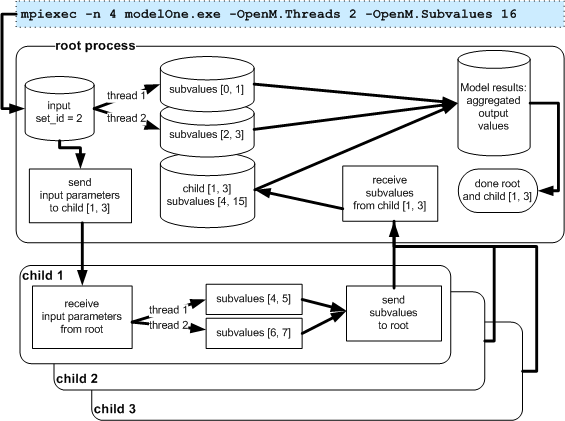
You use MPI to run the model on multiple computers over network or in cloud or on HPC cluster. For example, to run 4 instances of modelOne.exe with 2 threads each and compute 16 sub-values:
mpiexec -n 4 modelOne.exe -OpenM.Threads 2 -OpenM.SubValues 16
Please notice, usage of "mpiexec -n 4 ...." as above is suitable for test only and you should use your cluster tools for real model run.
Modeling task with 1000x input data sets can take long time to run and it is recommended to use cluster (multiple computers over network) or cloud, such as Google Compute Engine, to do that. For example, RiskPaths task above can be calculated much faster if 200 servers available to run it:
mpiexec -n 200 RiskPaths.exe -OpenM.TaskName Childlessness -OpenM.SubValues 16 -OpenM.Threads 4
Please notice, usage of "mpiexec -n 200 ...." as above is suitable for test only and you should use your cluster tools for real model run.
Dynamic task: you can use -OpenM.TaskWait true argument as described above to dynamically change task as it runs.
- Windows: Quick Start for Model Users
- Windows: Quick Start for Model Developers
- Linux: Quick Start for Model Users
- Linux: Quick Start for Model Developers
- MacOS: Quick Start for Model Users
- MacOS: Quick Start for Model Developers
- Model Run: How to Run the Model
- MIT License, Copyright and Contribution
- Model Code: Programming a model
- Windows: Create and Debug Models
- Linux: Create and Debug Models
- MacOS: Create and Debug Models
- MacOS: Create and Debug Models using Xcode
- Modgen: Convert case-based model to openM++
- Modgen: Convert time-based model to openM++
- Modgen: Convert Modgen models and usage of C++ in openM++ code
- Model Localization: Translation of model messages
- How To: Set Model Parameters and Get Results
- Model Run: How model finds input parameters
- Model Output Expressions
- Model Run Options and ini-file
- OpenM++ Compiler (omc) Run Options
- OpenM++ ini-file format
- UI: How to start user interface
- UI: openM++ user interface
- UI: Create new or edit scenario
- UI: Upload input scenario or parameters
- UI: Run the Model
- UI: Use ini-files or CSV parameter files
- UI: Compare model run results
- UI: Aggregate and Compare Microdata
- UI: Filter run results by value
- UI: Disk space usage and cleanup
- UI Localization: Translation of openM++
- Authored Model Documentation
- Built-in Attributes
- Censor Event Time
- Create Import Set
- Derived Tables
- Entity Attributes in C++
- Entity Function Hooks
- Entity Member Packing
- Entity Tables
- Enumerations
- Events
- Event Trace
- External Names
- Generated Model Documentation
- Groups
- Illustrative Model
Align1 - Lifecycle Attributes
- Local Random Streams
- Memory Use
- Microdata Output
- Model Code
- Model Documentation
- Model Languages
- Model Localization
- Model Metrics Report
- Model Resource Use
- Model Symbols
- Parameter and Table Display and Content
- Population Size and Scaling
- Screened Tables
- Symbol Labels and Notes
- Tables
- Test Models
- Time-like and Event-like Attributes
- Use Modules
- Weighted Tabulation
- File-based Parameter Values
- Oms: openM++ web-service
- Oms: openM++ web-service API
- Oms: How to prepare model input parameters
- Oms: Cloud and model runs queue
- Use R to save output table into CSV file
- Use R to save output table into Excel
- Run model from R: simple loop in cloud
- Run RiskPaths model from R: advanced run in cloud
- Run RiskPaths model in cloud from local PC
- Run model from R and save results in CSV file
- Run model from R: simple loop over model parameter
- Run RiskPaths model from R: advanced parameters scaling
- Run model from Python: simple loop over model parameter
- Run RiskPaths model from Python: advanced parameters scaling
- Windows: Use Docker to get latest version of OpenM++
- Linux: Use Docker to get latest version of OpenM++
- RedHat 8: Use Docker to get latest version of OpenM++
- Quick Start for OpenM++ Developers
- Setup Development Environment
- 2018, June: OpenM++ HPC cluster: Test Lab
- Development Notes: Defines, UTF-8, Databases, etc.
- 2012, December: OpenM++ Design
- 2012, December: OpenM++ Model Architecture, December 2012
- 2012, December: Roadmap, Phase 1
- 2013, May: Prototype version
- 2013, September: Alpha version
- 2014, March: Project Status, Phase 1 completed
- 2016, December: Task List
- 2017, January: Design Notes. Subsample As Parameter problem. Completed
GET Model Metadata
- GET model list
- GET model list including text (description and notes)
- GET model definition metadata
- GET model metadata including text (description and notes)
- GET model metadata including text in all languages
GET Model Extras
GET Model Run results metadata
- GET list of model runs
- GET list of model runs including text (description and notes)
- GET status of model run
- GET status of model run list
- GET status of first model run
- GET status of last model run
- GET status of last completed model run
- GET model run metadata and status
- GET model run including text (description and notes)
- GET model run including text in all languages
GET Model Workset metadata: set of input parameters
- GET list of model worksets
- GET list of model worksets including text (description and notes)
- GET workset status
- GET model default workset status
- GET workset including text (description and notes)
- GET workset including text in all languages
Read Parameters, Output Tables or Microdata values
- Read parameter values from workset
- Read parameter values from workset (enum id's)
- Read parameter values from model run
- Read parameter values from model run (enum id's)
- Read output table values from model run
- Read output table values from model run (enum id's)
- Read output table calculated values from model run
- Read output table calculated values from model run (enum id's)
- Read output table values and compare model runs
- Read output table values and compare model runs (enun id's)
- Read microdata values from model run
- Read microdata values from model run (enum id's)
- Read aggregated microdata from model run
- Read aggregated microdata from model run (enum id's)
- Read microdata run comparison
- Read microdata run comparison (enum id's)
GET Parameters, Output Tables or Microdata values
- GET parameter values from workset
- GET parameter values from model run
- GET output table expression(s) from model run
- GET output table calculated expression(s) from model run
- GET output table values and compare model runs
- GET output table accumulator(s) from model run
- GET output table all accumulators from model run
- GET microdata values from model run
- GET aggregated microdata from model run
- GET microdata run comparison
GET Parameters, Output Tables or Microdata as CSV
- GET csv parameter values from workset
- GET csv parameter values from workset (enum id's)
- GET csv parameter values from model run
- GET csv parameter values from model run (enum id's)
- GET csv output table expressions from model run
- GET csv output table expressions from model run (enum id's)
- GET csv output table accumulators from model run
- GET csv output table accumulators from model run (enum id's)
- GET csv output table all accumulators from model run
- GET csv output table all accumulators from model run (enum id's)
- GET csv calculated table expressions from model run
- GET csv calculated table expressions from model run (enum id's)
- GET csv model runs comparison table expressions
- GET csv model runs comparison table expressions (enum id's)
- GET csv microdata values from model run
- GET csv microdata values from model run (enum id's)
- GET csv aggregated microdata from model run
- GET csv aggregated microdata from model run (enum id's)
- GET csv microdata run comparison
- GET csv microdata run comparison (enum id's)
GET Modeling Task metadata and task run history
- GET list of modeling tasks
- GET list of modeling tasks including text (description and notes)
- GET modeling task input worksets
- GET modeling task run history
- GET status of modeling task run
- GET status of modeling task run list
- GET status of modeling task first run
- GET status of modeling task last run
- GET status of modeling task last completed run
- GET modeling task including text (description and notes)
- GET modeling task text in all languages
Update Model Profile: set of key-value options
- PATCH create or replace profile
- DELETE profile
- POST create or replace profile option
- DELETE profile option
Update Model Workset: set of input parameters
- POST update workset read-only status
- PUT create new workset
- PUT create or replace workset
- PATCH create or merge workset
- DELETE workset
- POST delete multiple worksets
- DELETE parameter from workset
- PATCH update workset parameter values
- PATCH update workset parameter values (enum id's)
- PATCH update workset parameter(s) value notes
- PUT copy parameter from model run into workset
- PATCH merge parameter from model run into workset
- PUT copy parameter from workset to another
- PATCH merge parameter from workset to another
Update Model Runs
- PATCH update model run text (description and notes)
- DELETE model run
- POST delete model runs
- PATCH update run parameter(s) value notes
Update Modeling Tasks
Run Models: run models and monitor progress
Download model, model run results or input parameters
- GET download log file
- GET model download log files
- GET all download log files
- GET download files tree
- POST initiate entire model download
- POST initiate model run download
- POST initiate model workset download
- DELETE download files
- DELETE all download files
Upload model runs or worksets (input scenarios)
- GET upload log file
- GET all upload log files for the model
- GET all upload log files
- GET upload files tree
- POST initiate model run upload
- POST initiate workset upload
- DELETE upload files
- DELETE all upload files
Download and upload user files
- GET user files tree
- POST upload to user files
- PUT create user files folder
- DELETE file or folder from user files
- DELETE all user files
User: manage user settings
Model run jobs and service state
- GET service configuration
- GET job service state
- GET disk usage state
- POST refresh disk space usage info
- GET state of active model run job
- GET state of model run job from queue
- GET state of model run job from history
- PUT model run job into other queue position
- DELETE state of model run job from history
Administrative: manage web-service state
- POST a request to refresh models catalog
- POST a request to close models catalog
- POST a request to close model database
- POST a request to open database file
- POST a request to cleanup database file
- GET the list of database cleanup log(s)
- GET database cleanup log file(s)
- POST a request to pause model run queue
- POST a request to pause all model runs queue
- PUT a request to shutdown web-service