-
Notifications
You must be signed in to change notification settings - Fork 0
MacOS Create and Debug Model
- Download: latest binary files and source code
- Documentation:
- Tested on: MacOS 10.15 Catalina And Big Sur >= 11.1.
- Install Xcode and command line developer tools, if not installed already by Xcode:
xcode-select --install. - (optional) Install Visual Studio Code for cross-platform development: MacOS: Install VSCode
- Check if clang, make and sqlite3 are installed on your computer:
g++ --version
....
Apple clang version 11.0.0 (clang-1100.0.33.12)
make --version
....
GNU Make 3.81
sqlite3 --version
....
3.28.0 2019-04-15 14:49:49- Download and unpack latest openM++ release using Safari or curl:
curl -L -o om.tar.gz https://github.com/openmpp/main/releases/download/v1.6.0/openmpp_mac_20200621.tar.gz
tar xzf om.tar.gzMake sure you are using tight security settings on your Mac and antivirus software, if necessary. We are trying our best to keep development machines clean, but cannot provide any guarantee.
On Big Sur it is very likely to get an security error when you are trying to run any downloaded executable:

- please reply "Cancel" to that question (click "Cancel" button).
- remove quarantine attribute from openM++ installation directory, for example:
xattr -r -d com.apple.quarantine ~/openmpp_mac_20200621- create new directory for your model under models sub-folder:
models/MyModelPlease note: It is recommended (not required) to have directory name exactly the same as model name. - copy other test model makefile into your model folder, copy your model files and data files:
cd openmpp_mac_20200621/models/
mkdir MyModel
cd MyModel
cp ../NewCaseBased/makefile .
mkdir code
cp ~/my_model_sources/*mpp code
cp ~/my_model_sources/*.cpp code
cp ~/my_model_sources/*.h code
mkdir -p parameters/Default
cp ~/my_model_data/*dat parameters/Default- build your model:
make all publish- run the model:
cd ompp-mac/bin
./MyModelD
cd ..- you can also build and run the model using make:
make all publish runIn example above we were creating only one "Default" scenario for our model from *.dat files in parameters/Default directory. It is also possible to create multiple input sets of parameters (multiple scenarios) when you are building the model:
make SCENARIO_NAME=Default,Other OMC_SCENARIO_PARAM_DIR=parameters/Default,parameters/SomeOther all publishAbove command will create two input sets of parameters:
- scenario "Default" from *.dat, *.odat, *.csv and *.tsv files in parameters/Default directory
- scenario "Other" from *.csv and *.tsv files in parameters/SomeOther directory
Please notice: additional scenario directory can contain only CSV or TSV files and not .dat or .odat files.
To find out more about CSV and TSV parameter files please read: How to use CSV or TSV files for input parameters values
There is an excellent AddressSanitizer tool which allow to catch most of memory violation bugs. For example:
int x[10];
int main (int argc, char ** argv)
{
x[20] = 20; // error: global buffer overflow
........
}It is not recommended to use AddressSanitizer in production, it slows down model code execution approximately by 70% and double memory usage. For that reason openM++ binary release does not enable AddressSanitizer by default and you will need to re-build openM++ run-time libraries to use it for your models testing.
To enable AddressSanitizer for your developement do:
- unpack openM++ release in separate folder, for example:
~/openmpp-asan. It is not recommended to use it in your main development folder - re-build openM++ run-time library:
cd ~/openmpp-asan
rm -rf lib
rm -rf build
cd openm
make USE_ASAN=1 libopenm
make USE_ASAN=1 RELEASE=1 libopenm- rebuild your model with AddressSanitizer, for example if your model name is
RiskPathsyou can build Debug and Release model versions by:
cd ~/ompp-main/models/RiskPaths
make clean-all
make USE_ASAN=1 all publish
make USE_ASAN=1 RELEASE=1 all publish- and now you can run Debug or Release version of your model:
cd ompp-mac/bin
./RiskPathsD
./RiskPathsPlease notice, Debug version of the model executable is always significantly slower than Release. It is recommended to prepare smaller version of your test scenario to run it with Debug model. Or, maybe adjust some parameters from default scenario, for example:
cd ompp-mac/bin
./RiskPathsD -Parameter.SimulationCases 1234Prerequisites:
- install Visual Studio Code and configure it for openM++ model development: MacOS: Install VSCode
- follow steps described above to create new model
Note: In example below we are using RiskPaths demo model, please replace "RiskPaths" with your actual model name.
Start VSCode and use menu to File -> Open... -> ~/openmpp_mac_20200621/models/RiskPaths:
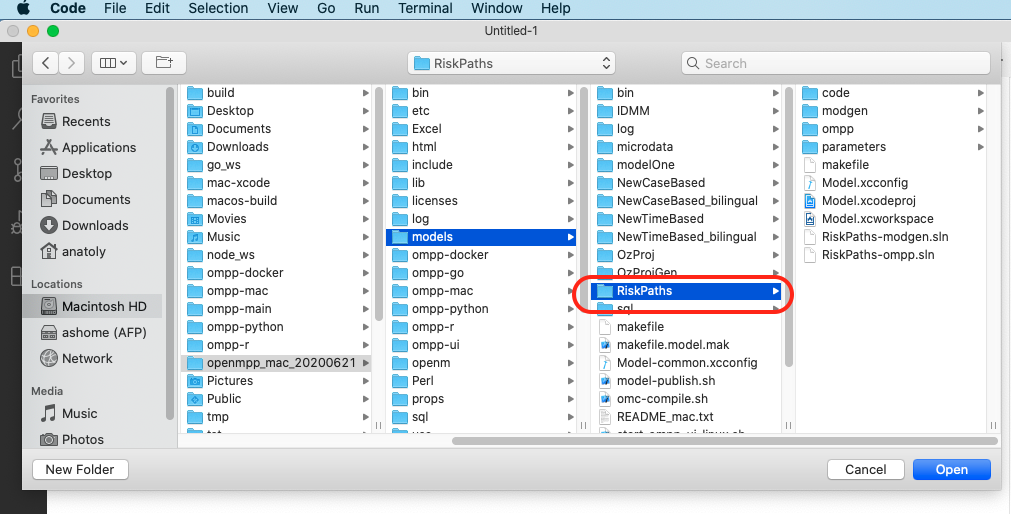
Configure build tasks by using menu: Terminal -> Configure Tasks...
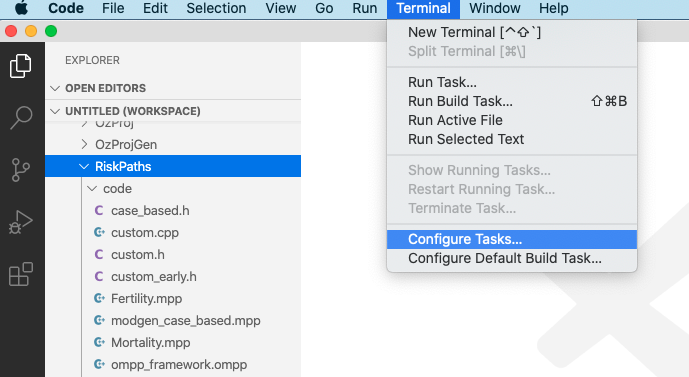
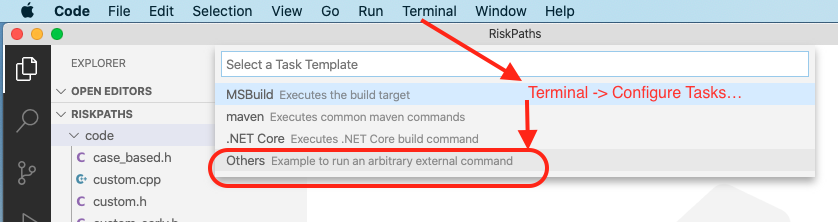
{
// See https://go.microsoft.com/fwlink/?LinkId=733558
// for the documentation about the tasks.json format
"version": "2.0.0",
"tasks": [
{
"label": "build-RiskPaths",
"type": "shell",
"command": "make all publish",
"problemMatcher": "$gcc",
"group": {
"kind": "build",
"isDefault": true
},
"dependsOrder": "sequence",
"dependsOn": [
"build-libopenm",
"stop-ui-RiskPaths"
]
},
{
"label": "build-RiskPaths-release",
"type": "shell",
"command": "make RELEASE=1 all publish",
"problemMatcher": "$gcc",
"group": "build",
"dependsOrder": "sequence",
"dependsOn": [
"build-libopenm-release",
"stop-ui-RiskPaths"
]
},
{
"label": "start-ui-RiskPaths",
"type": "shell",
"command": "../start-model-ui-mac.sh",
"problemMatcher": []
},
{
"label": "start-ui-RiskPaths-release",
"type": "shell",
"command": "RELEASE=1 start-model-ui-mac.sh",
"problemMatcher": []
},
{
"label": "stop-ui-RiskPaths",
"type": "shell",
"command": "../stop-model-ui-mac.sh",
"problemMatcher": []
},
{
"label": "clean-RiskPaths",
"type": "shell",
"command": "make clean-all && make RELEASE=1 clean-all",
"group": "build",
"problemMatcher": []
},
{
"label": "build-libopenm",
"type": "shell",
"command": "make libopenm",
"options": {
"cwd": "../../openm"
},
"problemMatcher": "$gcc",
"group": "build"
},
{
"label": "build-libopenm-release",
"type": "shell",
"command": "make RELEASE=1 libopenm",
"options": {
"cwd": "../../openm"
},
"problemMatcher": "$gcc",
"group": "build"
}
]
}You also can find file above at ~/openmpp_debian_20210304/models/RiskPaths/.vscode-mac/tasks.json
Note: Model default build task make all publish run does:
- create Debug version of model executable
- copy model SQLite database file into
ompp-mac/bin"publish" folder
If you also want to run the model after successful build then use: make all publish run.
If you want to build Release version of the model then use: make RELEASE=1 all publish.
To build and run your model please use menu: Terminal -> Run Build Task...
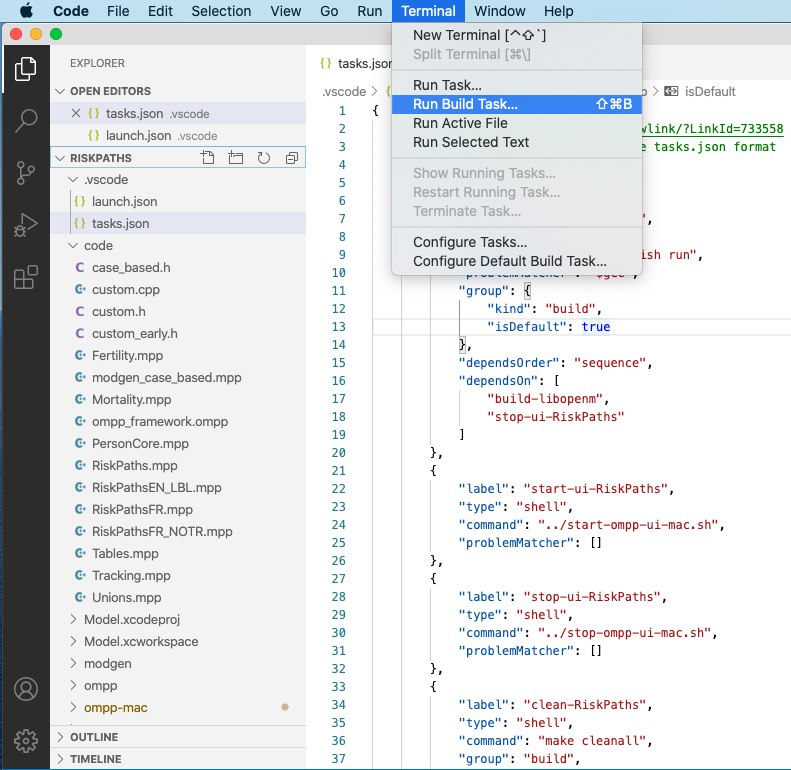
Create your model debug configuration by using menu Run -> Add Configuration...
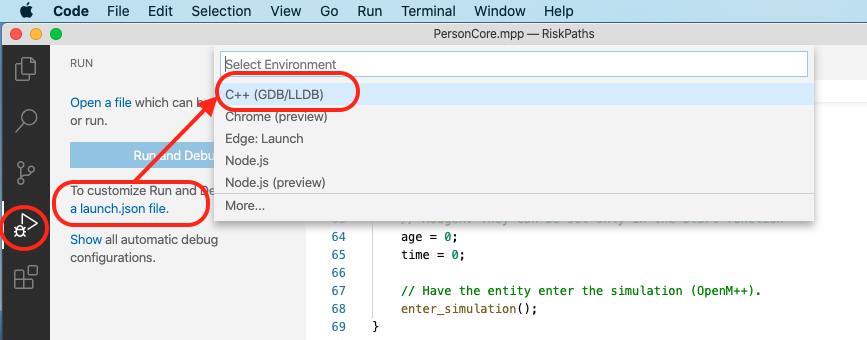
{
// Use IntelliSense to learn about possible attributes.
// Hover to view descriptions of existing attributes.
// For more information, visit: https://go.microsoft.com/fwlink/?linkid=830387
"version": "0.2.0",
"configurations": [
{
"name": "debug RiskPaths",
"type": "cppdbg",
"request": "launch",
"program": "${workspaceFolder}/ompp-mac/bin/RiskPathsD",
"args": [],
"stopAtEntry": false,
"cwd": "${workspaceFolder}/ompp-mac/bin",
"environment": [
{ "name": "OM_RiskPaths", "value": "${workspaceFolder}" }
],
"externalConsole": false,
"MIMode": "lldb"
}
]
}You also can find file above at ~/openmpp_debian_20210304/models/RiskPaths/.vscode-mac/launch.json
Start model debugging by using menu Run -> Start Debugging or as shown below:
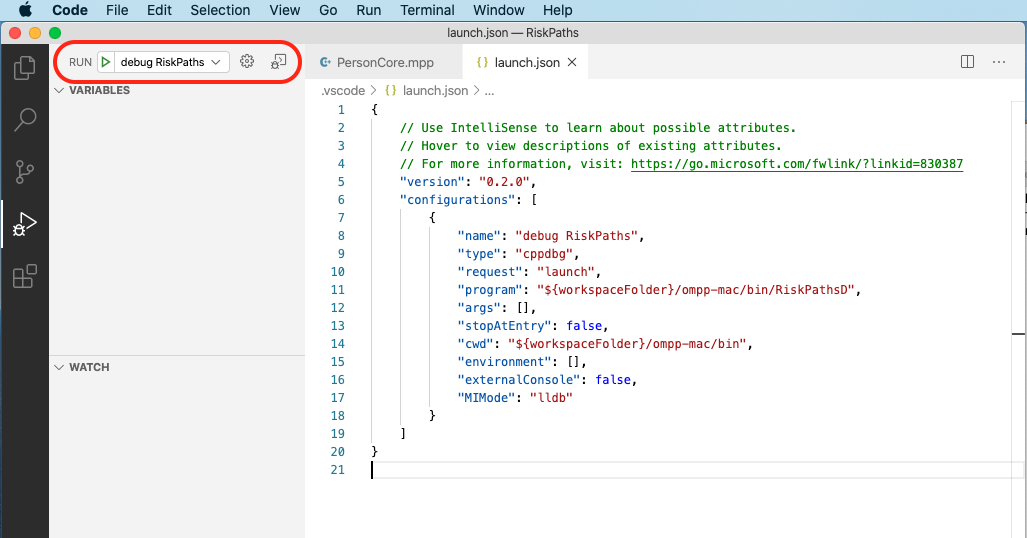
Set breakpoint(s):
- open any model.ompp or *.mpp file and put breakpoint in it
- (optional) RunSimulation entry point using File -> Open File... -> use/case_based/case_based_common.ompp -> RunSimulation()
- (optional)
main()entry point: File -> Open File... -> openm/libopenm/main.cpp
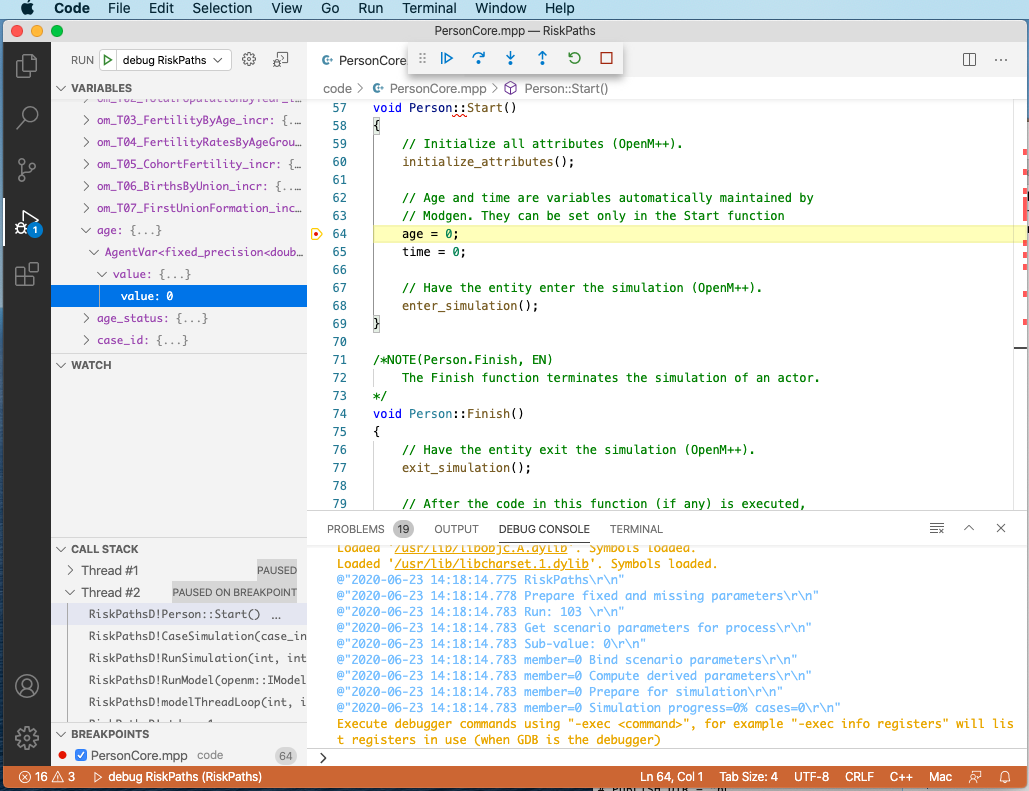
To inspect model parameters add Watch variable:
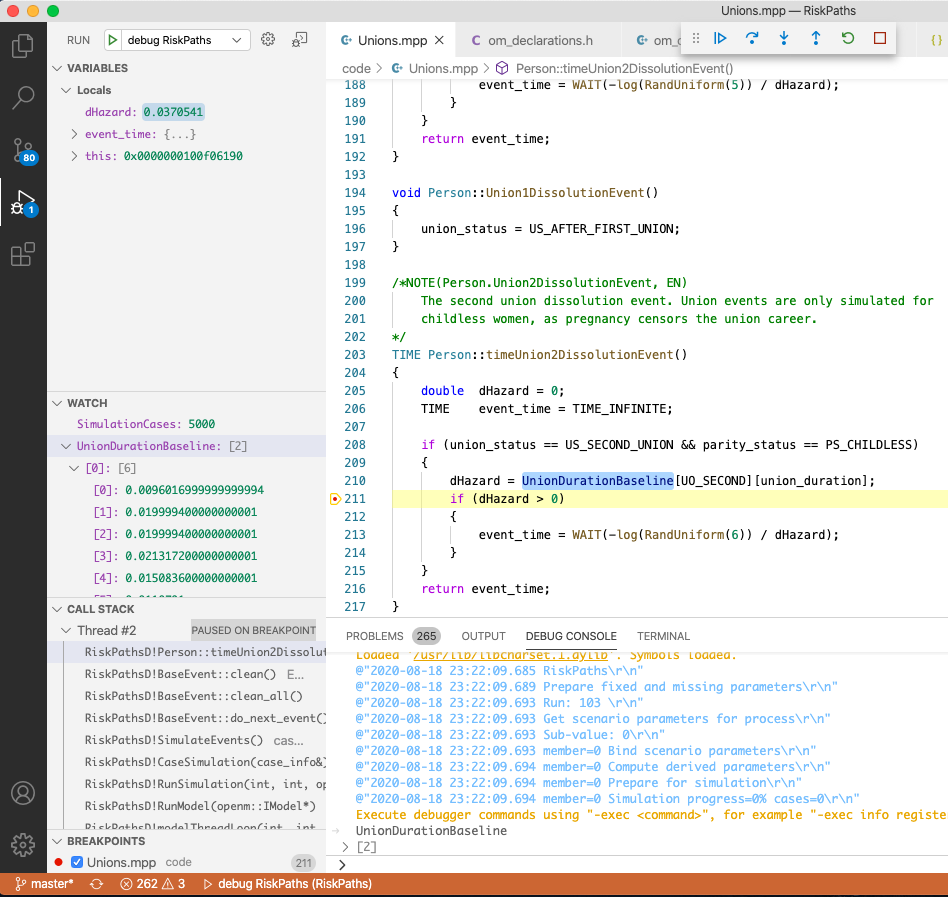
To start model UI from VSCode use menu: Terminal -> Run Tasks... -> start-ui-RiskPaths
To stop backgound oms web-service after you done with model UI use: Terminal -> Run Tasks... -> stop-ui-RiskPaths
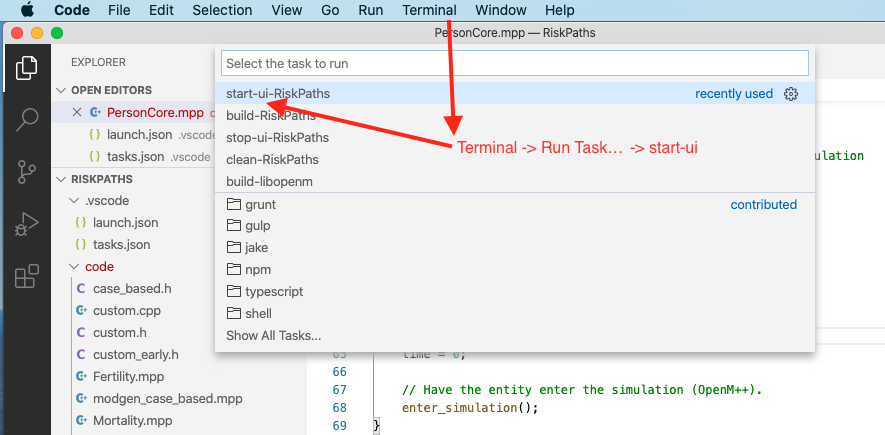
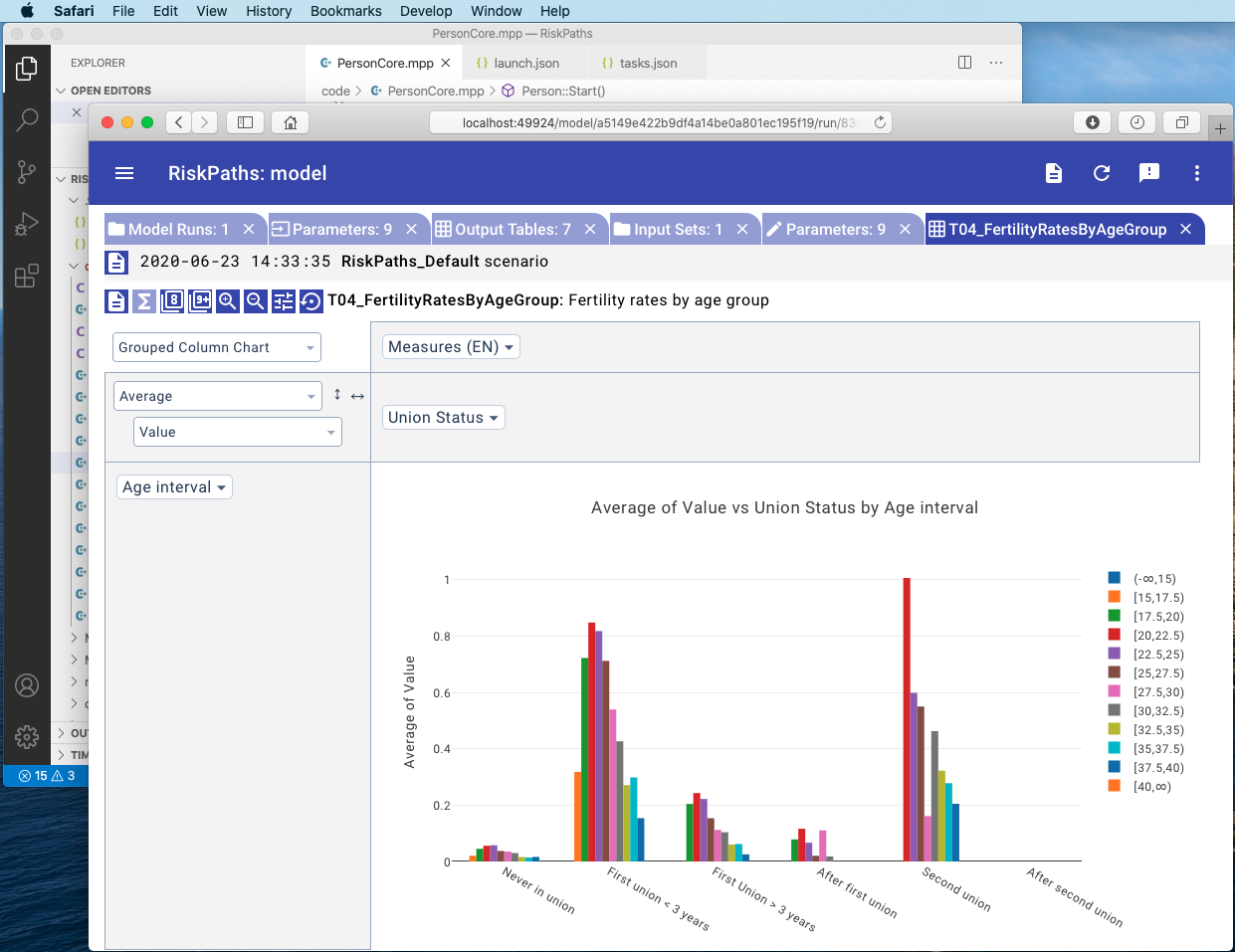
It is a convenient to see Doxygen comments in your model code when you hover:
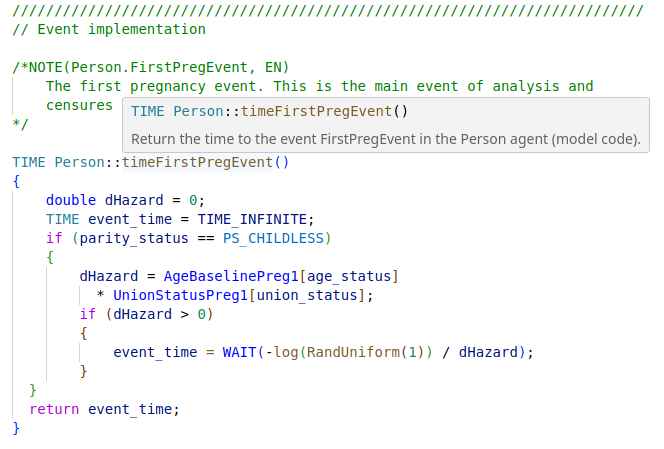
If such functionality does not work for you then it maybe a result of missing include path in your c++ model settings. To fix it find a missing (red underscored) include, in example below it is #include "omc/omSimulation.h" and select Quick Fix -> Edit includePath settings:
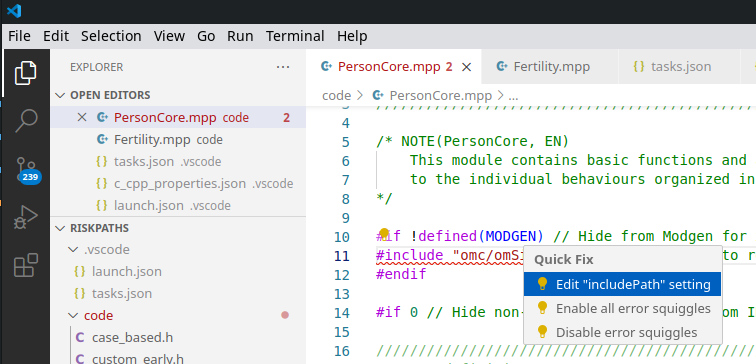
It should open Microsoft C/C++ extension settings page. Add "${workspaceFolder}/../../include/**" to your Include Path list. It is also a good idea to set C++ standard as c++17:
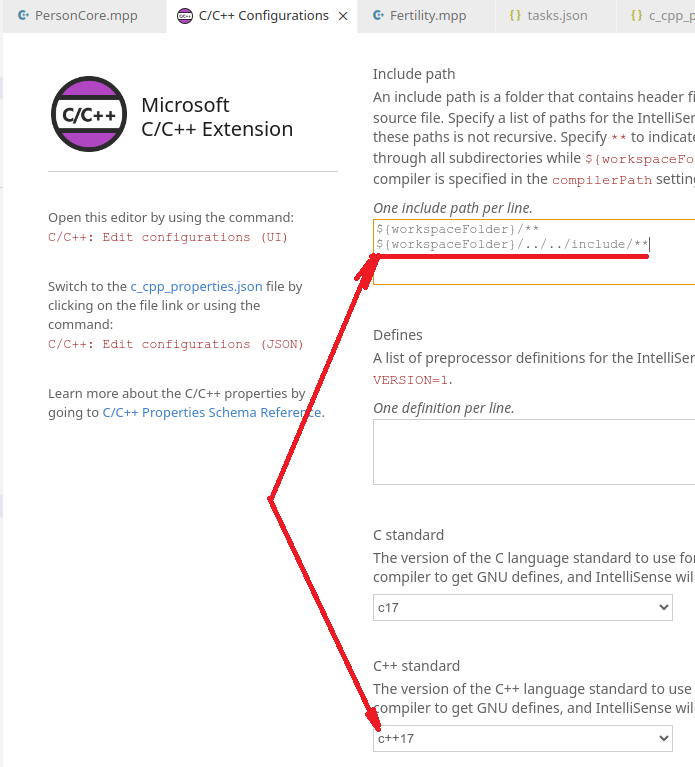
That can be done by adding .vscode/c_cpp_properties.json to your model folder, but such JSON maybe specific to the particular version of VSCode:
{
"configurations": [
{
"name": "Mac",
"includePath": [
"${workspaceFolder}/**",
"${workspaceFolder}/../../include/**"
],
"defines": [],
"macFrameworkPath": [
"/Applications/Xcode.app/Contents/Developer/Platforms/MacOSX.platform/Developer/SDKs/MacOSX.sdk/System/Library/Frameworks"
],
"compilerPath": "/usr/bin/clang",
"cStandard": "c17",
"cppStandard": "c++17",
"intelliSenseMode": "macos-clang-x64"
}
],
"version": 4
}You also can find file above at ~/openmpp_debian_20210304/models/RiskPaths/.vscode-mac/c_cpp_properties.json
As described at Linux Quick Start for Model Users you can run the model with different options. For example, you can calculate 8 sub-values (a.k.a. sub-samples, members, replicas), use 4 threads and simulate 8000 cases:
./RiskPathsD -OpenM.SubValues 8 -OpenM.Threads 4 -Parameter.SimulationCases 8000
You can supply run options as model command line arguments or by using model.ini file:
[OpenM]
SubValues = 8
Threads = 4
[Parameter]
SimulationCases=8000./RiskPathsD -ini RiskPathsD.ini
There are two possible ways to use model ini-file with Visual Studio Code:
- by adding
-ini RiskPaths.inicommand line argument to model executable. Go to menu -> Run -> Open Configurations and editlaunch.jsonat"program"line:
{
// .... .... ....
"program": "${workspaceFolder}/ompp-linux/bin/RiskPathsD -ini RiskPaths.ini",
// .... .... ....
}- by adding
MODEL_INI=RiskPaths.inicommand line argument to model make. Go to menu -> Terminal -> Configure Task -> build-RiskPaths and edittasks.jsonat"command": "make ....line:
{
"tasks": [
{
"label": "build-RiskPaths",
"command": "make MODEL_INI=RiskPaths.ini all publish run",
// .... .... ....
}]
}That MODEL_INI argument will be passed to model executable when make run the model as:
ompp-linux/bin/RiskPathsD -ini RiskPaths.ini
- Windows: Quick Start for Model Users
- Windows: Quick Start for Model Developers
- Linux: Quick Start for Model Users
- Linux: Quick Start for Model Developers
- MacOS: Quick Start for Model Users
- MacOS: Quick Start for Model Developers
- Model Run: How to Run the Model
- MIT License, Copyright and Contribution
- Model Code: Programming a model
- Windows: Create and Debug Models
- Linux: Create and Debug Models
- MacOS: Create and Debug Models
- MacOS: Create and Debug Models using Xcode
- Modgen: Convert case-based model to openM++
- Modgen: Convert time-based model to openM++
- Modgen: Convert Modgen models and usage of C++ in openM++ code
- Model Localization: Translation of model messages
- How To: Set Model Parameters and Get Results
- Model Run: How model finds input parameters
- Model Output Expressions
- Model Run Options and ini-file
- OpenM++ Compiler (omc) Run Options
- OpenM++ ini-file format
- UI: How to start user interface
- UI: openM++ user interface
- UI: Create new or edit scenario
- UI: Upload input scenario or parameters
- UI: Run the Model
- UI: Use ini-files or CSV parameter files
- UI: Compare model run results
- UI: Aggregate and Compare Microdata
- UI: Filter run results by value
- UI: Disk space usage and cleanup
- UI Localization: Translation of openM++
- Authored Model Documentation
- Built-in Attributes
- Censor Event Time
- Create Import Set
- Derived Tables
- Entity Attributes in C++
- Entity Function Hooks
- Entity Member Packing
- Entity Tables
- Enumerations
- Events
- Event Trace
- External Names
- Generated Model Documentation
- Groups
- Illustrative Model
Align1 - Lifecycle Attributes
- Local Random Streams
- Memory Use
- Microdata Output
- Model Code
- Model Documentation
- Model Languages
- Model Localization
- Model Metrics Report
- Model Resource Use
- Model Symbols
- Parameter and Table Display and Content
- Population Size and Scaling
- Screened Tables
- Symbol Labels and Notes
- Tables
- Test Models
- Time-like and Event-like Attributes
- Use Modules
- Weighted Tabulation
- File-based Parameter Values
- Oms: openM++ web-service
- Oms: openM++ web-service API
- Oms: How to prepare model input parameters
- Oms: Cloud and model runs queue
- Use R to save output table into CSV file
- Use R to save output table into Excel
- Run model from R: simple loop in cloud
- Run RiskPaths model from R: advanced run in cloud
- Run RiskPaths model in cloud from local PC
- Run model from R and save results in CSV file
- Run model from R: simple loop over model parameter
- Run RiskPaths model from R: advanced parameters scaling
- Run model from Python: simple loop over model parameter
- Run RiskPaths model from Python: advanced parameters scaling
- Windows: Use Docker to get latest version of OpenM++
- Linux: Use Docker to get latest version of OpenM++
- RedHat 8: Use Docker to get latest version of OpenM++
- Quick Start for OpenM++ Developers
- Setup Development Environment
- 2018, June: OpenM++ HPC cluster: Test Lab
- Development Notes: Defines, UTF-8, Databases, etc.
- 2012, December: OpenM++ Design
- 2012, December: OpenM++ Model Architecture, December 2012
- 2012, December: Roadmap, Phase 1
- 2013, May: Prototype version
- 2013, September: Alpha version
- 2014, March: Project Status, Phase 1 completed
- 2016, December: Task List
- 2017, January: Design Notes. Subsample As Parameter problem. Completed
GET Model Metadata
- GET model list
- GET model list including text (description and notes)
- GET model definition metadata
- GET model metadata including text (description and notes)
- GET model metadata including text in all languages
GET Model Extras
GET Model Run results metadata
- GET list of model runs
- GET list of model runs including text (description and notes)
- GET status of model run
- GET status of model run list
- GET status of first model run
- GET status of last model run
- GET status of last completed model run
- GET model run metadata and status
- GET model run including text (description and notes)
- GET model run including text in all languages
GET Model Workset metadata: set of input parameters
- GET list of model worksets
- GET list of model worksets including text (description and notes)
- GET workset status
- GET model default workset status
- GET workset including text (description and notes)
- GET workset including text in all languages
Read Parameters, Output Tables or Microdata values
- Read parameter values from workset
- Read parameter values from workset (enum id's)
- Read parameter values from model run
- Read parameter values from model run (enum id's)
- Read output table values from model run
- Read output table values from model run (enum id's)
- Read output table calculated values from model run
- Read output table calculated values from model run (enum id's)
- Read output table values and compare model runs
- Read output table values and compare model runs (enun id's)
- Read microdata values from model run
- Read microdata values from model run (enum id's)
- Read aggregated microdata from model run
- Read aggregated microdata from model run (enum id's)
- Read microdata run comparison
- Read microdata run comparison (enum id's)
GET Parameters, Output Tables or Microdata values
- GET parameter values from workset
- GET parameter values from model run
- GET output table expression(s) from model run
- GET output table calculated expression(s) from model run
- GET output table values and compare model runs
- GET output table accumulator(s) from model run
- GET output table all accumulators from model run
- GET microdata values from model run
- GET aggregated microdata from model run
- GET microdata run comparison
GET Parameters, Output Tables or Microdata as CSV
- GET csv parameter values from workset
- GET csv parameter values from workset (enum id's)
- GET csv parameter values from model run
- GET csv parameter values from model run (enum id's)
- GET csv output table expressions from model run
- GET csv output table expressions from model run (enum id's)
- GET csv output table accumulators from model run
- GET csv output table accumulators from model run (enum id's)
- GET csv output table all accumulators from model run
- GET csv output table all accumulators from model run (enum id's)
- GET csv calculated table expressions from model run
- GET csv calculated table expressions from model run (enum id's)
- GET csv model runs comparison table expressions
- GET csv model runs comparison table expressions (enum id's)
- GET csv microdata values from model run
- GET csv microdata values from model run (enum id's)
- GET csv aggregated microdata from model run
- GET csv aggregated microdata from model run (enum id's)
- GET csv microdata run comparison
- GET csv microdata run comparison (enum id's)
GET Modeling Task metadata and task run history
- GET list of modeling tasks
- GET list of modeling tasks including text (description and notes)
- GET modeling task input worksets
- GET modeling task run history
- GET status of modeling task run
- GET status of modeling task run list
- GET status of modeling task first run
- GET status of modeling task last run
- GET status of modeling task last completed run
- GET modeling task including text (description and notes)
- GET modeling task text in all languages
Update Model Profile: set of key-value options
- PATCH create or replace profile
- DELETE profile
- POST create or replace profile option
- DELETE profile option
Update Model Workset: set of input parameters
- POST update workset read-only status
- PUT create new workset
- PUT create or replace workset
- PATCH create or merge workset
- DELETE workset
- POST delete multiple worksets
- DELETE parameter from workset
- PATCH update workset parameter values
- PATCH update workset parameter values (enum id's)
- PATCH update workset parameter(s) value notes
- PUT copy parameter from model run into workset
- PATCH merge parameter from model run into workset
- PUT copy parameter from workset to another
- PATCH merge parameter from workset to another
Update Model Runs
- PATCH update model run text (description and notes)
- DELETE model run
- POST delete model runs
- PATCH update run parameter(s) value notes
Update Modeling Tasks
Run Models: run models and monitor progress
Download model, model run results or input parameters
- GET download log file
- GET model download log files
- GET all download log files
- GET download files tree
- POST initiate entire model download
- POST initiate model run download
- POST initiate model workset download
- DELETE download files
- DELETE all download files
Upload model runs or worksets (input scenarios)
- GET upload log file
- GET all upload log files for the model
- GET all upload log files
- GET upload files tree
- POST initiate model run upload
- POST initiate workset upload
- DELETE upload files
- DELETE all upload files
Download and upload user files
- GET user files tree
- POST upload to user files
- PUT create user files folder
- DELETE file or folder from user files
- DELETE all user files
User: manage user settings
Model run jobs and service state
- GET service configuration
- GET job service state
- GET disk usage state
- POST refresh disk space usage info
- GET state of active model run job
- GET state of model run job from queue
- GET state of model run job from history
- PUT model run job into other queue position
- DELETE state of model run job from history
Administrative: manage web-service state
- POST a request to refresh models catalog
- POST a request to close models catalog
- POST a request to close model database
- POST a request to open database file
- POST a request to cleanup database file
- GET the list of database cleanup log(s)
- GET database cleanup log file(s)
- POST a request to pause model run queue
- POST a request to pause all model runs queue
- PUT a request to shutdown web-service