-
Notifications
You must be signed in to change notification settings - Fork 0
Windows Quick Start Developer
- Download desktop version zip archive: openmpp_win_YYYYMMDD.zip binary files and source code
- Extract zip archive to C:\openmpp_win_20210112\
- Build the example RiskPaths model and run the Default scenario
- Open C:\openmpp_win_20210112\models\RiskPaths\RiskPaths-ompp.sln using Visual Studio 2022
- 'Rebuild' in Visual Studio 2022 to build the model and run the Default scenario
- (optional) Enable in project Properties -> OpenM++ -> "Run scenario after build" to examine model run results
- (optional) Enable "Export model run results into csv files" to create CSV files containing values of model parameters and output tables
- (optional) Enable "Open model web UI" to modify parameters, run the model and view model results
- (optional) to enable model development from any directory, independent of
C:\openmpp_win_20210112location, do any of:- open a Command Prompt window and type the command:
setx OM_ROOT C:\openmpp_win_20210112 - open your model Model.vcrproj file in Notepad and update line:
<OM_ROOT>C:\openmpp_win_20210112</OM_ROOT>
- open a Command Prompt window and type the command:
- How to: create and debug models on Windows
It is recommended to start from desktop version of openM++.
You need to use cluster version of openM++ to run the model on multiple computers in your network, in cloud or HPC cluster environment. OpenM++ is using MPI to run the models on multiple computers. Please check Model Run: How to Run the Model page for more details.
Tested platforms:
- Windows 10, 11
- Visual Studio 2022, including Community Edition, Visual Studio 2019 also works, but not tested regularly
- (optional) Microsoft MPI SDK Redistributable Package
Note: It may work on any Windows 7 and above or 2008R2 and above, 32 and 64 bits, with Visual Studio 2017. However we are not testing it on older versions of Windows or Visual Studio.
You can use any of test models solution, except of modelOne, as starting point to develop your own model. Below we are using NewCaseBased model as example.
To build and run debug version of the model use desktop (non-MPI) version of openM++:
- download and unzip openmpp_win_YYYYMMDD.zip Windows desktop binaries into C:\openmpp_win_20210112\
- build Debug version of the model using solution:
C:\openmpp_win_20210112\models\NewCaseBased\NewCaseBased-ompp.sln - (optional) Rebuild the model and run it:
- go to menu: Project -> Properties -> Configuration Properties -> OpenM++
- change: Run Options -> Run the scenario after build -> Yes
- Rebuild project
At bottom Output window of Visual Studio you will see something like:
1>Model.vcxproj -> C:\openmpp_win_20210112\models\NewCaseBased\ompp\bin//NewCaseBasedD.exe
1>2017-06-06 18:21:08.0092 NewCaseBased
1>2017-06-06 18:21:08.0160 Run: 102
1>2017-06-06 18:21:08.0163 Get fixed and missing parameters
1>2017-06-06 18:21:08.0166 Get scenario parameters
1>2017-06-06 18:21:08.0172 Sub-value 0
1>2017-06-06 18:21:08.0175 compute derived parameters
1>2017-06-06 18:21:08.0177 Initialize invariant entity data
1>2017-06-06 18:21:08.0180 Member=0 simulation progress=0%
........
1>2017-06-06 18:21:08.0688 member=0 write output tables - finish
1>2017-06-06 18:21:08.0697 Writing Output Tables Expressions
1>2017-06-06 18:21:08.0727 Done.
1>Done building project "Model.vcxproj".
======= Build: 1 succeeded, 0 failed, 0 up-to-date, 0 skipped =======
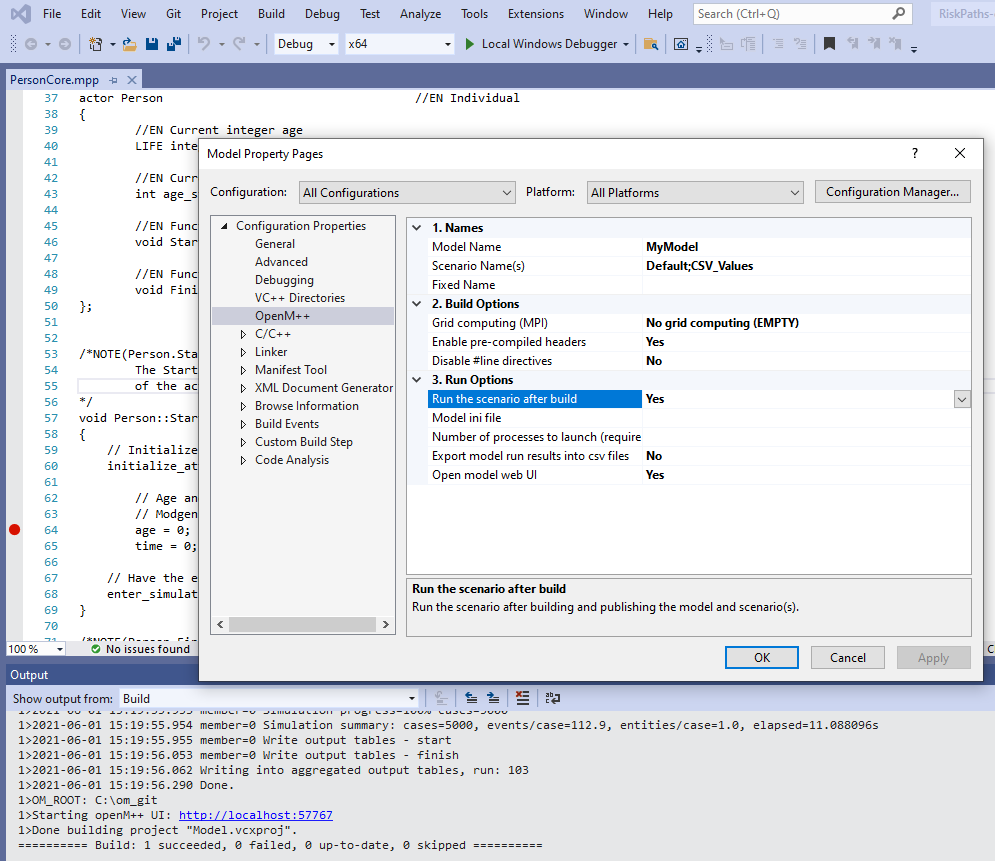
Make sure you have latest version of Microsoft MPI SDK and MPI Redistributable installed.
-
download and unzip openmpp_win_mpi_YYYYMMDD.zip Windows cluster binaries into C:\openmpp_win_mpi_20180205. Please notice name of cluster version archive has mpi in it, i.e.
openmpp_win_mpi_20180205.zip. -
Rebuild the model and run it:
- go to menu: Project -> Properties -> Configuration Properties -> OpenM++
- change: Build Options -> Grid computing (MPI) -> MPI-enabled Executable (MPI)
- change: Run Options -> Number of processes to launch -> use 2 or more (depends on your cluster configuration)
- change: Run Options -> Run the scenario after build -> Yes
- Rebuild Model project
At bottom Output window of Visual Studio you will see something like:
1>Model.vcxproj -> C:\openmpp_win_mpi_20180205\models\RiskPaths\ompp\bin\RiskPaths_mpi.exe
1>2021-06-01 20:57:28.146 RiskPaths
1>2021-06-01 20:57:28.146 RiskPaths
1>2021-06-01 20:57:28.146 RiskPaths
1>2021-06-01 20:57:28.163 RiskPaths
........
1>2021-06-01 20:57:28.366 OpenM++ build : Windows 64 bit Release MPI
1>2021-06-01 20:57:28.367 Parallel run of 4 modeling processes, 1 thread(s) each
........
1>2021-06-01 20:57:28.859 member=3 Simulation progress=100% cases=2000
1>2021-06-01 20:57:28.867 member=3 Simulation summary: cases=2000, events/case=112.9, entities/case=1.0, elapsed=0.453989s
1>2021-06-01 20:57:28.868 member=3 Write output tables - start
1>2021-06-01 20:57:28.873 member=3 Write output tables - finish
1>2021-06-01 20:57:29.233 member=0 Write output tables - finish
1>2021-06-01 20:57:29.919 Writing into aggregated output tables, run: 102
1>2021-06-01 20:57:32.607 Done.
1>2021-06-01 20:57:32.607 Done.
1>2021-06-01 20:57:32.607 Done.
1>2021-06-01 20:57:32.607 Done.
1>Done building project "Model.vcxproj".
========== Rebuild All: 1 succeeded, 0 failed, 0 skipped ==========
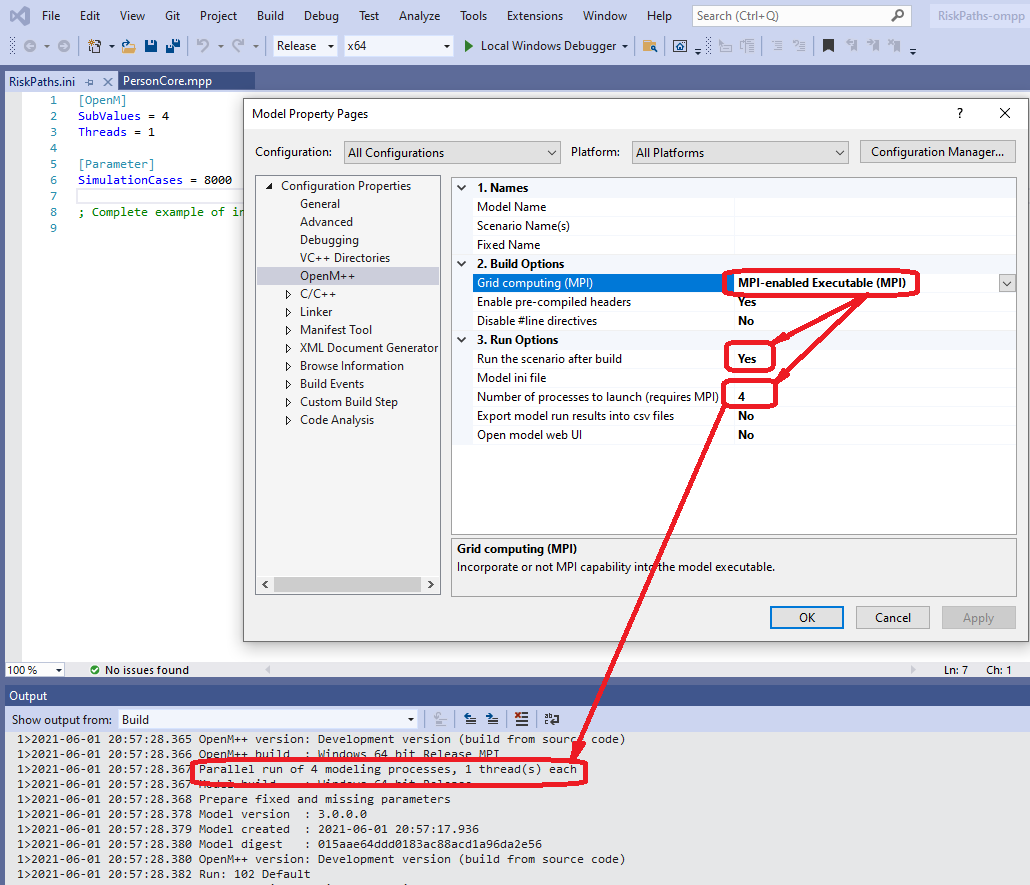
Note: you can build Debug version of the model and run it on cluster, but actual debuging on cluster is far from being trivial.
OpenM++ tested on current version of Windows 10 and Visual Studio and it is likely works on previous versions too, but it is not tested. If you experiencing an issues with model build please try below recepies.
If you getting link unresolved external symbol errors:
You may get linkage errors if your model .obj files incompatible with object files in openM++ library or Microsoft VC++ libraries. For example, build error messages may look like:
1>libopenm.lib(main.obj) : error LNK2001: unresolved external symbol __imp____std_init_once_begin_initialize@16
1>libopenm.lib(main.obj) : error LNK2001: unresolved external symbol __imp____std_init_once_complete@12
1>libopenm.lib(file.obj) : error LNK2001: unresolved external symbol ___std_system_error_allocate_message@8
1>libopenm.lib(file.obj) : error LNK2001: unresolved external symbol ___std_system_error_deallocate_message@4
1>C:\openmpp_win_20210304\models\RiskPaths\ompp\bin\RiskPaths.exe : fatal error LNK1120: 4 unresolved externals
- Clean existing model intermediate files and build model again. Assuming your model directory is
C:\openmpp_win_20210304\models\RiskPathsthen remove following directories:
C:\openmpp_win_20210304\models\RiskPaths\ompp\bin\
C:\openmpp_win_20210304\models\RiskPaths\ompp\build\
C:\openmpp_win_20210304\models\RiskPaths\ompp\src\
- If you are using Visual Studio 2019 or 2017 then recepie above may not solve the problem. In that case you need to rebuild
libopenmopenM++ model run-time libarary.
- Open solution
C:\openmpp_win_20210304\openm\openm.sln:

- Rebuild
libopenmlibrary:- Visual Studio menu -> Build -> Batch Build...
- select all
libopenmprojects:Debug / Release / x64 / Win32 - click on Rebuild

- Open your model solution and do rebuild. It is expected to work and you should be able to debug your model even with Visual Studio 2017:

If you getting build error MSB8036:
C:\Program Files (x86)\Microsoft Visual Studio\2017\Community\Common7\IDE\VC\VCTargets\Platforms\Win32\PlatformToolsets\v141\Toolset.targets(34,5):
error MSB8036: The Windows SDK version 10.0.14393.0 was not found.
Install the required version of Windows SDK or change the SDK version in the project property pages or by right-clicking the solution and selecting "Retarget solution".
then do one of:
- "Retarget solution"
- use Visual Studio 2019
- install Windows 8.1 SDK and UCRT SDK:

- Windows: Quick Start for Model Users
- Windows: Quick Start for Model Developers
- Linux: Quick Start for Model Users
- Linux: Quick Start for Model Developers
- MacOS: Quick Start for Model Users
- MacOS: Quick Start for Model Developers
- Model Run: How to Run the Model
- MIT License, Copyright and Contribution
- Model Code: Programming a model
- Windows: Create and Debug Models
- Linux: Create and Debug Models
- MacOS: Create and Debug Models
- MacOS: Create and Debug Models using Xcode
- Modgen: Convert case-based model to openM++
- Modgen: Convert time-based model to openM++
- Modgen: Convert Modgen models and usage of C++ in openM++ code
- Model Localization: Translation of model messages
- How To: Set Model Parameters and Get Results
- Model Run: How model finds input parameters
- Model Output Expressions
- Model Run Options and ini-file
- OpenM++ Compiler (omc) Run Options
- OpenM++ ini-file format
- UI: How to start user interface
- UI: openM++ user interface
- UI: Create new or edit scenario
- UI: Upload input scenario or parameters
- UI: Run the Model
- UI: Use ini-files or CSV parameter files
- UI: Compare model run results
- UI: Aggregate and Compare Microdata
- UI: Filter run results by value
- UI: Disk space usage and cleanup
- UI Localization: Translation of openM++
- Authored Model Documentation
- Built-in Attributes
- Censor Event Time
- Create Import Set
- Derived Tables
- Entity Attributes in C++
- Entity Function Hooks
- Entity Member Packing
- Entity Tables
- Enumerations
- Events
- Event Trace
- External Names
- Generated Model Documentation
- Groups
- Illustrative Model
Align1 - Lifecycle Attributes
- Local Random Streams
- Memory Use
- Microdata Output
- Model Code
- Model Documentation
- Model Languages
- Model Localization
- Model Metrics Report
- Model Resource Use
- Model Symbols
- Parameter and Table Display and Content
- Population Size and Scaling
- Screened Tables
- Symbol Labels and Notes
- Tables
- Test Models
- Time-like and Event-like Attributes
- Use Modules
- Weighted Tabulation
- File-based Parameter Values
- Oms: openM++ web-service
- Oms: openM++ web-service API
- Oms: How to prepare model input parameters
- Oms: Cloud and model runs queue
- Use R to save output table into CSV file
- Use R to save output table into Excel
- Run model from R: simple loop in cloud
- Run RiskPaths model from R: advanced run in cloud
- Run RiskPaths model in cloud from local PC
- Run model from R and save results in CSV file
- Run model from R: simple loop over model parameter
- Run RiskPaths model from R: advanced parameters scaling
- Run model from Python: simple loop over model parameter
- Run RiskPaths model from Python: advanced parameters scaling
- Windows: Use Docker to get latest version of OpenM++
- Linux: Use Docker to get latest version of OpenM++
- RedHat 8: Use Docker to get latest version of OpenM++
- Quick Start for OpenM++ Developers
- Setup Development Environment
- 2018, June: OpenM++ HPC cluster: Test Lab
- Development Notes: Defines, UTF-8, Databases, etc.
- 2012, December: OpenM++ Design
- 2012, December: OpenM++ Model Architecture, December 2012
- 2012, December: Roadmap, Phase 1
- 2013, May: Prototype version
- 2013, September: Alpha version
- 2014, March: Project Status, Phase 1 completed
- 2016, December: Task List
- 2017, January: Design Notes. Subsample As Parameter problem. Completed
GET Model Metadata
- GET model list
- GET model list including text (description and notes)
- GET model definition metadata
- GET model metadata including text (description and notes)
- GET model metadata including text in all languages
GET Model Extras
GET Model Run results metadata
- GET list of model runs
- GET list of model runs including text (description and notes)
- GET status of model run
- GET status of model run list
- GET status of first model run
- GET status of last model run
- GET status of last completed model run
- GET model run metadata and status
- GET model run including text (description and notes)
- GET model run including text in all languages
GET Model Workset metadata: set of input parameters
- GET list of model worksets
- GET list of model worksets including text (description and notes)
- GET workset status
- GET model default workset status
- GET workset including text (description and notes)
- GET workset including text in all languages
Read Parameters, Output Tables or Microdata values
- Read parameter values from workset
- Read parameter values from workset (enum id's)
- Read parameter values from model run
- Read parameter values from model run (enum id's)
- Read output table values from model run
- Read output table values from model run (enum id's)
- Read output table calculated values from model run
- Read output table calculated values from model run (enum id's)
- Read output table values and compare model runs
- Read output table values and compare model runs (enun id's)
- Read microdata values from model run
- Read microdata values from model run (enum id's)
- Read aggregated microdata from model run
- Read aggregated microdata from model run (enum id's)
- Read microdata run comparison
- Read microdata run comparison (enum id's)
GET Parameters, Output Tables or Microdata values
- GET parameter values from workset
- GET parameter values from model run
- GET output table expression(s) from model run
- GET output table calculated expression(s) from model run
- GET output table values and compare model runs
- GET output table accumulator(s) from model run
- GET output table all accumulators from model run
- GET microdata values from model run
- GET aggregated microdata from model run
- GET microdata run comparison
GET Parameters, Output Tables or Microdata as CSV
- GET csv parameter values from workset
- GET csv parameter values from workset (enum id's)
- GET csv parameter values from model run
- GET csv parameter values from model run (enum id's)
- GET csv output table expressions from model run
- GET csv output table expressions from model run (enum id's)
- GET csv output table accumulators from model run
- GET csv output table accumulators from model run (enum id's)
- GET csv output table all accumulators from model run
- GET csv output table all accumulators from model run (enum id's)
- GET csv calculated table expressions from model run
- GET csv calculated table expressions from model run (enum id's)
- GET csv model runs comparison table expressions
- GET csv model runs comparison table expressions (enum id's)
- GET csv microdata values from model run
- GET csv microdata values from model run (enum id's)
- GET csv aggregated microdata from model run
- GET csv aggregated microdata from model run (enum id's)
- GET csv microdata run comparison
- GET csv microdata run comparison (enum id's)
GET Modeling Task metadata and task run history
- GET list of modeling tasks
- GET list of modeling tasks including text (description and notes)
- GET modeling task input worksets
- GET modeling task run history
- GET status of modeling task run
- GET status of modeling task run list
- GET status of modeling task first run
- GET status of modeling task last run
- GET status of modeling task last completed run
- GET modeling task including text (description and notes)
- GET modeling task text in all languages
Update Model Profile: set of key-value options
- PATCH create or replace profile
- DELETE profile
- POST create or replace profile option
- DELETE profile option
Update Model Workset: set of input parameters
- POST update workset read-only status
- PUT create new workset
- PUT create or replace workset
- PATCH create or merge workset
- DELETE workset
- POST delete multiple worksets
- DELETE parameter from workset
- PATCH update workset parameter values
- PATCH update workset parameter values (enum id's)
- PATCH update workset parameter(s) value notes
- PUT copy parameter from model run into workset
- PATCH merge parameter from model run into workset
- PUT copy parameter from workset to another
- PATCH merge parameter from workset to another
Update Model Runs
- PATCH update model run text (description and notes)
- DELETE model run
- POST delete model runs
- PATCH update run parameter(s) value notes
Update Modeling Tasks
Run Models: run models and monitor progress
Download model, model run results or input parameters
- GET download log file
- GET model download log files
- GET all download log files
- GET download files tree
- POST initiate entire model download
- POST initiate model run download
- POST initiate model workset download
- DELETE download files
- DELETE all download files
Upload model runs or worksets (input scenarios)
- GET upload log file
- GET all upload log files for the model
- GET all upload log files
- GET upload files tree
- POST initiate model run upload
- POST initiate workset upload
- DELETE upload files
- DELETE all upload files
Download and upload user files
- GET user files tree
- POST upload to user files
- PUT create user files folder
- DELETE file or folder from user files
- DELETE all user files
User: manage user settings
Model run jobs and service state
- GET service configuration
- GET job service state
- GET disk usage state
- POST refresh disk space usage info
- GET state of active model run job
- GET state of model run job from queue
- GET state of model run job from history
- PUT model run job into other queue position
- DELETE state of model run job from history
Administrative: manage web-service state
- POST a request to refresh models catalog
- POST a request to close models catalog
- POST a request to close model database
- POST a request to open database file
- POST a request to cleanup database file
- GET the list of database cleanup log(s)
- GET database cleanup log file(s)
- POST a request to pause model run queue
- POST a request to pause all model runs queue
- PUT a request to shutdown web-service