-
-
Notifications
You must be signed in to change notification settings - Fork 95
Using Myra in Stride Engine Tutorial
Roman Shapiro edited this page Dec 6, 2023
·
17 revisions
-
Start Stride Game Studio
-
Create new Stride Engine project:
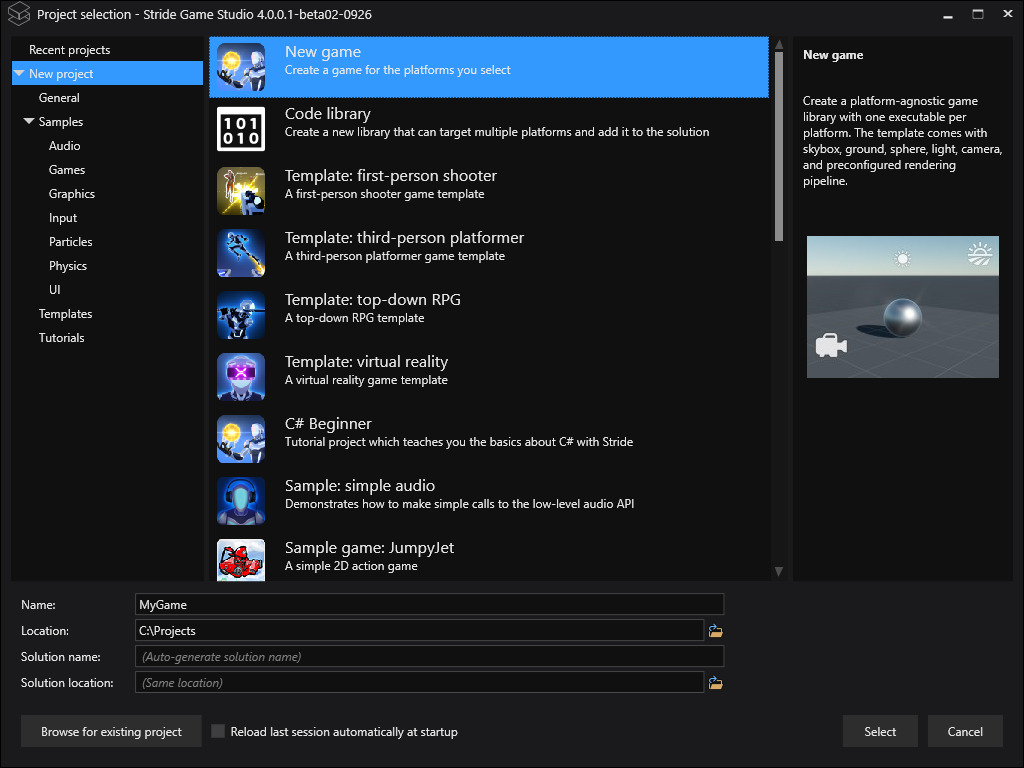
-
Close Stride Game Studio, so there won't be conflicts with Visual Studio over the MyGame.csproj
-
Open MyGame in the Visual Studio:

- Add latest Myra.Stride package reference to MyGame from nuget:

- Create new code file MyraRenderer.cs in the MyGame's root folder with following contents:
using Stride.Rendering;
using Stride.Graphics;
using Stride.Engine;
using Stride.Rendering.Compositing;
using Stride.Games;
using Stride.Core;
using Stride.Core.Mathematics;
using RenderContext = Stride.Rendering.RenderContext;
using Myra;
using Myra.Graphics2D.UI;
namespace MyGame
{
public class MyraRenderer : SceneRendererBase, IIdentifiable
{
private Desktop _desktop;
// Declared public member fields and properties will show in the game studio
protected override void InitializeCore()
{
base.InitializeCore();
// Initialization of the script.
MyraEnvironment.Game = (Game)this.Services.GetService<IGame>();
var grid = new Grid
{
RowSpacing = 8,
ColumnSpacing = 8
};
grid.ColumnsProportions.Add(new Proportion(ProportionType.Auto));
grid.ColumnsProportions.Add(new Proportion(ProportionType.Auto));
grid.RowsProportions.Add(new Proportion(ProportionType.Auto));
grid.RowsProportions.Add(new Proportion(ProportionType.Auto));
var helloWorld = new Label
{
Id = "label",
Text = "Hello, World!"
};
grid.Widgets.Add(helloWorld);
// ComboBox
var combo = new ComboBox();
Grid.SetColumn(combo, 1);
combo.Items.Add(new ListItem("Red", Color.Red));
combo.Items.Add(new ListItem("Green", Color.Green));
combo.Items.Add(new ListItem("Blue", Color.Blue));
grid.Widgets.Add(combo);
// Button
var button = new Button
{
Content = new Label
{
Text = "Show"
}
};
Grid.SetRow(button, 1);
button.Click += (s, a) =>
{
var messageBox = Dialog.CreateMessageBox("Message", "Some message!");
messageBox.ShowModal(_desktop);
};
grid.Widgets.Add(button);
// Spin button
var spinButton = new SpinButton
{
Width = 100,
Nullable = true
};
Grid.SetColumn(spinButton, 1);
Grid.SetRow(spinButton, 1);
grid.Widgets.Add(spinButton);
// Add it to the desktop
_desktop = new Desktop
{
Root = grid
};
}
protected override void DrawCore(RenderContext context, RenderDrawContext drawContext)
{
// Clear depth buffer
drawContext.CommandList.Clear(GraphicsDevice.Presenter.DepthStencilBuffer, DepthStencilClearOptions.DepthBuffer);
// Render UI
_desktop.Render();
}
}
}It would initialize Myra and create basic 2x2 grid with some widgets.
-
Save the solution(Ctrl+Shift+S).
-
Now start the Stride Game Studio again and load MyGame. Make sure the Myra dependency is there:
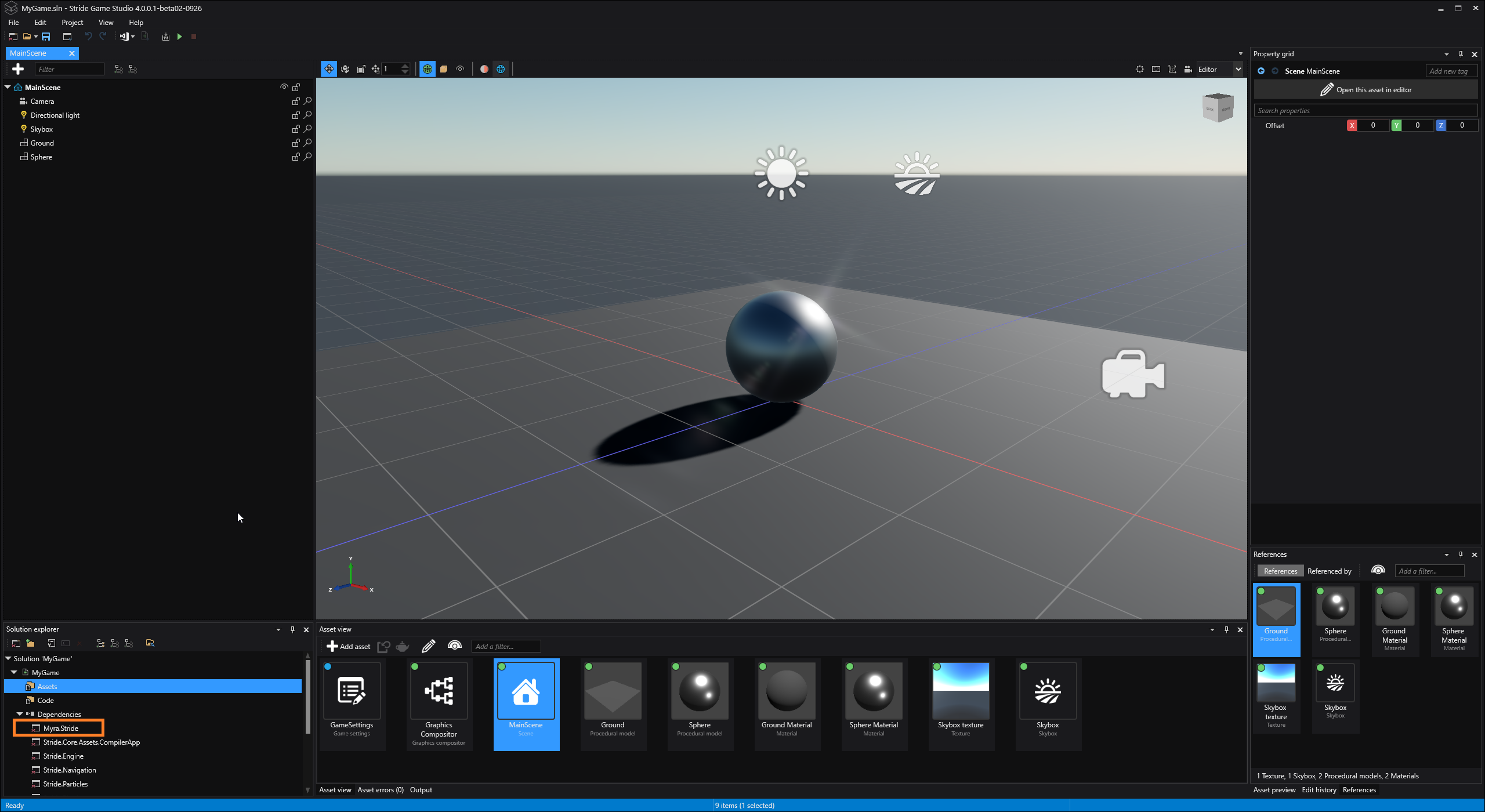
- Add new Startup Script and call it MyraStartup:

- Paste following code to the new script:
using Stride.Engine;
using Stride.Rendering.Compositing;
using Stride.Games;
namespace MyGame
{
public class MyraStartup : StartupScript
{
/// <summary>
/// This method code had been borrowed from here: https://github.com/stride3d/stride-community-toolkit
/// Adds a new scene renderer to the given GraphicsCompositor's game. If the game is already a collection of scene renderers,
/// the new scene renderer is added to that collection. Otherwise, a new scene renderer collection is created to house both
/// the existing game and the new scene renderer.
/// </summary>
/// <param name="graphicsCompositor">The GraphicsCompositor to which the scene renderer will be added.</param>
/// <param name="sceneRenderer">The new <see cref="SceneRendererBase"/> instance that will be added to the GraphicsCompositor's game.</param>
/// <remarks>
/// This method will either add the scene renderer to an existing SceneRendererCollection or create a new one to house both
/// the existing game and the new scene renderer. In either case, the GraphicsCompositor's game will end up with the new scene renderer added.
/// </remarks>
/// <returns>Returns the modified GraphicsCompositor instance, allowing for method chaining.</returns>
private static GraphicsCompositor AddSceneRenderer(GraphicsCompositor graphicsCompositor, SceneRendererBase sceneRenderer)
{
if (graphicsCompositor.Game is SceneRendererCollection sceneRendererCollection)
{
sceneRendererCollection.Children.Add(sceneRenderer);
}
else
{
var newSceneRendererCollection = new SceneRendererCollection();
newSceneRendererCollection.Children.Add(graphicsCompositor.Game);
newSceneRendererCollection.Children.Add(sceneRenderer);
graphicsCompositor.Game = newSceneRendererCollection;
}
return graphicsCompositor;
}
public override void Start()
{
// Initialization of the script.
var game = (Game)Services.GetService<IGame>();
AddSceneRenderer(game.SceneSystem.GraphicsCompositor, new MyraRenderer());
}
}
}It would add the MyraRenderer to the Game's GraphicsCompositor
- Drag the new script to the MainScene root:

-
Run the project.
-
Myra UI should appear on top of the scene:
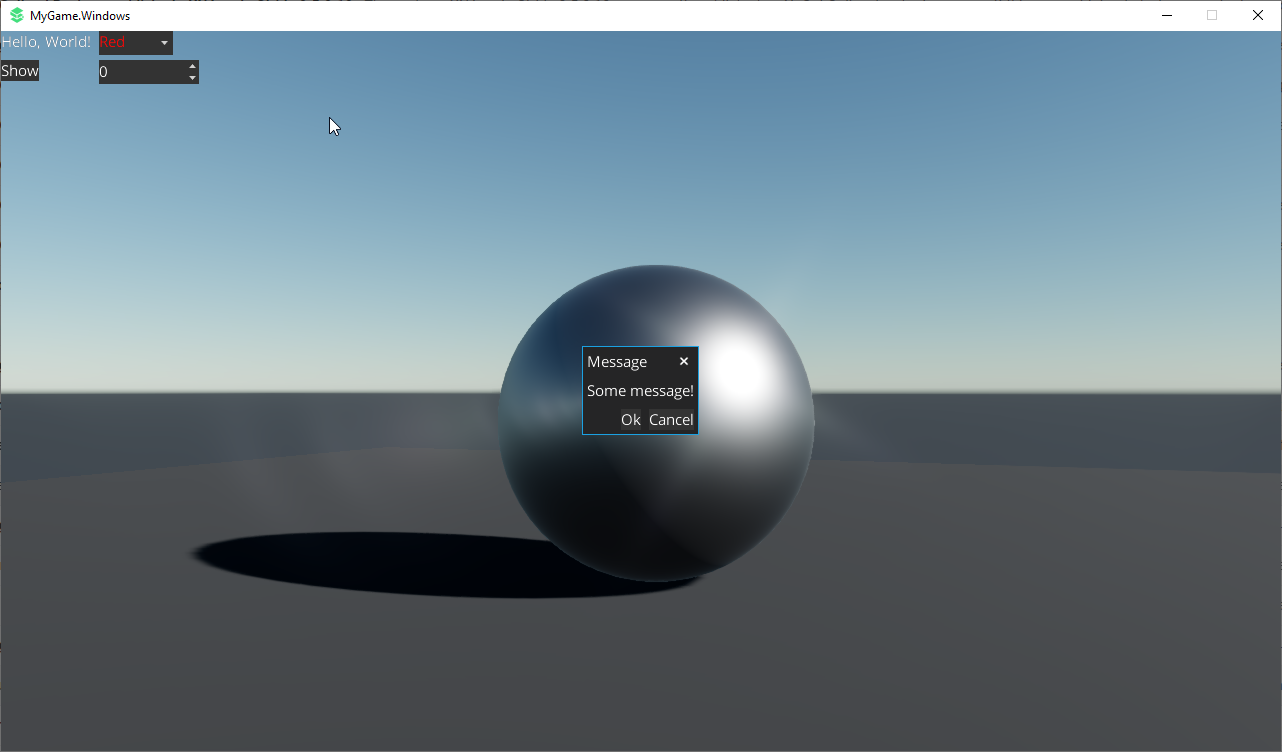
Full Sample Source Code: MyGame.zip