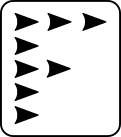-
Notifications
You must be signed in to change notification settings - Fork 0
How to run an experiment from the terminal
Before starting our experiment, we need to make sure that the raspberries are online, and the cameras are well positioned. We do this using scripts to preview the cameras and to actually start the experiment. The script to preview the camera is preview_camera.py. The main script to control the cameras, run optic flow, and stream via IP is called main.py.
- If you are using a thermal camera, follow the steps to check the camera and start recording here.
- Check that the camera is OK.
cd homecage_quantification/
python3 preview_camera.py
After a couple of seconds you should see a window with camera preview. This is just a preview, position your camera as needed, nothing is being quantified. Press 'q' to quit the preview.
- You can then trigger the program doing.
python3 main.py
You should see pop-up windows with the camera view and the optic flow calculation. In the terminal, you will see something like:
To see feed connect to IP:5000
* Serving Flask app "main" (lazy loading)
...
Data will be saved on homecage_quantification/ folder. See Video Stream section for ways to access the stream remotely.
You can log out of the and as long as the terminal stays open, movement data will be saved and video will be streamed.
For now, to stop the experiment do Ctrl+C