-
Notifications
You must be signed in to change notification settings - Fork 1
Hardware Identification
Over the years, the Tenlog line of IDEX printers has shipped under several different brand names with an array of different hardware. You will have to identify the different parts to determine whether Luxuri firmware is compatible with your printer, and to choose the correct version of the firmware to install.
If you decide to flash Luxuri firmware onto your printer, you will need to remove the bottom cover to access the micro-SD card slot on the display so if you are trying to avoid removing the cover during the hardware identification phase, you should know you will probably have to open it up later anyway.
Luxuri firmware was created specifically to support the following printers. If you don't have one of these, Luxuri probably will NOT work for you. If you do have one of these printers, you will need to identify the rest of the parts inside your printer. Luxuri DOES NOT currently support the Tenlog D3 V2 with the new 32-bit mainboard.
- Tenlog D3 Pro
- Tenlog D3
- Hictop D3 Hero
- Copymaster 300 V2
- Tenlog Hands 2
- Tenlog D5
- Tenlog D6
- LNL D3
Luxuri supports the older 8-bit mainboards sold by Tenlog and others, but does not currently support the 32-bit mainboard of the new Tenlog D3 V2. Here are some things to look for to make sure your mainboard is compatible:
- If your printer uses a full-sized SD card, Luxuri should be compatible. The 32-bit mainboards use a microSD card also known as a TF card.
- If there is a version label on the board itself that is no greater than V2.X, Luxuri should be compatible. The first 32-bit board is V3.0.
 Example of a compatible mainbdocs/version
Example of a compatible mainbdocs/version
 The INCOMPATIBLE 32-bit V3.0 board
The INCOMPATIBLE 32-bit V3.0 board
Luxuri was created explicitly to support TJC model displays. If you have a board made by DWIN, you can order a replacement TJC screen. You can also run Luxuri without a screen using Octoprint.
- The board itself is blue
- There is a model number printed on the display board that starts with the letters "TJC"
- The X3 version of the TJC board is explicitly supported by Luxuri - the X2 board should function, but may have some graphical bugs
- Example X3 model number: TJC4827X3343
- Example X2 model numbdocs/C4827X2243
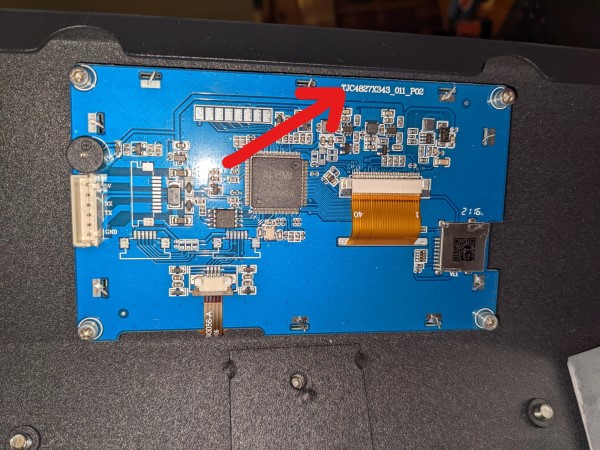
Example of a TJC display
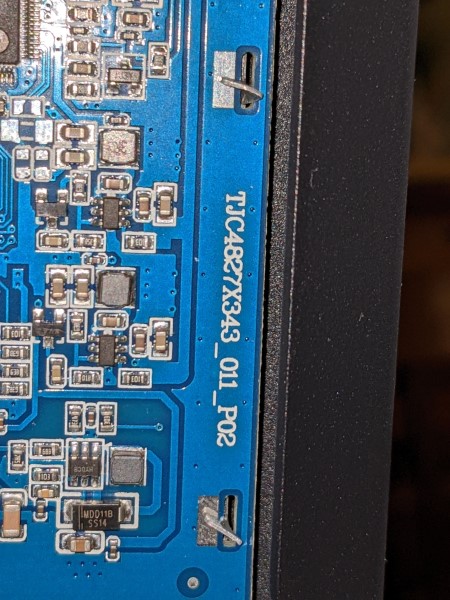
A valid X3 model number
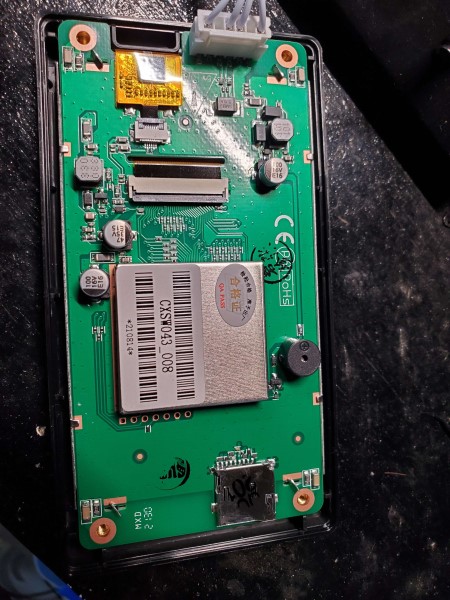
Example of a DWIN display
To select the correct version of Luxuri, you need to determine which stepper drivers you have. Most Tenlog printers shipped with TMC2208 drivers, but if you are not sure, you can unplug a driver from the board to determine which type it is. The following should allow you to identify which
- By far the most common stepper shipped by Tenlog
- On the underside of the stepper driver (opposite the heat sink), there is a microchip that will have the number '2208' printed on it
- The linear advance feature does not work with the 2208 driver because of a bug in the driver hardware
- You probably only have this driver if you bought your printer from an Amazon listing that specifically advertised '2209' drivers
- On the underside of the stepper driver (opposite the heat sink), there is a microchip that will have the number '2209' printed on it
- If you have TMC2209 drivers and install the TMC2208 firmware, the printer should work, but all of your stepper motors will turn in reverse, and the linear advance feature will not be enabled
- You may have these drivers if your printer was made before 2022 docs/he underside of the stepper driver (opposite the heat sink), there is no microchip with writing on it - docs/88 chip is on the top of the board under the heat sink where you cannot see it

The underside of a TMC2209

The underside of an Allegro A4988
There have been several different extruders offered for the D3 printer line, but to install Luxuri firmware, you only need to determine whether you have one of the extruders listed below. If not, you don't need a build flag to represent your extruders.
- You cannot disconnect the VGA cable at the head.
- You can disconnect the VGA cables at the head.
- After installing Luxuri, when you print, prints are far underextruded.
- They DO NOT have "E1" or any other text printed on the cover
- The filament release lever sticks straight up out of the top of the extruder.
- If you install firmware for Titan extruders, but you do not have Titan extruders, your right-hand (E2) extruder will probably turn backwards
- They look like the following pictures:

Titan extruder front view

Titan extruder side views
Some of the Tenlog printers use mechanical switches fordocs/ops, while others use optical sensors. You'll need to identify which type you have by finding the Y-axdocs/stop. Look at the rear of the top surface of the printer's base - under the bed at the back of the printer.
- Has a small metal lever that pushes a button and makes an audible click
- Shines a red light while the printer is on
- Never makes physical contact with anything

Optical Y Endstop

Example Mechanical Endstop Switch
None of the Tenlog printers come with a bed sensor so if you have one, you probably installed it yourself. If you want to install one, here are some instructions.
If you don't know if you have an AC bed heater, you almost certainly don't have one. It is a pretty ambitious upgrade that you probably would have done yourself. If you want to install one, here's how. Or check out this writeup, but be aware that the GX20 connector used is only rated for 5A at 125VAC and is therefore NOT SAFE for this application.
If you do this install on a Tenlog printer, you will need to increase your bed temperature by about 10 degrees C to compensate for the heater being farther from the bed surface.