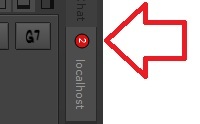-
Notifications
You must be signed in to change notification settings - Fork 49
The Chat Window
Jamtaba comes with a very intuitive and useful Chat interface. Here’s and example of how the chat works:
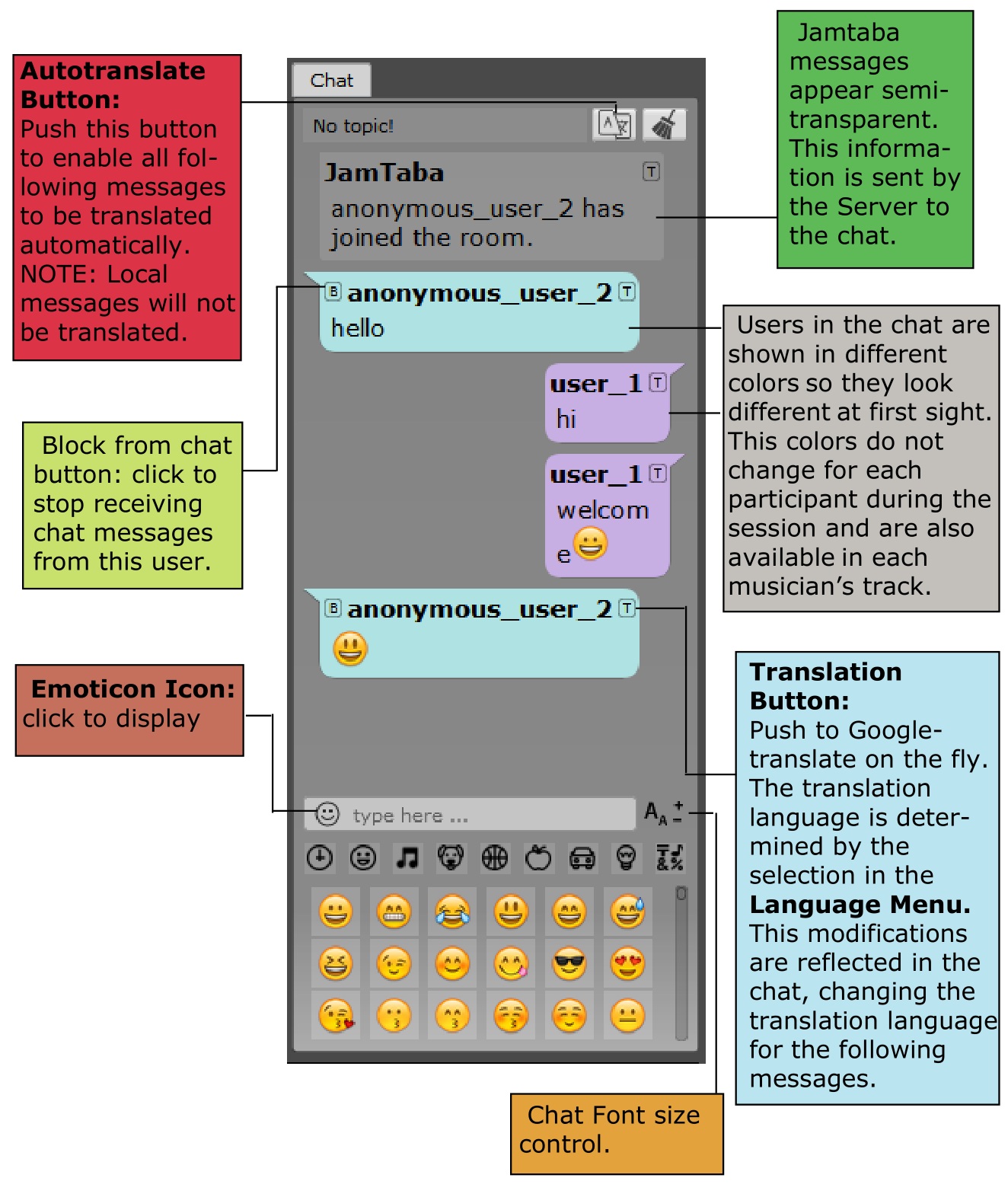
- Public Chat:
Jamtaba's public chat makes communication between musicians possible when not connected to a server. It is hosted in heroku so it works outside the Ninjam ecosystem.
If you are connected to a server it can be used to invite a musician that is not jamming:

or just chat without the need to use a server slot. The Public chat is always ON when Jamtaba is launched for the first time. To disable it click on the POWER button:

The ON/OFF status is always saved for future use when closing Jamtaba. The public chat allows blocking/unblocking users too! (see block chat below)
- Ninjam Chat:
It is mostly used by users inside the Server to talk about the jam and for voting too, but it can be used for anything you want. You need to be connected to a server in order to use it.
Some servers allow guests (people listening to the jam via streaming, but not playing) to chat with the musicians during a Jam session.
NOTE: Translated messages will appear in italic for differentiation.
Jamtaba has a special Block Chat option. Just right click on any user's channel in the Ninjam room and choose Block user in chat.

You can use the B button next to the username in the chat too. This feature is designed to stop the chat messages feed for that specific user. It will be active even if you change server. Blocked users will display a "block chat icon":
![]()
and a chat notification (only visible for the user that's actually making the block. No other users will be notified):

Blocks are reset when quitting the aplication, so next time you launch Jamtaba all sessions will be "block-free".
NOTE: Some public server accept the same login names for more than one user. In this case blocking will apply to all users that share the same name.
Another case could be if your name is the same as the one you're trying to block. Here the B button will not appear in the chat next to the username, so to block the user you'll need to right click the corresponding channel and select block user instead.
- Ninjam Private Chat:
Jamtaba allows you to send private messages to any other user connected to the server. To do this, first right-click on the user you want to send the message to and select "Private chat with ...":
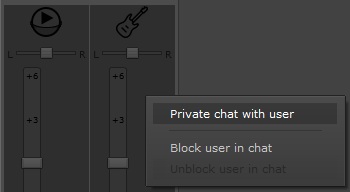
A new tab will be created next to the other chat tabs where you will be able to chat comfortably.
NOTE: Other clients (reaninjam, wahjam, etc.) support private chatting too, but it requires using some special coding when sending messages. This means communication with these other clients may not always be private! Using Jamtaba client in both ends of the conversation is highly recommended!
- Showing unread chat messages when chat is collapsed:
If the chat window is collapsed, a red notification will appear if new messages have been sent to you: