-
Notifications
You must be signed in to change notification settings - Fork 49
Jamtaba VST and AU Plugin (Windows and Mac only)
Jamtaba can be used as a VST (Windows) and as AU (MAC) plugin. Just open your D.A.W. and refresh the plugin list. There should be a new plugin called “Jamtaba 2”.
If you installed the 32bit version (windows only), then the plugin will also be 32bit, but if you have the 64bit version of Jamtaba, the plugin (AU for MAC) will be 64 bit too.
Consider that at the moment Jamtaba can’t work as a wrapper, meaning the 64bit version can’t open 32bit plugins and viceversa.
So why use Jamtaba as VST plugin if I have the Standalone version?
Most of the musicians that use the computer to work with audio (sound designers, studio engineers, etc.) already have their favorite D.A.W. running and probably there’s where most work is done, so there’s no need to change you environment to connect to Ninjam servers with Jamtaba.
Just insert the plugin in the master channel of your favourite D.A.W. software (see appendix for supported hosts) and start Jamming!
The VST version of Jamtaba has the same functionality as the Standalone, except for the routing, VST/AU plugins that are handled by the Host and the way the window size is managed.

NOTE: If you need to use two channels, please refer to your specific D.A.W. software manual. At the moment Jamtaba VST/AU plugin can handle a maximum of two stereo input channels and one stereo output channel.
- VST/AU Plugin Window Size
You can increase or decrease the plugin window size so it will fit correctly inside your host D.A.W.:
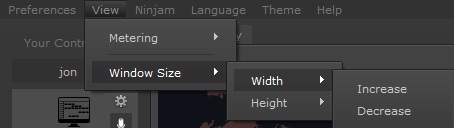
If Increase is your only option, then your screen is at the minimum size available:
 .
.
In case Decrease is the only option, then your screen is already at the maximum size possible:
 .
.
If both options are grayed out it means that your screen is too small to resize and you are using the only size available for your actual configuration.
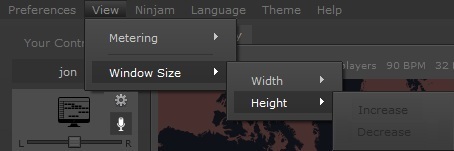 .
.
If you still want to change the plugin's window size, please go to the Appendix section for details on how to set a custom window size.
NOTE: width and height have independent settings, so maximum/minimum in the former does not mean a limitation on the latter and vice versa.
- VST/AU Host Sync:
If you need to sync you host application to the current jam, just click the SYNC button and follow the instructions. The following example uses REAPER as host D.A.W.:

First Jamtaba will ask you to set the Host's tempo to the current session's BPM:

Now if you press PLAY in your host application, Jamtaba will be in sync until the session's BPM is changed (this is done via Voting BPI/BPM). In this case Jamtaba will automatically unsync from the Host and it will ask you to change the BPM to the new one:

This feature is very useful if you want to use backtracks, loops, etc. during a jam session.
NOTE: This feature works very similar to the sync function of the standalone version explained here: The Metronome use Explained (scroll to the end).