-
-
Notifications
You must be signed in to change notification settings - Fork 218
Updating
rawdatafeel edited this page Apr 30, 2023
·
22 revisions
- Open the EmuDeck icon on your desktop. This will update you to the latest iteration of EmuDeck
- To update to the latest EmuDeck configurations:
- Open the EmuDeck application, open the "Manage Emulators" page, and click "Update all Configurations"
- Run an "Easy Reset" or "Custom Reset" in the EmuDeck Application
- Some emulators come from the system repository as Flatpaks. Running an "Easy Reset" or "Custom Reset" will NOT update Flatpaks
- To update Flatpaks:
- Update through the Discover store
- Open the EmuDeck application, open the "Manage Emulators" page, click the "Update your Emulators & Tools" button, and click the "Update Flatpaks" button
- It is recommended you monitor and use the Discover store to update any system libraries as well. Not updating these system libraries can cause Flatpak emulators to stop working
- Some emulators are packaged as AppImages, Binaries, or Windows executables in the EmuDeck application. You can update or change version for these tools and emulators through the EmuDeck application. Running an "Easy Reset" or "Custom Reset" will fetch you the latest version of these emulators and tools
- To update tools and emulators packaged as AppImages, Binaries, or Windows executables:
- Open the EmuDeck application, open the "Manage Emulators" page, click the "Update your Emulators & Tools" button, and click "Update AppImages and Binaries"
- This button also includes any emulators that are downloaded as Windows executables and run through Proton. At the moment, this notably includes Xenia and Cemu
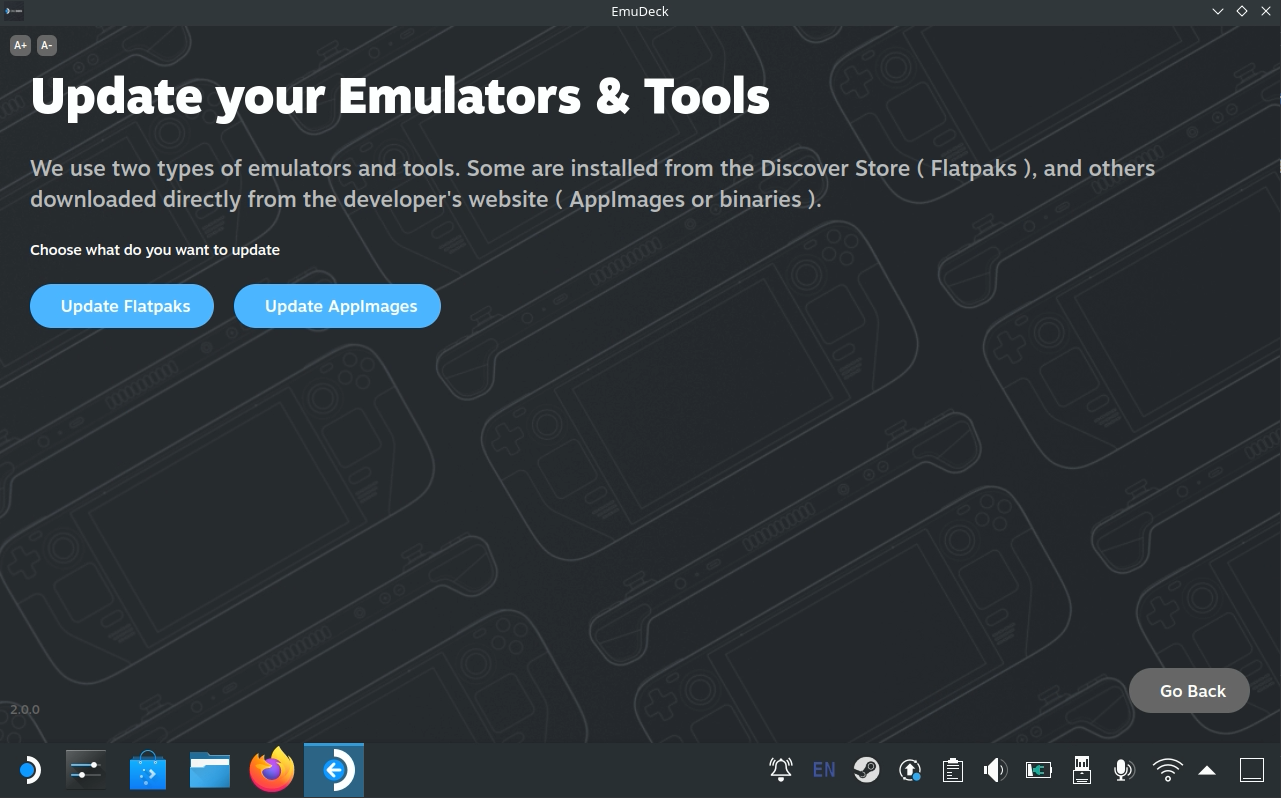
- Open
RetroArch- Open the
Main Menu- Scroll down and select
Online Updater- Select
Update Installed Cores