-
-
Notifications
You must be signed in to change notification settings - Fork 31
NVIDIA GeForce NOW Enabler
Brandon edited this page Apr 3, 2022
·
8 revisions
- Configure extension settings to how you like. You can configure to update the database automatically during Playnite startup, on library update or you can disable them if you only intend to do it manually from the extensions submenu.
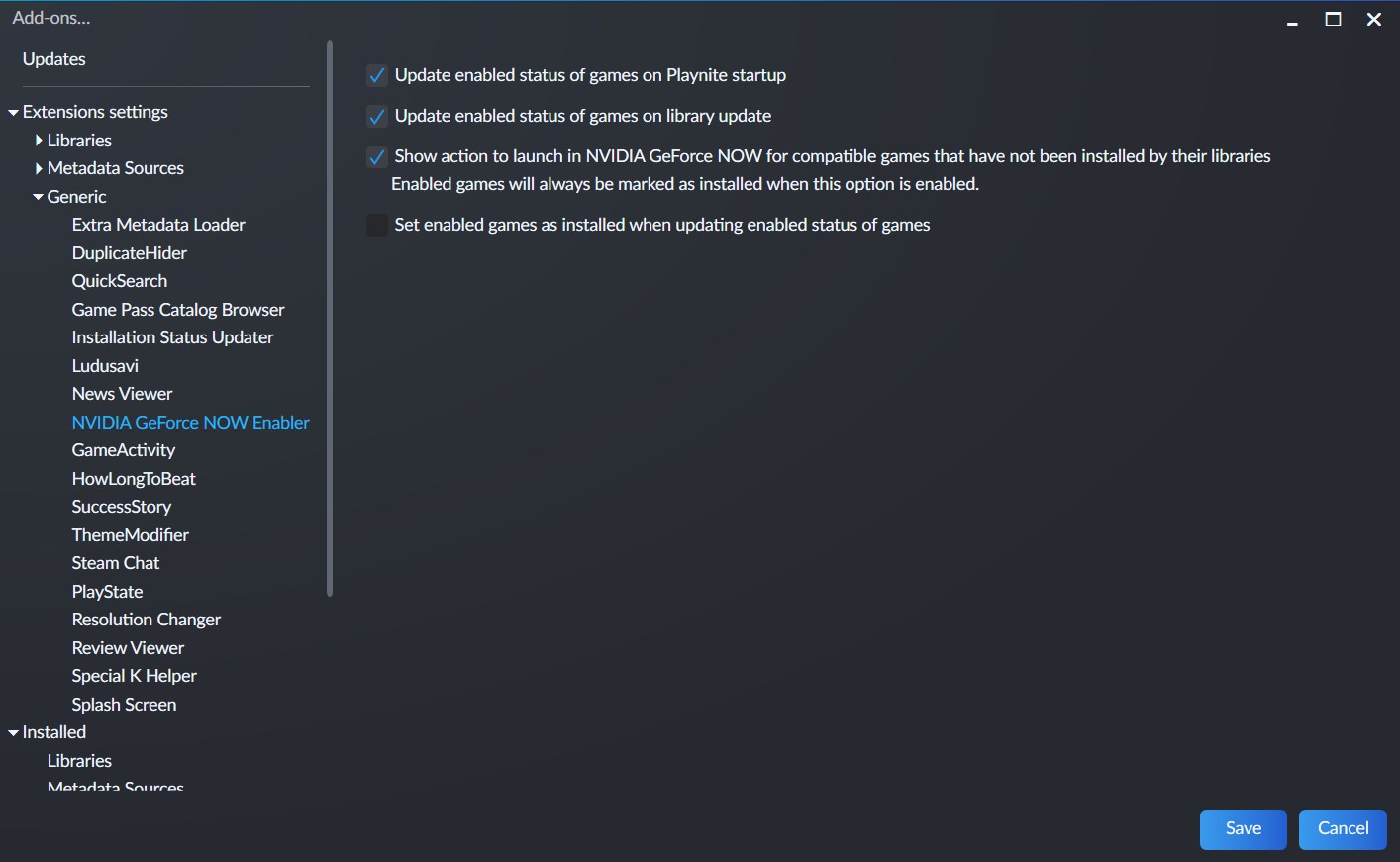
- If you use the extensions submenu, you will be shown a dialog with the results.
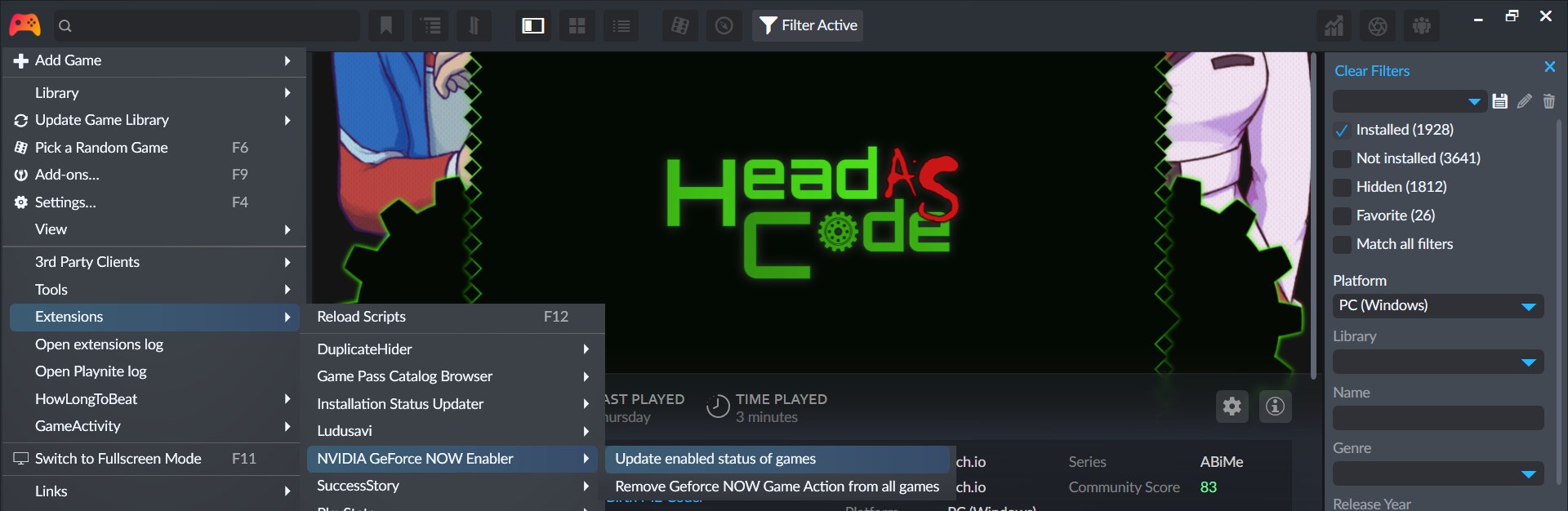

- Games that have been succesfully detected as supported, will have a "NVIDIA GeForce NOW" feature added to them and will show the option to launch them via the service when launching them.
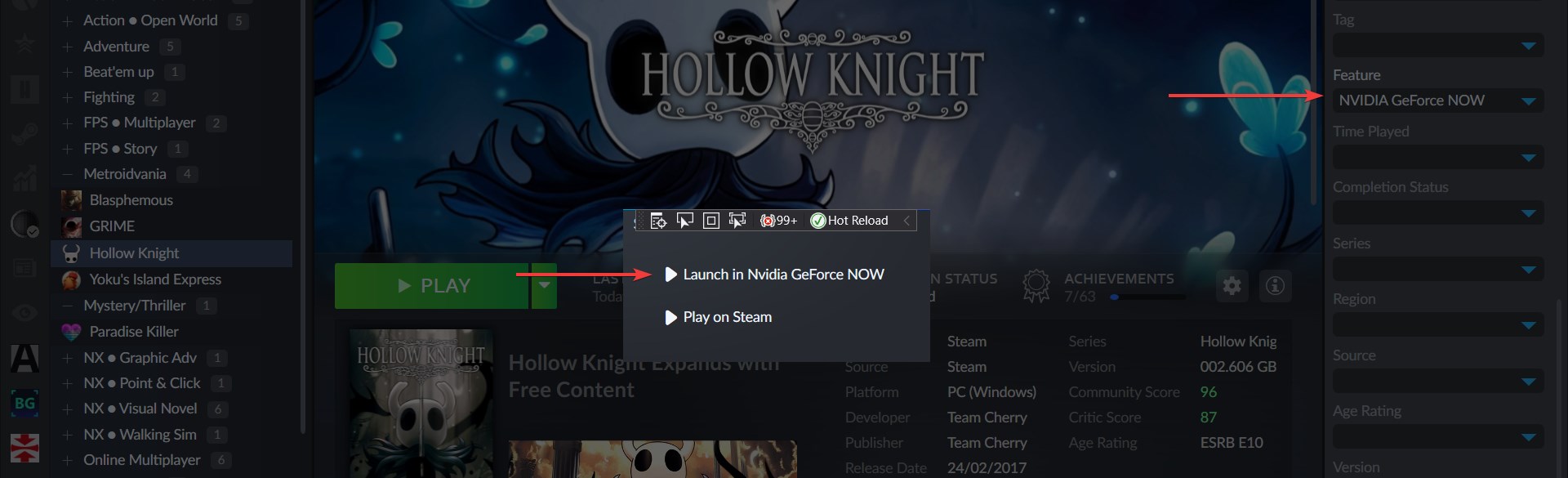
This is always done for compatible when the extension setting to show Play Actions is enabled to allow the extension to show it as an option during game startup. A notification message will be shown when this happens or will be said in the results dialog.

That means NVIDIA GeForce NOW was not detected as installed. To fix this, install NVIDIA GeForce Now from here.
- First verify that the issue is not NVIDIA GeForce NOW executable not found error notification
- Verify that the NVIDIA GeForce Now database has been updated by using the extension submenu function or automatically done on Playnite startup or library update if it has been configured in settings
- If the game has a installation directory set by their library plugins, the extension will skip showing the Play Action to prevent unnecessarily showing it for games that are already installed and can be launched by them.
- Verify that the game has the "NVIDIA GeForce NOW" feature. If it doesn't have it, it means the game was not detected as compatible and the Play Action to launch with the service won't be available when starting the game.
- If you are sure that the game is available in the service and it was still not detected, it could be because the extension couldn't match the game in Playnite with the one used by NVIDIA GeForce Now database. While this is not an issue for Steam games, games from other services can have this issue. To verify if this is the case, you can check the database file used by the extension and verify if the name of a game variant with the store belonging to the plugin of your game is the same in both Playnite and in this database. If you find the game you are looking for, you can change the name in Playnite to the same used in the database to match them during launch and as an option, you can preferably contact me by opening an issue with this information so I can try to fix this for all users.