-
Notifications
You must be signed in to change notification settings - Fork 21
How to use "deeplink" to land user to a particular app page?
This page describes one of the approaches of handling deep links in your app when user taps on a notification.
- How to send deep link within the message
- Example of the code implementation
- Registering of the custom URL scheme
First you will need to identify the schema for your deep link, usually it is reverse DNS notation and ideally unique: com.infobip.mobilemessaging://deeplink/. And also define screens that you want to open as part of deep link such as redScreen, greenScreen, blueScreen. And then it will be possible to send deep link with message and to handle MMNotificationMessageTapped or MMNotificationActionTapped event.
To send message with deeplink parameter via Broadcast or Flow choose "Mobile Push" channel and specify action button properties:
- Action: Open Page in Mobile App
- Deep Link: com.infobip.mobilemessaging://deeplink/redScreen/greenScreen/blueScreen
Also, you can provide deeplink for push or Mirror In-App message using API by specifying notificationOptions.primaryButtonAction as follows:
"notificationOptions": {
"primaryButtonAction": {
"resource": "com.infobip.mobilemessaging://deeplink/redScreen/greenScreen/blueScreen",
"type": "DEEP_LINK"
}
}- To be sure that screen identifier for deep link provided let's define protocol
DeeplinkLandingViewController, it should be implemented by all viewControllers, which can be opened through deep link
protocol DeeplinkLandingViewController {
//identifier by which viewController can be defined in deep link path component
static var deeplinkIdentifier: String { get }
...
}-
RedViewController,GreenViewController,BlueViewControllerare simple view controllers that vary only by background color, they implementDeeplinkLandingViewControllerprotocol.
class RedViewController: DeeplinkLandingViewController {
static let deeplinkIdentifier = "redScreen"
...
}
class GreenViewController: DeeplinkLandingViewController {
static let deeplinkIdentifier = "greenScreen"
...
}
class BlueViewController: DeeplinkLandingViewController {
static let deeplinkIdentifier = "blueScreen"
...
}- Let's provide list of viewController types which can be opened through deep link, to find viewController with specific
deeplinkIdentifier
var supportedViewControllers: [DeeplinkLandingViewController.Type] = [RedViewController.self, GreenViewController.self, BlueViewController.self]- Open view controllers
The navigation process in highly dependent on a particular design of your application. In this example we will use modal style of presenting view controllers.
class func openDeeplink(url: URL, withMessage message: MM_MTMessage?) -> Bool {
let supportedSchemes = ["com.infobip.mobilemessaging"]
//check do we support scheme in the URL
guard let scheme = url.scheme,
supportedSchemes.contains(scheme) else {
print("Scheme \(String(describing: url.scheme)) not supported")
return false
}
openViewControllers(fromPathComponents: url.pathComponents, message: message)
return true
}
class func openViewControllers(fromPathComponents pathComponents: [String], message: MM_MTMessage?) {
guard !pathComponents.isEmpty else {
return
}
let openNext: ([String]) -> Void = { pathComponents in
var nextPathComponents = pathComponents
nextPathComponents.removeFirst()
self.openViewControllers(fromPathComponents: nextPathComponents, message: message)
}
//check do we have viewController with `deeplinkIdentifier`, provided as URL pathComponent
guard let viewControllerType = supportedViewControllers.first(where: {pathComponents.first == $0.deeplinkIdentifier}) as? UIViewController.Type else {
openNext(pathComponents)
return
}
//create viewController from type`
let viewController = viewControllerType.init()
//present viewController modally
UIApplication.shared.keyWindow?.visibleViewController?.present(viewController, animated: true, completion: {
if let viewController = viewController as? DeeplinkLandingViewController,
let message = message {
viewController.handle(message: message)
}
openNext(pathComponents)
})
}- Check do we have
deeplinkparameter inMM_MTMessageobject
class func handleLinks(fromMessage message: MM_MTMessage) {
//checking do we have "deeplink" in message object
if let deeplink = message.deeplink {
_ = openDeeplink(url: deeplink, withMessage: message)
}
...
}- To start deep link handling on message tap let's handle tap event by calling
LinksHandler.handleLinks(fromMessage:)method (to handle action button tap, subscribe toMMNotificationActionTappedevent instead)
NotificationCenter.default.addObserver(self,
selector: #selector(MessagesManager.handleTapNotification),
name: NSNotification.Name(rawValue: MMNotificationMessageTapped),
object: nil) func handleTapNotification(_ notification: Notification) {
guard let userInfo = notification.userInfo,
let message = userInfo[MMNotificationKeyMessage] as? MM_MTMessage else {
return
}
LinksHandler.handleLinks(fromMessage: message)
}Full source code can be found in example application.
If you register your URL scheme as described, your application could be launched by linking to it from a website:
<a href="com.infobip.mobilemessaging://deeplink/redScreen/greenScreen/blueScreen">Open my app</a>- Let's register custom URL scheme
com.infobip.mobilemessaginginInfo.plistin the URL Types section, so that application can respond to requests to open URLs with such scheme.
You can register as many custom URL schemes as you want, just don't forget that they ideally should be unique and usually reverse-DNS notation is used.
Unique identifier for the scheme is usually bundle identifier of the app.
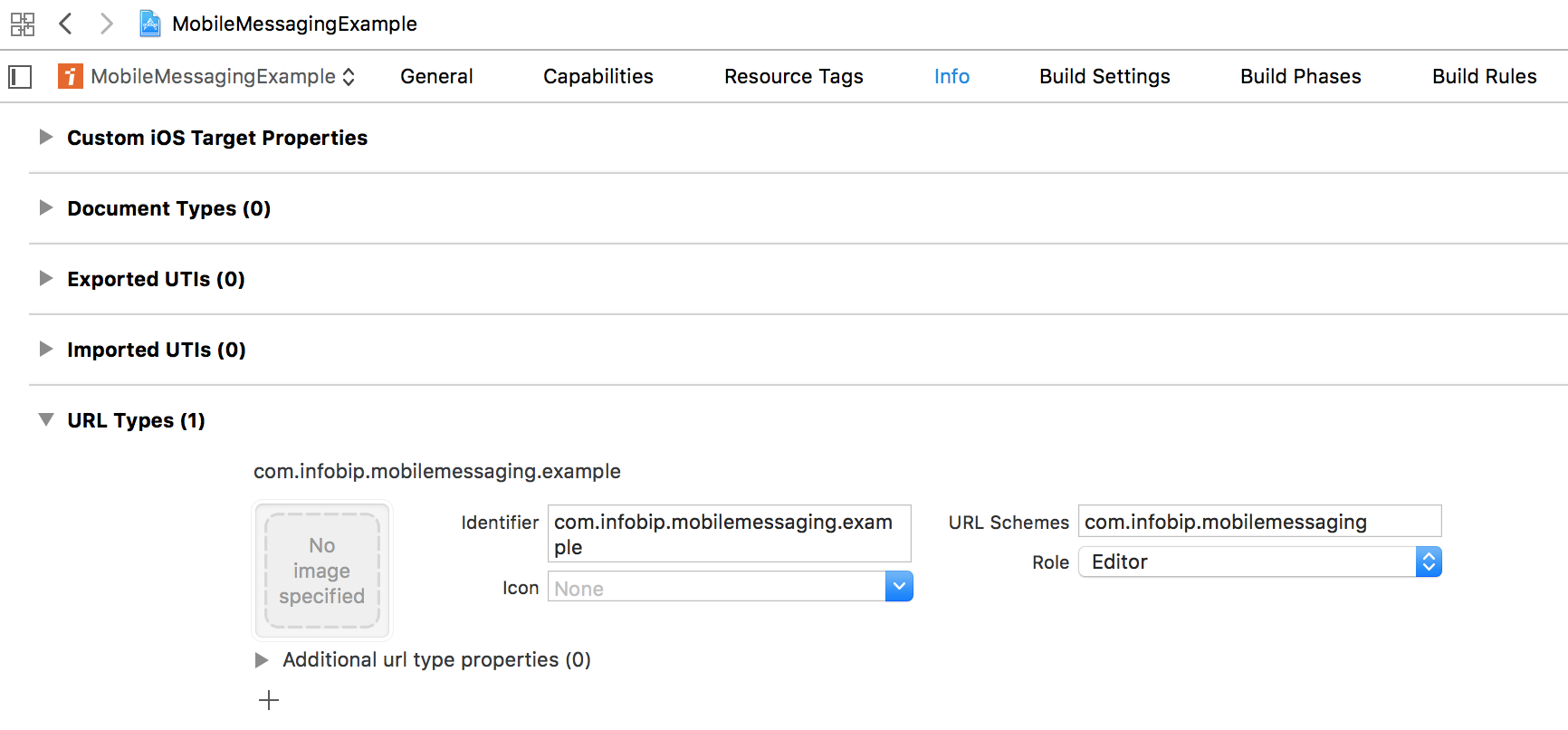
- Let's implement
application:openURL:options:in the applicationAppDelegateand callopenDeeplink(url: withMessage:)method.
func application(_ app: UIApplication, open url: URL, options: [UIApplicationOpenURLOptionsKey : Any] = [:]) -> Bool {
return LinksHandler.openDeeplink(url: url, withMessage: nil)
}If you have any questions or suggestions, feel free to send an email to [email protected] or create an issue.
- Library events
- Server errors
- Users and installations
- Messages and notifications management
- Inbox
- Geofencing service
- Privacy settings
- In-app chat
- WebRTC Calls and UI