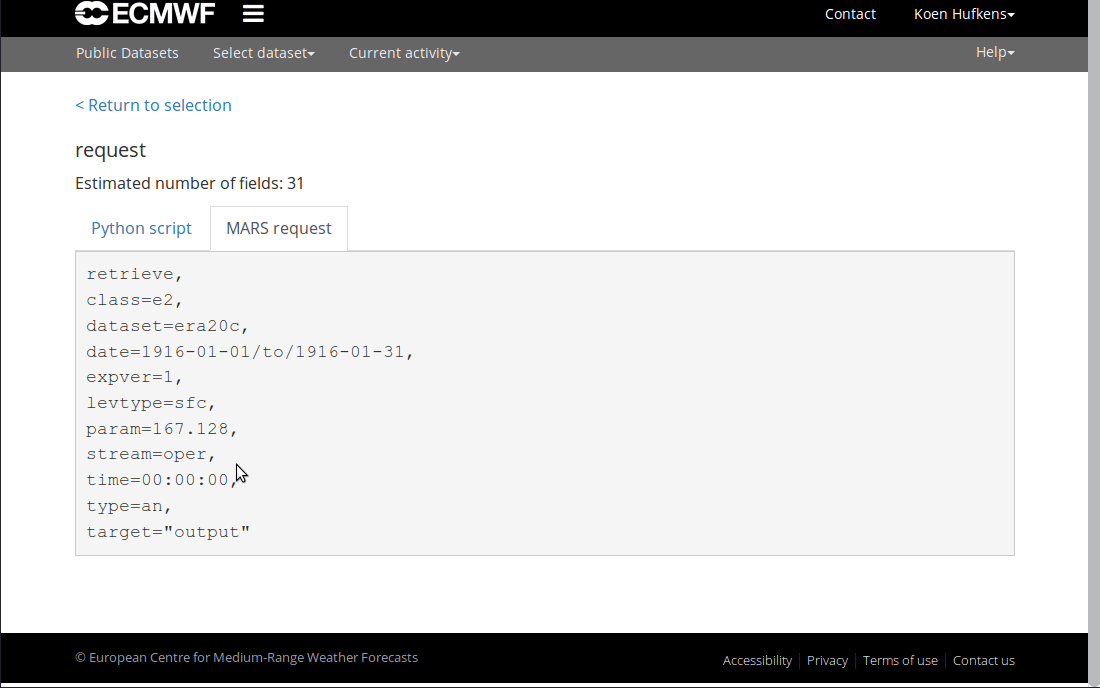Programmatic interface to the European Centre for Medium-Range Weather Forecasts 'ECMWF' web API services and Copernicus Climate Data Store or 'CDS'.
To install the current stable release use a CRAN repository:
install.packages("ecmwfr")
library("ecmwfr")To install the development releases of the package run the following commands:
if(!require(devtools)){install.packages("devtools")}
devtools::install_github("khufkens/ecmwfr")
library("ecmwfr")Vignettes are not rendered by default, if you want to include additional documentation please use:
if(!require(devtools)){install.packages("devtools")}
devtools::install_github("khufkens/ecmwfr", build_vignettes = TRUE)
library("ecmwfr")Create a ECMWF account by self registering and retrieving your key at https://api.ecmwf.int/v1/key/ after you log in. The key is a long series of numbers and characters (X in the example below).
{
"url" : "https://api.ecmwf.int/v1",
"key" : "XXXXXXXXXXXXXXXXXXXXXX",
"email" : "[email protected]"
}Before starting save the provided key to your local keychain. The package does not allow you to use your key inline in scripts to limit security issues when sharing scripts on github or otherwise.
# set a key to the keychain
wf_set_key(user = "[email protected]",
key = "XXXXXXXXXXXXXXXXXXXXXX",
service = "webapi")
# you can retrieve the key using
wf_get_key(user = "[email protected]")
# the output should be the key you provided
# "XXXXXXXXXXXXXXXXXXXXXX"
# Alternatively you can input your login info with an interactive request
wf_set_key(service = "webapi")
# you will get a command line request to provide the required detailsBefore you can download any data you have to make sure to accept the terms and conditions here: https://apps.ecmwf.int/datasets/licences/general/.
To download data use the wf_request() function, together with your email and a
request string syntax as documented. Instead of json formatting the function uses a simple R list for all
the arguments. Be sure to specify which service to use, in this case webapi
is the correct service to request data from.
The conversion from a MARS or python based query to the list format can be automated if you use the RStudio based Addin. By selecting and using Addin -> Mars to list (or 'Python to list') you dynamically convert queries copied from either ECMWF or CDS based services.
# this is an example of a request
my_request <- list(stream = "oper",
levtype = "sfc",
param = "165.128/166.128/167.128",
dataset = "interim",
step = "0",
grid = "0.75/0.75",
time = "00/06/12/18",
date = "2014-07-01/to/2014-07-31",
type = "an",
class = "ei",
area = "73.5/-27/33/45",
format = "netcdf",
target = "tmp.nc")
# an example download using fw_request()
# using the above request list()
#
# data will be transferred to disk
# and saved in your home directory (~)
# set by the path argument
wf_request(
user = "[email protected]",
request = my_request,
transfer = TRUE,
path = "~")This operation might take a while. A progress indicator will keep you informed on the status of your request. Keep in mind that all data downloaded will be buffered in memory limiting the downloads to ~6GB on low end systems. You can track ongoing jobs at in the joblist at: https://apps.ecmwf.int/webmars/joblist/.
Create a free CDS user account by self
registering. Once your user
account has been verified you can get your personal user ID and key by
visiting the user profile. This
information is required to be able to retrieve data via the ecmwfr package.
Use the ecmwf wf_set_key function to store
your login information in the system keyring (see below). Be aware, that unlike
the API key for the ECMWF API your user does not correspond to the email
address you use for the CDS login.
UID: 1234
API key: abcd1234-foo-bar-98765431-XXXXXXXXXXIf you preferr to use your local keychain (rather than using the .cdsapirc
file) you have to save your login information first. The package does not
allow you to use your key inline in scripts to limit security issues when
sharing scripts on github or otherwise.
# set a key to the keychain
wf_set_key(user = "1234",
key = "abcd1234-foo-bar-98765431-XXXXXXXXXX",
service = "cds")
# you can retrieve the key using
wf_get_key(user = "1234")
# the output should be the key you provided
# "abcd1234-foo-bar-98765431-XXXXXXXXXX"
# Alternatively you can input your login info with an interactive request
wf_set_key(service = "cds")
# you will get a command line request to provide the required detailsBefore you can download any data you have to make sure to accept the terms and conditions here: Before downloading and processing data from CDS please make sure you acceppt the terms and conditions which can be found here: Copernicus Climate Data Store Disclaimer/Privacy.
To download data use the wf_request function,
together with your user ID and a request string syntax
as documented. Instead of json formatting the function uses a simple R list for all the
arguments. Be sure to specify the service you want to use in your query in this case cds.
Note: the simplest way to get the requests is to go to the CDS website which offers an interactive interface to create these requests. E.g., for ERA-5 reanalysis:
# This is an example of a request for # downloading 'ERA-5' reanalysis data for
# 2000-04-04 00:00 UTC, temperature on # 850 hectopascal for an area covering #
northern Europe.
# File will be stored as "era5-demo.nc" (netcdf format).
request <- list("dataset" = "reanalysis-era5-pressure-levels",
"product_type" = "reanalysis",
"variable" = "temperature",
"pressure_level" = "850",
"year" = "2000",
"month" = "04",
"day" = "04",
"time" = "00:00",
"area" = "70/-20/00/60",
"format" = "netcdf",
"target" = "era5-demo.nc")
# If you have stored your user login information
# in the keyring by calling cds_set_key you can
# call:
file <- wf_request(user = "1234", # user ID (for authentification)
request = request, # the request
transfer = TRUE, # download the file
path = ".") # store data in current working directory
The CDS services are quite fast, however, if you request a lot of variables, multiple levels, and data over several years these requests might take quite a while! Note: If you need to download larger amounts of data it is suggested to split the downloads, e.g., download the data in junks (e.g., month-by-month, or year-by-year). A progress indicator will keep you informed on the status of your request. Keep in mind that all data downloaded will be buffered in memory limiting the downloads to ~6GB on low end systems.
This project was in part supported by the Belgian Science Policy office COBECORE project (BELSPO; grant BR/175/A3/COBECORE) and a "Fonds voor Wetenschappelijk Onderzoek" travel grant (FWO; V438318N). Logo design elements are taken from the FontAwesome library according to these terms, where the globe element was inverted and intersected.