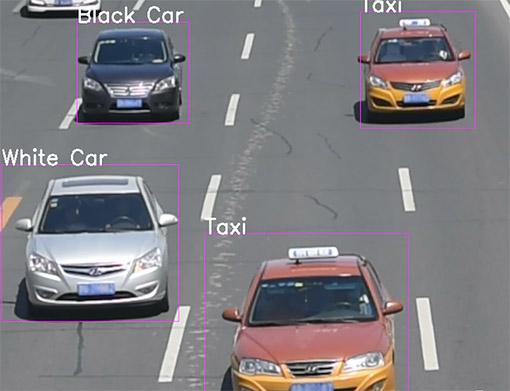Providing a tool for conveniently label the objects in video, using the powerful object tracking.
The video_labeler is released under the MIT License (refer to the LICENSE file for details).
- There is a GUI make what you see is what you get.
- The powerful object tracking method can track the objects automatically, which can avoid label a object repeatedly.
- The output can be converted to many format (such as VOC like) using the scripts video_labeler provided.(developing)
- Python 2.7
- Linux or Mac OS, I'm going to develop the Windows version.
- Opencv-python, you can install it using pip
- Dlib, you can install it using pip
track_labeler.py uses the powerful object tracking method, which can avoid label a object repeatedly.
Command: python track_labeler.py [-h] [--write_im] [--border BORDER] video_file labels_file save_dir
- video_file is the video file path to label
- labels_file is the labels file path(split by \n)
- save_dir is the label result save path
- --write_im open the function write every cropped image to each label director
- --border BORDER sets the border of the center clip filed (white line around the video in GUI)
For example python track_labeler.py data/1.MOV data/labels_name.txt output
The labels_file should contain the name the classes name, split by line break (\n).
So you can select them in the label GUI windows.
- Select a label from the
labelGUI windows. - Press-Hold the left bottom of your mouse until the label name appear then drug a rectangle.
- Right Click your mouse in the box rectangle will remove that box.
- Press
Spacewill stop the video play, so you can clearly view your label. - Press
Escwill exit the labeler.
The labeler will write the file labels.txt in your save_dir. The output format as "frame_id label x0 y0 x1 y1":
- frame_id: the number of frame in the video.
- label: the object label name.
- x0, y0: the left upper position of the object rectangle.
- x1, y1: the left upper position of the object rectangle.
Notice: If there exists a file named labels.txt, the new information will append in it.
If the --write_im was selected, the objects will be saved in each label director.
The file format as "savedir/labelname/frame_idx.jpg"
- frame: the number of frame in the video.
- idx: the idx the object at that frame.
doc coming soon