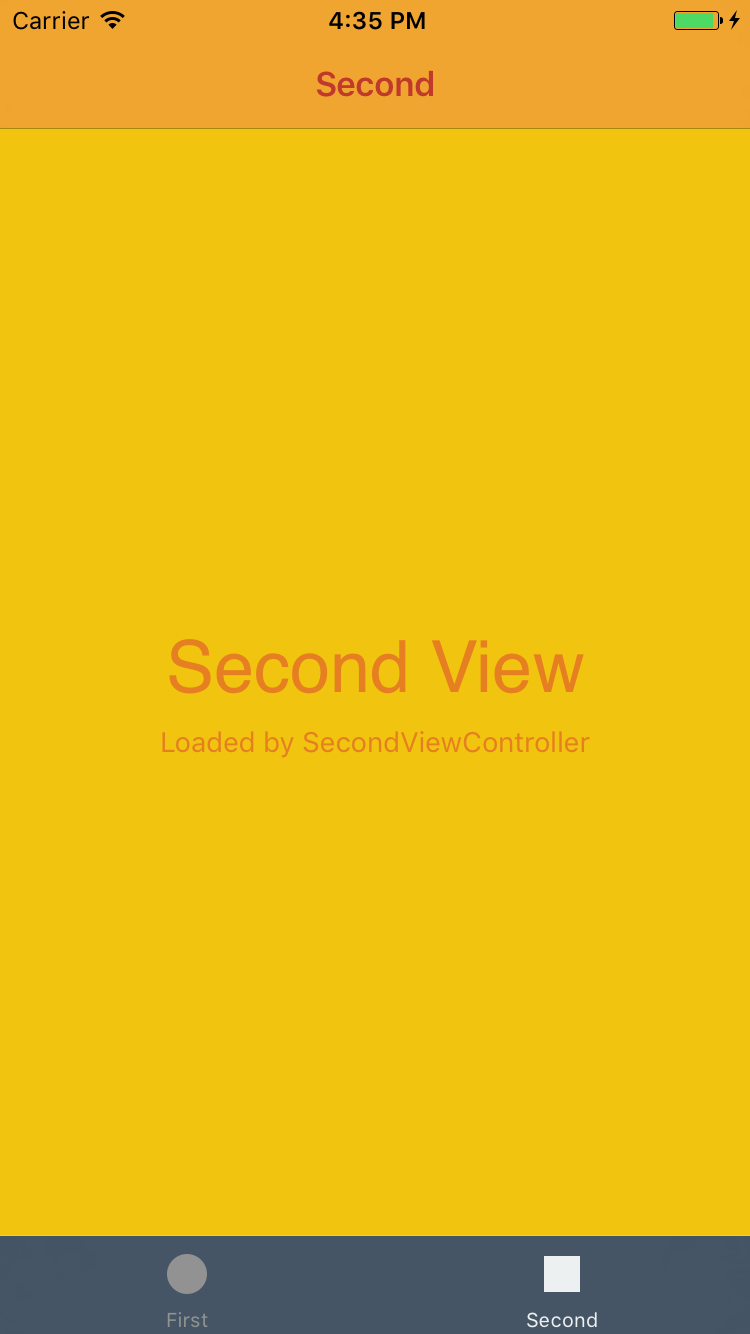UIAppearance allows to configure global application look and feel in a single centralized location instead of
spreading bits of design across different classes, xibs and storyboards.
SwiftyAppearance adds a little bit of style to this approach.
To run the example project, clone the repo and run SwiftAppearanceDemo app:
To achieve best results with UIAppearance, avoid inheriting from UIKit base classes directly and insert custom
base classes instead. Consider class hierarchy like this: UIViewController → AppViewController → UserListViewController.
Doing so allows applying appearance to all view controllers across the app while leaving third‐party screens
like SMS or mail composers intact.
Also it is useful to create custom "background view" class to be used instead of UIView as a root view for most
view controllers. This allows to customize view controller backgrounds globally and does not affect other views.
Demo application defines following root classes for global styling:
AppViewControllerAppTabBarControllerAppNavigationControllerAppBackgroundView
appearance(inAny: [AppViewController.self, AppTabBarController.self, AppNavigationController.self]) {
UITabBar.appearance {
$0.barStyle = .black
$0.barTintColor = UIColor(rgb: 0x2c3e50)
$0.tintColor = UIColor(rgb: 0xecf0f1)
}
}Also we define two navigation controller subclasses for different screens:
FirstNavigationControllerSecondNavigationController
FirstNavigationController.appearance {
UINavigationBar.appearance {
$0.barStyle = .black
$0.barTintColor = UIColor(rgb: 0x2980b9)
$0.tintColor = UIColor(rgb: 0xecf0f1)
}
}SecondNavigationController.appearance {
UINavigationBar.appearance {
$0.barStyle = .`default`
$0.barTintColor = UIColor(rgb: 0xf39c12)
$0.titleTextAttributes = [NSForegroundColorAttributeName: UIColor(rgb: 0xc0392b)]
}
}And finally we customize our view controllers:
FirstViewController.appearance {
AppBackgroundView.appearance {
$0.backgroundColor = UIColor(rgb: 0xecf0f1)
$0.tintColor = UIColor(rgb: 0x34495e)
}
UILabel.appearance {
$0.textColor = UIColor(rgb: 0x2c3e50)
}
}SecondViewController.appearance {
AppBackgroundView.appearance {
$0.backgroundColor = UIColor(rgb: 0xf1c40f)
}
UILabel.appearance {
$0.textColor = UIColor(rgb: 0xe67e22)
}
}SwiftyAppearance defines a set of functions to handle nested appearance scopes. Each scope defines more specific case — either by adding nested container, or by adding some traits.
Free functions and UIAppearanceContainer Extensions just introduce nested scopes while UIAppearance Extensions also provide proxy object to configure its properties.
func appearance(for traitCollection: UITraitCollection? = nil, in containerTypes: [UIAppearanceContainer.Type] = [], _ block: () -> Void)— adds traits and containers from the collection to the scopefunc appearance(for traitCollection: UITraitCollection? = nil, inAny containerTypes: [UIAppearanceContainer.Type], _ block: () -> Void)— adds traits and defines a set of nested scopes for each provided container
static func UIAppearanceContainer.appearance(style: AppearanceStyle = nil, for traitCollection: UITraitCollection? = nil, _ block: () -> Void)— adds nested container to the scope optionally specifying stylestatic func UIAppearance.appearance(style: AppearanceStyle = nil, for traitCollection: UITraitCollection? = nil, _ block: (_ proxy: Self) -> Void)— adds traits from the collection to the scope, provides appearance proxy for class with an optional style class, then adds current class as a container if applicable
func UIWindow.refreshAppearance(animated: Bool)— refreshes appearance for the windowfunc UIApplication.refreshAppearance(animated: Bool)— refreshes appearance for all windows in the application
@IBInspectable public var appearanceStyleName: String— inspectable property to set appearance style from Interface Buildervar appearanceStyle: AppearanceStyle— appearance style accessorfunc setAppearanceStyle(_ style: AppearanceStyle, animated: Bool)— sets appearance style optionally animating the update
To integrate SwiftyAppearance into your Xcode project using CocoaPods, add the following line to your Podfile:
pod "SwiftyAppearance"To integrate SwiftyAppearance into your Xcode project using Carthage, specify it in your Cartfile:
github "victor-pavlychko/SwiftyAppearance"
SwiftyAppearance consists of two files and has no external dependencies. You can just copy files into your project.
Victor Pavlychko, [email protected]
SwiftyAppearance is available under the MIT license. See the LICENSE file for more info.