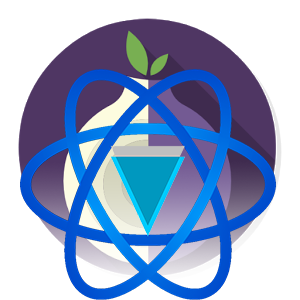Licence: GNU GPL v3
Authors: Sunerok, Bitspill, Whit3water & CryptoRekt
Python
https://www.torproject.org/download/download
sudo apt-get update
sudo apt-get install tor
sudo service tor start && sudo service tor stop
sudo nano /etc/tor/torrc
Before:
## Tor opens a SOCKS proxy on port 9050 by default -- even if you don't
## configure one below. Set "SOCKSPort 0" if you plan to run Tor only
## as a relay, and not make any local application connections yourself.
#SOCKSPort 9050 # Default: Bind to localhost:9050 for local connections.
#SOCKSPort 192.168.0.1:9100 # Bind to this address:port too.
After: (should look like this)
## Tor opens a SOCKS proxy on port 9050 by default -- even if you don't
## configure one below. Set "SOCKSPort 0" if you plan to run Tor only
## as a relay, and not make any local application connections yourself.
SOCKSPort 9050 # Default: Bind to localhost:9050 for local connections.
#SOCKSPort 192.168.0.1:9100 # Bind to this address:port too.
CTRL+X > Y > ENTER
sudo service tor restart
sudo apt-get install git pyqt4-dev-tools python-pip python-dev python-slowaes python-pip
sudo pip install pyasn1 pyasn1-modules pbkdf2 tlslite qrcode
git clone https://github.com/vergecurrency/electrum-xvg-tor && cd electrum-xvg-tor
pyrcc4 icons.qrc -o gui/qt/icons_rc.py
sudo python setup.py install
chmod +x ./electrum-xvg
./electrum-xvg
http://electrum-verge.xyz/Verge_URIs.html
cd electrum-xvg
git pull
sudo python setup.py install
https://www.torproject.org/projects/torbrowser.html.en
2.) Download the architecture-appropriate file above, save it somewhere, then run one of the following two commands to extract the package archive:
tar -xvJf tor-browser-linux32-7.5.3_LANG.tar.xz
tar -xvJf tor-browser-linux64-7.5.3_LANG.tar.xz
cd tor-browser_LANG
4.) To run Tor Browser, click either on the Tor Browser or the Tor Browser Setup icon or execute the start-tor-browser.desktop file in a terminal:
./start-tor-browser.desktop
Note: Before you can use Tor browser you need to configure the Tor network settings. If you currently reside in a country that does not have connection limitations on Tor, Simply press connect and Tor browser will automatically configure itself.
Tor Browser is required to be open and running in the background in order for the electrum tor wallet to connect.
4.) The next window asks you if you need to use a local proxy to access the Internet. Normally you can connect the Tor network via Tor bridge so just select No.
After that, the Tor browser will try to establish a connection to the Tor network.
If the connection failed, then go back to the previous step and configure a proxy to access the Internet. See 1.d below
sudo apt-get update
sudo apt-get install python-pip
sudo apt-get install python-setuptools m2crypto
sudo pip install shadowsocks
sudo yum install m2crypto python-setuptools
sudo easy_install pip
sudo pip install shadowsocks
sudo nano /etc/shadowsocks.json
{
"server":"your_server_ip",
"server_port":8000,
"local_port":1080,
"password":"your_passwd",
"timeout":600,
"method":"aes-256-cfb"
}
server: your hostname or server IP (IPv4/IPv6).
server_port: server port number.
local_port: local port number.
password: a password used to encrypt transfer.
timeout: connections timeout in seconds.
method: encryption method, “bf-cfb”, “aes-256-cfb”, “des-cfb”, “rc4”, etc. Default is table, which is not secure. “aes-256-cfb” is recommended.
CTRL+X > Y > ENTER
sudo ssserver -c /etc/shadowsocks.json -d start
sudo ssserver -d stop
sudo ssserver -c /etc/shadowsocks.json -d restart
less /var/log/shadowsocks.log
sudo nano /etc/rc.local
/usr/bin/python /usr/bin/sslocal -c /etc/shadowsocks.json
Tor Browser is required to be open and running in the background in order for the electrum tor wallet to connect.
https://github.com/vergecurrency/electrum-xvg-tor/archive/master.zip
https://www.python.org/ftp/python/2.7.10/python-2.7.10.msi
https://www.microsoft.com/en-us/download/details.aspx?id=44266
http://sourceforge.net/projects/pyqt/files/PyQt4/PyQt-4.11.3/PyQt4-4.11.3-gpl-Py2.7-Qt4.8.6-x64.exe
pyrcc4 icons.qrc -o gui/qt/icons_rc.py
python -m pip install --upgrade pip
python -m pip install pyasn1 pyasn1-modules pbkdf2 tlslite qrcode ecdsa ltc_scrypt
python setup.py install
python electrum-xvg
https://www.torproject.org/download/download-easy.html.en#windows
To do this, send an email to [email protected] with the version of Tor you want in the body of the email (e.g., Windows if you have a Windows computer, OSX if you use a Mac Computer, or Linux if you use a Linux-based computer).
You will receive a reply to your email with a link to download the installer via several locations online.
Tor Browser is required to be open and running in the background in order for the electrum tor wallet to connect.
1.)
xcode-select --install
/usr/bin/ruby -e "$(curl -fsSL https://raw.githubusercontent.com/Homebrew/install/master/install)"
brew install python@2
export PATH="/usr/local/opt/python@2/sbin:${PATH}"
sudo easy_install pip
sudo pip install slowaes
brew install tor
cd /usr/local/etc/tor
sudo nano torrc.sample
Before:
## Tor opens a SOCKS proxy on port 9050 by default -- even if you don't
## configure one below. Set "SOCKSPort 0" if you plan to run Tor only
## as a relay, and not make any local application connections yourself.
#SOCKSPort 9050 # Default: Bind to localhost:9050 for local connections.
#SOCKSPort 192.168.0.1:9100 # Bind to this address:port too.
After: (should look like this)
## Tor opens a SOCKS proxy on port 9050 by default -- even if you don't
## configure one below. Set "SOCKSPort 0" if you plan to run Tor only
## as a relay, and not make any local application connections yourself.
SOCKSPort 9050 # Default: Bind to localhost:9050 for local connections.
#SOCKSPort 192.168.0.1:9100 # Bind to this address:port too.
CTRL+X > Y
Rename the file to 'torrc' by deleting .sample
ENTER > Y
sudo service tor restart
cd ./Documents
git clone https://github.com/vergecurrency/electrum-xvg-tor && cd electrum-xvg-tor
python setup.py build
sudo python setup.py install
python electrum-xvg
https://www.torproject.org/dist/torbrowser/7.5.3/TorBrowser-7.5.3-osx64_en-US.dmg
To do this, send an email to [email protected] with the version of Tor you want in the body of the email (e.g., Windows if you have a Windows computer, OSX if you use a Mac Computer, or Linux if you use a Linux-based computer).
You will receive a reply to your email with a link to download the installer via several locations online.
2.) Navigate to the folder in which you saved the Tor Browser package (a .dmg file beginning with 'Tor Browser'). In this example, we assume you saved file in your Downloads file.
3.) Double-click the Tor Browser .dmg file to mount it as a disk image. It should show up as in a new window and under Devices in the left-hand sidebar of a normal Finder window.
5.) Before we start using TorBrowser, we should unmount (or 'eject') the TorBrowser disk image. Find Tor Browser under Devices in the Finder sidebar. Click on the {eject} icon next to it in the sidebar to unmount the disk image.
2.) Depending on your security settings in System Preferences, you may now see a notification telling you that Tor Browser is from an ’unidentified developer’.
2.1) Open System Preferences by clicking on the Apple icon in the top-level menu and scrolling down to select System Preferences.
2.3) In the Security & Privacy section of System Preferences, you should see your Gatekeeper settings in the bottom half of the window.
2.4) You will see "TorBrowser.app" was blocked from opening because it is not from an identified developer.
4.) The next window asks you if you need to use a local proxy to access the Internet. Normally you can connect the Tor network via Tor bridge so just select No.
After that, the Tor browser will try to establish a connection to the Tor network.
Tor Browser is required to be open and running in the background in order for the electrum tor wallet to connect.
python mki18n.py
pyrcc4 icons.qrc -o gui/qt/icons_rc.py
python setup.py sdist --format=zip,gztar
sudo python setup-release.py py2app
ARCHFLAGS="-arch i386 -arch x86_64" sudo python setup-release.py py2app --includes sip
sudo hdiutil create -fs HFS+ -volname "Electrum-XVG" -srcfolder dist/Electrum-XVG.app dist/electrum-xvg-VERSION-macosx.dmg