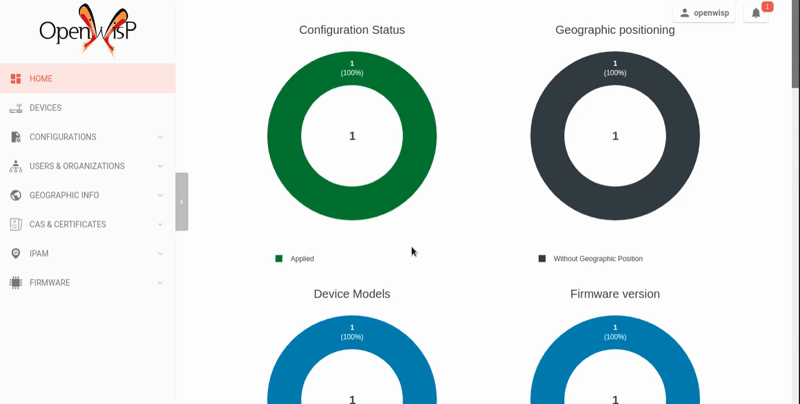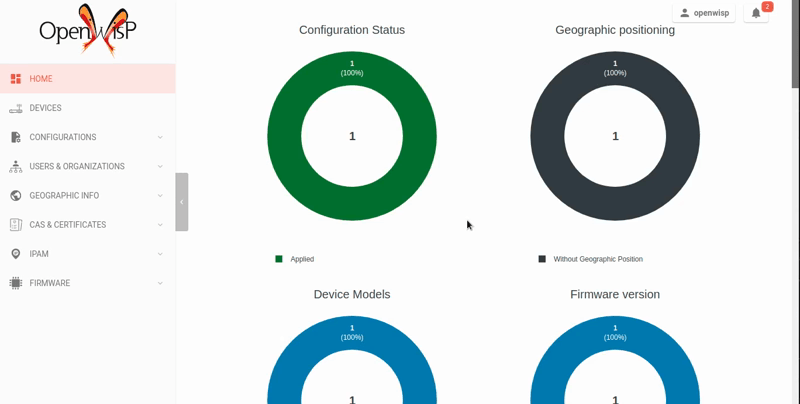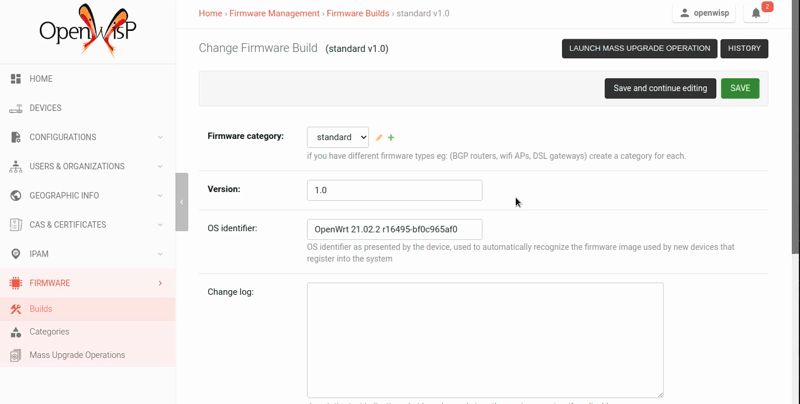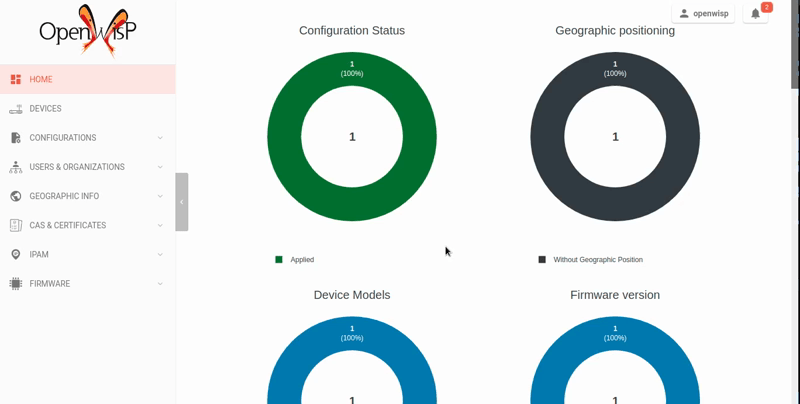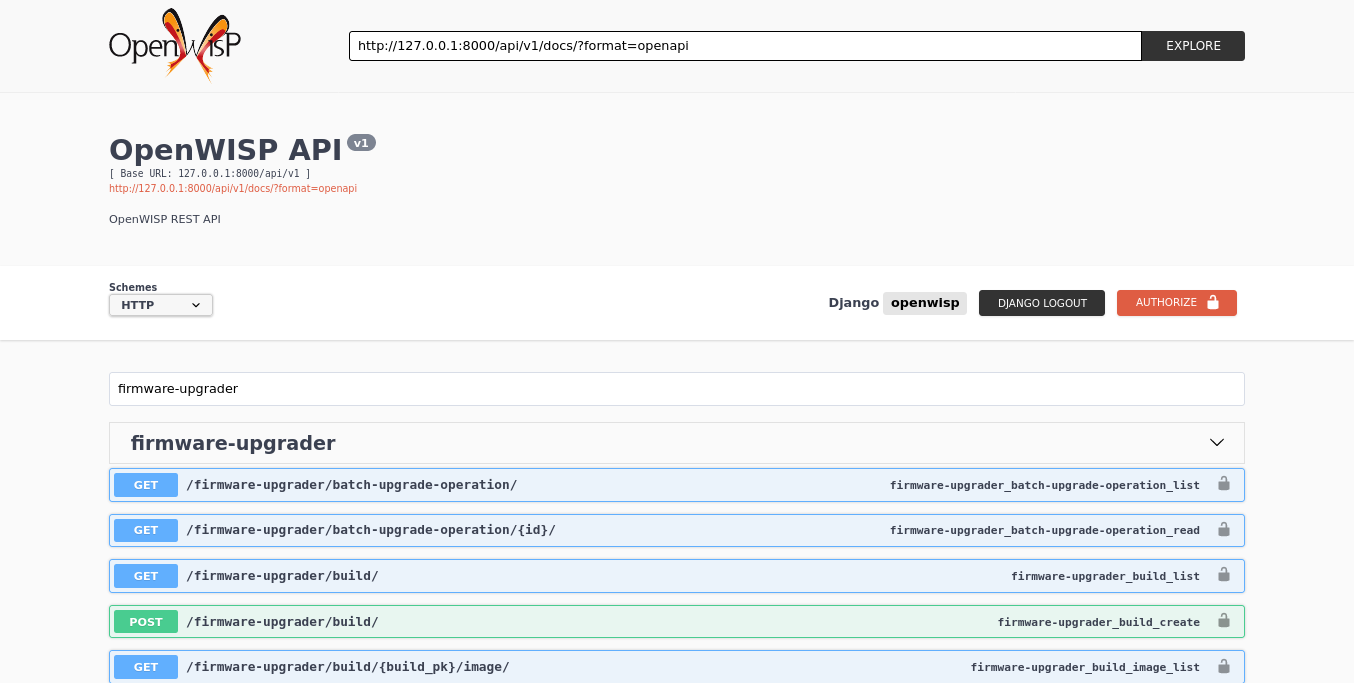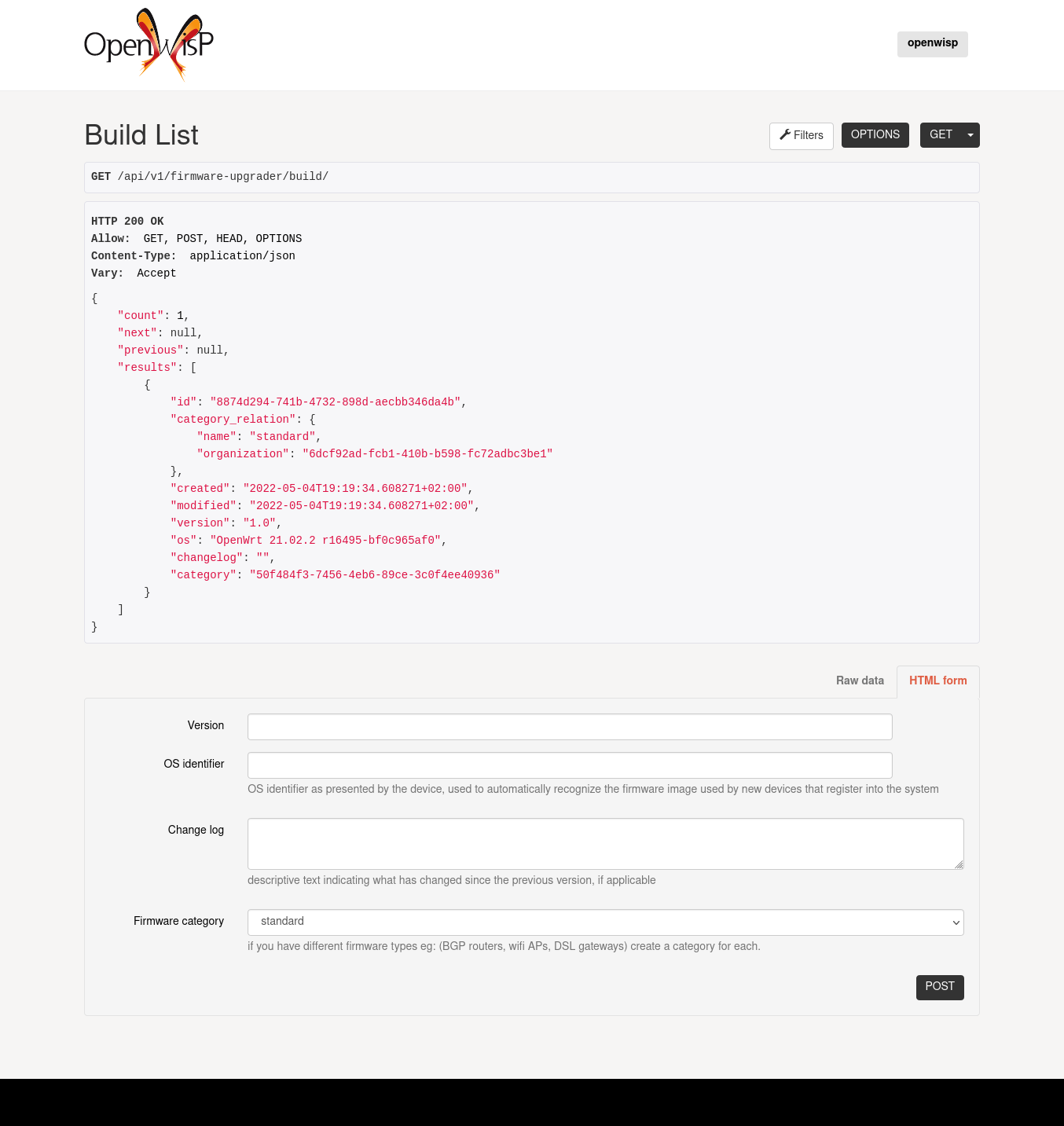Need a quick overview? Try the OpenWISP Demo.
Firmware upgrade module of OpenWISP.
Features:
- Stores information of each upgrade operation which can be seen from the device page
- Automatic retries for recoverable failures (eg: firmware image upload issues because of intermittent internet connection)
- Performs a final check to find out if the upgrade completed successfully or not
- Prevents accidental multiple upgrades using the same firmware image
- Single device upgrade
- Mass upgrades
- Possibility to divide firmware images in categories
- REST API
- Possibility of writing custom upgraders for other firmware OSes or for custom OpenWRT based firmwares
- Configurable timeouts
- Extensible
For a more complete overview of the OpenWISP modules and architecture, see the OpenWISP Architecture Overview.
Want to help OpenWISP? Find out how to help us grow here.
Table of Contents:
- Installation instructions
- Quickstart Guide
- Automatic device firmware detection
- Writing Custom Firmware Upgrader Classes
- REST API
- Live documentation
- Browsable web interface
- Authentication
- Pagination
- Filtering by organization slug
- List of endpoints
- List mass upgrade operations
- Get mass upgrade operation detail
- List firmware builds
- Create firmware build
- Get firmware build details
- Change details of firmware build
- Patch details of firmware build
- Delete firmware build
- Get list of images of a firmware build
- Upload new firmware image to the build
- Get firmware image details
- Delete firmware image
- Download firmware image
- Perform batch upgrade
- Dry-run batch upgrade
- List firmware categories
- Create new firmware category
- Get firmware category details
- Change the details of a firmware category
- Patch the details of a firmware category
- Delete a firmware category
- Settings
OPENWISP_FIRMWARE_UPGRADER_RETRY_OPTIONSOPENWISP_FIRMWARE_UPGRADER_TASK_TIMEOUTOPENWISP_CUSTOM_OPENWRT_IMAGESOPENWISP_FIRMWARE_UPGRADER_MAX_FILE_SIZEOPENWISP_FIRMWARE_UPGRADER_APIOPENWISP_FIRMWARE_UPGRADER_OPENWRT_SETTINGSOPENWISP_FIRMWARE_API_BASEURLOPENWISP_FIRMWARE_UPGRADERS_MAPOPENWISP_FIRMWARE_PRIVATE_STORAGE_INSTANCE
- Extending openwisp-firmware-upgrader
- 1. Initialize your custom module
- 2. Install
openwisp-firmware-upgrader - 3. Add
EXTENDED_APPS - 4. Add
openwisp_utils.staticfiles.DependencyFinder - 5. Add
openwisp_utils.loaders.DependencyLoader - 6. Inherit the AppConfig class
- 7. Create your custom models
- 8. Add swapper configurations
- 9. Create database migrations
- 10. Create the admin
- 11. Create root URL configuration
- 12. Create celery.py
- 13. Import the automated tests
- Other base classes that can be inherited and extended
- API views
- Contributing
- Support
- Changelog
- License
- Python >= 3.7
- openwisp-controller (and its dependencies) >= 1.0.0
Install spatialite and sqlite:
sudo apt-get install sqlite3 libsqlite3-dev openssl libssl-dev
sudo apt-get install gdal-bin libproj-dev libgeos-dev libspatialite-devFollow the setup instructions of openwisp-controller, then add the settings described below.
INSTALLED_APPS = [
# django apps
# all-auth
'django.contrib.sites',
'openwisp_users.accounts',
'allauth',
'allauth.account',
'django_extensions',
'private_storage',
# openwisp2 modules
'openwisp_controller.pki',
'openwisp_controller.config',
'openwisp_controller.connection',
'openwisp_controller.geo',
'openwisp_firmware_upgrader',
'openwisp_users',
'openwisp_notifications',
'openwisp_ipam',
# openwisp2 admin theme (must be loaded here)
'openwisp_utils.admin_theme',
# admin
'django.contrib.admin',
'django.forms',
# other dependencies
'sortedm2m',
'reversion',
'leaflet',
'flat_json_widget',
# rest framework
'rest_framework',
'rest_framework.authtoken',
'rest_framework_gis',
'django_filters',
'drf_yasg',
# channels
'channels',
]
MEDIA_ROOT = os.path.join(BASE_DIR, 'media')
PRIVATE_STORAGE_ROOT = os.path.join(MEDIA_ROOT, 'firmware')The root URLconf (urls.py) should look like the following example:
from django.conf import settings
from django.contrib import admin
from django.conf.urls import include, url
from django.contrib.staticfiles.urls import staticfiles_urlpatterns
urlpatterns = [
path('admin/', admin.site.urls),
path('', include('openwisp_controller.urls')),
path('', redirect_view, name='index'),
path('', include('openwisp_firmware_upgrader.urls')),
path('api/v1/', include((get_api_urls(), 'users'), namespace='users')),
path('api/v1/', include('openwisp_utils.api.urls')),
]
urlpatterns += staticfiles_urlpatterns()Install your forked repo:
git clone git://github.com/<your_fork>/openwisp-firmware-upgrader
cd openwisp-firmware-upgrader/
python setup.py developInstall test requirements:
pip install -r requirements-test.txtCreate database:
cd tests/
./manage.py migrate
./manage.py createsuperuserLaunch development server:
./manage.py runserver 0.0.0.0:8000You can access the admin interface at http://127.0.0.1:8000/admin/.
Run celery and celery-beat with the following commands (separate terminal windows are needed):
# (cd tests)
celery -A openwisp2 worker -l info
celery -A openwisp2 beat -l infoRun tests with:
# run qa checks
./run-qa-checks
# standard tests
./runtests.py
# tests for the sample app
SAMPLE_APP=1 ./runtests.py --keepdb --failfastWhen running the last line of the previous example, the environment variable
SAMPLE_APP activates the app in /tests/openwisp2/sample_firmware_upgrader/
which is a simple django app that extends openwisp-firmware-upgrader with
the sole purpose of testing its extensibility, for more information regarding
this concept, read the following section.
Requirements:
- Devices running at least OpenWRT 12.09 Attitude Adjustment, older versions of OpenWRT have not worked at all in our tests
- Devices must have enough free RAM to be able to upload the
new image to
/tmp
Create a category for your firmware images by going to Firmware management > Firmware categories > Add firmware category, if you use only one firmware type in your network, you could simply name the category "default" or "standard".
If you use multiple firmware images with different features, create one category for each firmware type, eg:
- WiFi
- SDN router
- LoRa Gateway
This is necessary in order to perform mass upgrades only on specific firmware categories when, for example, a new LoRa Gateway firmware becomes available.
Create a build a build object by going to Firmware management > Firmware builds > Add firmware build, the build object is related to a firmware category and is the collection of the different firmware images which have been compiled for the different hardware models supported by the system.
The version field indicates the firmware version, the change log field is optional but we recommend filling it to help operators know the differences between each version.
An important but optional field of the build model is OS identifier, this field
should match the value of the Operating System field which gets automatically filled
during device registration, eg: OpenWrt 19.07-SNAPSHOT r11061-6ffd4d8a4d.
It is used by the firmware-upgrader module to automatically
create DeviceFirmware objects for existing devices or when new devices register.
A DeviceFirmware object represent the relationship between a device and a firmware image,
it basically tells us which firmware image is installed on the device.
To find out the exact value to use, you should either do a test flash on a device and register it to the system or you should inspect the firmware image by decompressing it and find the generated value in the firmware image.
If you're not sure about what OS identifier to use, just leave it empty, you can fill it later on when you find out.
Now save the build object to create it.
Now is time to add images to the build, we suggest adding one image at time. Alternatively the REST API can be used to automate this step.
If you use a hardware model which is not listed in the image types, if the hardware model is officially supported by OpenWRT, you can send us a pull-request to add it, otherwise you can use the setting OPENWISP_CUSTOM_OPENWRT_IMAGES to add it.
Once a new build is ready, has been created in the system and its image have been uploaded, it will be the time to finally upgrade our devices.
To perform the upgrade of a single device, navigate to the device details, then go to the "Firmware" tab.
If you correctly filled OS identifier in step 2, you should have a situation
similar to the one above: in this example, the device is using version 1.0
and we want to upgrade it to version 2.0, once the new firmware image
is selected we just have to hit save, then a new tab will appear in the device page
which allows us to see what's going on during the upgrade.
Right now, the update of the upgrade information is not asynchronous yet, so you will have to reload the page periodically to find new information. This will be addressed in a future release.
First of all, please ensure the following preconditions are met:
- the system is configured correctly
- the new firmware images are working as expected
- you already tried the upgrade of single devices several times.
At this stage you can try a mass upgrade by doing the following:
- go to the build list page
- select the build which contains the latest firmware images you want the devices to be upgraded with
- click on "Mass-upgrade devices related to the selected build".
At this point you should see a summary page which will inform you of which devices are going to be upgraded, you can either confirm the operation or cancel.
Once the operation is confirmed you will be redirected to a page in which you can monitor the progress of the upgrade operations.
Right now, the update of the upgrade information is not asynchronous yet, so you will have to reload the page periodically to find new information. This will be addressed in a future release.
OpenWISP Firmware Upgrader maintains a data structure for mapping
the firmware image files to board names called OPENWRT_FIRMWARE_IMAGE_MAP.
Here is an example firmware image item from OPENWRT_FIRMWARE_IMAGE_MAP
{
# Firmware image file name.
'ar71xx-generic-cf-e320n-v2-squashfs-sysupgrade.bin': {
# Human readable name of the model which is displayed on
# the UI
'label': 'COMFAST CF-E320N v2 (OpenWRT 19.07 and earlier)',
# Tupe of board names with which the different versions
# of the hardware are identified on OpenWrt
'boards': ('COMFAST CF-E320N v2',),
}
}When a device registers on OpenWISP, the openwisp-config agent
read the device board name from /tmp/sysinfo/model and sends it to OpenWISP.
This value is then saved in the Device.model field.
OpenWISP Firmware Upgrader uses this field to automatically detect
the correct firmware image for the device.
Use the OPENWISP_CUSTOM_OPENWRT_IMAGES setting to add additional firmware image in your project.
You can write custom upgraders for other firmware OSes or for custom OpenWrt based firmwares.
Here is an example custom OpenWrt firmware upgrader class:
from openwisp_firmware_upgrader.upgraders.openwrt import OpenWrt
class CustomOpenWrtBasedFirmware(OpenWrt):
# this firmware uses a custom upgrade command
UPGRADE_COMMAND = 'upgrade_firmware.sh --keep-config'
# it takes somewhat more time to boot so it needs more time
RECONNECT_DELAY = 150
RECONNECT_RETRY_DELAY = 5
RECONNECT_MAX_RETRIES = 20
def get_remote_path(self, image):
return '/tmp/firmware.img'
def get_upgrade_command(self, path):
return self.UPGRADE_COMMANDYou will need to place your custom upgrader class on the python path of your application and then add this path to the OPENWISP_FIRMWARE_UPGRADERS_MAP setting.
To enable the API the setting
OPENWISP_FIRMWARE_UPGRADER_API
must be set to True.
A general live API documentation (following the OpenAPI specification) at /api/v1/docs/.
Additionally, opening any of the endpoints listed below directly in the browser will show the browsable API interface of Django-REST-Framework, which makes it even easier to find out the details of each endpoint.
See openwisp-users: authenticating with the user token.
When browsing the API via the Live documentation or the Browsable web page, you can also use the session authentication by logging in the django admin.
All list endpoints support the page_size parameter that allows paginating
the results in conjunction with the page parameter.
GET /api/v1/firmware-upgrader/build/?page_size=10
GET /api/v1/firmware-upgrader/build/?page_size=10&page=2
Most endpoints allow to filter by organization slug, eg:
GET /api/v1/firmware-upgrader/build/?organization=org-slug
Since the detailed explanation is contained in the Live documentation and in the Browsable web page of each point, here we'll provide just a list of the available endpoints, for further information please open the URL of the endpoint in your browser.
GET /api/v1/firmware-upgrader/batch-upgrade-operation/
GET /api/v1/firmware-upgrader/batch-upgrade-operation/{id}/
GET /api/v1/firmware-upgrader/build/
POST /api/v1/firmware-upgrader/build/
GET /api/v1/firmware-upgrader/build/{id}/
PUT /api/v1/firmware-upgrader/build/{id}/
PATCH /api/v1/firmware-upgrader/build/{id}/
DELETE /api/v1/firmware-upgrader/build/{id}/
GET /api/v1/firmware-upgrader/build/{id}/image/
POST /api/v1/firmware-upgrader/build/{id}/image/
GET /api/v1/firmware-upgrader/build/{build_pk}/image/{id}/
DELETE /api/v1/firmware-upgrader/build/{build_pk}/image/{id}/
GET /api/v1/firmware-upgrader/build/{build_pk}/image/{id}/download/
Upgrades all the devices related to the specified build ID.
POST /api/v1/firmware-upgrader/build/{id}/upgrade/
Returns a list representing the DeviceFirmware and Device
instances that would be upgraded if POST is used.
Device objects are indicated only when no DeviceFirmware
object exists for a device which would be upgraded.
GET /api/v1/firmware-upgrader/build/{id}/upgrade/
GET /api/v1/firmware-upgrader/category/
POST /api/v1/firmware-upgrader/category/
GET /api/v1/firmware-upgrader/category/{id}/
PUT /api/v1/firmware-upgrader/category/{id}/
PATCH /api/v1/firmware-upgrader/category/{id}/
DELETE /api/v1/firmware-upgrader/category/{id}/
| type: | dict |
| default: | see below |
# default value of OPENWISP_FIRMWARE_UPGRADER_RETRY_OPTIONS:
dict(
max_retries=4,
retry_backoff=60,
retry_backoff_max=600,
retry_jitter=True,
)Retry settings for recoverable failures during firmware upgrades.
By default if an upgrade operation fails before the firmware is flashed (eg: because of a network issue during the upload of the image), the upgrade operation will be retried 4 more times with an exponential random backoff and a maximum delay of 10 minutes.
For more information regarding these settings, consult the celery documentation regarding automatic retries for known errors.
| type: | int |
| default: | 600 |
Timeout for the background tasks which perform firmware upgrades.
If for some unexpected reason an upgrade remains stuck for more than 10 minutes, the upgrade operation will be flagged as failed and the task will be killed.
This should not happen, but a global task time out is a best practice when using background tasks because it prevents the situation in which an unexpected bug causes a specific task to hang, which will quickly fill all the available slots in a background queue and prevent other tasks from being executed, which will end up affecting negatively the rest of the application.
| type: | tuple |
| default: | None |
This setting can be used to extend the list of firmware image types included in OpenWISP Firmware Upgrader. This setting is suited to add support for custom OpenWrt images.
OPENWISP_CUSTOM_OPENWRT_IMAGES = (
(
# Firmware image file name.
'customimage-squashfs-sysupgrade.bin', {
# Human readable name of the model which is displayed on
# the UI
'label': 'Custom WAP-1200',
# Tuple of board names with which the different versions of
# the hardware are identified on OpenWrt
'boards': ('CWAP1200',)
}
),
)Kindly read "Automatic detection of firmware of device" section of this documentation to know how OpenWISP Firmware Upgrader uses this setting in upgrades.
| type: | int |
| default: | 30 * 1024 * 1024 (30 MB) |
This setting can be used to set the maximum size limit for firmware images, eg:
OPENWISP_FIRMWARE_UPGRADER_MAX_FILE_SIZE = 40 * 1024 * 1024 # 40MBNotes:
- Value must be specified in bytes.
Nonemeans unlimited.
| type: | bool |
| default: | True |
Indicates whether the API for Firmware Upgrader is enabled or not.
| type: | dict |
| default: | {} |
Allows changing the default OpenWRT upgrader settings, eg:
OPENWISP_FIRMWARE_UPGRADER_OPENWRT_SETTINGS = {
'reconnect_delay': 120,
'reconnect_retry_delay': 20,
'reconnect_max_retries': 15,
'upgrade_timeout': 90,
}reconnect_delay: amount of seconds to wait before trying to connect again to the device after the upgrade command has been launched; the re-connection step is necessary to verify the upgrade has completed successfully; defaults to120secondsreconnect_retry_delay: amount of seconds to wait after a re-connection attempt has failed; defaults to20secondsreconnect_max_retries: maximum re-connection attempts defaults to15attemptsupgrade_timeout: amount of seconds before the shell session is closed after the upgrade command is launched on the device, useful in case the upgrade command hangs (it happens on older OpenWRT versions); defaults to90seconds
| type: | dict |
| default: | / (points to same server) |
If you have a seperate instance of openwisp-firmware-upgrader API on a
different domain, you can use this option to change the base of the image
download url, this will enable you to point to your API server's domain,
example value: https://myfirmware.myapp.com.
| type: | dict |
| default: | {
'openwisp_controller.connection.connectors.openwrt.ssh.OpenWrt': 'openwisp_firmware_upgrader.upgraders.openwrt.OpenWrt',
} |
A dictionary that maps update strategies to upgraders.
If you want to use a custom update strategy you will need to use this setting to provide an entry with the class path of your update strategy as the key.
If you need to use a custom upgrader class you will need to use this setting to provide an entry with the class path of your upgrader as the value.
| type: | str |
| default: | openwisp_firmware_upgrader.private_storage.storage.file_system_private_storage |
Dotted path to an instance of any one of the storage classes in private_storage. This instance is used to store firmware image files.
By default, an instance of private_storage.storage.files.PrivateFileSystemStorage
is used.
One of the core values of the OpenWISP project is Software Reusability, for this reason OpenWISP Firmware Upgrader provides a set of base classes which can be imported, extended and reused to create derivative apps.
In order to implement your custom version of OpenWISP Firmware Upgrader, you need to perform the steps described in this section.
When in doubt, the code in the test project and the sample app will serve you as source of truth: just replicate and adapt that code to get a basic derivative of OpenWISP Firmware Upgrader working.
Premise: if you plan on using a customized version of this module, we suggest to start with it since the beginning, because migrating your data from the default module to your extended version may be time consuming.
The first thing you need to do is to create a new django app which will contain your custom version of OpenWISP Firmware Upgrader.
A django app is nothing more than a
python package
(a directory of python scripts), in the following examples we'll call this django app
myupgrader, but you can name it how you want:
django-admin startapp myupgrader
Keep in mind that the command mentioned above must be called from a directory which is available in your PYTHON_PATH so that you can then import the result into your project.
Now you need to add myupgrader to INSTALLED_APPS in your settings.py,
ensuring also that openwisp_firmware_upgrader has been removed:
INSTALLED_APPS = [
# ... other apps ...
# 'openwisp_firmware_upgrader' <-- comment out or delete this line
'myupgrader'
]For more information about how to work with django projects and django apps, please refer to the django documentation.
Install (and add to the requirement of your project) openwisp-firmware-upgrader:
pip install openwisp-firmware-upgrader
Add the following to your settings.py:
EXTENDED_APPS = ['openwisp_firmware_upgrader']Add openwisp_utils.staticfiles.DependencyFinder to
STATICFILES_FINDERS in your settings.py:
STATICFILES_FINDERS = [
'django.contrib.staticfiles.finders.FileSystemFinder',
'django.contrib.staticfiles.finders.AppDirectoriesFinder',
'openwisp_utils.staticfiles.DependencyFinder',
]Add openwisp_utils.loaders.DependencyLoader to TEMPLATES in your settings.py:
TEMPLATES = [
{
'BACKEND': 'django.template.backends.django.DjangoTemplates',
'OPTIONS': {
'loaders': [
'django.template.loaders.filesystem.Loader',
'django.template.loaders.app_directories.Loader',
'openwisp_utils.loaders.DependencyLoader',
],
'context_processors': [
'django.template.context_processors.debug',
'django.template.context_processors.request',
'django.contrib.auth.context_processors.auth',
'django.contrib.messages.context_processors.messages',
],
},
}
]Please refer to the following files in the sample app of the test project:
You have to replicate and adapt that code in your project.
For more information regarding the concept of AppConfig please refer to
the "Applications" section in the django documentation.
For the purpose of showing an example, we added a simple "details" field to the models of the sample app in the test project.
You can add fields in a similar way in your models.py file.
Note: for doubts regarding how to use, extend or develop models please refer to the "Models" section in the django documentation.
Once you have created the models, add the following to your settings.py:
# Setting models for swapper module
FIRMWARE_UPGRADER_CATEGORY_MODEL = 'myupgrader.Category'
FIRMWARE_UPGRADER_BUILD_MODEL = 'myupgrader.Build'
FIRMWARE_UPGRADER_FIRMWAREIMAGE_MODEL = 'myupgrader.FirmwareImage'
FIRMWARE_UPGRADER_DEVICEFIRMWARE_MODEL = 'myupgrader.DeviceFirmware'
FIRMWARE_UPGRADER_BATCHUPGRADEOPERATION_MODEL = 'myupgrader.BatchUpgradeOperation'
FIRMWARE_UPGRADER_UPGRADEOPERATION_MODEL = 'myupgrader.UpgradeOperation'Substitute myupgrader with the name you chose in step 1.
Create and apply database migrations:
./manage.py makemigrations ./manage.py migrate
For more information, refer to the "Migrations" section in the django documentation.
Refer to the admin.py file of the sample app.
To introduce changes to the admin, you can do it in two main ways which are described below.
Note: for more information regarding how the django admin works, or how it can be customized, please refer to "The django admin site" section in the django documentation.
If the changes you need to add are relatively small, you can resort to monkey patching.
For example:
from openwisp_firmware_upgrader.admin import ( # noqa
BatchUpgradeOperationAdmin,
BuildAdmin,
CategoryAdmin,
)
BuildAdmin.list_display.insert(1, 'my_custom_field')
BuildAdmin.ordering = ['-my_custom_field']If you need to introduce significant changes and/or you don't want to resort to monkey patching, you can proceed as follows:
from django.contrib import admin
from openwisp_firmware_upgrader.admin import (
BatchUpgradeOperationAdmin as BaseBatchUpgradeOperationAdmin,
BuildAdmin as BaseBuildAdmin,
CategoryAdmin as BaseCategoryAdmin,
)
from openwisp_firmware_upgrader.swapper import load_model
BatchUpgradeOperation = load_model('BatchUpgradeOperation')
Build = load_model('Build')
Category = load_model('Category')
DeviceFirmware = load_model('DeviceFirmware')
FirmwareImage = load_model('FirmwareImage')
UpgradeOperation = load_model('UpgradeOperation')
admin.site.unregister(BatchUpgradeOperation)
admin.site.unregister(Build)
admin.site.unregister(Category)
class BatchUpgradeOperationAdmin(BaseBatchUpgradeOperationAdmin):
# add your changes here
class BuildAdmin(BaseBuildAdmin):
# add your changes here
class CategoryAdmin(BaseCategoryAdmin):
# add your changes herePlease refer to the urls.py file in the test project.
For more information about URL configuration in django, please refer to the "URL dispatcher" section in the django documentation.
Please refer to the celery.py file in the test project.
For more information about the usage of celery in django, please refer to the "First steps with Django" section in the celery documentation.
When developing a custom application based on this module, it's a good idea to import and run the base tests too, so that you can be sure the changes you're introducing are not breaking some of the existing features of OpenWISP Firmware Upgrader.
In case you need to add breaking changes, you can overwrite the tests defined in the base classes to test your own behavior.
See the tests of the sample app to find out how to do this.
You can then run tests with:
# the --parallel flag is optional ./manage.py test --parallel myupgrader
Substitute myupgrader with the name you chose in step 1.
For more information about automated tests in django, please refer to "Testing in Django".
The following steps are not required and are intended for more advanced customization.
This view controls how the firmware images are stored and who has permission to download them.
The full python path is: openwisp_firmware_upgrader.private_storage.FirmwareImageDownloadView.
If you want to extend this view, you will have to perform the additional steps below.
Step 1. import and extend view:
# myupgrader/views.py
from openwisp_firmware_upgrader.private_storage import (
FirmwareImageDownloadView as BaseFirmwareImageDownloadView
)
class FirmwareImageDownloadView(BaseFirmwareImageDownloadView):
# add your customizations here ...
passStep 2: remove the following line from your root urls.py file:
path('firmware/', include('openwisp_firmware_upgrader.private_storage.urls')),Step 3: add an URL route pointing to your custom view in urls.py file:
# urls.py
from myupgrader.views import FirmwareImageDownloadView
urlpatterns = [
# ... other URLs
path('<your-custom-path>', FirmwareImageDownloadView.as_view(), name='serve_private_file',),
]For more information regarding django views, please refer to the "Class based views" section in the django documentation.
If you need to customize the behavior of the API views, the procedure to follow is similar to the one described in FirmwareImageDownloadView, with the difference that you may also want to create your own serializers if needed.
The API code is stored in openwisp_firmware_upgrader.api and is built using django-rest-framework
For more information regarding Django REST Framework API views, please refer to the "Generic views" section in the Django REST Framework documentation.
Please refer to the OpenWISP contributing guidelines.
See OpenWISP Support Channels.
See CHANGES.
See LICENSE.