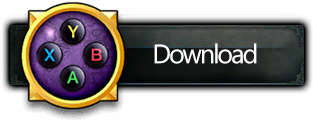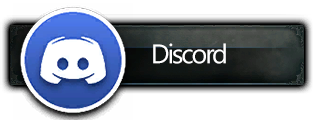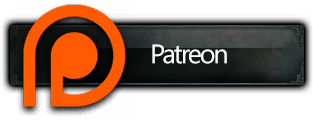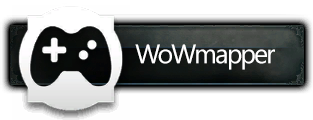-
-
Notifications
You must be signed in to change notification settings - Fork 41
2. Configuration
ConsolePort hosts its own configuration, separate from the default interface keybinding interface and general interface options. This config can be accessed from System > Controls if you're using the custom ConsolePort game menu (enabled by default). Otherwise, you can access the config by using the chat command /cp config.
NOTE: Any unsaved settings will be reverted. You can use the assigned shortcut on your controller to quick-save your changes.
The bindings splash panel will give you an overview of your current bindings. You can use this panel to quickly access the bindings for a specific button. You can also hold your modifiers to see your different combinations (a button combined with zero, one, or two modifiers).
Each button can have four different bindings at the same time, thanks to modifiers. Navigate to or mouse-over a button to see all combinations at once.

The binding grid is used to customise your bindings using four lists: button shortcuts, combinations, categories, and bindings. You can change every individual combination by clicking on it, using either your mouse or your controller, and pairing it to a binding.
- Button shortcuts - helps you navigate to the combinations for a specific button (it's a long list).
- Combinations - all combinations for a specific button in order of complexity.
- Combination - click here to start pairing with a binding.
- Binding - click here to finish pairing with a combination.
- Save settings - click here to apply all your changes.
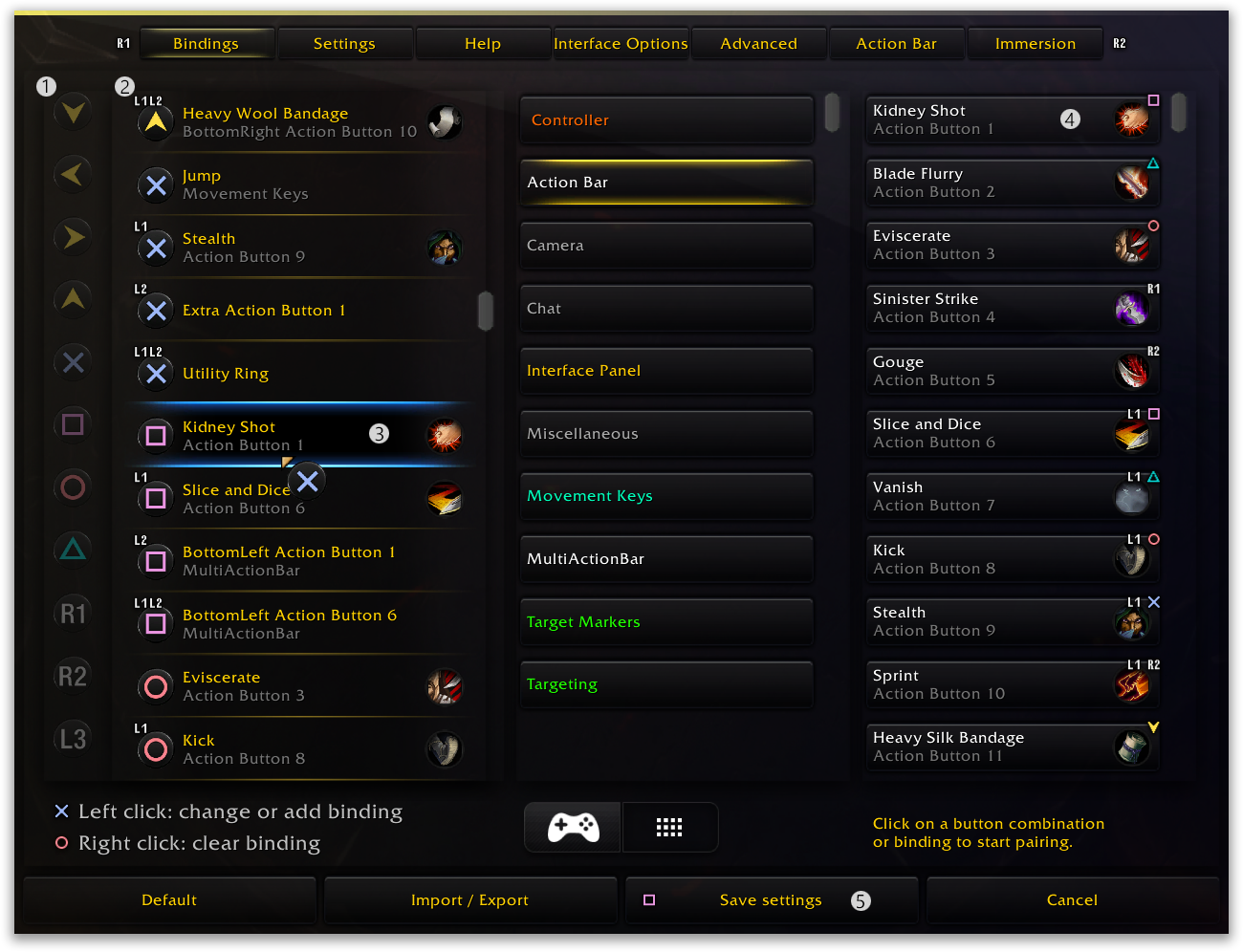
In order to swap out or set a binding for a combination, start by selecting the button (1), which will navigate the combinations (2) to the base combination for that button. Then select the combination (3) that you want to change, then navigate to the binding (4) that you want to pair it to. After you've finished making your changes, apply them by saving (5) and closing the config.