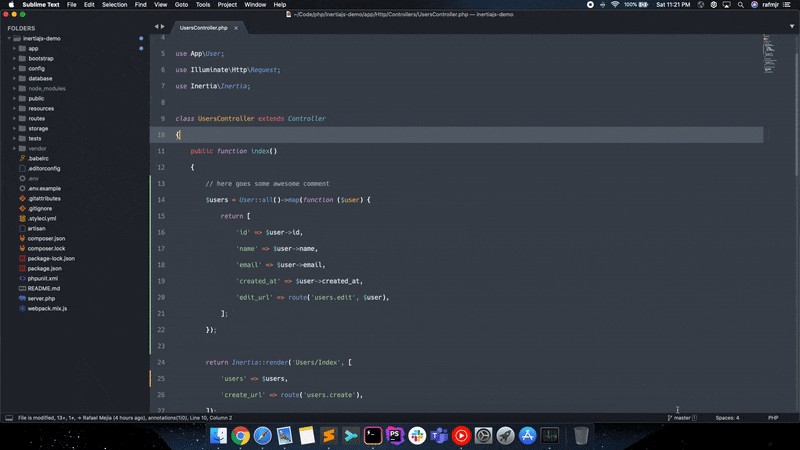Plugin to sync Sublime Merge UI Scheme with the one selected on Sublime Text.
The easiest and recommended way to install this plugin is using Package Control.
From the application menu, navigate to:
Tools->Command Palette...->Package Control: Install Package, type the words Sync Merge Scheme, then select it to complete the installation.
Download and extract this plugin as a zip file or clone the repository using git, then move it to your Sublime Text packages directory.
~ git clone [email protected]:rafmjr/SyncMergeScheme.git "SyncMergeScheme"TIP: You can locate your Sublime Text packages directory by using the application menu
Preferences->Browse Packages....
Just open Sublime Text's Command Palette, then select UI: Select Color Scheme and
pick your favorite scheme, Sublime Merge should update accordingly.
This plugin will try to locate Sublime Merge settings on the same directory where Sublime Text settings were placed in your machine. However, if you have a different setup, you can indicate where your Sublime Merge setting files should be found by selecting in the main menu:
Preferences->Package Settings->Sync Merge Scheme->Settings – User
A configuration file for this plugin will be created. You can now indicate the Sublime Merge path:
{
// Absolute path where Sublime Merge settings should live in your machine
"sublime_merge_path": "C:\\Users\\<USER>\\AppData\\Roaming\\Sublime Merge",
}
Save the file and restart Sublime Text for the configuration to take effect.
The option to customize your theme in Sublime Merge is only available with a valid license key.