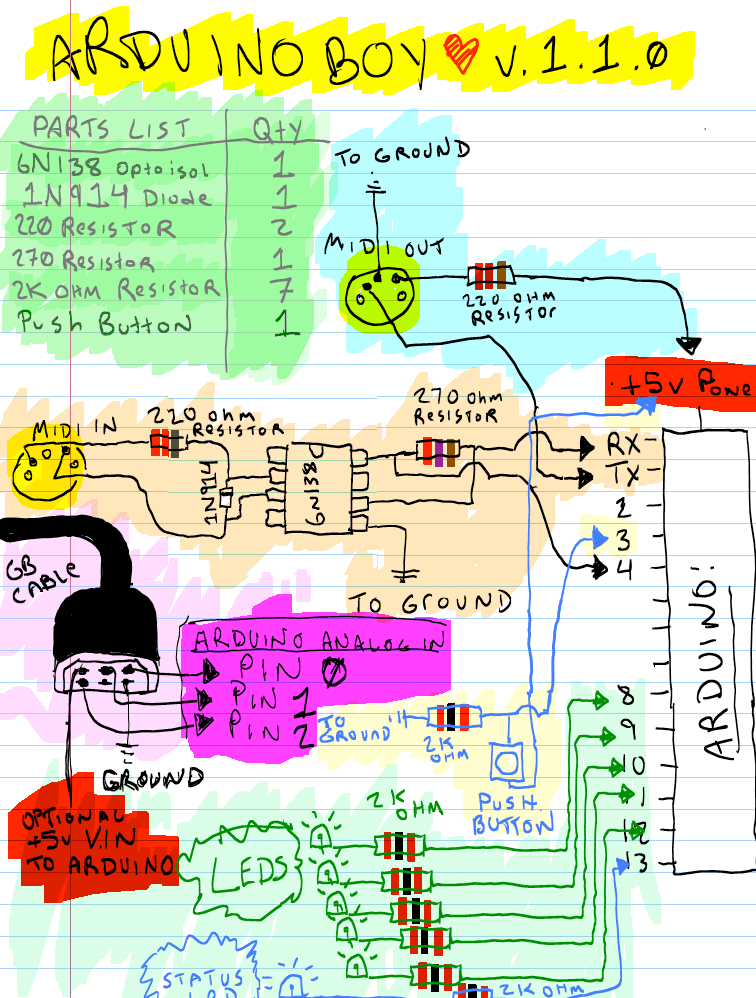Official ArduinoBoy Repository for serial MIDI communication to the Nintendo Gameboy.
Arduinoboy is software for the Arduino hardware platform that allows serial communication (MIDI) to the Nintendo Gameboy for music applications such as LittleSoundDJ, Nanoloop., and mGB
- Affordable and easily accessible parts for assembly.
- Accurate MIDI Sync, Start and Stop commands.
- Push Button selector sets the sync/state modes (7 modes available)
- mGB Mode: Full MIDI in support across all Gameboy Channels, including a unique "poly" mode allows you to play your Game Boy like a synthesizer.
- Midi Out Doubles as a Midi Thru
- "Filtering" data for only sync messages, no dedicated MIDI line required.
- Can be powered by the Game Boy's gamelink port.
- USB upgradeable via Arduino.
- Midi settings configurable using a Mac/PC editor built in Max.
- Tested and works with DMG (Original), Gameboy Color, and Advance/SP.
Slave your Game Boy running LittleSoundDJ to your midi sequencer or Digital audio workstation.
You can send the arduinoboy midi notes to change sync resolution and start/stop the LSDJ sequencer.
LSDJ Slave Mode Midi Note Effects:
- 48 -
C-2Sends a Sequencer Start Command - 49 -
C#2Sends a Sequencer Stop Command - 50 -
D-2Toggles Normal Tempo - 51 -
D#2Toggles 1/2 Tempo - 52 -
E-2Toggles 1/4 Tempo - 53 -
F-2Toggles 1/8 Tempo
Higher note values than these map LSDJ song position row offset on a Song Start.
In LSDJ the sync mode should be set to Slave
Send Midi sync with LSDJ as a midi clock master, LSDJ also sends a Midi Note on message that corresponds to the song row number on play.
In LSDJ the sync mode should be set to Master
This mode emulates the PC Keyboard Mode built into LSDJ, allowing you to control the following aspects of LSDJ:
Features:
- The first octave controls M-U-T-E,
- Cursor control (LSDJ Live mode only),
- Table selection
- Table cue.
PC Keyboard mode midi note map
- 36 -
C-1Mute Pu1 Off/On - 37 -
C#1Mute Pu2 Off/On - 38 -
D-1Mute Wav Off/On - 39 -
D#1Mute Noi Off/On - 40 -
E-1Livemode Cue Sequence - 41 -
F-1Livemode Cursor Up - 42 -
F#1Livemode Cursor Down - 43 -
G-1Livemode Cursor Left - 44 -
G#1Live mode Cursor Right - 45 -
A-1Table Up - 46 -
A#1Table Down - 47 -
B-1Cue Table - 48+ - Notes from this note up will accept midi in from an external keyboard or sequencer and allow you to play the notes
C-2 to C-8. - Midi Program Change messages will select from instrument table
- Default Midi channel is 16. You can set this in the top of the main source file in the archive, or via the Max Pat editor.
In LSDJ the sync mode should be set to Keyboard
Sync Nanoloop. to external midi clock signals sent to the midi in.
In Nanoloop, the sync mode should be set to slave.
mGB is a Gameboy cartridge program (You need a Flash Cart and Transfer hardware) That enables the Gameboy to act as a MIDI supported sound module that allows full control of the Game Boy sound hardware.
It works with the old DMG Gameboy as well as GBC/GBA.
This mode will perform one of two functions depending on the Sync setting in LSDJ:
LIVE MAP- Lsdj will use its own clock, but a incoming midi note will cue midi note # to song row # in live mode.SYNC MAP- Lsdj will sync to incoming MIDI sync, and notes immediately change the song row #.
In LSDJ the sync mode should be set to Live/Sync.
This requires a special version of LSDJ, which can be found in your account on the LSDJ website.
Each of the 4 gameboy channels send MIDI data on 4 midi channels by the use of effects commands:
Nxx- Sends a MIDI Note - Absolute to the value placed in the effect. N00 sends note off,N01-N6Fsend midi notes 1 to 112.Qxx- Sends a MIDI Note relative to the current channel's pitch. The effect value is a offset. soQ0CinPU1would send a note 1 octave higher than whatPU1is currently playing. This is useful as a table command to track midi notes as normal notes in the sequencer.Xxx- Sends a MIDI CC - By default in Arduinoboy the high nibble selects a CC#, and the low nibble sends a value0-Fto0-127. This can be changed to allow just 1 midi CC with a range of00-6F, or 7 CCs with scaled or unscaled values.Yxx- Sends a program/patch/preset change.
By default each channel of LSDJ is mapped to midi channels 1-4. For example note commands from PU1 will be sent to midi channel 1.
In LSDJ the sync mode should be set to Midiout.
This requires a special version of LSDJ, which can be found in your account on the LSDJ website.
 The Arduinoboy Editor for Max for PC/OSX machines is a gui editor that allows you to edit the various global midi settings of your arduinoboy without editing or flashing code, over midi. It used to required the now deprecated Max Runtime, but you can also run it using a demo of Cycling '74's Max application
The Arduinoboy Editor for Max for PC/OSX machines is a gui editor that allows you to edit the various global midi settings of your arduinoboy without editing or flashing code, over midi. It used to required the now deprecated Max Runtime, but you can also run it using a demo of Cycling '74's Max application
Midi In/OutConnect your arduinoboy to these ports on your system. Once it has connected, all the lights on your arduinoboy should flash in order, and the editor will show a greenConnected.ModeSetting this will tell your arduinoboy what mode to boot into automatically. This is handy if you built your own arduinoboy and decided you wanted to skimp out on LEDs and a button.LSDJ Slave Mode settings- The midi channel LSDJ slave mode will receive its commands on.LSDJ Master Mode settings- The midi channel LSDJ Master mode will send its midi notes mapped to row number on.Keyboard Mode settings- What channel LSDJ will look for its keyboard mode midi commands. No idea what compatibility mode does.mGB midi settings- Map each incoming midi channel to a specific Gameboy channel in mGB.LSDJ Livesync/Livemap settings- The midi channel Livesync/Livemap will listen to incoming midi commands from.LSDJ Midiout settings- Here you can set the following:Note midi channel- The channel each LSDJ channel will send it's midi note commands on.CC midi channel- The channel each LSDJ channel will send it's Continuous Controller commands on.CC 0- The initial CC each channel will send. The type of data it will send is based on the next setting.CC Mode- Game Boys have limitations! You can either have arduinoboy send one CC with many values, or 7 with limited 8bit values. By default in Arduinoboy the high nibble selects a CC#, and the low nibble sends a value [0-F] to [0-127]. This can be changed to allow just 1 midi CC with a range of 00-6F, or 7 CCs with scaled or unscaled values.CC Scaling- Set wether the 7 CCs are scaled or unscaled.
- Build instructions, and a Arduino Shield
- Keyboard Mode Test
- Sync Demos
- Arduino inside of Gameboy DMG
- mGB Example & Arduinoboy build into a DMG
- PDF explores mGB with a MIDI guitar
- Arduino
- Nitro2k01 for ASM help with mGB
- GWEM g33k page
- Midines Thanks for the help x|k!
- firestARTer help with keyboard & Midi handling information.
- Gijs Gieskes Found source code that gave insight into Nanoloop sync
- Little Sound DJ
- http://devrs.com/gb Madcatz PC link port for gb serial specs
- http://chipmusic.org For all things Chipmusic.