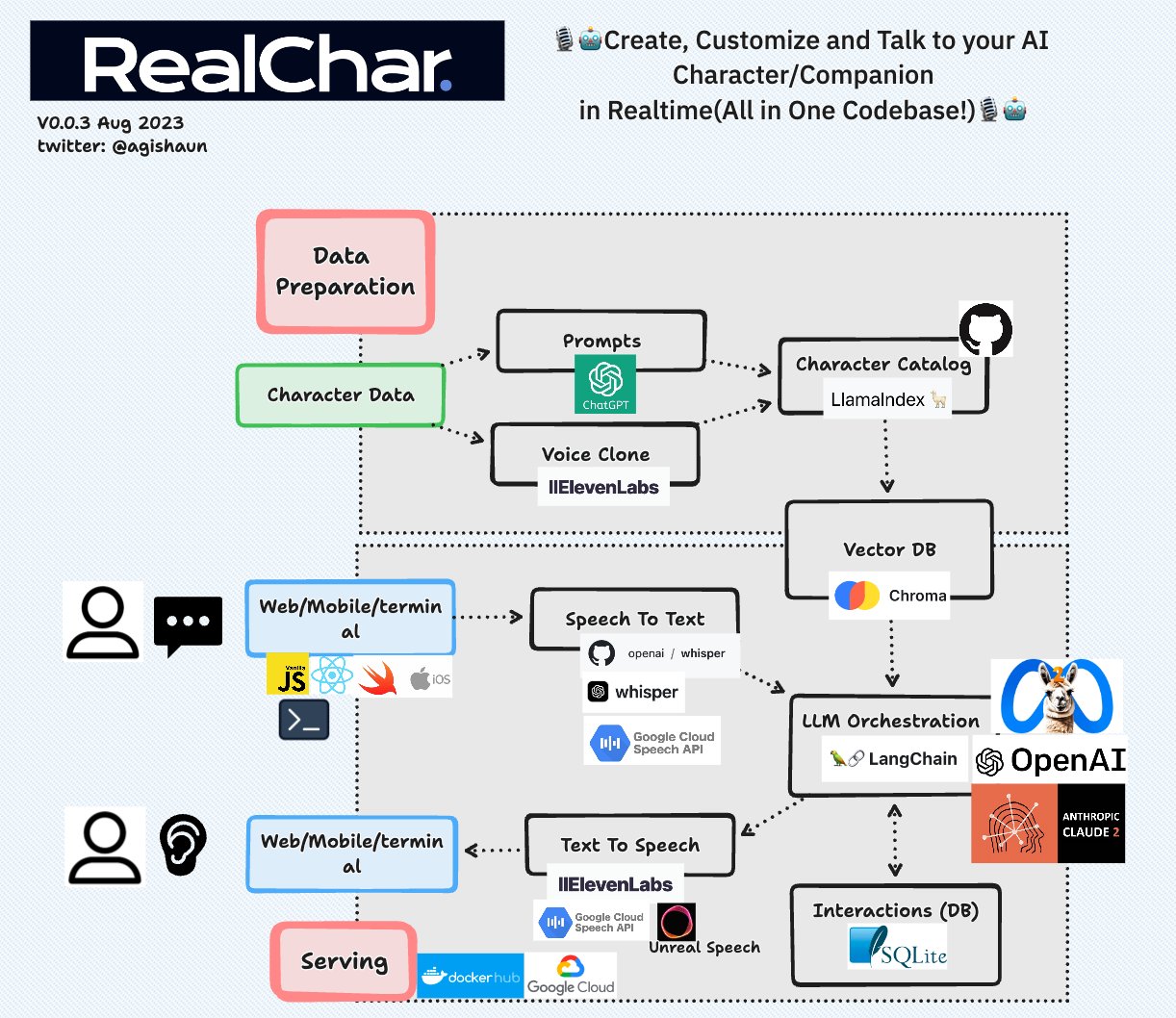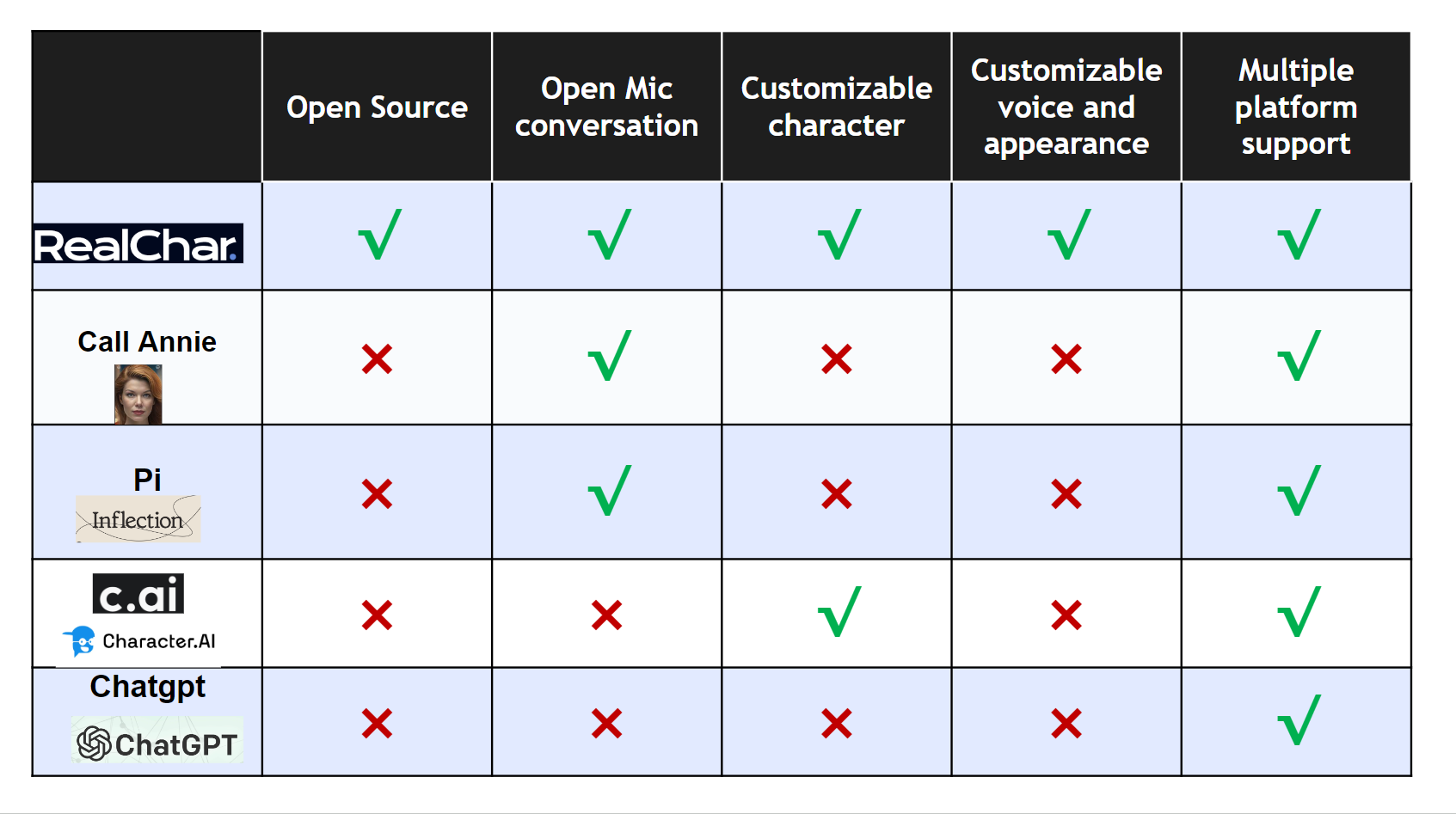🎙️🤖Create, customize and talk to your AI Character/Companion in realtime🎙️🤖
Try our site at RealChar.ai
(We are also beta-testing our iOS mobile app📱! Sign up here)
Not sure how to pronounce RealChar? Listen to this 👉 audip
elon-edit-camera.mp4
raiden.mp4
Demo settings: Web, GPT4, ElevenLabs with voice clone, Chroma, Google Speech to Text
- Easy to use: No coding required to create your own AI character.
- Customizable: You can customize your AI character's personality, background, and even voice
- Realtime: Talk to or message your AI character in realtime
- Multi-Platform: You can talk to your AI character on web, terminal and mobile(Yes. we open source our mobile app)
- Most up-to-date AI: We use the most up-to-date AI technology to power your AI character, including OpenAI, Anthropic Claude 2, Chroma, Whisper, ElevenLabs, etc.
- Modular: You can easily swap out different modules to customize your flow. Less opinionated, more flexible. Great project to start your AI Engineering journey.
- ✅Web: React JS, Vanilla JS, WebSockets
- ✅Mobile: Swift, WebSockets
- ✅Backend: FastAPI, SQLite, Docker
- ✅Data Ingestion: LlamaIndex, Chroma
- ✅LLM Orchestration: LangChain, Chroma
- ✅LLM: OpenAI GPT3.5/4, Anthropic Claude 2
- ✅Speech to Text: Local Whisper, OpenAI Whisper API, Google Speech to Text
- ✅Text to Speech: ElevenLabs
- ✅Voice Clone: ElevenLabs
Before you begin setting up this project, please ensure you have completed the following tasks:
👇click me
This application utilizes the OpenAI API to access its powerful language model capabilities. In order to use the OpenAI API, you will need to obtain an API token.To get your OpenAI API token, follow these steps:
- Go to the OpenAI website and sign up for an account if you haven't already.
- Once you're logged in, navigate to the API keys page.
- Generate a new API key by clicking on the "Create API Key" button.
- Copy the API key and store it safely.
- Add the API key to your environment variable, e.g.
export OPENAI_API_KEY=<your API key>
(Optional) To use Azure OpenAI API instead, refer to the following section:
- Set API type
export OPENAI_API_TYPE=azure
If you want to use the earlier version 2023-03-15-preview:
export OPENAI_API_VERSION=2023-03-15-preview
- To set the base URL for your Azure OpenAI resource. You can find this in the Azure portal under your Azure OpenAI resource.
export OPENAI_API_BASE=https://your-base-url.openai.azure.com
- To set the OpenAI model deployment name for your Azure OpenAI resource.
export OPENAI_API_MODEL_DEPLOYMENT_NAME=gpt-35-turbo-16k
- To set the OpenAIEmbeddings model deployment name for your Azure OpenAI resource.
export OPENAI_API_EMBEDDING_DEPLOYMENT_NAME=text-embedding-ada-002
👇click me
To get your Anthropic API token, follow these steps:
- Go to the Anthropic website and sign up for an account if you haven't already.
- Once you're logged in, navigate to the API keys page.
- Generate a new API key by clicking on the "Create Key" button.
- Copy the API key and store it safely.
- Add the API key to your environment variable, e.g.
export ANTHROPIC_API_KEY=<your API key>
👇click me
To get your Google Cloud API credentials.json, follow these steps:
- Go to the GCP website and sign up for an account if you haven't already.
- Follow the guide to create a project and enable Speech to Text API
- Put
google_credentials.jsonin the root folder of this project. Check GCP website - Change
SPEECH_TO_TEXT_USEto useGOOGLEin your.envfile
👇click me
- Creating an ElevenLabs Account
Visit ElevenLabs to create an account. You'll need this to access the text to speech and voice cloning features.
-
In your Profile Setting, you can get an API Key. Save it in a safe place.
-
Set API key in your .env file:
ELEVEN_LABS_API_KEY=<api key>
- Step 1. Clone the repo
git clone https://github.com/Shaunwei/RealChar.git && cd RealChar
- Step 2. Install requirements
# for mac brew install portaudio brew install ffmpeg# for ubuntu sudo apt update sudo apt install portaudio19-dev sudo apt install ffmpeg- Then install all python requirements
pip install -r requirements.txt
- Step 3. Create an empty sqlite database if you have not done so before
sqlite3 test.db "VACUUM;" - Step 4. Run db upgrade
This ensures your database schema is up to date. Please run this after every time you pull the main branch.
alembic upgrade head
- Step 5. Setup
.env: update API keys and select modulecp .env.example .env
- Step 6. Run server with
cli.pyor use uvicorn directly# Build the web fronend. python cli.py web-buildpython cli.py run-uvicorn # or uvicorn realtime_ai_character.main:app - Step 7. Run client:
- Use GPT4 for better conversation and Wear headphone for best audio(avoid echo)
- There are two ways to access the web client:
- Option 1 Open your web browser and navigate to http://localhost:8000 (NOT 0.0.0.0:8000)
- Make sure you have ran
python cli.py web-buildbefore starting the server.
- Make sure you have ran
- Option 2: Running the client in React.
After running these commands, a local development server will start, and your default web browser will open a new tab/window pointing to this server (usually http://localhost:3000).
cd client/web npm install npm start
- Option 1 Open your web browser and navigate to http://localhost:8000 (NOT 0.0.0.0:8000)
- (Optional) Terminal client: Run the following command in your terminal
python client/cli.py
- (Optional) mobile client: open
client/mobile/ios/rac/rac.xcodeproj/project.pbxprojin Xcode and run the app
- Step 8. Select one character to talk to, then start talking
Note if you want to remotely connect to a RealChar server, SSL set up is required to establish the audio connection.
👇click me
-
Docker image: you can use our docker image directly (if you are not using Apple M1/M2 CPUs)
docker pull shaunly/real_char:latest docker tag shaunly/real_char:latest realtime-ai-character
(Or you want build yourself) Build docker image
python cli.py docker-build
If you have issues with docker (especially on a non-Linux machine), please refer to https://docs.docker.com/get-docker/ (installation) and https://docs.docker.com/desktop/troubleshoot/overview/ (troubleshooting).
-
Run docker image with
.envfilepython cli.py docker-run
-
Go to http://localhost:8000 (NOT 0.0.0.0:8000) to start talking or use terminal client
python client/cli.py
👇click me
You can now use Anyscale Endpoint to serve Llama-2 models in your RealChar easily! Simply register an account with Anyscale Endpoint. Once you get the API key, set this environment variable in your .env file:
ANYSCALE_ENDPOINT_API_KEY=<your API Key>
By default, we show the largest servable Llama-2 model (70B) in the Web UI. You can change the model name (meta-llama/Llama-2-70b-chat-hf) to other models, e.g. 13b or 7b versions.
If you have access to LangSmith, you can edit these environment variables to enable:
LANGCHAIN_TRACING_V2=false # default off
LANGCHAIN_ENDPOINT=https://api.smith.langchain.com
LANGCHAIN_API_KEY=YOUR_LANGCHAIN_API_KEY
LANGCHAIN_PROJECT=YOUR_LANGCHAIN_PROJECT
And it should work out of the box.
- Launch v0.0.3
- Create a new character via web UI
- Add additional tts service
- Better UI/UX for home page
- Better UI/UX for conversation page
- Support MultiOn
- Support SocialAGI
Please check out our Contribution Guide!
- Join us on Discord