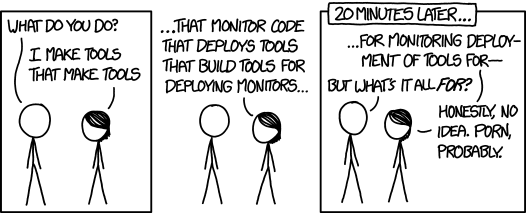conda-smithy is a tool for combining a conda recipe with configurations to build using freely hosted CI services into a single repository, also known as a feedstock.
conda-smithy is still a work-in-progress, but when complete, conda-smithy will:
- Create a git repo with a conda recipe and the files to run conda builds via CI services.
- Register the repo on github and push it.
- Connect the repo to the CI services travis-ci.com, appveyor.com, circleci.com, dev.azure.com (For travis-ci.com, configure your org or user to enable the service for all repos)
The easiest way to install conda-smithy is to use conda and conda-forge:
conda install -n root -c conda-forge conda-smithy
To install conda-smithy from source, see the requirements file in requirements.txt, clone this
repo, and python -m pip install ..
You need a token from github, travis-ci.com, appveyor.com and circleci.com to try out
conda-smithy. The commands which need this will tell you where to get these tokens and where to
place them. If you need help getting tokens please ask on the
conda-forge google group.
You should be able to test parts of conda-smithy with whatever tokens you have.
For example, you should be able to conda smithy register-github without the CI service tokens.
Re-rendering an existing feedstock is also possible without CI service tokens set.
Periodically feedstocks need to be upgraded to include new features. To do
this we use conda-smithy to go through a process called re-rendering.
Make sure you have installed conda-smithy before proceeding.
Re-rendering an existing feedstock is possible without CI service tokens set.
cd <feedstock directory>conda smithy rerender [--commit]- Commit and push all changes
Optionally one can commit the changes automatically with conda-smithy version 1.4.1+.
To do this just use the --commit/-c option. By default this will open an editor to make a commit.
It will provide a default commit message and show the changes to be added. If you wish to do this
automatically, please just use --commit auto/-c auto and it will use the stock commit message.
-
Make the feedstock repo:
conda smithy init <directory_of_conda_recipe>. For a recipe calledfoo, this creates a directory calledfoo-feedstock, populates it with CI setup skeletons, adds the recipe underrecipeand initializes it as a git repo. -
Create a github repo:
conda smithy register-github --organization conda-forge ./foo-feedstock. This requires a github token. You can try it out with a github user account instead of an organization by replacing the organization argument with--user github_user_name. If you are interested in adding teams for your feedstocks, you can provide the--add-teamsoption to create them. This can be done when creating the feedstock or after. -
Register the feedstock with CI services:
conda smithy register-ci --organization conda-forge --feedstock_directory ./foo-feedstock. This requires tokens for the CI services. You can give the name of a user instead of organization with--user github_user_name. By default this command requires an Anaconda/Binstar token to be available in~/.conda-smithy/anaconda.token, or as BINSTAR_TOKEN in the environment. This can be opted out of by specifying--without-anaconda-token, as such execpted package uploads will not be attempted.- For Azure, you will have to create a service connection with the same name as your github user or org
https://dev.azure.com/YOUR_ORG/feedstock-builds/_settings/adminservices - For Azure builds, you will have to export the environment variable
AZURE_ORG_OR_USERto point to your Azure org - If this is your first build on Azure, make sure to add Library Variable Group containing your BINSTAR_TOKEN for automated anaconda uploads.
- For Azure, you will have to create a service connection with the same name as your github user or org
-
Specify the feedstock channel and label: Optionally, you can specify source channels and choose a channel to upload to in
recipe/conda_build_config.yaml.channel_sources: - mysourcechannel1,mysourcechannel2,conda-forge,defaults channel_targets: - target_channel target_label
Default source channels are
conda-forge,defaults. Default for channel targets isconda-forge main. -
Specify your branding in the README.md: Optionally, you can specify the branding on the README.md file by adding the following the
conda-forge.ymlfile:github: user_or_org: YOUR_GITHUB_USER_OR_ORG channels: targets: - - YOUR_ANACONDA_CHANNEL -
Re-render the feedstock:
conda smithy rerender --feedstock_directory ./foo-feedstock -
Commit the changes:
cd foo-feedstock && git commit, then pushgit push upstream master.
When everything is configured you can trigger a build with a push to the feedstock repo on github.
Before making a release, consult @conda-forge/core and wait some time for objections.
To release a new version of conda-smithy, you can use the
rever release managment tool.
Run rever in the root repo directory with the version number you want to release.
For example,
$ rever 0.1.2Titletext: I make tools for managing job-hunting sites for people who make tools for managing job-hunting sites for people who make tools for ...