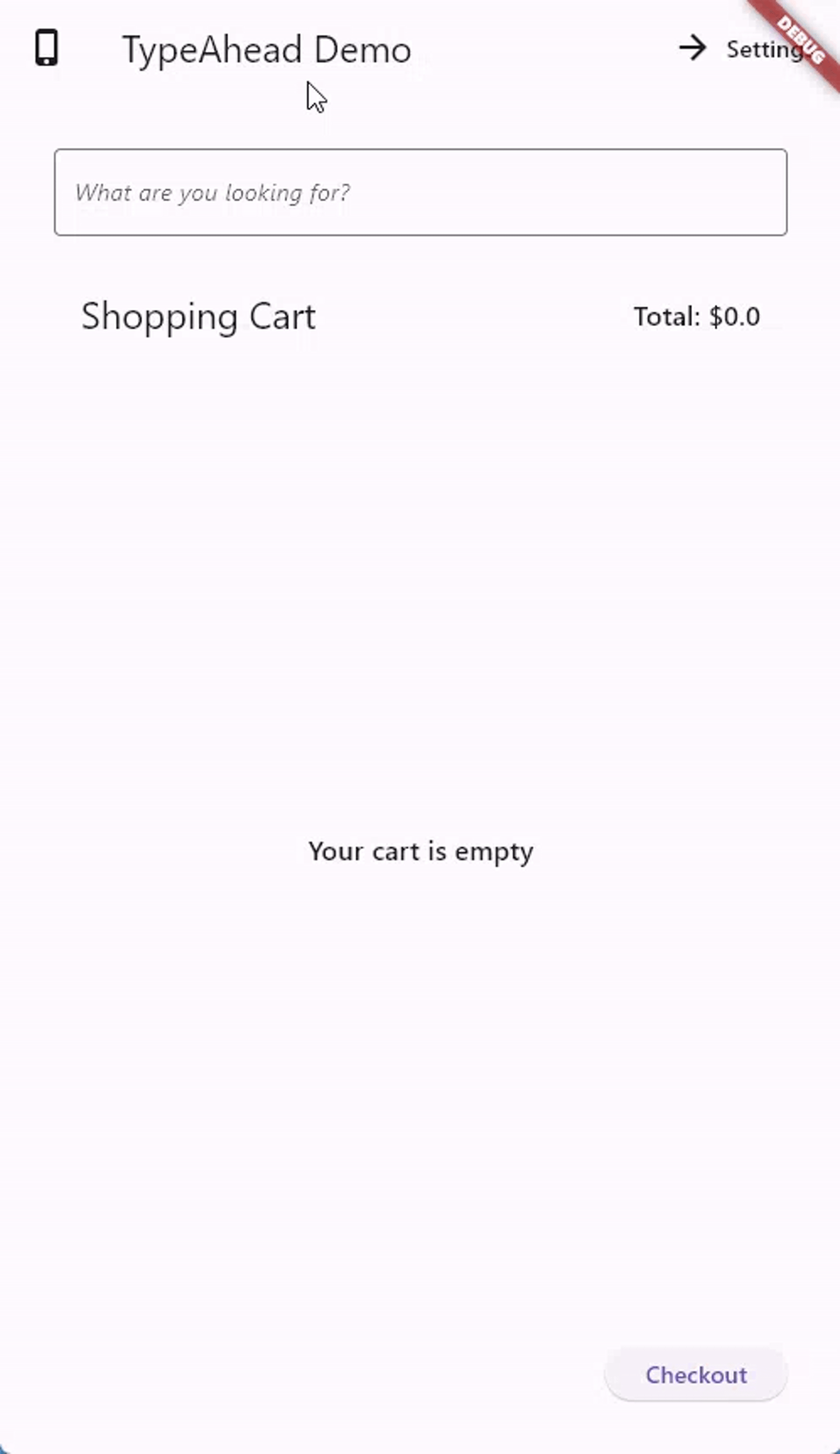A TypeAhead (autocomplete) widget for Flutter, where you can show suggestions to users as they type
- Shows suggestions in an overlay that floats on top of other widgets
- Allows you to specify what the suggestions will look like through a builder function
- Allows you to specify what happens when the user taps a suggestion
- Accepts all the parameters that traditional TextFields accept, like decoration, custom TextEditingController, text styling, etc.
- Provides two versions, a normal version and a FormField version that accepts validation, submitting, etc.
- Provides high customizability; you can customize the suggestion box decoration, the loading bar, the animation, the debounce duration, etc.
See the installation instructions on pub.
Note: As for Typeahead 3.X this package is based on Dart 2.12 (null-safety). You may also want to explore the new built in Flutter 2 widgets that have similar behavior.
You can import the package with:
import 'package:flutter_typeahead/flutter_typeahead.dart';For Cupertino users import:
import 'package:flutter_typeahead/cupertino_flutter_typeahead.dart';Use it as follows:
TypeAheadField(
textFieldConfiguration: TextFieldConfiguration(
autofocus: true,
style: DefaultTextStyle.of(context).style.copyWith(
fontStyle: FontStyle.italic
),
decoration: InputDecoration(
border: OutlineInputBorder()
)
),
suggestionsCallback: (pattern) async {
return await BackendService.getSuggestions(pattern);
},
itemBuilder: (context, suggestion) {
return ListTile(
leading: Icon(Icons.shopping_cart),
title: Text(suggestion['name']),
subtitle: Text('\$${suggestion['price']}'),
);
},
onSuggestionSelected: (suggestion) {
Navigator.of(context).push(MaterialPageRoute(
builder: (context) => ProductPage(product: suggestion)
));
},
)In the code above, the textFieldConfiguration property allows us to
configure the displayed TextField as we want. In this example, we are
configuring the autofocus, style and decoration properties.
The suggestionsCallback is called with the search string that the user
types, and is expected to return a List of data either synchronously or
asynchronously. In this example, we are calling an asynchronous function
called BackendService.getSuggestions which fetches the list of
suggestions.
The itemBuilder is called to build a widget for each suggestion.
In this example, we build a simple ListTile that shows the name and the
price of the item. Please note that you shouldn't provide an onTap
callback here. The TypeAhead widget takes care of that.
The onSuggestionSelected is a callback called when the user taps a
suggestion. In this example, when the user taps a
suggestion, we navigate to a page that shows us the information of the
tapped product.
Here's another example, where we use the TypeAheadFormField inside a Form:
final GlobalKey<FormState> _formKey = GlobalKey<FormState>();
final TextEditingController _typeAheadController = TextEditingController();
String _selectedCity;
...
Form(
key: this._formKey,
child: Padding(
padding: EdgeInsets.all(32.0),
child: Column(
children: <Widget>[
Text(
'What is your favorite city?'
),
TypeAheadFormField(
textFieldConfiguration: TextFieldConfiguration(
controller: this._typeAheadController,
decoration: InputDecoration(
labelText: 'City'
)
),
suggestionsCallback: (pattern) {
return CitiesService.getSuggestions(pattern);
},
itemBuilder: (context, suggestion) {
return ListTile(
title: Text(suggestion),
);
},
transitionBuilder: (context, suggestionsBox, controller) {
return suggestionsBox;
},
onSuggestionSelected: (suggestion) {
this._typeAheadController.text = suggestion;
},
validator: (value) {
if (value.isEmpty) {
return 'Please select a city';
}
},
onSaved: (value) => this._selectedCity = value,
),
SizedBox(height: 10.0,),
RaisedButton(
child: Text('Submit'),
onPressed: () {
if (this._formKey.currentState.validate()) {
this._formKey.currentState.save();
Scaffold.of(context).showSnackBar(SnackBar(
content: Text('Your Favorite City is ${this._selectedCity}')
));
}
},
)
],
),
),
)Here, we assign to the controller property of the textFieldConfiguration
a TextEditingController that we call _typeAheadController.
We use this controller in the onSuggestionSelected callback to set the
value of the TextField to the selected suggestion.
The validator callback can be used like any FormField.validator
function. In our example, it checks whether a value has been entered,
and displays an error message if not. The onSaved callback is used to
save the value of the field to the _selectedCity member variable.
The transitionBuilder allows us to customize the animation of the
suggestion box. In this example, we are returning the suggestionsBox
immediately, meaning that we don't want any animation.
Please see the Cupertino code in the example project.
Placing TypeAheadField in widgets with animations may cause the suggestions box to resize incorrectly. Since animation times are variable, this has to be corrected manually at the end of the animation. You will need to add a SuggestionsBoxController described below and the following code for the AnimationController.
void Function(AnimationStatus) _statusListener;
@override
void initState() {
super.initState();
_statusListener = (AnimationStatus status) {
if (status == AnimationStatus.completed ||
status == AnimationStatus.dismissed) {
_suggestionsBoxController.resize();
}
};
_animationController.addStatusListener(_statusListener);
}
@override
void dispose() {
_animationController.removeStatusListener(_statusListener);
_animationController.dispose();
super.dispose();
}There is a known issue with opening dialogs where the suggestions box will sometimes appear too small. This is a timing issue caused by the animations described above. Currently, showDialog has a duration of 150 ms for the animations. TypeAheadField has a delay of 170 ms to compensate for this. Until the end of the animation can be properly detected and fixed using the solution above, this temporary fix will work most of the time. If the suggestions box is too small, closing and reopening the keyboard will usually fix the issue.
The Cupertino classes in TypeAhead are still new. There are also differences in the Cupertino widgets vs the Material ones. Some behavior will not translate when moving between the two.
TypeAhead widgets consist of a TextField and a suggestion box that shows as the user types. Both are highly customizable
You can customize the text field using the textFieldConfiguration property.
You provide this property with an instance of TextFieldConfiguration,
which allows you to configure all the usual properties of TextField, like
decoration, style, controller, focusNode, autofocus, enabled,
etc.
TypeAhead provides default configurations for the suggestions box. You can,
however, override most of them. This is done by passing a SuggestionsBoxDecoration
to the suggestionsBoxDecoration property.
Use the offsetX property in SuggestionsBoxDecoration to shift the suggestions box along the x-axis.
You may also pass BoxConstraints to constraints in SuggestionsBoxDecoration to adjust the width
and height of the suggestions box. Using the two together will allow the suggestions box to be placed
almost anywhere.
You can use the loadingBuilder, errorBuilder and noItemsFoundBuilder to
customize their corresponding widgets. For example, to show a custom error
widget:
errorBuilder: (BuildContext context, Object error) =>
Text(
'$error',
style: TextStyle(
color: Theme.of(context).errorColor
)
)By default, the suggestions box will maintain the old suggestions while new
suggestions are being retrieved. To show a circular progress indicator
during retrieval instead, set keepSuggestionsOnLoading to false.
There are three scenarios when you can hide the suggestions box.
Set hideOnLoading to true to hide the box while suggestions are being
retrieved. This will also ignore the loadingBuilder. Set hideOnEmpty
to true to hide the box when there are no suggestions. This will also ignore
the noItemsFoundBuilder. Set hideOnError to true to hide the box when there
is an error retrieving suggestions. This will also ignore the errorBuilder.
By default, the suggestions box will automatically hide when the keyboard is hidden.
To change this behavior, set hideSuggestionsOnKeyboardHide to false.
You can customize the suggestion box animation through 3 parameters: the
animationDuration, the animationStart, and the transitionBuilder.
The animationDuration specifies how long the animation should take, while the
animationStart specified what point (between 0.0 and 1.0) the animation
should start from. The transitionBuilder accepts the suggestionsBox and
animationController as parameters, and should return a widget that uses
the animationController to animate the display of the suggestionsBox.
For example:
transitionBuilder: (context, suggestionsBox, animationController) =>
FadeTransition(
child: suggestionsBox,
opacity: CurvedAnimation(
parent: animationController,
curve: Curves.fastOutSlowIn
),
)This uses FadeTransition
to fade the suggestionsBox into the view. Note how the
animationController was provided as the parent of the animation.
In order to fully remove the animation, transitionBuilder should simply
return the suggestionsBox. This callback could also be used to wrap the
suggestionsBox with any desired widgets, not necessarily for animation.
The suggestions box does not fire for each character the user types. Instead,
we wait until the user is idle for a duration of time, and then call the
suggestionsCallback. The duration defaults to 300 milliseconds, but can be
configured using the debounceDuration parameter.
By default, the suggestions box is displayed 5 pixels below the TextField.
You can change this by changing the suggestionsBoxVerticalOffset property.
You can also customize the decoration of the suggestions box using the
suggestionsBoxDecoration property. For example, to remove the elevation
of the suggestions box, you can write:
suggestionsBoxDecoration: SuggestionsBoxDecoration(
elevation: 0.0
)By default, the list grows towards the bottom. However, you can use the direction property to customize the growth direction to be one of AxisDirection.down or AxisDirection.up, the latter of which will cause the list to grow up, where the first suggestion is at the bottom of the list, and the last suggestion is at the top.
Set autoFlipDirection to true to allow the suggestions list to automatically flip direction whenever it detects that there is not enough space for the current direction. This is useful for scenarios where the TypeAheadField is in a scrollable widget or when the developer wants to ensure the list is always viewable despite different user screen sizes.
Manual control of the suggestions box can be achieved by creating an instance of SuggestionsBoxController and
passing it to the suggestionsBoxController property. This will allow you to manually open, close, toggle, or
resize the suggestions box.
Visit the API Documentation
| AbdulRahman AlHamali | S McDowall | Kenneth Liang |
This project is the result of the collective effort of contributors who participated effectively by submitting pull requests, reporting issues, and answering questions. Thank you for your proactiveness, and we hope flutter_typeahead made your lifes at least a little easier!