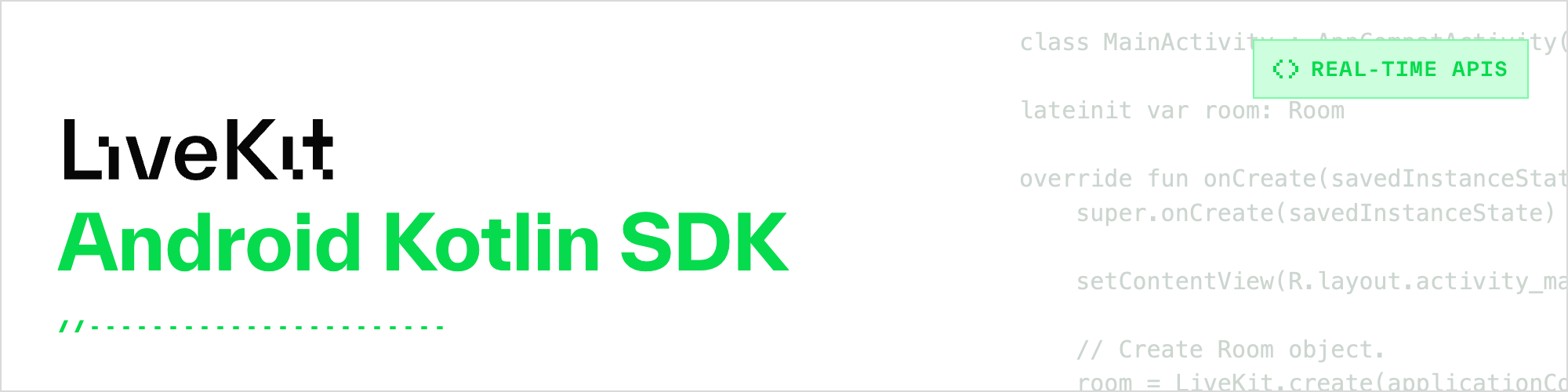
Use this SDK to add realtime video, audio and data features to your Android/Kotlin app. By connecting to LiveKit Cloud or a self-hosted server, you can quickly build applications such as multi-modal AI, live streaming, or video calls with just a few lines of code.
Docs and guides at https://docs.livekit.io.
API reference can be found at https://docs.livekit.io/client-sdk-android/index.html .
Note
This is v2 of the Android SDK. When migrating from v1.x to v2.x you might encounter a small set of breaking changes. Read the migration guide for a detailed overview of what has changed.
LiveKit for Android is available as a Maven package.
...
dependencies {
def livekit_version = "2.11.0"
implementation "io.livekit:livekit-android:$livekit_version"
// CameraX support with pinch to zoom, torch control, etc.
implementation "io.livekit:livekit-android-camerax:$livekit_version"
// Snapshots of the latest development version are available at:
// implementation "io.livekit:livekit-android:2.11.1-SNAPSHOT"
}Compose-based apps should check out our Android Components SDK for composables support.
You'll also need JitPack as one of your repositories. In your settings.gradle file:
dependencyResolutionManagement {
repositories {
google()
mavenCentral()
//...
maven { url 'https://jitpack.io' }
// For SNAPSHOT access
// maven { url 'https://s01.oss.sonatype.org/content/repositories/snapshots/' }
}
}LiveKit relies on the RECORD_AUDIO and CAMERA permissions to use the microphone and camera.
These permission must be requested at runtime. Reference
the sample app
for an example.
room.localParticipant.setCameraEnabled(true)
room.localParticipant.setMicrophoneEnabled(true)// create an intent launcher for screen capture
// this *must* be registered prior to onCreate(), ideally as an instance val
val screenCaptureIntentLauncher = registerForActivityResult(
ActivityResultContracts.StartActivityForResult()
) { result ->
val resultCode = result.resultCode
val data = result.data
if (resultCode != Activity.RESULT_OK || data == null) {
return@registerForActivityResult
}
lifecycleScope.launch {
room.localParticipant.setScreenShareEnabled(true, data)
}
}
// when it's time to enable the screen share, perform the following
val mediaProjectionManager =
getSystemService(MEDIA_PROJECTION_SERVICE) as MediaProjectionManager
screenCaptureIntentLauncher.launch(mediaProjectionManager.createScreenCaptureIntent())LiveKit uses SurfaceViewRenderer to render video tracks. A TextureView implementation is also
provided through TextureViewRenderer. Subscribed audio tracks are automatically played.
class MainActivity : AppCompatActivity() {
lateinit var room: Room
override fun onCreate(savedInstanceState: Bundle?) {
super.onCreate(savedInstanceState)
setContentView(R.layout.activity_main)
// Create Room object.
room = LiveKit.create(applicationContext)
// Setup the video renderer
room.initVideoRenderer(findViewById<SurfaceViewRenderer>(R.id.renderer))
connectToRoom()
}
private fun connectToRoom() {
val url = "wss://your_host"
val token = "your_token"
lifecycleScope.launch {
// Setup event handling.
launch {
room.events.collect { event ->
when (event) {
is RoomEvent.TrackSubscribed -> onTrackSubscribed(event)
else -> {}
}
}
}
// Connect to server.
room.connect(
url,
token,
)
// Turn on audio/video recording.
val localParticipant = room.localParticipant
localParticipant.setMicrophoneEnabled(true)
localParticipant.setCameraEnabled(true)
}
}
private fun onTrackSubscribed(event: RoomEvent.TrackSubscribed) {
val track = event.track
if (track is VideoTrack) {
attachVideo(track)
}
}
private fun attachVideo(videoTrack: VideoTrack) {
videoTrack.addRenderer(findViewById<SurfaceViewRenderer>(R.id.renderer))
findViewById<View>(R.id.progress).visibility = View.GONE
}
}See the basic sample app for the full implementation.
By default, the audio is configured for two-way communications.
If you are building a livestreaming or media playback focus app, you can use the preset
MediaAudioType when creating the Room object for better audio quality.
val room = LiveKit.create(
appContext = application,
overrides = LiveKitOverrides(
audioOptions = AudioOptions(
audioOutputType = AudioType.MediaAudioType()
)
)
)Note: audio routing becomes automatically handled by the system and cannot be manually controlled.
For more control over the specific audio attributes and modes, a CustomAudioType can be
passed instead.
Properties marked with @FlowObservable can be accessed as a Kotlin Flow to observe changes
directly:
coroutineScope.launch {
room::activeSpeakers.flow.collectLatest { speakersList ->
/*...*/
}
}Note: If you wish to run the sample apps directly from this repo, please consult the Dev Environment instructions.
We have a basic quickstart sample app here, showing how to connect to a room, publish your device's audio/video, and display the video of one remote participant.
There are two more full featured video conferencing sample apps:
They both use
the CallViewModel
, which handles the Room connection and exposes the data needed for a basic video conferencing
app.
The respective ParticipantItem class in each app is responsible for the displaying of each
participant's UI.
To develop the Android SDK or running the sample app directly from this repo, you'll need:
- Clone the repo to your computer
- Ensure the protocol submodule repo is initialized and updated
git clone https://github.com/livekit/client-sdk-android.git
cd client-sdk-android
git submodule update --init
For those developing on Macs with Apple silicon (e.g. M1, M2, etc.), please add below to $HOME/.gradle/gradle.properties
protoc_platform=osx-x86_64
- Download webrtc sources from https://webrtc.googlesource.com/src
- Add sources to Android Studio by pointing at the
webrtc/sdk/androidfolder.
| LiveKit Ecosystem | |
|---|---|
| Realtime SDKs | React Components · Browser · Swift Components · iOS/macOS/visionOS · Android · Flutter · React Native · Rust · Node.js · Python · Unity (web) · Unity (beta) |
| Server APIs | Node.js · Golang · Ruby · Java/Kotlin · Python · Rust · PHP (community) |
| Agents Frameworks | Python · Playground |
| Services | LiveKit server · Egress · Ingress · SIP |
| Resources | Docs · Example apps · Cloud · Self-hosting · CLI |