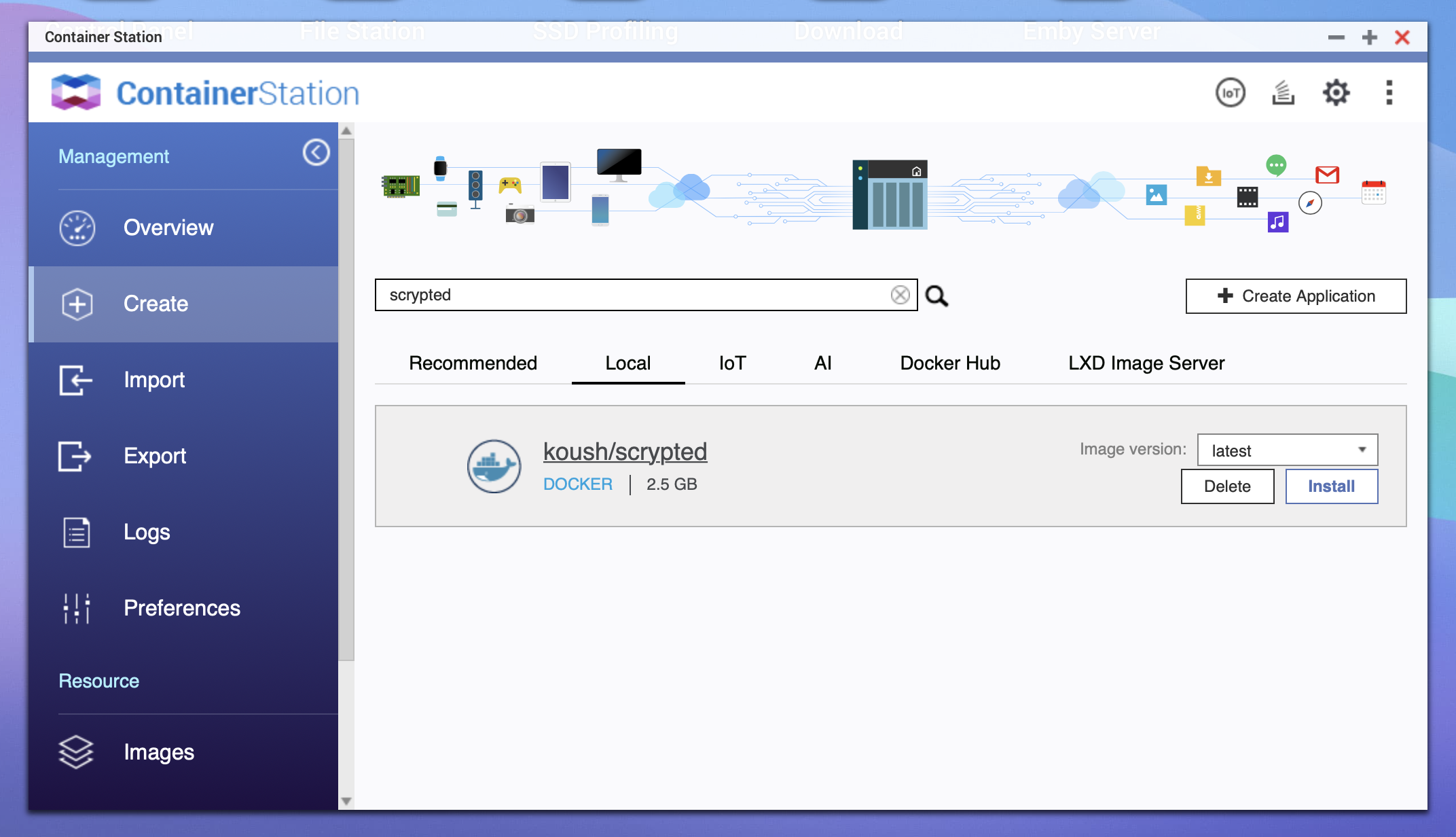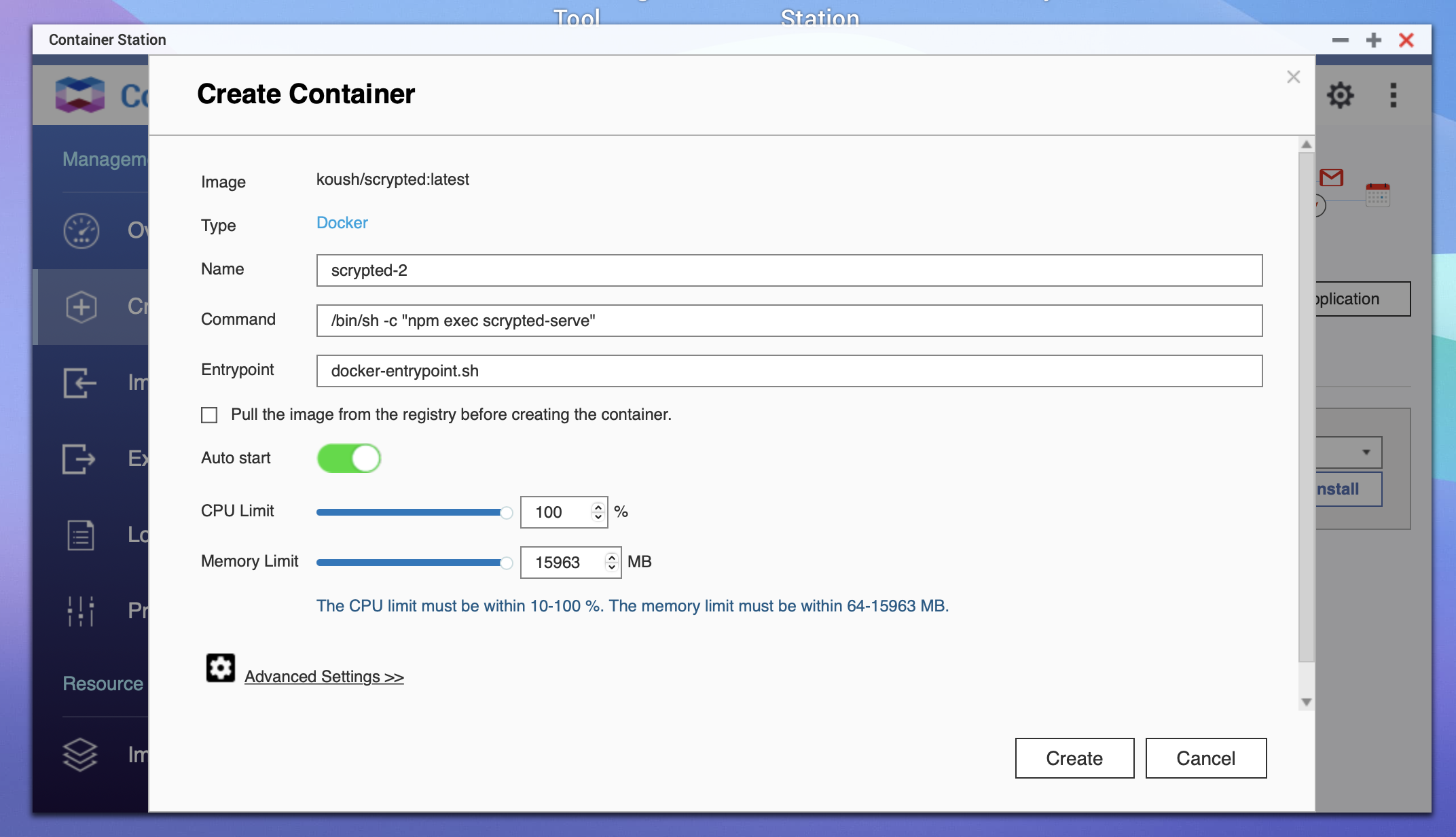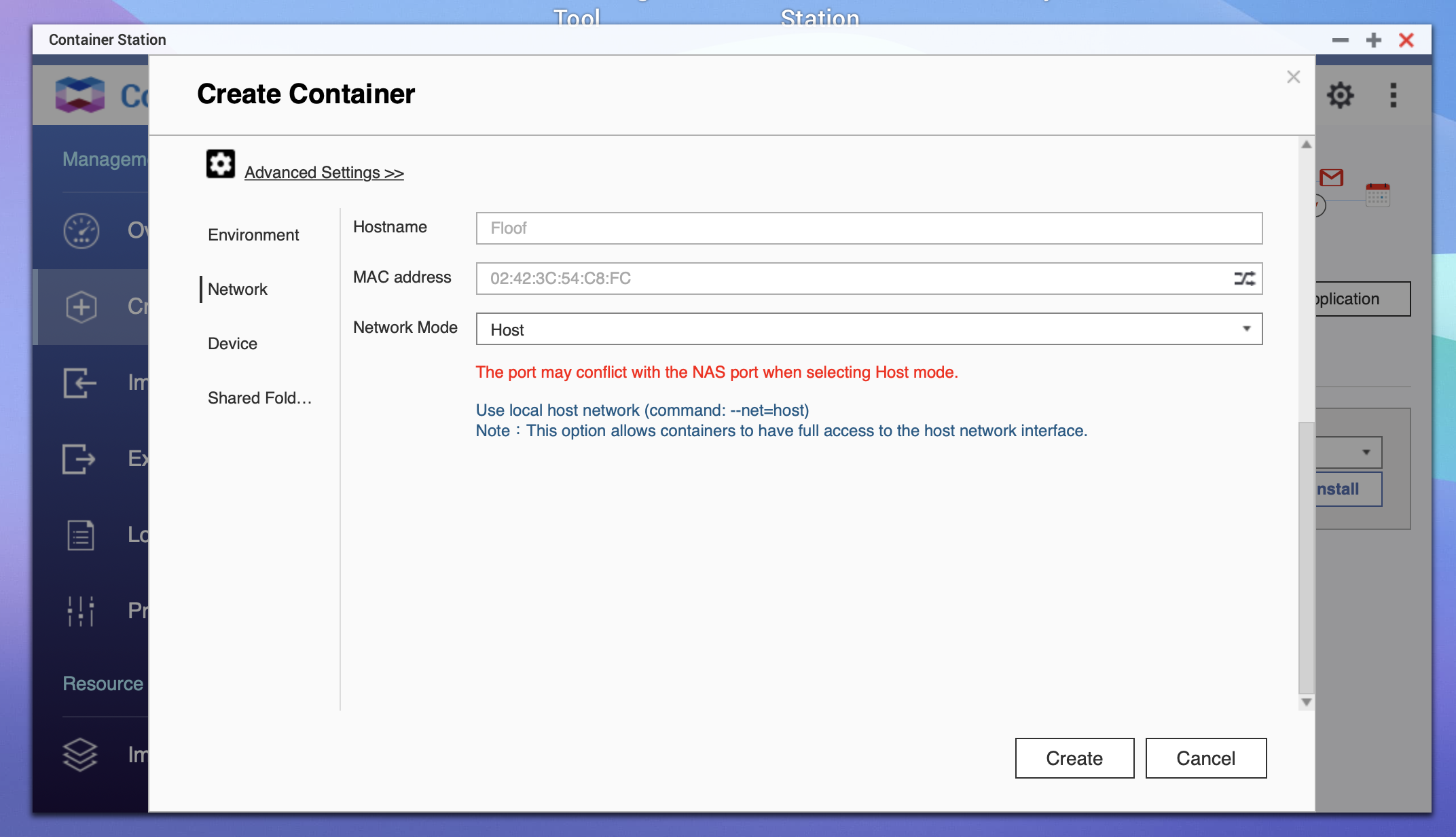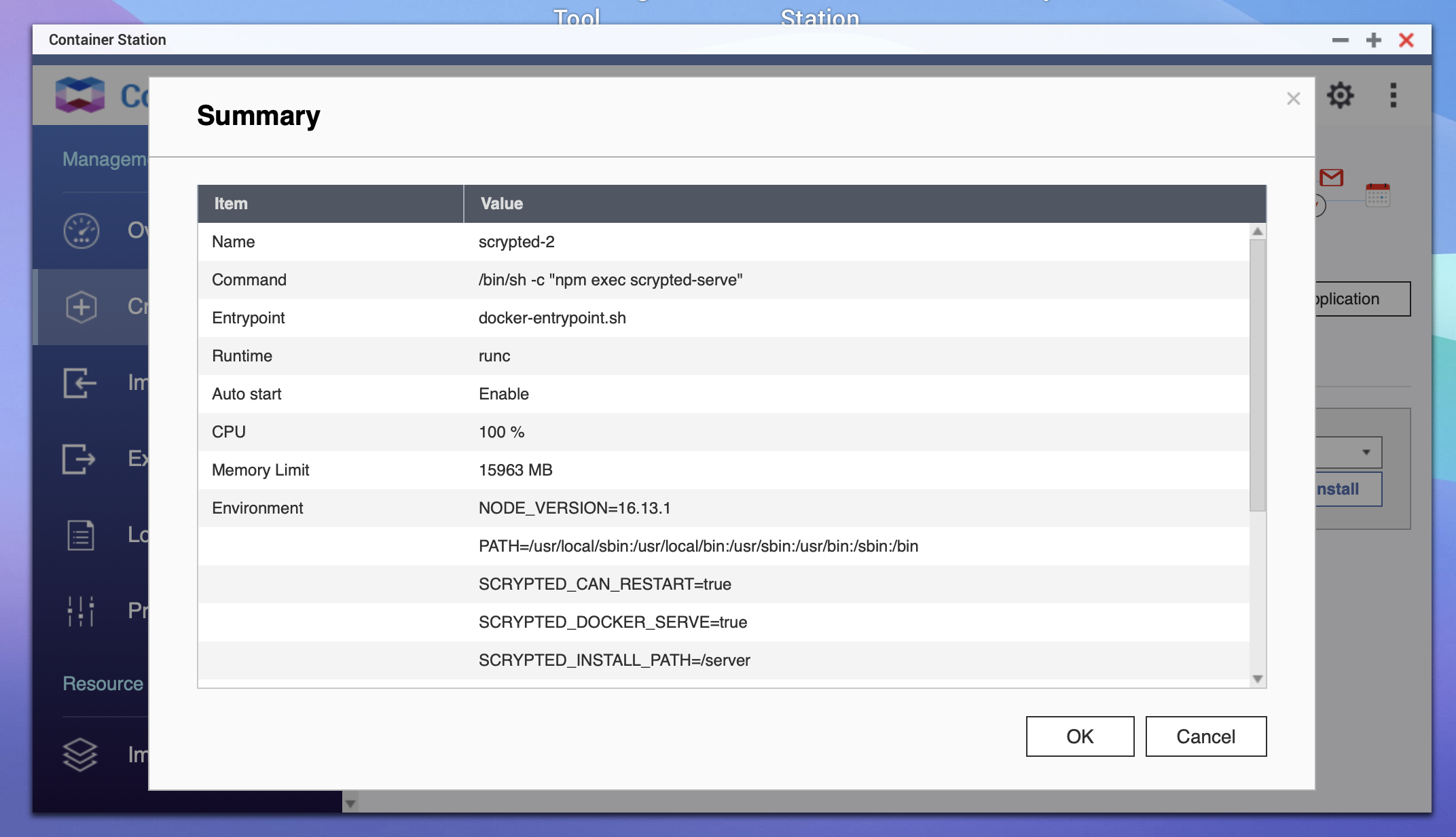-
-
Notifications
You must be signed in to change notification settings - Fork 256
Installation: Docker QNAP NAS
Koushik Dutta edited this page Mar 17, 2022
·
5 revisions
Start "Container Station" and select "Create" search for scrypted, select koush/scrypted and press "Install"
It will show the general settings, please press "Advanced Settings"
Select "Shared Folder" tab and press "Add" from the Volume on Host, choose a folder on the nas where you would like to store all files used by Scrypted (that way all settings will survive upgrades of the docker image). Specify the Mount Point as /server/volume.

Then choose the "Network" tab and change the "Network Mode" to "Host"
Select "Create" and you will see the summary, press "Ok" and you can now connect to Scrypted at https://{IP of nas}:10443/
Scrypted Docs have moved. Please visit https://docs.scrypted.app.