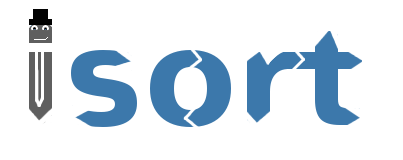Small plugin that adds a command to sublime which replaces the contents with the output of the isort library. See below for more information about the library
Available in [@wbond][wbond]'s package control. Just bring up the package control menu in sublime (default ctrl-shift-p), and enter Package Control: Install Package, search for isort.
Clone this repository from your Sublime packages directory:
$ cd ~/.config/sublime-text-2/Packages
$ git clone https://github.com/thijsdezoete/sublime-text-isort-plugin
$ cd "~/Library/Application Support/Sublime Text 2/Packages"
$ git clone https://github.com/thijsdezoete/sublime-text-isort-plugin
$ cd "%APPDATA%\Sublime Text 2"
$ git clone https://github.com/thijsdezoete/sublime-text-isort-plugin
isort your python imports for you so you don't have to.
isort is a Python utility / library to sort imports alphabetically, and automatically separated into sections. It provides a command line utility, Python library, Vim plugin, Sublime plugin, and Kate plugin to quickly sort all your imports.
Before isort:
from my_lib import Object
print("Hey")
import os
from my_lib import Object3
from my_lib import Object2
import sys
from third_party import lib15, lib1, lib2, lib3, lib4, lib5, lib6, lib7, lib8, lib9, lib10, lib11, lib12, lib13, lib14
import sys
from __future__ import absolute_import
from third_party import lib3
print("yo")
After isort:
from __future__ import absolute_import
import os
import sys
from third_party import (lib1, lib2, lib3, lib4, lib5, lib6, lib7, lib8,
lib9, lib10, lib11, lib12, lib13, lib14, lib15)
from my_lib import Object, Object2, Object3
print("Hey")
print("yo")
Installing isort is as simple as:
pip install isort
or if you prefer
easy_install isort
from the command line:
isort mypythonfile.py mypythonfile2.py
from within Python:
from isort import SortImports
SortImports("pythonfile.py")
or
from isort import SortImports
new_contents = SortImports(file_contents=old_contents).output
from within Kate:
ctrl+[
or
menu > Python > Sort Imports
The Vim plugin for isort is maintained by @fisadev with installation directions located on the dedicated vim-isort repository here: https://github.com/fisadev/vim-isort#installation
The sublime plugin for isort is maintained by @thijsdezoete with installation directions located on the dedicated sublime-text-isort-plugin repository here: https://github.com/thijsdezoete/sublime-text-isort-plugin#install
To install the kate plugin you must either have pate installed or the very latest version of Kate:
wget https://raw.github.com/timothycrosley/isort/master/isort_kate_plugin.py --output-document ~/.kde/share/apps/kate/pate/isort_plugin.py
You will then need to restart kate and enable Python Plugins as well as the isort plugin itself.
I use Kate, and Kate provides a very nice Python plugin API so I wrote a Kate plugin. That said I will enthusiastically accept pull requests that include plugins for other text editors and add documentation for them as I am notified.
isort parses specified files for global level import lines (imports outside of try / excepts blocks, functions, etc..) and puts them all at the top of the file grouped together by the type of import:
- Future
- Python Standard Library
- Third Party
- Current Python Project
Inside of each section the imports are sorted alphabetically. isort automatically removes duplicate python imports, and wraps long from imports to the specified line length (defaults to 80).
If you ever have the situation where you need to have a try / except block in the middle of top-level imports or if your import order is directly linked to precedence.
For example: a common practice in Django settings files is importing * from various settings files to form a new settings file. In this case if any of the imports change order you are changing the settings definition itself.
However, you can configure isort to skip over just these files - or even to force certain imports to the top.
If you find the default isort settings do not work well for your project, isort provides several ways to adjust the behavior.
To configure isort for a single user create a ~/.isort.cfg file:
[settings]
line_length=120
force_to_top=file1.py,file2.py
skip=file3.py,file4.py
known_standard_libary=std,std2
known_third_party=randomthirdparty
known_first_party=mylib1,mylib2
indent=' '
multi_line_output=3
length_sort=1
You can then override any of these settings by using command line arguments, or by passing in override values to the SortImports class.
You will notice above the "multi_line_output" setting. This setting defines how from imports wrap when they extend past the line_length limit and has 4 possible settings:
0 - Grid
from third_party import (lib1, lib2, lib3
lib4, lib5, ...)
1 - Vertical
from third_party import (lib1,
lib2,
lib3
lib4,
lib5,
...)
2 - Hanging Indent
from third_party import \
lib1, lib2, lib3, \
lib4, lib5, lib6
3 - Vertical Hanging Indent
from third_party import (
lib1,
lib2,
lib3,
lib4,
)
4 - Hanging Grid
from third_party import (
lib1, lib2, lib3, lib4
lib5, ...)
5 - Hanging Grid Grouped
from third_party import (
lib1, lib2, lib3, lib4
lib5, ...
)
isort also makes it easy to sort your imports by length, simply by setting the length_sort option to True. This will result in the following output style:
from evn.util import (
Pool,
Dict,
Options,
Constant,
DecayDict,
UnexpectedCodePath,
)
To make isort ignore a single import simply add a comment at the end of the import line containing the text 'isort:skip'
import module # isort:skip
or
from xyz import (abc, # isort:skip
yo,
hey)
isort makes it easy to add an import statement across multiple files, while being assured it's correctly placed.
from the command line:
isort -a "from __future__ import print_function" *.py
from within Kate:
ctrl+]
or:
menu > Python > Add Import
isort makes it easy to remove an import from multiple files, without having to be concerned with how it was originally formatted
from the command line:
isort -r "os.system" *.py
from within Kate:
ctrl+shift+]
or:
menu > Python > Remove Import
isort simply stands for import sort. It was originally called "sortImports" however I got tired of typing the extra characters and came to the realization camelCase is not pythonic.
I wrote isort because in an organization I used to work in the manager came in one day and decided all code must have alphabetically sorted imports. The code base was huge - and he meant for us to do it by hand. However, being a programmer - I'm too lazy to spend 8 hours mindlessly performing a function, but not too lazy to spend 16 hours automating it. I was given permission to open source sortImports and here we are :)