-
Notifications
You must be signed in to change notification settings - Fork 3
Test_Execution
For each step in the Test Case being executed you'll see a screen like this one:
You can see which step you are in as well as the following:
- Text: The actual instructions to be performed on this test.
- Notes: Any notes for clarification purposes for this test, if any.
- Start Date: Date and time when the test case was opened.
- End Date: Date and time when the test case result was chosen.
- Result: The result for the test case.
- Expected Result: Acceptance criteria for the step, if any. This only shows if the system is configured to do so.
- Attachment: Step attachments, if any. While unlocked, you can also remove them.
- Issues: Step issues, if any. While unlocked, you can also remove them.
- Comments: Step comments, if any. While unlocked, you can also remove them.
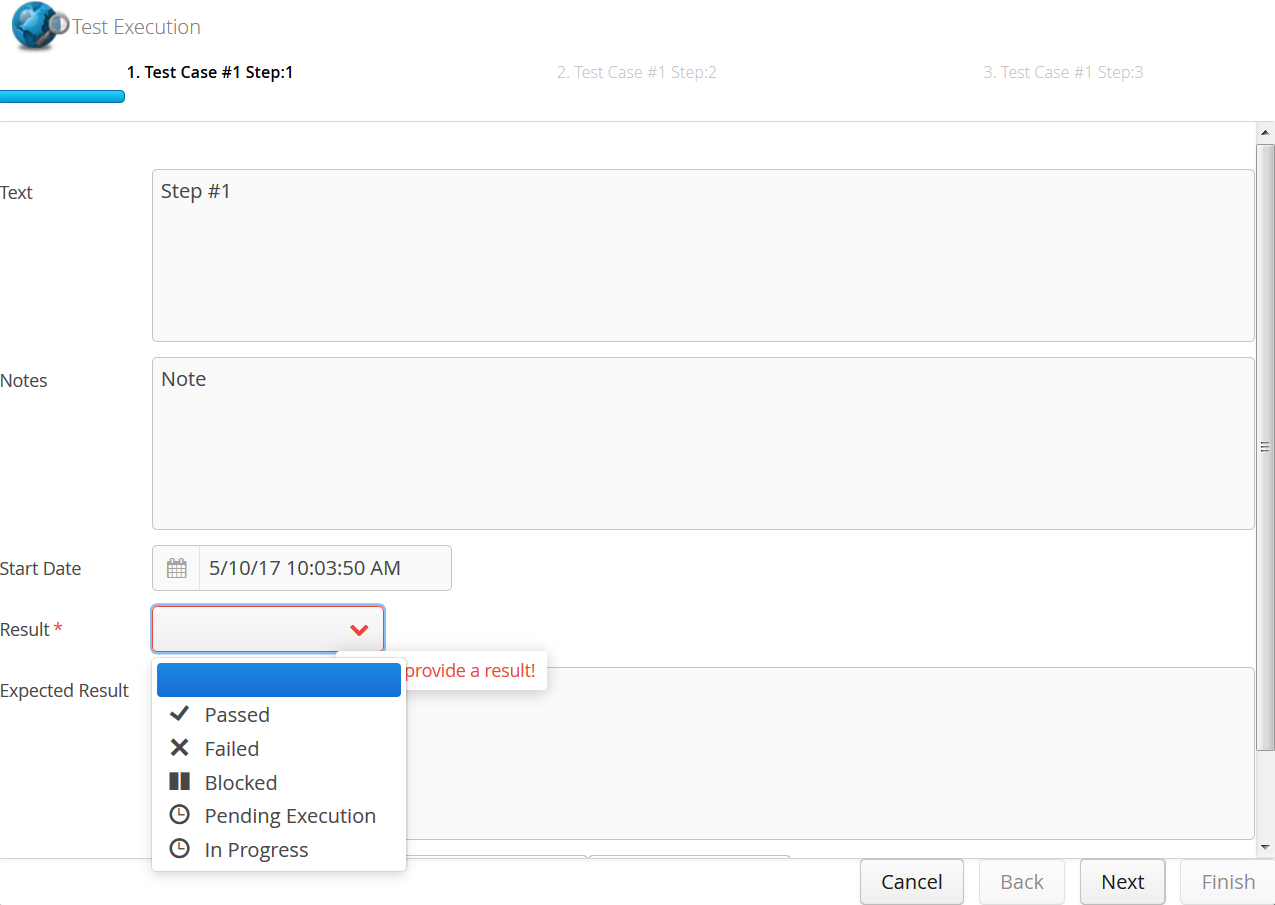
Also on the bottom you'll have various buttons:
- Add Attachment: Add an attachment to this step.
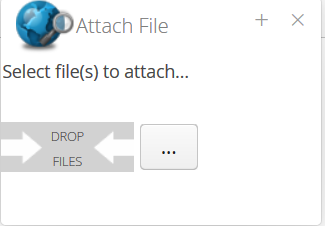
- Create Issue: Add an issue to this step.
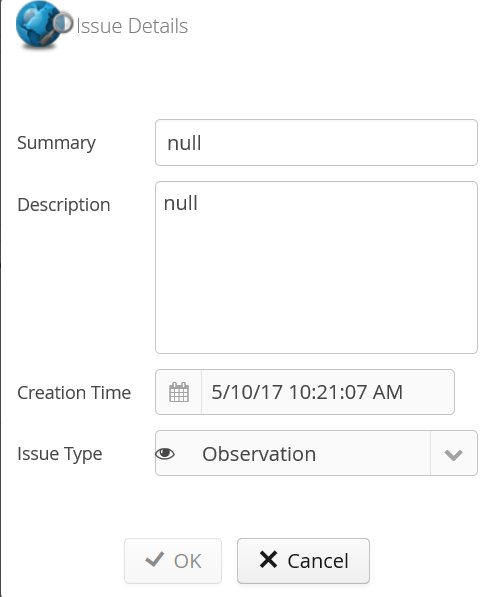
- Add Comment: Add a comment to this step.
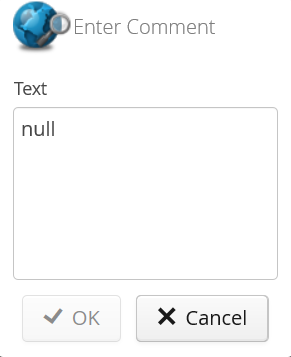
- Next: Go to the next step. Only possible if there are more steps and if you have completed any required fields.
- Back: Go to previous step. Only possible if there are previous steps.
- Cancel: Cancel executing the step. Nothing is recorded unless a result has been already assigned.
- Finish: Finish the test case. At this time a prompt asking to lock the test case is presented.
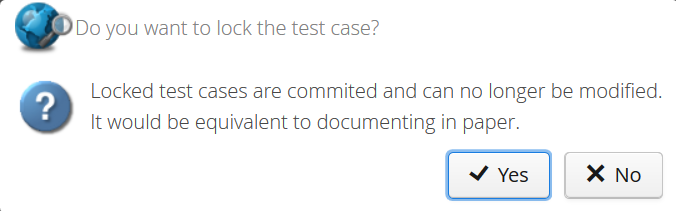
Selecting yes locks the execution, meaning no further modifications are allowed, and it's send for quality review if applicable.
This are Work in Progress features and don't reflect the current releases. This feature set is evolving in our way to version 1.0.0.
Until then, the database is in continuous change as features are implemented/added. We'll make sure that database can be upgraded from release to release, but at this point won't suggest using the application on production environment.
That said the product is not recommended for production environments at this point but user testing is encouraged.