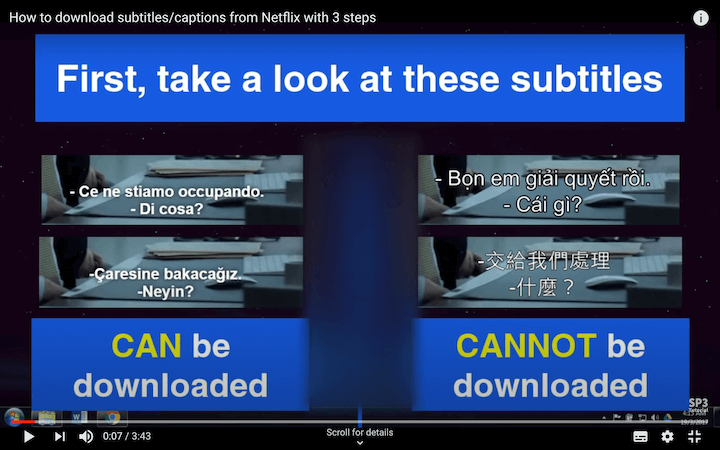- Get the subtitles from Netflix (
.xmldfxp or.vttfiles), YouTube or other sources. - Convert them into
.srt
Note: There is a video-tutorial covering all instructions step-by-step in Youtube on how to to download and convert subtitles from Netflix using Windows and Google Chrome.
- You need one of the following web browsers:
- Google Chrome
- Firefox
- Safari
- Microsoft Edge
- Opera
- Install Tampermonkey, links below:
- Install Netflix - subtitle downloader script for Tampermonkey.
- To download the subtitles file from Netflix, open the episode in Netflix and download them by clicking on "Download subs from this episode".
You need Google Chrome. not tested on other web browsers
- Open devtools. This is usually accomplished by either:
- Pressing
Cmd+Alt+i. - Pressing
F12.
- Pressing
- Go to Network tab within dev tools.
- Load your movie/episode.
- Select the subtitle you want.
- In devtools sort by name and look for a file with
?o=at the beginning of the name (see image below).
The information is extracted from this post.
You need FireFox and AdblockPlus Add-On. not tested on other browsers
- Start Netflix and your movie/episode (stream is active!)
- Start AdblockPlus, open blockable items
- Search: dfxp (e.g.
>> #.nflximg.com/#/#/########.dfxp?v=1&e=#########&t=######_#####&random=1234567890) - open the dfxp in a new window
- Save as
- Install youtube-dl (available for Windows, Mac and Linux)
- Download subs from the YouTube URL you like e.g.
youtube-dl --all-subs "https://www.youtube.com/watch?v=VHNfvFOBC0A" - Subtitles should be downloaded in the same folder were the command was ran. E.g.
NameOfTheVideo VHNfvFOBC0A.ca.vtt, NameOfTheVideo VHNfvFOBC0A.tlh.vtt - If you are missing a language, check that it's actually available. E.g.
youtube-dl --list-subs "https://www.youtube.com/watch?v=VHNfvFOBC0A"
Note: you can also use youtube-dlp which is the fork version of youtube-dl by Snap
- Install yt-dlp using Snap:
sudo snap install --edge yt-dlp- To download subtitles in SRT format from a YouTube URL, use:
yt-dlp --skip-download --write-auto-subs --convert-subs srt --sub-lang "en" "https://youtu.be/cVsyJvxX48A" This command downloads only the subtitles in SRT format.
- If you want to download the subtitles in VTT format, you can use:
yt-dlp --skip-download --write-auto-subs --sub-lang "en" "https://youtu.be/cVsyJvxX48A"- To download the video with audio and subtitles, simply omit the --skip-download option:
yt-dlp --write-auto-subs --sub-lang "en" "https://youtu.be/cVsyJvxX48A"Note: If you don't enable subtitles in the YouTube video (captions), then the command will not work as expected. Make sure to enable subtitles before running the command.
- Get python (tested under python 2.7, 3.3 and newer). If you have mac or linux you may skip this step
- Clone this repository or download it as a ZIP file or download
to_srt.pyfile - Run the script in the terminal (type
python to_srt.pyfrom the terminal on the folder you haveto_srt.py)- Copy your subtitle files in the same directory as
to_srt.py- Or use
-i INPUT_PATHand-o OUTPUT_PATHfor custom file locations
- Or use
- All
.xmland.vttfiles in the input directory will generate a converted.srtfile on the output one
- Copy your subtitle files in the same directory as
- Enjoy! (And star the repo if you liked it ;D)
VLC player could not reproduce that kind of xml subtitles and I could not find any tool that could easily transform the xml files to a suitable format (e.g. SubRip (.srt)) in Linux or Mac. I got a request for WebVTT (.vtt) and did the same.
- More robust file parsing than just some quick and dirty regexes.
- Javascript/web version so this can be done entirely through a browser.
- Real tests. The way to "test" it now is by running
python to_srt.py -i samples -o samplesfrom the the project's root directory and check the.srtresults (orpython3 to_srt.py -i samples -o samples). - Create a pip package for this.
- More screenshots so 'Get the subtitles' section is easier to follow.
In no way I am encouraging any kind of illegal activity. Please know your local laws and ask for written permissions from content owners (e.g. Netflix, YouTube) when necessary.
Contributions are always welcome! Feel free to create a Pull Request and add screenshots for each step/method that works best for you. Your help will make this project even better for everyone.