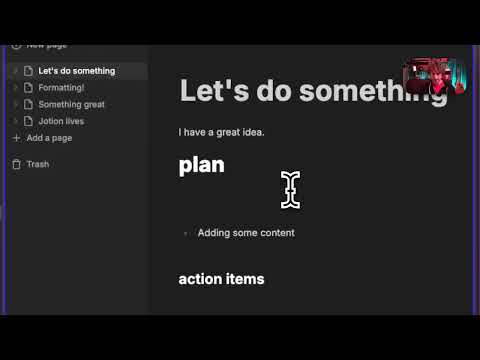This is a Convex Component that syncs a ProseMirror document between clients via a Tiptap extension.
Add a collaborative editor that syncs to the cloud. With this component, users can edit the same document in multiple tabs or devices, and the changes will be synced to the cloud. The data lives in your Convex database, and can be stored alongside the rest of your app's data.
Just configure your editor features, add this component to your Convex backend,
and use the useTiptapSync React hook.
Read this Stack post for more details.
Example usage, see below for more details:
function CollaborativeEditor() {
const sync = useTiptapSync(api.prosemirrorSync, "some-id");
return sync.isLoading ? (
<p>Loading...</p>
) : sync.initialContent !== null ? (
<EditorProvider
content={sync.initialContent}
extensions={[...extensions, sync.extension]}
>
<EditorContent editor={null} />
</EditorProvider>
) : (
<button onClick={() => sync.create(EMPTY_DOC)}>Create document</button>
);
}Features:
- Safely merges changes between clients via operational transformations (OT).
- Simple React hook to fetch the initial document and keep it in sync via a Tiptap extension.
- Server-side entrypoints for authorizing reads, writes, and snapshots.
- Create a new document, online or offline.
- Debounced snapshots allow new clients to avoid reading the full history.
- Deletion API for old snapshots & steps. By default all steps are kept, but only the original and newest snapshots.
- Transform the document server-side, enabling easy AI interoperation.
Coming soon:
- Offline editing support: cache the document and local changes in
sessionStorageand sync when back online (only for active browser tab).- Also save snapshots (but not local edits) to
localStorageso new tabs can see and edit documents offline (but won't see edits from other tabs until they're back online).
- Also save snapshots (but not local edits) to
- Better readme & comments:
- Links to Stack post & other resources.
Future that could be added later:
- Configuration for debouncing syncing steps (to reduce function calls).
- Option to write the concrete value each time a delta is submitted.
- Pluggable storage for ReactNative, assuming single-session.
- Warning when closing tab with unsynced changes (works by default?).
- Vacuuming controls for old deltas & snapshots.
- Add a BlockNote convenience wrapper.
- Convert it to a ProseMirror plugin instead of a Tiptap extension, so raw ProseMirror usecases can also use it.
- Handling edge cases, such as old clients with local changes on top of an older version of the document where the steps necessary for them to rebase their changes have since been vacuumed.
- Type parameter for the document ID for more type safety for folks using Convex IDs as their document IDs. This is available on the server but not browser.
- Drop clientIds entirely and just use two UUIDs locally to differentiate our changes from server-applied changes.
- Add an optional authorId to the data model to track who made which changes.
Missing features that aren't currently planned:
- Supporting documents larger than 1 Megabyte.
- Offline support that syncs changes between browser tabs or peer-to-peer.
- Syncing Yjs documents instead of ProseMirror steps. That would be done by a different Yjs-specific component.
- Syncing presence (e.g. showing other users' names and cursor in the UI). This is another thing a Yjs-oriented ProseMirror component could tackle.
- Callback to confirm rebases and handle failures in the client (during sync).
- Optimization to sync a snapshot instead of many deltas when an old client reconnects and doesn't have local changes.
- Handling multiple AsyncStorage instances that are restored from the same cloud backup, leading to multiple clients with the same clientID. For now, we'll assume that AsyncStorage is only used by one client at a time.
Found a bug? Feature request? File it here.
You'll need an existing Convex project to use the component. Convex is a hosted backend platform, including a database, serverless functions, and a ton more you can learn about here.
Run npm create convex or follow any of the quickstarts to set one up.
Install the component package:
npm install @convex-dev/prosemirror-syncCreate a convex.config.ts file in your app's convex/ folder and install the component by calling use:
// convex/convex.config.ts
import { defineApp } from "convex/server";
import prosemirrorSync from "@convex-dev/prosemirror-sync/convex.config";
const app = defineApp();
app.use(prosemirrorSync);
export default app;To use the component, you expose the API in a file in your convex/ folder, and
use the useTiptapSync hook in your React components, passing in a reference to
the API you defined. For this example, we'll create the API in
convex/example.ts.
// convex/example.ts
import { components } from "./_generated/api";
import { ProsemirrorSync } from "@convex-dev/prosemirror-sync";
const prosemirrorSync = new ProsemirrorSync(components.prosemirrorSync);
export const {
getSnapshot,
submitSnapshot,
latestVersion,
getSteps,
submitSteps,
} = prosemirrorSync.syncApi({
// ...
});In your React components, you can use the useTiptapSync hook to fetch the
initial document and keep it in sync via a Tiptap extension. Note: This
requires a
ConvexProvider
to be in the component tree.
// src/MyComponent.tsx
import { useTiptapSync } from "@convex-dev/prosemirror-sync/tiptap";
import { EditorContent, EditorProvider } from "@tiptap/react";
import StarterKit from "@tiptap/starter-kit";
import { api } from "../convex/_generated/api";
function MyComponent() {
const sync = useTiptapSync(api.example, "some-id");
return sync.isLoading ? (
<p>Loading...</p>
) : sync.initialContent !== null ? (
<EditorProvider
content={sync.initialContent}
extensions={[StarterKit, sync.extension]}
>
<EditorContent editor={null} />
</EditorProvider>
) : (
<button onClick={() => sync.create({ type: "doc", content: [] })}>
Create document
</button>
);
}See a working example in example.ts and App.tsx.
The snapshot debounce interval is set to one second by default.
You can specify a different interval with the snapshotDebounceMs option when
calling useTiptapSync.
A snapshot won't be sent until both of these are true:
- The document has been idle for the debounce interval.
- The current user was the last to make a change.
There can be races, but since each client will submit the snapshot for their own change, they won't conflict with each other and are safe to apply.
You can create a new document from the client by calling sync.create(content), or on the server by calling prosemirrorSync.create(ctx, id, content).
The content should be a JSON object matching the Schema.
For client-side document creation:
- While it's safest to wait until the server confirms the document doesn't exist
yet (
!sync.isLoading), you can choose to call it while offline with a newly created ID to start editing a new document before you reconnect. - When the client next connects and syncs the document, it will submit the initial version and all local changes as steps.
- If multiple clients create the same document, it will fail if they submit different initial content.
- Note: if you don't open that document (
useTiptapSync) while online, it won't sync.
You can transform the document server-side. It will give you the latest version of the document, and you return a ProseMirror Transform.
You can make this transoform via new Transform(doc) or, if you are hydrating a
full EditorState, you can use Editor.create({doc}).tr to create a new
Transaction (which is a subclass of Transform).
For example:
import { getSchema } from "@tiptap/core";
import { EditorState } from "@tiptap/pm/state";
export const transformExample = action({
args: {
id: v.string(),
},
handler: async (ctx, { id }) => {
const schema = getSchema(extensions);
await prosemirrorSync.transform(ctx, id, schema, (doc) => {
const tr = EditorState.create({ doc }).tr;
tr.insertText("Hello, world!", 0);
return tr;
});
},
});- The
extensionsshould be the same as the ones used by your client editor, for any extensions that affect the schema (not the sync extension). - The
transformfunction can be called multiple times if the document is being modified concurrently. Ideally this callback doesn't do any slow operations internally. Instead, do them beforehand. - The
docmay differ from the one returned fromgetDoc. You can compare theversionreturned fromgetDocto the second argument to thetransformfunction to see if the document has changed. - The
transformfunction can return a null value to abort making changes. - If you're passing along a position to insert the text, be aware that changes
happening in parallel may cause the position to change. You can pass more
stable identifiers, or use the ProseMirror mapping capabilities to map the
position between different versions by fetching the steps between the versions
fetched with
(component).lib.getSteps.
import { Transform } from "@tiptap/pm/transform";
// An example of doing slower AI operations beforehand:
const schema = getSchema(extensions);
const { doc, version } = await prosemirrorSync.getDoc(ctx, id, schema);
const content = await generateAIContent(doc);
await prosemirrorSync.transform(ctx, id, schema, (doc, v) => {
if (v !== version) {
// Decide what to do if the document changes.
}
// An example of using Transform directly.
const tr = new Transform(doc);
tr.insert(0, schema.text(content));
return tr;
});In one terminal, run:
npm install
cd example
npm install
# Involves signing into Convex if necessary and deploying to a Convex.
npm run devAnd in another terminal, run:
cd example
npm run dev:frontend