-
Notifications
You must be signed in to change notification settings - Fork 202
Installing freelan on Mac OS X
This installation tutorial was kindly provided by Spykerpro. Thanks to him for both the instructions and the images.
The images below show the installation process on a French-configured Mac, but you should be able to translate them quite easily. If you have issues translating, or are willing to provide an english version of those pictures, please contact me.
If you intend to install this software on your company computer, ask your system administrators first and ensure you have to right to do so. Freelan could literally punch a hole in your company security, and you would be liable for that. You have been warned.
You require elevated privileges to install Freelan on your computer.
Download the Mac OS X installer from this location and run it:

The following window pops up:
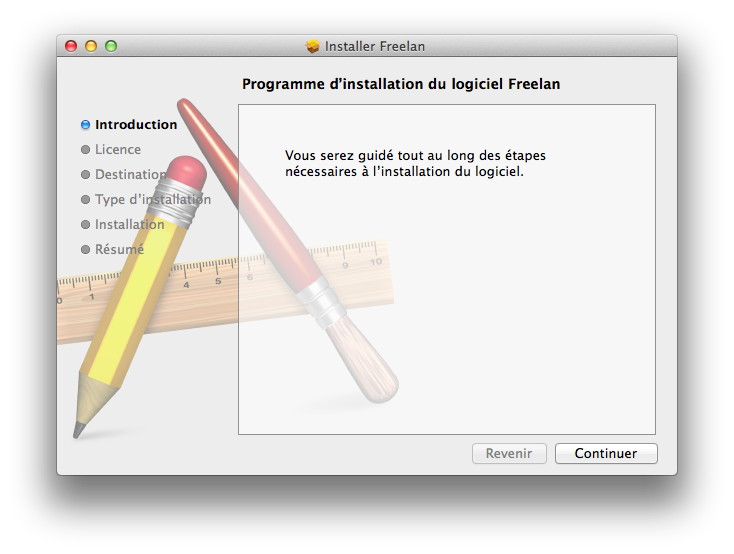
Click on the "Next" button:

Read the license declaration, and if you accept its terms, click on the "Next" button.
You will then be prompted to say whether or not you accept the license:

If you accept you will get to a screen where you can select the installation path.
Pick up an appropriate location and click the "Next" button again:

Now the installation is about to begin.
Just click on the "Setup" button:

You may be prompted for your login and password to ensure you have elevated privileges:

When the installation process is over, you will get the following screen:

And that's it !
Congratulations ! You just installed Freelan on Mac OS X !