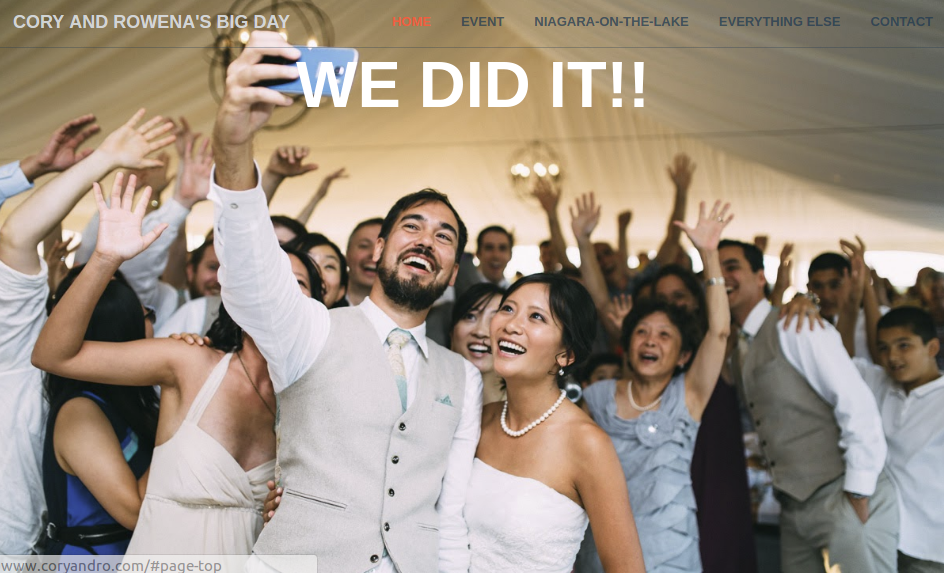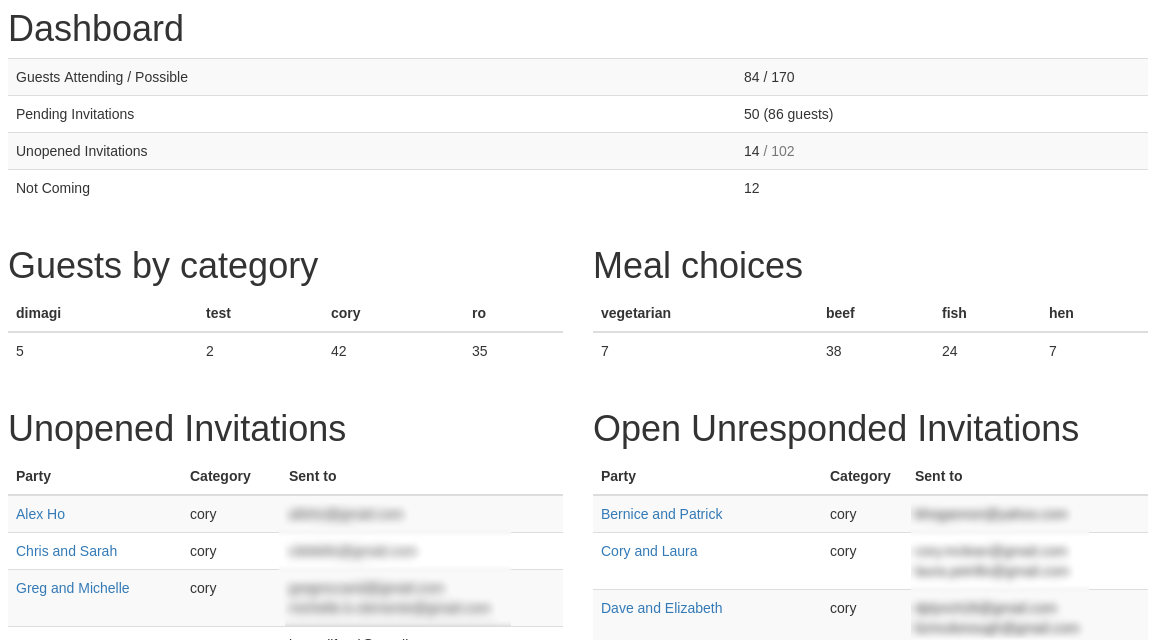Live site examples:
- Standard Wedding Website
- Random Save The Date Email (refresh for more examples)
- Sample Personal Invitation Page
There is also a longer writeup on this project here.
This includes everything we did for our own wedding:
- A responsive, single-page traditional wedding website
- A complete guest management application
- Email framework for sending save the dates
- Email framework for invitations and built in RSVP system
- Guest dashboard
More details on these below.
The standard wedding website is a responsive, single-page, twitter bootstrap-based site (using a modified version of this theme).
It is completely customizable to your needs and the content is laid out in standard django templates. By default it includes:
- A "hero" splash screen for a photo
- A mobile-friendly top nav with scrollspy
- A photo/hover navigation pane
- Configurable content sections for every aspect of your site that you want
- A set of different styles you can use for different sections
The guest management functionality acts as a central place for you to manage your entire guest list.
It includes two data models - the Party and the Guest.
The Party model allows you to group your guests together for things like sending a single invitation to a couple.
You can also add parties that you're not sure you're going to invite using the is_invited field, which works great for sending tiered invitations.
There's also a field to track whether the party is invited to the rehearsal dinner.
The Guest model contains all of your individual guests.
In addition to standard name/email it has fields to represent whether the guest is a child (for kids meals/pricing differences),
and, after sending invitations, marking whether the guest is attending and what meal they are having.
The guest list can be imported and exported via excel (csv). This allows you to build your guest list in Excel and get it into the system in a single step. It also lets you export the data to share with others or for whatever else you need.
See the import_guests management command for more details and guests/tests/data for sample file formats or see the customization section below.
The app comes with a built-in cross-client and mobile-friendly email template for save the dates (see save_the_date.html).
You can create multiple save the dates and send them out either randomly or by Party type (useful if you want to send formal
invitations to some people and more playful ones to others).
See save_the_date.py and SAVE_THE_DATE_CONTEXT_MAP for customizing your save the dates.
The app also comes with a built-in invitation system. The template is similar to the save-the-date template, however in addition to the standard invitation content it includes:
- A built in tracking pixel to know whether someone has opened the email or not
- Unique invitation URLs for each party with pre-populated guest names (example)
- Online RSVP system with meal selection and validation
After your invitations go out you can use the guest dashboard to see how many people have RSVP'd, everyone who still has to respond, people who haven't selected a meal, etc. It's a great way of tracking your big picture numbers in terms of how many guests to expect.
Just access /dashboard/ from an account with admin access. Your other guests won't be able to see it.
You can easily hook up Google analytics by editing the tracking ID in google-analytics.html.
This is developed for Python 3 and Django 4.1.
It's recommended that you setup a virtualenv before development.
Then just install requirements, migrate, and runserver to get started:
pip install -r requirements.txt
python manage.py migrate
python manage.py createsuperuser
python manage.py runserverIf you run into Python errors, try to replace python with python3.
You can now visit your site at http://localhost:8000/.
The dashboard and admin interface are available at http://localhost:8000/dashboard/ and http://localhost:8000/admin/.
Use the superuser created in step three of the commands above.
The default setup of this project uses a SQLite database, which is persisted on the file system. If you want to use another
database you can change the DATABASES config option in the settings.py file. This file already contains an example
configuration on how to use the Postgres database specified in the docker-compose file.
You can also run the project using Docker. To build the image and run the container you can run:
docker build -t django-wedding-website .
docker run -it -p 8080:8080 \
-e DJANGO_SUPERUSER_PASSWORD=changeme \
-e DJANGO_SUPERUSER_USERNAME=admin \
-e [email protected] \
django-wedding-websiteYou can now visit your site at http://localhost:8080
To run the project with a Postgres database, you can
- Change the
DATABASESconfiguration insettings.pyto use the Postgres database - Start the Postgres Database and the project container with
docker-compose up --build - You can now visit your site at
http://localhost:8080
Note that if you want to make a production deployment with Docker you need to backup the SQLite or Postgres database!
I recommend forking this project and just manually modifying it by hand to replace everything with what you want. Searching for the text on a page in the repository is a great way to find where something lives.
Some things are already customizable thanks to the use of variables.
Copy bigday/localsettings.py.template to bigday/localsettings.py and edit the values.
You definitely need to change the SECRET_KEY to a new secure value.
localsettings.py is excluded from Git, so you won't accidentally submit your personal data to a public repository.
This application uses Django's email framework for sending mail.
In order to hook it into a real server, you need to switch the variable MAIL_BACKEND of the bigday/settings.py from console to smtp.
You have to enter your email configuration in the bigday/localsettings.py (see Customization).
This thread on stack overflow has a working example for a Gmail configuration.
Save the dates and invitations can be send with the following commands:
python manage.py send_save_the_dates --send --mark-sent
python manage.py send_invitations --send --mark-sentIf you want to know more about the command line options, please use the -h option:
python manage.py send_save_the_dates -h
python manage.py send_invitations -hTo customize the email addresses, see the DEFAULT_WEDDING_FROM_EMAIL and
DEFAULT_WEDDING_REPLY_EMAIL variables in bigday/localsettings.py (See Customization).
You are also able to CC someone on all your outgoing emails using WEDDING_CC_LIST
To actually be able to send emails, you need to import your guests first. The import method expects a CSV file with the following header:
party_name,first_name,last_name,party_type,is_child,category,is_invited,email
A sample line could be:
Party Name,Phred,McPhredson,formal,n,Groom,y,[email protected]
The import command is:
python manage.py import_guests guestList.csvIf you want to add more guests to the list, simply create a new CSV and rerun the command.
If you want to use this project for your wedding but need help getting started just get in touch or make an issue for anything you encounter and I'm happy to help.
I haven't built out more complete customization docs yet because I wasn't sure anyone would be interested in this, but will add to these instructions whenever I get questions!
-Cory