This is an example on how to create an In App Turbomodule (not an external library). To create a Turbomodule in app, we roughly have to:
- Create the TS specs
- Configure codegen to run on the app
- Implement the Native Code
- Connect The TM with JS
- Create a folder called specs where we are going to write our Codegen Specs
- Create a file
NativeLocalStorage.tsthat will contain the spec for our module - Add the specs for the
NativeLocalStoragespecs
import { TurboModule, TurboModuleRegistry } from "react-native";
export interface Spec extends TurboModule {
setString(value: string, key: string): void;
getString(key: string): string;
}
export default TurboModuleRegistry.get<Spec>("NativeLocalStorage") as Spec | null;Note
The spec file for Turbo Native Modules must have the prefix Native to work properly.
- Open the
package.jsonfile - Add the
codegenConfigfield as it follows
"packageManager": "[email protected]",
+ "codegenConfig": {
+ "name": "NativeLocalStorageSpec",
+ "type": "modules",
+ "jsSrcsDir": "specs",
+ "android": {
+ "javaPackageName": "com.nativelocalstorage"
+ }
+ }
}- In the folder path
android/app/src/main/java/com, create a new foldernativelocalstorage - Create a new file
NativeLocalStorageModule.kt - Modify the
NativeLocalStorageModule.ktwith the following code:
package com.nativelocalstorage
import android.content.Context
import android.content.SharedPreferences
import com.nativelocalstorage.NativeLocalStorageSpec
import com.facebook.react.bridge.ReactApplicationContext
class NativeLocalStorageModule(reactContext: ReactApplicationContext) : NativeLocalStorageSpec(reactContext) {
override fun getName() = NAME
override fun setString(value: String, key: String) {
val sharedPref = getReactApplicationContext().getSharedPreferences("my_prefs", Context.MODE_PRIVATE)
val editor = sharedPref.edit()
editor.putString(key, value)
editor.apply()
}
override fun getString(key: String): String {
val sharedPref = getReactApplicationContext().getSharedPreferences("my_prefs", Context.MODE_PRIVATE)
val username = sharedPref.getString(key, "")
return username.toString()
}
companion object {
const val NAME = "NativeLocalStorage"
}
}- In the same folder, create a new file
NativeLocalStoragePackage.kt. - Modify the new file with the following code:
package com.nativelocalstorage;
import com.facebook.react.TurboReactPackage
import com.facebook.react.bridge.NativeModule
import com.facebook.react.bridge.ReactApplicationContext
import com.facebook.react.module.model.ReactModuleInfo
import com.facebook.react.module.model.ReactModuleInfoProvider
class NativeLocalStoragePackage : TurboReactPackage() {
override fun getModule(name: String, reactContext: ReactApplicationContext): NativeModule? =
if (name == NativeLocalStorageModule.NAME) {
NativeLocalStorageModule(reactContext)
} else {
null
}
override fun getReactModuleInfoProvider() = ReactModuleInfoProvider {
mapOf(
NativeLocalStorageModule.NAME to ReactModuleInfo(
NativeLocalStorageModule.NAME,
NativeLocalStorageModule.NAME,
false, // canOverrideExistingModule
false, // needsEagerInit
false, // isCxxModule
true // isTurboModule
)
)
}
}- in the path
android/app/src/main/java/com/inappmodule, open theMainApplication.ktfile and adds the following lines:
package com.inappmodule
import android.app.Application
import com.facebook.react.PackageList
import com.facebook.react.ReactApplication
import com.facebook.react.ReactHost
import com.facebook.react.ReactNativeHost
import com.facebook.react.ReactPackage
import com.facebook.react.defaults.DefaultNewArchitectureEntryPoint.load
import com.facebook.react.defaults.DefaultReactHost.getDefaultReactHost
import com.facebook.react.defaults.DefaultReactNativeHost
import com.facebook.soloader.SoLoader
+ import com.nativelocalstorage.NativeLocalStoragePackage
class MainApplication : Application(), ReactApplication {
override val reactNativeHost: ReactNativeHost =
object : DefaultReactNativeHost(this) {
override fun getPackages(): List<ReactPackage> =
PackageList(this).packages.apply {
// Packages that cannot be autolinked yet can be added manually here, for example:
// add(MyReactNativePackage())
+ add(NativeLocalStoragePackage())
}
override fun getJSMainModuleName(): String = "index"
override fun getUseDeveloperSupport(): Boolean = BuildConfig.DEBUG
override val isNewArchEnabled: Boolean = BuildConfig.IS_NEW_ARCHITECTURE_ENABLED
override val isHermesEnabled: Boolean = BuildConfig.IS_HERMES_ENABLED
}
override val reactHost: ReactHost
get() = getDefaultReactHost(applicationContext, reactNativeHost)
override fun onCreate() {
super.onCreate()
SoLoader.init(this, false)
if (BuildConfig.IS_NEW_ARCHITECTURE_ENABLED) {
// If you opted-in for the New Architecture, we load the native entry point for this app.
load()
}
}
}- Run
yarn installin the root folder of your project. - Navigate to the
iosfolder. - Run
bundle install. - Run
RCT_NEW_ARCH_ENABLED=1 bundle exec pod install(starting from 0.76, you can just runbundle exec pod install). - Run
open <AppName>.xcworkspaceto Open the Xcode Workspace - Right click on your App and select
New Group. - Name the new group
NativeLocalStorage - Select the
NativeLocalStoragefolder - Right click on the folder and select
New File... - Select
Cocoa Touch Class - Name the class
RCTNativeLocalStorage(Make sure to select Objective-C as language) - Press
nextuntil you create the file. - From Xcode, rename the
RCTNativeLocalStorage.mtoRCTNativeLocalStorage.mm(notice the doublem) - Open the
RCTNativeLocalStorage.hand modify the file as follows:
#import <Foundation/Foundation.h>
+ #import <NativeLocalStorageSpec/NativeLocalStorageSpec.h>
NS_ASSUME_NONNULL_BEGIN
- @interface RCTNativeLocalStorage : NSObject
+ @interface RCTNativeLocalStorage : NSObject <NativeLocalStorageSpec>
@end
NS_ASSUME_NONNULL_END- Open the
RCTNativeLocalStorage.mmand implement the native code as follows:
#import "RCTNativeLocalStorage.h"
@implementation RCTNativeLocalStorage
+RCT_EXPORT_MODULE(NativeLocalStorage)
+- (std::shared_ptr<facebook::react::TurboModule>)getTurboModule:(const facebook::react::ObjCTurboModule::InitParams &)params {
+ return std::make_shared<facebook::react::NativeLocalStorageSpecJSI>(params);
+}
+- (NSString *)getString:(NSString *)key {
+ return [NSUserDefaults.standardUserDefaults stringForKey:key];
+}
+- (void)setString:(NSString *)value key:(NSString *)key {
+ [NSUserDefaults.standardUserDefaults setObject:value forKey:key];
+}
@end- Run the app on your device.
- For iOS, you can run from Xcode or you can go to the root of the project and run
yarn ios - For Android, from the root of the project, run
yarn android
- For iOS, you can run from Xcode or you can go to the root of the project and run
- Start metro by running
yarn start - Open the
App.tsxfile - Replace the content with the following file.
/**
* Sample React Native App
* https://github.com/facebook/react-native
*
* @format
*/
import React from 'react';
import {
SafeAreaView,
StatusBar,
StyleSheet,
useColorScheme,
Text,
TextInput,
Button,
} from 'react-native';
import { Colors } from 'react-native/Libraries/NewAppScreen';
import NativeLocalStorage from './specs/NativeLocalStorage';
function App(): React.JSX.Element {
const isDarkMode = useColorScheme() === 'dark';
const [value, setValue] = React.useState<string | null>(null);
const [editingValue, setEditingValue] = React.useState<string | null>(null);
React.useEffect(() => {
const s = NativeLocalStorage.getString('myKey');
setValue(s);
}, [])
function saveValue() {
NativeLocalStorage.setString(editingValue || "", 'myKey');
setValue(editingValue);
}
const backgroundStyle = {
backgroundColor: isDarkMode ? Colors.darker : Colors.lighter,
};
return (
<SafeAreaView style={backgroundStyle, {flex: 1}}>
<StatusBar
barStyle={isDarkMode ? 'light-content' : 'dark-content'}
backgroundColor={backgroundStyle.backgroundColor}
/>
<Text style={styles.text}>Current stored value is: {value || "No Value"}</Text>
<TextInput placeholder={"Enter the text you want to store"} style={styles.textInput} onChangeText={setEditingValue} />
<Button title="Save" onPress={saveValue} />
</SafeAreaView>
);
}
const styles = StyleSheet.create({
text: {
margin: 10,
fontSize: 20
},
textInput: {
margin: 10,
height: 40,
borderColor: 'black',
borderWidth: 1,
paddingLeft: 5,
paddingRight: 5,
borderRadius: 5
}
});
export default App;This is the resulting app
| Android | iOS |
|---|---|
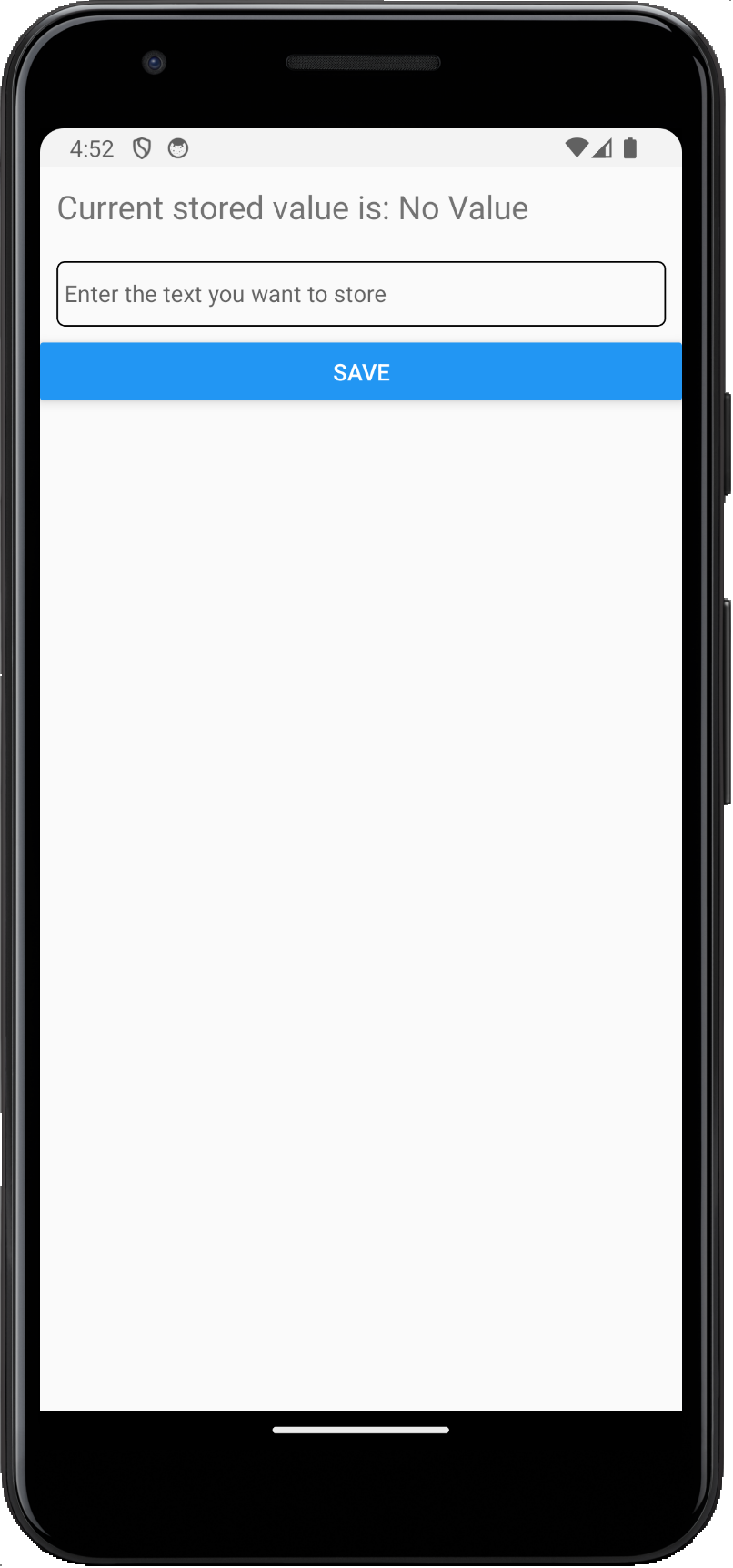 |
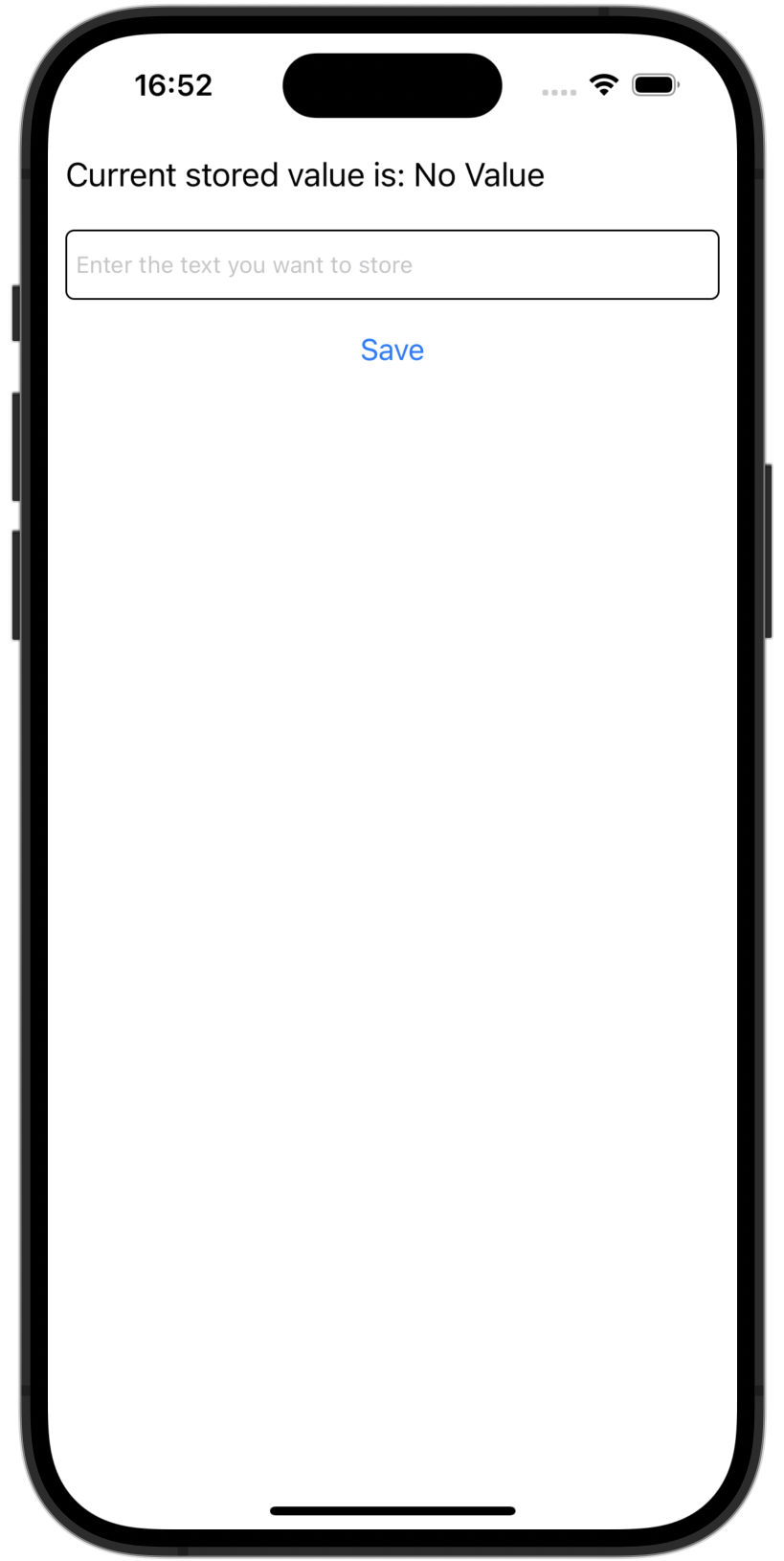 |