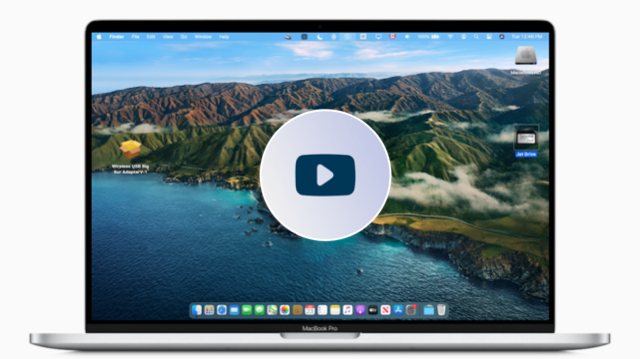Support macOS Sequoia 15 - macOS Sonoma 14 - macOS Ventura 13 - macOS Monterey 12 - macOS Big Sur 11, macOS Catalina Only! (DO NOT USE ON OTHER OS's)
- For Hackintosh PC and Laptop only
- There is no source for this project, All wifi companies have abandoned it as well as Realtek the main builder.
macOS Sequoia 15! You have to ➤ Disable-Gatekeeper Like this way.
Download Latest Release V14 ➤ WirelessAdapterCloverBigSur-V14
- csrutil disable
- ( 🚫 It does not work on Mediatek adapters)
NEW: SIP SECURITY ENABLE YES ➤ SIP Security Enable Yes
View list Update
Update 12 Jul 2024 Reduce size background Package adated for old macOS
Update 12 Jul 2024 Update ButtonBox background Packag
Update 11 Jul 2024 Update StatusBarApp, change background Package
Update 16 Jan 2024 List Support adapter in Readme
Update 02 July 2023 Change Background program
Update 15 Dec 2022 Moove Helper
Update 13 Dec 2022 Update 13 Dec 2022 Fix Uninstall Utility
Update 02 Nov 2022 No more need Agents and Deamon
Update 16 Oct 2022 Adapted for latest macOS
Update 12 June 2022 Add support macOS Ventura 13
Update 01 March 2022 Add Portuguese language credit : @erikadeolima
Update 08 Jan 2022 Open StatusBarApp before reboot
Update 31 Dec 2021 remove spam uninstall script
Update 14 Dec 2021 support page.html inside the program, StatusBarApp open after reboot
Update 11 Dec 2021 support page.html
Update 30 Oct 2021 strip and sign nib with Xcode
Update 15 Sept 2021 Release V8 adapt for latest macOS Big Sur 11
Update 15 august 2021 . Check SIP status
Update 26 july 2021 . Check box Auto start
Update 29 Nov 2020 Using a blue WIFI icon but similar to Big Sur
For OpenCore use this ➢ Wireless-USB-OC-Big-Sur-Adapter ※ ※ ※
- You must give a complete detailed information of your system and have the program Log on a .TXT file otherwise your isssue could be deleted.
This driver runs from macOS Big Sur 11
-
Configure the settings. The system is required to reboot after the driver is installed, so please close all the other applications before installing this software. After the system boots up and you enter the system, please follow the following steps to configure the network:
-
Instructions:
-
- Connect to the WLAN from the status bar Icons.
-
- Select the "System Preference" from the system menu.
-
- Select and launch the "Network" item in the "System Preference" folder.
-
- From the "Configure" list, select the correct adapter and configure it.
-
- Credit: ➣ Realtek
- Credit: Clover team
- Alfa AWUS036AC
- Alfa AWUS036ACH
- Archer T2U Plus (AC600)
- Archer T2U Nano
- Archer T3U
- Archer T3U Plus
- Archer T2U MINI V3
- ArcherT4U V1, V2, V3
- Archer T9UH V1, V2
- ASUS USB AC68
- ASUS USB-N13
- ASUS USB Nano-AC53
- BrosTrend FBA_AC3
- COMFAST CF-811AC
- COMFAST CF-812AC
- Comfast CF-758F
- Comfast CF-WU810N
- Cudy WU1300S
- Cudy WU700
- CXFTEOXK
- DLink DWA-121 N150
- DLink DWA-131 E
- DLink DWA-171 C
- DLink DWA-182 D
- DLink DWA-192 A
- EDIMAX EW-7611UCB
- EDIMAX EW-7722UTn V2
- EDIMAX_EW-7822ULC
- EDIMAX EW-7833UAC
- EDIMAX EW-7612Uan V2
- EDIMAX N300
- EDIMAX EW-7811Un (N150)
- EDUP EP-AC1689
- Fenvi AC1300 (RTL8812bu)
- FILOWA USB WiFi-RTL8812BU
- Jensen Eagle 100-AC
- Kextech MINI USB RTL8192
- Linksys WUSB6300 V2
- Linksys WUSB6400M
- M-Tech UW-01 USB
- Mercusys MW300UM
- Netgear A6100
- Netgear A6150
- Netgear A7000
- Netis WF2120 N Nano USB
- Plexgear AC1200
- Sitecom WLA7100
- TechKey AC1200
- TL-WN823Nv1/v2/v3
- TL-WN725Nv3
- TL-WN723Nv3
- TL-WN722Nv3/v2
- TL-WN821Nv6
- TL-WN822Nv4/v5
- TENDA W311-MINI
- TENDA U12
- TRENDnet N150 Micro
- TRENDnet TEW-808UBM
- TRENDnet TEW-908UB
- UGreen CM448
- YUNCLOUD Realtek (RTL8814AU)
- ZAPO W58L (RTL881lAU)
- Zyxel NWD6602
- Zyxel NWD6605
- If you have a non listing working adapter please report it here ☞ Report working adapter
View list
-
ASUS_USB-N10E_92CU
-
ASUS_USB-N13_92CU
-
ASUS_USB-N10_92CU
-
ASUS_1870_8812BU
-
ASUS_USB-N10E_92CU
-
ASUS_USB-N10_92CU
-
ASUS_USB-N13_92CU
-
ASUS_USB-AC53_8812BU
-
ASUS_USB-AC55B1_8812BU
-
ASUS_USB-AC56_8812AU
-
ASUS_USB-AC55_8812BU
-
ASUS_USB-AC68ALL_8814AU
-
ASUS_USB-AC68CE_8814AU
-
ASUS_USB-AC68FCC_8814AU
-
AboCom_8178_92CU
-
AboCom_0811_8811AU
-
AboCom_8189_92CU
-
AboCom_92EU
-
AboCom_88EU
-
AboCom_AC_8812AU
-
AboCom_AC_8812AU
-
Actiontec_8811AU
-
AirTies_Air2520_8811AU
-
AirTies_Air2525_8811AU
-
AboCom_8178_92CU
-
AboCom_8189_92CU
-
Actiontec_8105_SingleBand_8811AU
-
Actiontec_8108_DualBand_8811AU
-
Amigo_92CU
-
Amigo_92CU
-
AzureWave_92CU
-
Belkin_1004_92CU
-
Belkin_1102_92CU
-
Belkin_2102_92CU
-
Belkin_2103_92CU
-
Belkin_92DUVS_1105
-
Belkin_92DUVS_110A
-
Belkin_92DUVS_120A
-
Belkin_F9L1106_v2_8812AU
-
Belkin_F9L1106v2_8812AU
-
Buffallo_25D_8812AU
-
Buffallo_433DM_8811AU
-
Buffallo_WI_U2_433DHP_8811AU
-
Buffallo_WLP_U2_433DHP_8811AU
-
Compare-8010_92CU
-
Compare-8011_92CU
-
Corega_92CU
-
DLink_DWA121_92CU
-
DLink_DWA123_92CU
-
DLink_DWA131B1_92CU
-
DLink_DWA132_92CU
-
DLink_DWA133_92CU
-
DLink_DWA123_88EU
-
DLink_DWA125_88EU
-
DLink_DWA131C1_92EU
-
DLink_DWA131E_92EU
-
DLink_DWA171_8812AU
-
DLink_DWA182B1_8812AU
-
DLink_DWA182_8812AU
-
DLink_DWA192_8814AU
-
DLink_GO_USB_N150_88EU
-
ELECOM_WDC300SU2S_92CU
-
ELECOM_8811AU
-
ELECOM_WDB433SU2M_8811AU
-
ELECOM_WDC1300DU3_8814AU
-
ELECOM_WDC1300SU3_8814AU
-
ELECOM_WDC150SU2M_88EU
-
ELECOM_WDC433DU2_8812AU
-
ELECOM_WDC433SU2M2_8811AU
-
EDIMAX- EW-7722UTn V2
-
EDIMAX N300
-
EDIMAX EW-7811Un
-
Edimax_AC1750_8814AU
-
Edimax_AC1750_A834_8814AU
-
Edimax_AC600_8812AU
-
Edimax_EW-7611ULB_8723BU
-
Edimax_EW-7811UAC_8812AU
-
Edimax_EW-7822UAC_8812AU
-
Edimax_EW-7822ULC_8812AU
-
Edimax_GLP_8812AU
-
Edimax_7811_92CU
-
Edimax_7822_92CU
-
Feixun_90_92CU
-
Feixun_91_92CU
-
EnGenius_AC_8812AU
-
HP_92CU
-
Hawking_HWDN3_92CU
-
Hawking_HWUN4_92CU
-
Hercules_HWUm300_92CU
-
Hercules_HWUp150_92CU
-
Hawking_8812AU
-
Hawking_HW7ACU_8812AU
-
IO_DATA_AC433UM_8812AU
-
O_DATA_WN-AC867U_8812AU
-
Infocus_INA-LCKEY_8812AU
-
IO_DATA_92CU
-
Linksys_WUSB6300_8812AU
-
Logitec_92CU
-
Loopcomm_ACA1_8812AU
-
Netgear_A7000
-
Netgear_N300MA_92CU
-
Netgear_WNA1000M_92CU
-
Netgear_WNA3100M_92CU
-
Netgear_A6100_8812AU
-
Netgear_A6200v2_8812AU
-
PCI_BT-Micro3H2X_92CU
-
PCI_GW_USEco300_92CU
-
PCI_GW_USLight_92CU
-
PCI_GW_USNano2_92CU
-
PCI_GW_USValue_EZ_92CU
-
PCI_SW_WF02-AD15_92CU
-
PCI_GW-300S_92EU
-
PCI_GW-450S_8812AU
-
PCI_GW-900D_8812AU
-
Proxim_USB-9100_8812AU
-
RTL8188CTV
-
RTL8188CTV_0A8A
-
RTL8188CTV_8011
-
RTL8188CU
-
RTL8188CUS_1E1E
-
RTL8188CUS_2E2E
-
RTL8188CUS_5088
-
RTL8188CUS_Combo
-
RTL8188CUS_Combo_AFF8
-
RTL8188CUS_Combo_AFFB
-
RTL8188CUS_Combo_AFFC
-
RTL8188CUS_Solo
-
RTL8188CUS_VL
-
RTL8188CUS_solo_AFF7
-
RTL8188CUS_solo_AFF9
-
RTL8188CUS_solo_AFFA
-
RTL8188RU
-
RTL8188RU_Netcore
-
RTL8192CU
-
RTL8192CU_8177
-
RTL8192CU_8178
-
RTL8192DU_VS
-
RTL8188EU
-
RTL8188EU_ETV
-
RTL8188EU_VAU
-
RTL8192EU
-
RTL8192EU-2
-
RTL8811AU
-
RTL8812AU
-
RTL8812BU
-
RTL8812AU-VL
-
RTL8812AU-VN
-
RTL8812AU-VS
-
RTL8814AU
-
Sitecom_WL365_92CU
-
Sitecom_WLA1001v1_92CU
-
Sitecom_WLA2102_92CU
-
Sitecom_WLA4001_92CU
-
Sitecom_WLA1100_88EU
-
Sitecom_WLA2104_8812AU
-
Sitecom_WLA7100_8812AU
-
Sitecom_WLA8100_8814AU
-
TPLink-Archer_T2U_NANO
-
TL-WN823Nv3
-
TL-WN725Nv3
-
TL-WN723Nv3
-
TL-WN722Nv3
-
TL-WN821Nv6
-
TPLink_92CU
-
TPLink_821v5_92EU
-
TPLink_822v4_92EU
-
TPLink_823v2_92EU
-
TPLink_8812AU_1
-
TPLink_8812AU_2
-
TPLink_8812AU_3
-
TPLink_88EUSU
-
TPLink_T4UH_8812AU
-
TPLink_T4U_8812AU
-
TPLink_T9UH_8814AU
-
TRENDnet N150 Micro
-
Trendnet_624D_92CU
-
Trendnet_648B_92CU
-
Trendnet_92DUVS
-
TrendNet_TEW804B_8812AU
-
TrendNet_TEW805B_8812AU
-
TrendNet_TEW809UB_8814AU
-
Western_AC_8812AU
-
ZyXEL_AC_8812AU
-
ZyXEL_92CU
- See my new video on macOS Monterey 12 ⬇︎ See new fonction SIP Checker
This driver runs from macOS Catalina to macOS Sonoma The system is required to reboot after the driver is installed, so please close all the other applications before installing this software. After the system boots up and you enter the system, please follow the following steps to configure the network:
- Instructions:
- a. Connect to the WLAN from the status bar Icons.
- b. Select the "System Preference" from the system menu.
- c. Select and launch the "Network" item in the "System Preference" folder.
- d. From the "Configure" list, select the correct adapter and configure it.
- e. Configure the settings.
View Wifi speed test
-
Since Monterey you can Run the command
networkquality -
Wifi speed test Download ➤ Big Sur / Catalina WIFI Speed Test.zip
-
Wifi speed test Download ➤ Monterey WIFI Network Speed Test.zip You need /usr/local/bin/python3 Installed
-
Wifi speed test Download ➤ Sonoma Wifi Network Speed Test.zip You need /usr/local/bin/python3 Installed