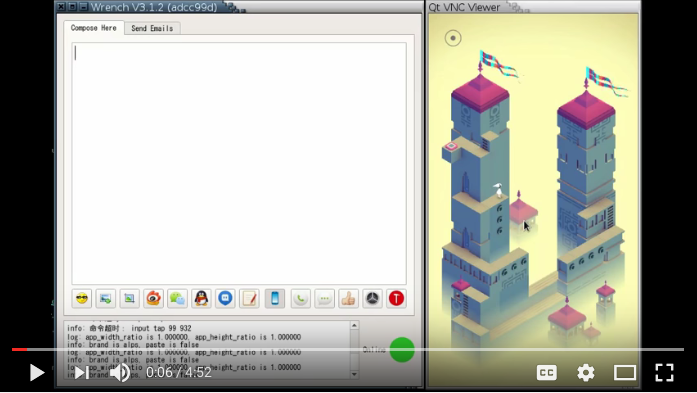Here’s a video of Wrench: playing monument valley (with phone screen mirrored), using Lua to script your phone, and ordering coffee (kinda).
Here’s another youtube video which introduced Wrench’s most useful functions: chatting with IM and Social Media Apps, finding contacts in IM and Social Media Apps, writing emails, and so on (inputing text is best done with the PC, then sent with the phone).
There are prebuilt versions for Windows, Mac and Linux (ubuntu 14.04). They are released at https://github.com/SmartisanTech/Wrench-releases/releases .
To compilen Wrench, you need make sure SnoreNotify is compiled and installed first. It’s in the SnoreNotify sub-directory. Please refer to the SnoreNotify/build-*.sh for your platform.
- Under Linux, compile Wrench with the
build-linux.shscript. You should be able to run this script directly.Because Wrench used QHotkey, you need to install
libqt5x11extras5-devfirst if you are under Debian/Ubuntu or something similar under other Linux distributions. - For Windows version, I compile with Wine under Linux, with the Qt for msys installed as compiler. Please refer to the
./build-wine.shscript. - For Mac version, please refer to the
./build-mac.shscript.
You need to adapt the ./build-wine.sh and ./build-mac.sh scripts, there are some hardcoded parameters (such as the PATH environment and the hostname of the Mac PC that I use for compilation).
Android has provided quite some debugging abilities through adb, for example, you can
- Inject keyboard and touch events with
input - Start Activities and Services with
am start|startservice - Take a screen shot with
screencap - Record your screen with
screenrecord - Dump window infomation with
dumpsys window(where you can also get infomation about the Input Method)
Wrench just makes use of all the above, with a great deal of optimization.
Android’s builtin input command allows you to inject touch, keyboard, text events, but there’re some limitations.
- You can use
adb shell input text <string>to input a string, but the string is limited: it can’t contain spaces or any other special characters, such as quote and double quote, or Chinese characters.I solved this problem by using the Android clipboard and my own Input Method WrenchIme adapted from Google Pinyin. When Wrench need to input any string, it:
- Put the string into the phone’s clipboard.
- Trigger a special key (SCROLL_LOCK) with
adb shell input - WrenchIme interpret the SCROLL_LOCK key to send the clipboard text to the current App, as if the text is an IME candidate and has been selected.
adb shell inputis very slow, because every timeinputis run, aframework/input.jaris loaded and a new java virtual machine is created by runningapp_process.To solve this problem, Wrench comes with a Setclip.apk, which whileas being an Android Apk, it also provides the functionality of
framework/input.jar(i.e., it can also be loaded and run byapp_process), but instead of loading every time, it loads once and then runs as a daemon.
For the same reason as adb shell input, am is also very slow because an am.jar is loaded with a new java virtual machine each time. Wrench improved it using the same trick as input, in fact, Setclip.apk will load am.jar in turn when it is daemonized.
(Wrench’s am.jar is from AOSP, with userdebug build to make sure the .dex java class files are not optimized away and thus dalvik loadable.)
At first, Wrench used screencap to make a screenshot of the phone screen, and displayed on the PC. This is very slow.
Now, with some phones (according to the Android SDK version and CPU arch), Wrench can use the VNC protocol to mirror your phone screen, which is a lot smoother as you can see from the video. In doing this, Wrench used source code from 3 projects: it combined the AOSP screenrecord project and the droidVncServer project to run a VNC server on the phone; and used the Qt VNC Viewer to talk to the phone’s VNC server.
Please refer to this youtube video.
There is also a blog explaining all the details, but it’s in Chinese.
Here’s the simple steps:
- Start the Wrench program
- Enable the phone’s USB debugging.
- Connect the phone to Desktop with USB.
(Wrench is packaged with the AOSP adb program, so you need to make sure you are not running a different version of adb, as it may cause connection trouble.)
Note: if your phone is deeply customized, it might not work if you compile the droidVncServer in AOSP source code. I found this out on Smartisan (the company that I’m working at)’s U1 phone, where I compiled droidVncServer with aosp-lollipop-mr1-dev, which has the same SDK version as U1, but sadly the program crashes when run. I also compiled the AOSP screenrecord program with aosp-lollipop-mr1-dev, then run it on U1, and found that it can do .mp4 file recording, but also crashes when run for streaming (with --output-format frames). You will see logcat error like this:
01-07 21:03:11.879 4960 4960 F DEBUG : signal 6 (SIGABRT), code -6 (SI_TKILL), fault addr -------- 01-07 21:03:11.879 4960 4960 F DEBUG : Abort message: 'Vector<> have different types (this=0x7fc3d671b0 size=80, rhs=0x7fc3d67300, size=72)' 01-07 21:03:11.879 4960 4960 F DEBUG : x0 0000000000000000 x1 0000000000001359 x2 0000000000000006 x3 0000000000000008 01-07 21:03:11.879 4960 4960 F DEBUG : x4 fefeff761f685ca3 x5 fefeff761f685ca3 x6 fefeff761f685ca3 x7 7f7f7f7f7f7f7fff 01-07 21:03:11.879 4960 4960 F DEBUG : x8 0000000000000083 x9 b832f112249117ca x10 0000000000000000 x11 fffffffc7fffffdf 01-07 21:03:11.879 4960 4960 F DEBUG : x12 0000000000000001 x13 ffffffffffffffff x14 ffffffffff000000 x15 ffffffffffffffff 01-07 21:03:11.879 4960 4960 F DEBUG : x16 00000077207192b0 x17 0000007720638c24 x18 0000000000000010 x19 0000000000001359 01-07 21:03:11.879 4960 4960 F DEBUG : x20 0000000000001359 x21 0000000000000000 x22 000000772177f5e8 x23 0000007720ea7150 01-07 21:03:11.879 4960 4960 F DEBUG : x24 0000007720ea71a0 x25 000000772071b5b8 x26 0000005be4616d5c x27 0000000000000003 01-07 21:03:11.879 4960 4960 F DEBUG : x28 0000005be466e000 x29 0000007fc3d66c60 01-07 21:03:11.879 4960 4960 F DEBUG : sp 0000007fc3d66c20 lr 000000772062c354 pc 000000772062c37c 01-07 21:03:11.882 4960 4960 I unwind : Malformed section header found, ignoring... 01-07 21:03:11.882 4960 4960 F DEBUG : 01-07 21:03:11.882 4960 4960 F DEBUG : backtrace: 01-07 21:03:11.882 4960 4960 F DEBUG : #00 pc 000000000002237c /system/lib64/libc.so (abort+116) 01-07 21:03:11.882 4960 4960 F DEBUG : #01 pc 0000000000008644 /system/lib64/liblog.so (__android_log_assert+296) 01-07 21:03:11.882 4960 4960 F DEBUG : #02 pc 0000000000011b98 /system/lib64/libutils.so (android::VectorImpl::operator=(android::VectorImpl const&)+2 20) 01-07 21:03:11.882 4960 4960 F DEBUG : #03 pc 0000000000097d50 /system/lib64/libgui.so (android::SurfaceComposerClient::Transaction::apply(bool)+540) 01-07 21:03:11.882 4960 4960 F DEBUG : #04 pc 000000000001f6e0 /data/data/com.android.shell/androidvncserver 01-07 21:03:11.882 4960 4960 F DEBUG : #05 pc 0000000000049c88 /data/data/com.android.shell/androidvncserver 01-07 21:03:11.882 4960 4960 F DEBUG : #06 pc 00000000000c905c /system/lib64/libc.so (__libc_init+88) 01-07 21:03:12.140 1914 2840 E bt_brm : bt_brm_chkdbglevelprop lbdebug: property not change 01-07 21:03:12.346 1307 1968 W NativeCrashListener: Couldn't find ProcessRecord for pid 4953
In this case, the only way to make it work is to compile under the same source code where your phone’s system image is compiled, which is unlikely unless you are a developper of this phone hardware company. Sorry.
If your phone’s Android SDK version/CPU arch is not supported, you can compile it yourself.
First you need get AOSP source code. SDK/NDK is not supported to compile droidVncServer because some system APIs are used which is not available in SDK/NDK.
Next copy the droidVncServer directory into AOSP’s external/droidVncServer, set up AOSP’s build appropriately, and run mma in external/droidVncServer.
Note that the source code for droidVncServer may need some porting if your phone’s SDK version is not 22 or 23. The changes may be small or big or even impossible depending on how different your phone’s SDK version is.
When build is finished, the binary is in external/droidVncServer, you need copy it back into your Wrench executable directory, with a rename (for e.g., androidvncserver-arm64.sdk23 should be renamed to androidvncserver-aarch64.sdk23, where aarch64 is the output from your phone’s adb shell uname -m ), and generate a .md5 file for it (Please refer to release/androidvncserver-aarch64.sdk23.md5).
Wrench need to use adb to connect to your phone. So it has all the security risks that comes with leaving adb open on your phone.
Wrench input text by putting it into the phone’s clipboard, so if there are clipboard sniffers running, you may accidentally leak sensitive infomation.
Bug reports, patches, ideas are welcome.
Or, if you like Wrench, you may also donate some money to me with Paypal:
https://pledgie.com/campaigns/32699
or with alipay: