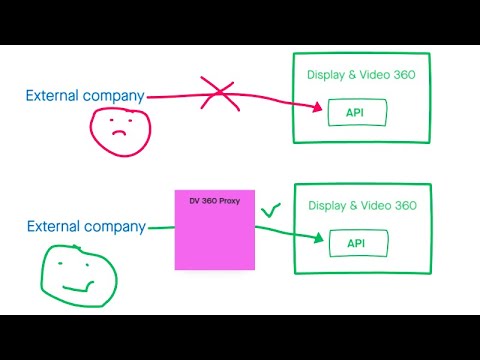This solution acts as a proxy to access DV360 reports without giving direct access to DV360 API. It solves three tasks:
- Whitelists advertisers allowed to access
- Blacklist metrics not allowed to access
- Log of requests made
Except of this is acts as a proxy, with no modification of requests and responses.
Solution exposes Lambda function, that needs to be invoked directly using lambda:InvokeFunction API. There is built-in possibility to allow external AWS account to call the Lambda function.
Lambda receives request, validates it against allowed Advertisers and Metrics and invokes corresponding DV360 API. The proxy uses v2 DBM API and exposes query-related methods.
Request object structure is the following:
{
"operation": apiOperation,
"arguments": operationArguments
}
}
apiOperation is one of:
getQueries_v2getQuery_v2createQuery_v2runQuery_v2deleteQuery_v2getQueryReport_v2getQueryReports_v2
operationArguments are different for different operations
| Operation | Arguments |
|---|---|
getQueries_v2 |
{ pageToken } |
getQuery_v2 |
{ queryId } |
createQuery_v2 |
{ query } format defined at https://developers.google.com/bid-manager/reference/rest/v2/queries#Query |
runQuery_v2 |
{ queryId, data } format defined at https://developers.google.com/bid-manager/reference/rest/v2/queries/run#RunQueryRequest |
deleteQuery_v2 |
{ queryId } |
getQueryReport_v2 |
{ queryId, reportId } |
getQueryReports_v2 |
{ queryId, pageToken } |
Example:
{
"operation": "createQuery",
"arguments": {
"query": {
"metadata": {
"title": "Test",
"dataRange": {
"range": "CURRENT_DAY"
},
"format": "CSV"
},
"params": {
"type": "STANDARD",
"groupBys": [
"FILTER_ADVERTISER",
"FILTER_LINE_ITEM"
],
"filters": [
{
"type": "FILTER_ADVERTISER",
"value": "1"
}
],
"metrics": [
"METRIC_IMPRESSIONS"
]
},
"schedule": {
"frequency": "ONE_TIME"
}
}
}
}Configuration & Deployment may look complicated. In fact is very fast process taking up to 15 minutes if you have configured AWS CLI and Terraform (or AWS SAM). Checkout the demo below
DV360Proxy needs two configuration parameters:
- API Credentials of Service Account to acces DV360 API
- Configuration for the proxy, that has information about what partners and advertisers can be queried and blacklisted metrics for every advertiser
Parameters are stored in AWS Systems Manager Parameter Store.
Parameters have default names:
dv360proxy.credentials(SecureString)dv360proxy.config(String)
Parameter names are passed to Lambda function through environment variables API_CREDENTIALS_PARAMETER_NAME and CONFIG_PARAMETER_NAME correspondingly.
You need to create these parameters manually in AWS Console or through API. Read in greater details below
In CLI examples we don't pass AWS credentials, you should do it accordingly to your practices. We recommend to check out @apr/ssts that simplify working with Bastion account approach and MFA.
DV360 uses Service Account model for accessing DV360 API. The flow is:
- Create new Google Cloud Application that uses DisplayVideo and DBM APIs
- Create Service Account and download JSON file with credentials
- Invite Service Account to DV360 and assign correct permissions
- Create
dv360proxy.credentialsparameter in Parameter Store with typeSecureStringand use downloaded JSON file content as value
You can use existing Google Cloud Application, however it is recommended to not mix workloads and create dedicated application
In order to create new application using the setup tool.
Choose to create new application, accept Google Terms and Conditions and continue to the next Screen.
You may want to rename the project. Also, you will be able to do it later.
Now you need to go to Credentials screen.
Click on "service account" link
Choose to create new Service account
Give it a name, like "DV360 API Proxy"
Once, service account is created, you can skip next two optional steps and navigate to "Service accounts" list and choose to "Create key"
Choose JSON as key-type
Make sure, file is downloaded. You must store this file securely and protect against its leakage.
Now you need to create the SSM Parameter. Recommended name is dv360proxy.credentials, however you can enter you any if you have organization policies regarding naming. You can do in AWS Console / SSM / Create Parameter page. Double-check the region, so it is created in the correct one
Alternatively, you can rename downloaded file to credentials.json and use AWS CLI to upload credentials
aws ssm put-parameter --name "dv360proxy.credentials" --value file://credentials.json --type "SecureString" --overwrite --region=us-east-1Now, you can delete file with credentials.
Finally, you need to invite service-account email to DV360 and give Read only permissions.
The second piece of the configuration is non-secure JSON document that describes what partners and advertisers can be queried and what metrics can not be accessed.
{
"partners": [
{
"id": "1234",
"advertisers": [
{
"id": "456",
"blacklistMetrics": [
"_COST_",
"_FEE_"
]
},
{
"id": "789"
}
]
},
{
"id": "2345",
"advertisers": [
{
"id": "987",
"blacklistMetrics": [
"_COST_",
"_FEE_",
"_VIDEO_"
]
}
]
}
]
}It can be human-read as following:
- Advertiser 456 belonging to partner ID 1234 can be queried, except Cost and Fee data
- Advertiser 789 belonging to partner ID 1234 can be queried without limits
- Advertiser 987 belonging to partner ID 2345 can be queried, except Cost, Fee and Video metrics (e.g.
METRIC_RICH_MEDIA_VIDEO_COMPLETIONS)
Notes:
- Metrics validated against blacklist using
indexOf()- One query may request multiple partners, advertisers. If any of the checks got failed - entire request will be refused.
In order to help with JSON file creation, you can find configurator.html in the repo that provides UI for file generation.
Now you need to create the SSM Parameter. Recommended name is dv360proxy.config, however you can enter you any if you have organization policies regarding naming. You can do in AWS Console / SSM / Create Parameter page. Double-check the region, so it is created in the correct one
Alternatively you can do it using AWS CLI. Save config as config.json. You can use "Download" button to save it from the UI.
aws ssm put-parameter --name "dv360proxy.config" --value file://config.json --type "String" --overwrite --region=us-east-1Prior to the deployment you need to clone the repository and install npm dependencies in dv360proxy folder.
cd dv360proxy
npm install
cd ..Now you are ready for the deployment.
The idea of the proxy to let another AWS Lambda call the Lambda, so you will need AWS Account ID on your fingertips. It is required in both deployment modes. In case you don't need to give external access - use your AWS Account ID.
This requires you to install AWS SAM.
First time you deploy, you can use guided mode
sam deploy --guidedAlternatively, you can pass all arguments
sam deploy --stack-name dv360proxy --parameter-overrides "ApiCredentialsParameterName=\"dv360proxy.credentials\" ConfigParameterName=\"dv360proxy.config\" CallerAccountId=\"111111\"" --capabilities CAPABILITY_IAM --region us-east-1where 111111 is AWS account ID allowed to invoke the function.
You will see Lambda function ARN after the deployment. You will need it. Also, you will be able to find this in AWS Console.
Or using terraform
terraform init
terraform plan --var invocation_account_ids=[11111,2222]
terraform apply --var invocation_account_ids=[11111,2222]
You will see Lambda function ARN after the deployment. You will need it. Also, you will be able to find this in AWS Console.
Following parameters can be passed additionally to terraform:
aws_region- AWS Region used to deploy lambda. Default -us-east-1invocation_account_ids- list of AWS Accounts allowed to invoke lambdaapi_credentials_parameter_name- name of SSM parameter where Google Service Account credentials to DV360 API are stored. Default -dv360proxy.credentialsconfig_parameter_name- name of SSM parameter where proxy configuration (allowed partners and advertisers) is stored. Defaultdv360proxy.config
There is special operation that can test API connection and Partner/Advertiser configuration - ping.
Invoke Lambda function with events/ping.json as input, this will verify the connection and result will be written in out.json file.
Examples
Valid configuration:
{
"ok": true,
"canAccessDV360Api": true,
"canAccessDBMApi": true,
"errors": [],
"availableAdvertisers": [
{
"advertiserId": "1234566",
"advertiserName": "Some advertiser",
"blacklistMetrics": [
"_FEE_",
"_COST_"
],
"partnerId": "12345"
}
],
"unavailableAdvertisers": []
}Inaccessible advertiser configured:
{
"ok": false,
"canAccessDV360Api": true,
"canAccessDBMApi": true,
"errors": [
"GET /advertisers/666 responded with 403"
],
"availableAdvertisers": [
{
"advertiserId": "1234566",
"advertiserName": "Some advertiser",
"blacklistMetrics": [
"_FEE_",
"_COST_"
],
"partnerId": "12345"
}
],
"unavailableAdvertisers": [
{
"advertiserId": "666",
"partnerId": "12345"
}
]
}Access not configured
{
"ok": false,
"canAccessDV360Api": false,
"canAccessDBMApi": false,
"errors": [
"GET /advertisers/3482931 responded with 403",
"Unable to connect to DBM API"
],
"availableAdvertisers": [],
"unavailableAdvertisers": [
{
"advertiserId": "3482931",
"partnerId": "2828536"
}
]
}Given that DV360 APIs are evolving, this proxy can be updated and new operations may be introduced. Upgrade procedure is the same as installation. You don't need to reconfigure, just re-upload Lambda using SAM or Terraform.
There is not built-it throttling or rate-limits in the proxy. These limits can be managed in Google Developer Console.
DV360Proxy has embed retry policies on retryable API errors with exponential backoff.