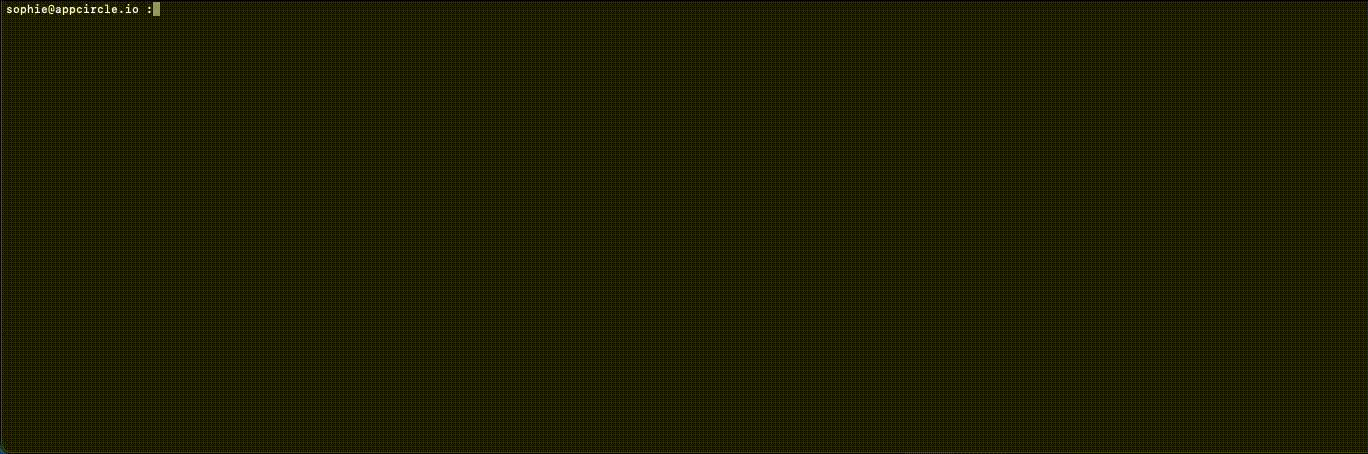Appcircle CLI is a unified tool for accessing the Appcircle platform features from the command line.
- Table of Contents
- Installation Instructions
- Usage Guidelines
- Environment Variables
- Interactive Mode
- Logging Requests
- Guides and Tutorials
- Migration Guides
To install Appcircle CLI globally, simply launch:
npm install -g @appcircle/cli
alternatively, you can install Appcircle CLI locally:
npm install @appcircle/cli
To get started :
-
Follow the installation instructions
-
Simply launch the command on your Terminal/Command Line
appcircle
If you have installed it locally, you should run
npx appcircle
-
Set any needed environment variables.
-
If you are using a self-signed SSL certificate on a self-hosted Appcircle server, trust the SSL certificate of the server to ensure secure communication between the CLI and the server.
-
Authenticate into your Appcircle account.
Below is the list of commands currently supported by Appcircle CLI:
Run appcircle [commandName] --help to view a list of commands/subcommands in your terminal.
- appcircle config
- appcircle login
- appcircle build
- appcircle signing-identity
- appcircle testing-distribution
- appcircle publish
- appcircle enterprise-app-store
- appcircle organization
The commands follow this pattern:
appcircle <command> <subcommand> ... <subcommand> [options]- Run
appcircle (-i, --interactive)to proceed with the Appcircle GUI
To receive the command outputs in JSON format, append the following to the end of the command:
appcircle <command> <subcommand> ... <subcommand> [options] -o json-
AC_ACCESS_TOKEN: An authentication token for API requests. Setting this avoids being prompted to authenticate and overrides any previously stored credentials. Can be set in the config withappcircle config set AUTH_HOSTNAME xxxxxx -
API_HOSTNAME: Specifies the host where the API endpoint is located. See also for more details. -
AUTH_HOSTNAME: Specifies the host where your IAM (identity access management) server endpoint is located. See also for more details.
Appcircle CLI incorporates a GUI that allows users to interactively access its features. To view all features in interactive mode, execute the following command:
appcircle -i
If you want to log the requests as curl commands you can start appcircle CLI by setting the CURL_LOGGING environment variable.
Example:
CURL_LOGGING= appcircle
-
Using the Appcircle CLI, add your custom configuration for self-hosted Appcircle
appcircle config add self_env appcircle config set API_HOSTNAME https://api.your.appcircle.io appcircle config set AUTH_HOSTNAME https://auth.your.appcircle.io -
Change current configuration enviroment using
appcircle config current self_env -
Set all these settings via interactive mode
appcircle -i -
Print help of config command
appcircle config -h
-
After you configure the Appcircle CLI, you can run the the command below to trust SSL certificate.
appcircle config trust -
This command will try to extract the SSL certificate from the API_HOSTNAME host and make it trusted on your computer.
-
For detailed usage, please refer to the Trusting SSL Certificate documentation.
- Generate a personal access token from the Appcircle dashboard
- Using the Appcircle CLI, create a full access API token using the following command with the personal access token specified as "pat":
appcircle login --pat="YOUR PERSONAL ACCESS TOKEN".
Your token will be stored internally. You should always revoke your access token if you do not plan to use it in the future.
-
Add a build profile and connect a repository
-
Get the build profile ID using
appcircle build profile list -
Get the workflows of that build profile
appcircle build profile workflows --profileId="YOUR PROFILE ID" -
Start a new build using
appcircle build start --profileId="YOUR PROFILE ID" --branch="YOUR BRANCH" --workflow="YOUR WORKFLOW ID"
- Create a distribution profile and share with the testers
- Enable auto sending of the build to the testers
- Get the distribution profile ID using
appcircle testing-distribution profile list - Upload your app binary to the selected distribution profile using
appcircle testing-distribution upload --app="YOUR APP PATH" --profileId="YOUR PROFILE ID" --message="YOUR RELEASE NOTES"