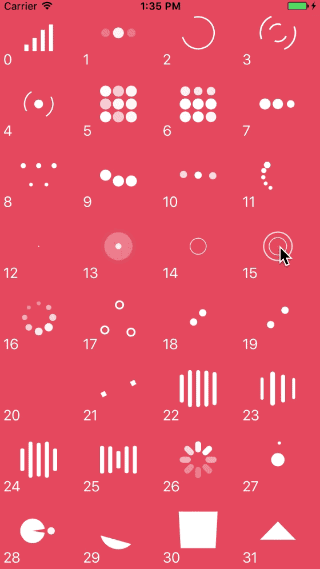GTMActivityIndicatorView 是一个Loadding动画库
本库是在 NVActivityIndicatorView, 的基础上做了一些方便使用的改进
##改进了什么?
###1. Animations代码不放到库里面(无用代码太多),用户可以通过实现NVActivityIndicatorAnimation定义任意的动画,原来已定义好的动画组件都在demo项目里面,用户可以根据自己的需求挑选想要的动画使用
- 去掉了枚举enum NVActivityIndicatorType
- 将protocol NVActivityIndicatorAnimationDelegate改成protocol NVActivityIndicatorAnimation
###2. UIViewController 不需要写实现 NVActivityIndicatorViewable的代码
- 去掉了NVActivityIndicatorViewable协议
- 将原来针对实现NVActivityIndicatorViewable的UIViewController的扩展改成针对UIViewController的扩展
如果NVActivityIndicatorView项目也作了类似本类库的调整,建议大家用回原库,尊重原创,我这里只做了一点点的工作
直接下载代码,代码里面包含Demo
For first-hand experience, just open the project and run it.
| Type | Type | Type | Type |
|---|
- BallPulse | 2. BallGridPulse | 3. BallClipRotate | 4. SquareSpin
- BallClipRotatePulse | 6. BallClipRotateMultiple | 7. BallPulseRise | 8. BallRotate
- CubeTransition | 10. BallZigZag | 11. BallZigZagDeflect | 12. BallTrianglePath
- BallScale | 14. LineScale | 15. LineScaleParty | 16. BallScaleMultiple
- BallPulseSync | 18. BallBeat | 19. LineScalePulseOut | 20. LineScalePulseOutRapid
- BallScaleRipple | 22. BallScaleRippleMultiple | 23. BallSpinFadeLoader | 24. LineSpinFadeLoader
- TriangleSkewSpin | 26. Pacman | 27. BallGridBeat | 28. SemiCircleSpin
- BallRotateChase | 30. Orbit | 31. AudioEqualizer
Install Cocoapods if need be.
$ gem install cocoapodsAdd GTMActivityIndicatorView in your Podfile.
use_frameworks!
pod 'GTMActivityIndicatorView'Then, run the following command.
$ pod installCopy GTMActivityIndicatorView folder to your project. That's it.
Note: Make sure that all files in GTMActivityIndicatorView included in Compile Sources in Build Phases.
This version requires Xcode 8.0 and Swift 3.
Firstly, import GTMActivityIndicatorView.
import GTMActivityIndicatorViewThen, there are two ways you can create GTMActivityIndicatorView:
- By code, using initializer. All parameters other than
frameare optional andGTMActivityIndicatorView.DEFAULT_*are used as default values.
GTMActivityIndicatorView(frame: frame, type: type, color: color, padding: padding)Note: Check DEFAULTS for default values.
Start animating.
activityIndicatorView.startAnimating()Stop animating.
activityIndicatorView.stopAnimating()Determine if it is animating.
animating = activityIndicatorView.animatingStart animating.
showLoadding(size, message) // plus other parameters as in initializer.Stop animating.
hideLoadding()Or you can use NVActivityIndicatorPresenter to display UI blocker anywhere.
Start animating.
let activityData = ActivityData()
NVActivityIndicatorPresenter.sharedInstance.startAnimating(activityData)Note: Check documentation for detail of ActivityData.
Stop animating.
NVActivityIndicatorPresenter.sharedInstance.stopAnimating()There are global defaults for all GTMActivityIndicatorView instances.
- Default animation type.
默认动画 NVActivityIndicatorAnimationType.ballSpinFadeLoader- Default color of activity indicator view.
GTMActivityIndicatorView.DEFAULT_COLOR = UIColor.whiteColor()- Default padding of activity indicator view.
GTMActivityIndicatorView.DEFAULT_PADDING = CGFloat(0)- Default size of activity indicator view used in UI blocker.
GTMActivityIndicatorView.DEFAULT_BLOCKER_SIZE = CGSizeMake(60, 60)- Default display time threshold.
Default time that has to be elapsed (between calls of
startAnimating()andstopAnimating()) in order to actually display UI blocker. It should be set thinking about what the minimum duration of an activity is to be worth showing it to the user. If the activity ends before this time threshold, then it will not be displayed at all.
GTMActivityIndicatorView.DEFAULT_BLOCKER_DISPLAY_TIME_THRESHOLD = 0 // in milliseconds- Default minimum display time.
Default minimum display time of UI blocker. Its main purpose is to avoid flashes showing and hiding it so fast. For instance, setting it to 200ms will force UI blocker to be shown for at least this time (regardless of calling
stopAnimating()ealier).
GTMActivityIndicatorView.DEFAULT_BLOCKER_MINIMUM_DISPLAY_TIME = 0 // in milliseconds- Default message displayed in UI blocker.
GTMActivityIndicatorView.DEFAULT_BLOCKER_MESSAGE: String? = nil- Default font of message displayed in UI blocker.
GTMActivityIndicatorView.DEFAULT_BLOCKER_MESSAGE_FONT = UIFont.boldSystemFont(ofSize: 20)