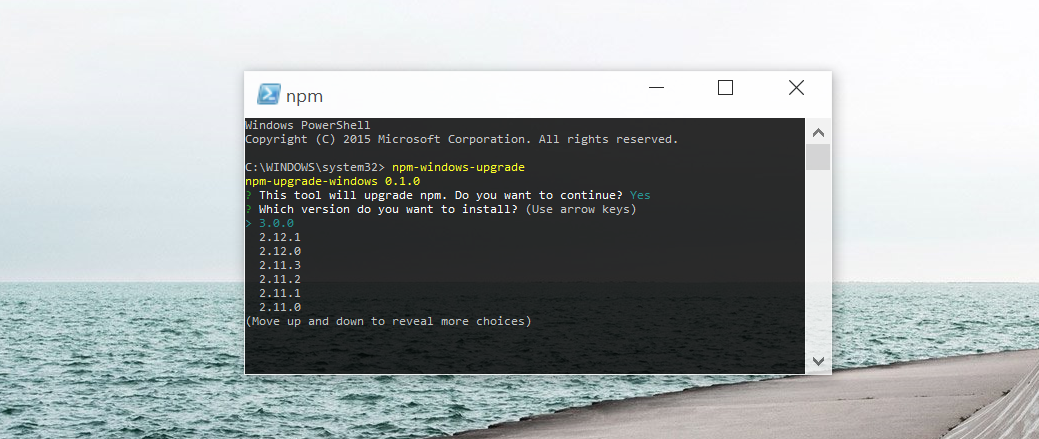First, ensure that you can execute scripts on your system by running the following command from an elevated PowerShell. To run PowerShell as Administrator, click Start, search for PowerShell, right-click PowerShell and select Run as Administrator.
Set-ExecutionPolicy Unrestricted -Scope CurrentUser -Force
Then, to install and use this upgrader tool, run (also from an elevated PowerShell or cmd.exe):
npm install --global --production npm-windows-upgrade
npm-windows-upgrade
Want to just install the latest version? Sure:
npm-windows-upgrade --npm-version latest
The tool will show you a list of all the published and available versions of npm (including pre-release and beta versions). Choose the one you want to install and let it do its thing!
Usage: npm-windows-upgrade [options]
Options:
-h, --help Output usage information
-V, --version Output the version number
-d, --no-dns-check Disable the internet connectivity test
-e, --no-execution-policy-check Disable the PowerShell execution policy test
-p, --no-spinner Disable the spinner animation
-n, --npm-path <path> (Optional) If passed, npm will be upgraded in the specified location
-v, --npm-version <version> (Optional) If passed, npm will be upgraded/downgraded to the specified version
If you have trouble with the script, consider adding parameters manually. A common issue is that the script fails to find npm (and therefore doesn't know where to install it) - in that case, pass the location manually.
npm-windows-upgrade --npm-path "C:\nodejs"
To manually specify a version to install, pass the version parameter:
npm-windows-upgrade --npm-version 3.5.0
To override the internet connection check, pass --no-dns-check. To disable the initial prompt, pass --no-prompt.
Please do report your issues on GitHub. There are a bunch of Windows versions, hundreds of different ways to install Node and npm, and it's likely that this script won't work with a few of them. If you run into trouble and need npm upgraded as soon as possible, please follow the manual instructions.
This tool was made by Microsoft with ❤️ for npm and Node, but it is provided "as is", without warranty of any kind, expressed or
implied. For details, please consult the LICENSE file.
Chances are that you attempted to upgrade npm before, it somehow failed, and you then went looking for this tool. If the tool fails to upgrade, it may be troubled by partial changes done during npm install npm or npm upgrade npm. In that case, you will have to completely uninstall Node:
- Uninstall Node.js (select
Uninstall, not theRepairoption). - Go into
%programfiles%\nodejsand delete the entire folder. - Delete
%appdata%\npmand%appdata%\npm-cache. - Edit your
PATHand remove everything that references npm (to do so, hit "Start" and search for "Environment Variables"). - Reinstall Node, then install this tool - and only use this tool to upgrade npm, do not attempt to run
npm install npm.
Microsoft is working hard to make sure that our users have the best possible experience with Node.js. For a helpful set of content that makes it easier to avoid any potential gotchas, go check out our Node.js Guidelines - a collection of tips and advanced best practices!
Contributions are extremely welcome! For JavaScript code, please run grunt test to check your code against JSCS and JSHint. There's no formal coding guideline for the PowerShell pieces of this tool, but do write code that is commented and comprehensible.
MIT, please see LICENSE for details. Copyright (c) 2015 Felix Rieseberg.