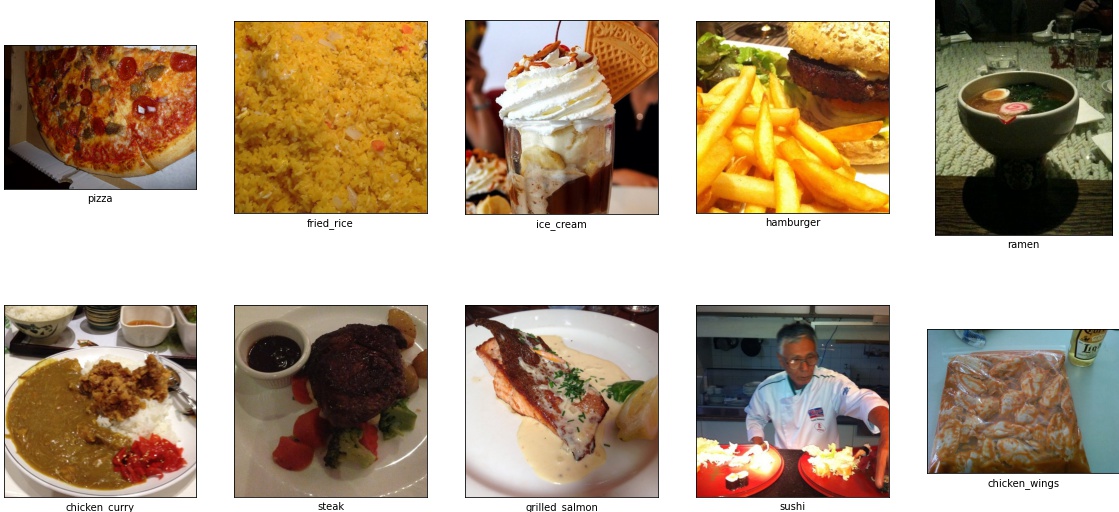TorchServe is the ML model serving framework developed by PyTorch.
Along this repository, the procedure so as to train and deploy a transfer learning CNN model using ResNet as backbone, which classifies images retrieved from a slice of a well known food dataset, named Food101.
WARNING: TorchServe is experimental and subject to change.
Note that this is the English version, for the Spanish version please read README-es.md.
First of all you will need to make sure that you have Java JDK 11 installed, as it is
required by torchserve while deploying the model since it is exposing the APIs using Java.
sudo apt install --no-install-recommends -y openjdk-11-jre-headlessThen you can proceed with the installation of the PyTorch Python packages required for both training and serving the model.
pip install torch==1.7.0 torchvision==0.8.1 -f https://download.pytorch.org/whl/torch_stable.html
pip install torchserve==0.2.0 torch-model-archiver==0.2.0Or you can also install them from the requirements.txt file as it follows:
pip install -r requirements.txtIf you have any problems regarding the PyTorch installation, visit PyTorch - Get Started Locally
The dataset that is going to be used to train the image classification model is Food101, but not the complete version of it, just a slice of 10 classes, which is more or less the 10% of the dataset.
This dataset consists of 101 food categories, with 101'000 images. For each class, 250 manually reviewed test images are provided as well as 750 training images. On purpose, the training images were not cleaned, and thus still contain some amount of noise. This comes mostly in the form of intense colors and sometimes wrong labels. All images were resized to have a maximum side length of 512 pixels.
We will proceed with a transfer learning approach using ResNet as its backbone with a pre-trained set of weights trained on ImageNet, as it is the SOTA when it comes to image classification.
In this case, as we want to serve a PyTorch model, we will be using PyTorch's implementation of ResNet and more concretely, ResNet18, where the 18 stands for the number of layers that it contains.
As we are going to use transfer learning from a pre-trained PyTorch model, we will load the ResNet18 model and freeze it's weights using the following piece of code:
from torchvision import models
model = models.resnet18(pretrained=True)
model.eval()
for param in model.parameters():
param.requires_grad = FalseOnce loaded, we need to update the fc layer, which stands for fully connected and it's the last
layer of the model, and over the one that the weights will be calculated to optimize the network
for our dataset.
In this concrete case we included the following sequential layer:
import torch.nn as nn
sequential_layer = nn.Sequential(
nn.Linear(model.fc.in_features, 128),
nn.ReLU(),
nn.Dropout(.2),
nn.Linear(128, 10),
nn.LogSoftmax(dim=1)
)
model.fc = sequential_layerThen we will train the model with the TRAIN dataset which contains 750 images and that has been split as 80%-20% for training and validation, respectively. And tested over the TEST dataset which contains 2500 images.
Note: for more details regarding the model training process, feel free to check it at notebooks/transfer-learning.ipynb
After training the model you just need to dump the state_dict into a .pth file, which contains
the pre-trained set of weights, with the following piece of code:
torch.save(model.state_dict(), '../model/foodnet_resnet18.pth')Once the state_dict has been generated from the pre-trained model, you need to make sure that it can be loaded properly. But before checking that, you need to define the model's architecture as a Python class, so that the pre-trained set of weights is being loaded into that architecture, which means that the keys should match between the model and the weights.
As we used transfer learning from a pre-trained model and we just modified the last fully connected layer (fc), we need to modify the original ResNet18 class. You can find the original class for this model at torchvision/models/segmentation and for the rest of the PyTorch pre-trained models at torchvision/models.
The code for the ResNet18 model looks like:
def resnet18(pretrained: bool = False, progress: bool = True, **kwargs: Any) -> ResNet:
r"""ResNet-18 model from
`"Deep Residual Learning for Image Recognition" <https://arxiv.org/pdf/1512.03385.pdf>`_
Args:
pretrained (bool): If True, returns a model pre-trained on ImageNet
progress (bool): If True, displays a progress bar of the download to stderr
"""
return _resnet('resnet18', BasicBlock, [2, 2, 2, 2], pretrained, progress,
**kwargs)Which translated to our model file it should look like:
import torch.nn as nn
from torchvision.models.resnet import ResNet, BasicBlock
class ImageClassifier(ResNet):
def __init__(self):
super(ImageClassifier, self).__init__(BasicBlock, [2,2,2,2], num_classes=10)
self.fc = nn.Sequential(
nn.Linear(512 * BasicBlock.expansion, 128),
nn.ReLU(),
nn.Dropout(.2),
nn.Linear(128, 10),
nn.LogSoftmax(dim=1)
)As you can see we are creating a new class named ImageClassifier which inherits from the base ResNet class defined in
that file. We then need to initialize that class with our architecture, which in this case is the same one as the ResNet18,
including the BasicBlock, specifying the ResNet18 layers [2,2,2,2] and then we modify the number of classes, which for
our case is 10 as we previously mentioned.
Finally, so as to make the state_dict match with the model class, we need to override the self.fc layer, which is the last
layer of the network. As we use that sequential layer while training the model, the final weights have been optimized for our
dataset over that layer, so just overriding it we will get the model's architecture with our modifications.
Then in order to check that the model can be loaded into the ImageClassifier class, you should just need to define the class and
load the weights using the following piece of code:
model = ImageClassifier()
model.load_state_dict(torch.load("../model/foodnet_resnet18.pth"))Whose expected output should be <All keys matched successfully>.
You can find more Image Classification pre-trained PyTorch models at PyTorch Image Classification Models.
Note: the model has been trained on a NVIDIA GeForce GTX 1070 8GB GPU using CUDA 11. If you want to get you GPU specs, just
use the nvidia-smi command on your console, but make sure that you have your NVIDIA drivers properly installed. So as
to check whether PyTorch is using the GPU you can just use the following piece of code which will tell you whether there's
a GPU (or more) available or not and, if so, which is the name of that device depending on its ID if there's more than
one GPU.
import torch
device = torch.device('cuda' if torch.cuda.is_available() else 'cpu')
torch.cuda.get_device_name(0)In order to deploy the model you will need to reproduce the following steps once you installed all the requirements as described in the section above.
First of all you will need to generate the MAR file, which is the "ready to serve" archive of the model
generated with torch-model-archiver. So on, in order to do so, you will need to use the following command:
torch-model-archiver --model-name foodnet_resnet18 \
--version 1.0 \
--model-file model/model.py \
--serialized-file model/foodnet_resnet18.pth \
--handler model/handler.py \
--extra-files model/index_to_name.jsonSo torch-model-archiver's used flags stand for:
--model-name: name that the generated MAR "ready to serve" file will have.--version: it's optional even though it's a nice practice to include the version of the models so as to keep a proper tracking over them.--model-file: file where the model architecture is defined.--serialized-file: the dumped state_dict of the trained model weights.--handler: the Python file which defines the data preprocessing, inference and postprocessing.--extra-files: as this is a classification problem you can include the dictionary/json containing the relationships between the IDs (model's target) and the labels/names and/or also additional files required by the model-file to format the output data in a cleaner way.
Note: you can define custom handlers, but you don't need to as there are already some default handlers per every possible problem defined by TorchServe and accessible through a simple string. The current possible default handlers are: "image_classifier", "image_segmenter", "object_detector" and "text_classifier". You can find more information at TorchServe Default Handlers
Once generated you will need to place the MAR file into the deployment/model-store directory as it follows:
mv foodnet_resnet18.mar deployment/model-store/More information regarding torch-model-archiver available at
Torch Model Archiver for TorchServe.
Once you create the MAR \ model, you just need to serve it. The serving process
of a pre-trained PyTorch model as a MAR file, starts with the deployment of the TorchServe REST APIs, which are the
Inference API, Management API and Metrics API, deployed by default on localhost (of if you prefer 127.0.0.1) in the
ports 8080, 8081 and 8082, respectively. While deploying TorchServe, you can also specify the directory where the MAR files
are stored, so that they are deployed within the API at startup.
So on, the command to deploy the current MAR model stored under deployment/model-store/ is the following:
torchserve --start \
--ncs \
--ts-config deployment/config.properties \
--model-store deployment/model-store \
--models foodnet=foodnet_resnet18.marSo torchserve's used flags stand for:
--start: means that you want to start the TorchServe service (deploy the APIs).--ncs: means that you want to disable the snapshot feature (optional).--ts-config: to include the configuration file which is something optional too.--model-store: is the directory where the MAR files are stored.--models: is(are) the name(s) of the model(s) that will be served on the startup, including both an alias which will be the API endpoint of that concrete model and the filename of that model, with formatendpoint=model_name.mar.
Note: another procedure can be deploying TorchServe first (without defining the models), then registering the model using the Management API and then scaling the number of workers (if needed).
torchserve --start --ncs --ts-config deployment/config.properties --model-store deployment/model-store
curl -X POST "http://localhost:8081/models?initial_workers=1&synchronous=true&url=foodnet_resnet18.mar"
curl -X PUT "http://localhost:8081/models/foodnet?min_worker=3"More information regarding torchserve available at TorchServe CLI.
In order to check the availability of the deployed TorchServe API, you can just send a HTTP GET
request to the Inference API deployed by default in the 8080 port, but you should check the config.properties file, which
specifies inference_address including the port.
curl http://localhost:8080/pingIf everything goes as expected, it should output the following response:
{
"status": "Healthy"
}Note: If the status of the health-check request was "Unhealthy", you should check the logs either from the console from where
you did run the TorchServe deployment or from the logs/ directory that is created automatically while deploying TorchServe from
the same directory where you deployed it.
Once you are done and you no longer need TorchServe, you can gracefully shut it down with the following command:
torchserve --stopThen the next time you deploy TorchServe, it will take less time than the first one if the models to be server were already
registered/loaded, as TorchServe keeps them cached under a /tmp directory so it won't need to load them again if neither the name nor
the version changed. On the other hand, if you register a new model, TorchServe will have to load it and it may take a little
bit more of time depending on your machine specs.
In order to reproduce the TorchServe deployment in an Ubuntu Docker image, you should just use the following set of commands:
docker build -t ubuntu-torchserve:latest deployment/
docker run --rm --name torchserve_docker \
-p8080:8080 -p8081:8081 -p8082:8082 \
ubuntu-torchserve:latest \
torchserve --model-store /home/model-server/model-store/ --models foodnet=foodnet_resnet18.marFor more information regarding the Docker deployment, you should check TorchServe's explanation and notes available at pytorch/serve/docker, as it also explains how to use their Docker image (instead of a clear Ubuntu one) and some tips regarding the production deployment of the models using TorchServe.
Once you completed all the steps above, you can send a sample request to the deployed model so as to see its performance and make the inference. In this case, as the problem we are facing is an image classification problem, we will use a sample image as the one provided below and then send it as a file on the HTTP request's body as it follows:
wget https://raw.githubusercontent.com/alvarobartt/pytorch-model-serving/master/images/sample.jpg
curl -X POST http://localhost:8080/predictions/foodnet -T sample.jpgWhich should output something similar to:
{
"hamburger": 0.6911126375198364,
"grilled_salmon": 0.11039528995752335,
"pizza": 0.039219316095113754,
"steak": 0.03642556071281433,
"chicken_curry": 0.03306535258889198,
"sushi": 0.028345594182610512,
"chicken_wings": 0.027532529085874557,
"fried_rice": 0.01296720840036869,
"ice_cream": 0.012180349789559841,
"ramen": 0.008756187744438648
}Remember: that the original inference's output is the dict with the identifier of each class, not the class names,
in this case as we included index_to_name.json as an extra-file while creating the MAR, TorchServe is automatically
assigning the identifiers with the class names so that the prediction is clearer.
The commands above translated into Python code looks like:
# Download a sample image from the available samples at alvarobartt/pytorch-model-serving/images
import urllib
url, filename = ("https://raw.githubusercontent.com/alvarobartt/pytorch-model-serving/master/images/sample.jpg", "sample.jpg")
try: urllib.URLopener().retrieve(url, filename)
except: urllib.request.urlretrieve(url, filename)
# Transform the input image into a bytes object
import cv2
from PIL import Image
from io import BytesIO
image = Image.fromarray(cv2.imread(filename))
image2bytes = BytesIO()
image.save(image2bytes, format="PNG")
image2bytes.seek(0)
image_as_bytes = image2bytes.read()
# Send the HTTP POST request to TorchServe
import requests
req = requests.post("http://localhost:8080/predictions/foodnet", data=image_as_bytes)
if req.status_code == 200: res = req.json()Note: that to execute the sample piece of code above you will need more requirements than the ones specified in the Requirements section so just run the following command so as to install them:
pip install opencv-python pillow requests --upgradeCredits for the dataset slice go to @mrdbourke, as he nicely provided me the information via Twitter DM.
Credits for the tips on how to serve a PyTorch transfer learning model using TorchServe go to @prashantsail as he properly explained in this comment.