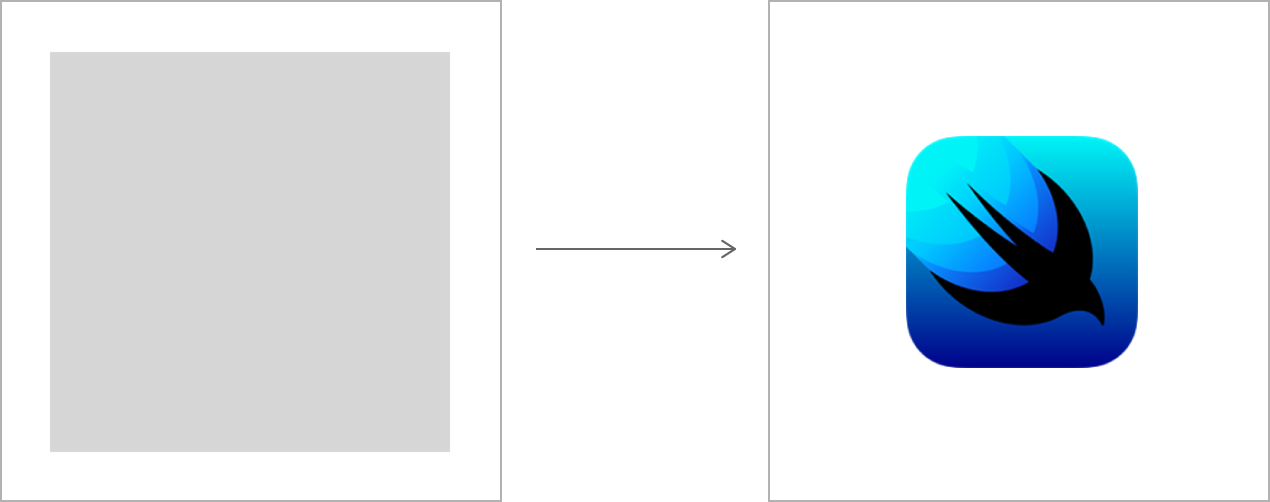Self Implemented AsyncImage usable down to iOS 13 which is more efficiency due to the implemented features below:
- Loads the image only when it appears on the screen
- Automatically cancel download request when it disappears
- Resumable download will picks up where it left off when the view appears again
- Self-implemented
LRUCacheis used to handle memory cache - Also save cached data to Disk in background queue
WARNING. It's still in ealry beta.
You can clone this repository and run the AsyncImageExample.
Async image API is completly same with the great AsyncImage implemented by Apply team which has been fully documented here.
AsyncImage(url: URL(string: "https://example.com/icon.png"))
.frame(width: 200, height: 200)Until the image loads, the view displays a standard placeholder that fills the available space. After the load completes successfully, the view updates to display the image. In the example above, the icon is smaller than the frame, and so appears smaller than the placeholder.
You can specify a custom placeholder using init(url:scale:content:placeholder:). With this initializer, you can also use the content parameter to manipulate the loaded image. For example, you can add a modifier to make the loaded image resizable:
AsyncImage(url: URL(string: "https://example.com/icon.png")) { image in
image.resizable()
} placeholder: {
ProgressView()
}
.frame(width: 50, height: 50)For this example, SwiftUI shows a ProgressView first, and then the image scaled to fit in the specified frame:

Important
You can’t apply image-specific modifiers, like resizable(capInsets:resizingMode:), directly to an AsyncImage. Instead, apply them to the Image instance that your content closure gets when defining the view’s appearance.
To gain more control over the loading process, use the init(url:scale:transaction:content:) initializer, which takes a content closure that receives an AsyncImagePhase to indicate the state of the loading operation. Return a view that’s appropriate for the current phase:
AsyncImage(url: URL(string: "https://example.com/icon.png")) { phase in
if let image = phase.image {
image // Displays the loaded image.
} else if phase.error != nil {
Color.red // Indicates an error.
} else {
Color.blue // Acts as a placeholder.
}
}Select Xcode menu File > Swift Packages > Add Package Dependency and enter repository URL with GUI.
Repository: https://github.com/zzzzeu/AsyncImage
Add the following to the dependencies of your Package.swift:
.package(url: "https://github.com/zzzzeu/AsyncImage.git", from: "0.0.1")