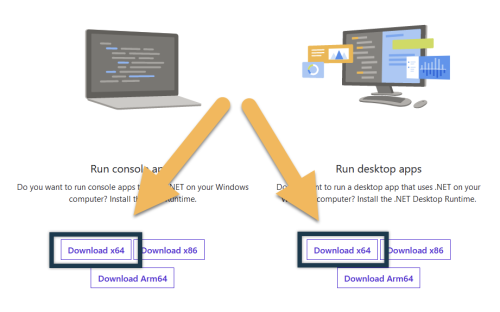Nexus Page · Installation · Gameplay Guide · Configuration · Changelog · Addons · Help
Modlist Download: Septimus.wabbajack
Modlist Support: Lost Outpost
- Introduction
- Installation
- Updating
- Final Checklist
- Gameplay Guide
- Configuration
- Issues
- Addons
- Septimus Team
"I can almost... hear them. I feel their life energy. Come, I will make the mixture." - Septimus Signus
Septimus is an extensive modlist full of carefully chosen new gear, spells, quests, and personal touches, all designed to fit seamlessly into the game. It also contains optional lightweight survival gameplay and full anniversary edition creation club support. It is designed to look beautiful while maintaining a stable 60+ framerate on almost any machine.
Septimus works with both Skyrim: Special Edition and Skyrim: Anniversary Edition. The full Anniversary Edition support includes all the new creation club content for those eager to get right into the new content.
Users have reported running the list fine with as low as a Ryzen 1300x and a GTX960. You may need to use performance ini files (included) with systems this low but it should run fine and still look great!
Septimus seeks to modify Skyrim in the least intrusive way to keep what makes the vanilla game great, while introducing new and fun things to find and do. You can find a summary of all changes on the Gameplay Changes page.
Support is offered in The Lost Outpost server and in the Issues section of the Septimus GitHub. If you have any questions following the add-on's instructions or if you find a typo or any other mistake in the documentation, feel free to report in The Lost Outpost Discord server's support channel.
You can browse the full list contents here if you want to know exactly what you're getting.
Installation is handled through Wabbajack with a one-click install of the modlist. There are some pre-installation steps which must be followed for first time users so please pay attention to those.
These steps are only needed if you install the Modlist for the first time. If you are updating the Modlist, jump straight to Updating.
I doubt you need to do this since you likely already have this installed. This package is required for MO2 and you can download it from Microsoft. Download the x64 version under "Visual Studio 2015, 2017 and 2019". Direct link if you can't find it.
Please ensure you have .NET v5.0 installed. The game will not launch if you do not have it installed. Download the desktop app x64 AND console app x64 installers from Microsoft here.
If you have your Steam library in Program Files, read this to put it somewhere else.
I will not provide support to people with Skyrim in their Program Files folder.
Locations like Documents, Downloads, Desktop, or OneDrive are NOT fine. The best location would be C:\SteamLibrary if you have a single drive, or whichever Drive Letter you have on your main Games drive. Such a location is also called the "root of the drive."
Just do it. This entire Modlist is in English and 99% of all mods you will find are also in English. I highly recommend playing the game in English and I will not give support to people with a non-English game.
Open the Steam Properties window, navigate to the Language tab and select English from the dropdown menu.
I highly recommend uninstalling the game through Steam, deleting the game folder, and reinstalling it. You should also clean up the Skyrim Special Edition folder in Documents/My Games/ by deleting the contents in it.
THIS is approximately what a clean Skyrim install should look like after shredding or cleaning it manually.
This list fully supports anniversary edition and all creation club content. Make sure your game is fully up to date in Steam. It will automatically be patched by Wabbajack to work out of the box, but requires the latest game files.
Start the game and exit once you're in the main menu. This will ensure any settings files needed by Wabbajack are created in the Skyrim directory.
Download the release to a working folder. This folder must not be in a common folder like your Desktop, Downloads or Program Files folder. It's best to create a Wabbajack folder near the root level of your drive like C:/Wabbajack.
Grab the latest release of Wabbajack from here and place the Wabbajack.exe file in the working folder.
The download and installation process can take a little while (an hour or more) depending on your system specs. Wabbajack will calculate the amount of threads it will use at the start of the installation. To have the highest amount of threads and thus the fastest speed, it is advised to have the working folder on an SSD.
- Create a folder for the List at the root of your drive (like the Wabbajack folder) called "Septimus"
- Go back to your drive, and create a new folder, called "Wabbajack Downloads Folder". This specific folder can be on a different drive if you wish
- Download the latest release of
Septimusfrom the Wabbajack Browse Modlists page - Select the created folder in step 1 as your installation folder
- Select the created folder in step 2 as your downloads folder
- Click the Go/Begin button and wait for Wabbajack to finish
- Set up creation club content for anniversary edition profile with instructions here
There are a lot of different scenarios where Wabbajack will produce an error. I recommend re-running Wabbajack before posting anything. Wabbajack will continue where it left off so you lose no progress.
Seriously, simply retrying the Wabbajack download fixes most problems.
Could not download x:
If a mod updated and the old files got deleted, it is impossible to download them. In this case, just wait until I update the Modlist.
Some files are known to be problematic, it is likely those are the ones that failed. You can download them manually from their source and place the archives AS IS in the downloads folder.
x is not a whitelisted download:
This can happen when I update the modlist. Check if a new update is available and wait if there is none.
Wabbajack could not find my game folder:
Wabbajack will not work with a pirated version of the game. If you own the game on Steam, go back to the Pre-Installation step.
Unlike regular Skyrim installation or some other Wabbajack Lists, Septimus comes with the Stock Game Feature.
Basically, the Stock Game Feature is a copy of a Skyrim installation located within your installation folder, cleaned and with everything required in it. It allows you to not worry about conflicting files with Vortex or other Wabbajack lists. Thus, after you install Septimus using Wabbajack, you need not to move anything to your regular Skyrim installation folder.
There are more steps though, so please keep following the next steps to setup the game optimally.
Bigger Skyrim modlists need a lot of memory, and when there is not enough available it may fail allocating more. To fix this, you'll want to have a bigger pagefile.
If this Modlist receives an update, please check the changelog before doing anything. Always backup your saves or start a new game after updating.
Wabbajack will delete all files that are not part of the Modlist when updating!
This means that any additional mods you have installed on top of the Modlist will be deleted. Your saves will be kept, but please check each update changelog to see if the update is save compatible. Your downloads folder will not be touched!
Updating is like installing. You only have to make sure that you select the same path and tick the overwrite existing Modlist button.
Check the following items before starting the game (they are easy to miss)
- If you are using a wide-screen monitor, make sure you have done the post-install steps for wide-screens
- Make sure you have done the post-install steps for creation club content
- Choose the ENB Preset you want (if you want one) from the enb configuration page
My team and I have put together a helpful gameplay guide to get you informed on any gameplay changes and additional content you should be aware of. You can find that here.
If you wish to further customize by changing the ENB preset, adding in creation club content, changing dodge keys, or swapping optional mods you can visit the Configuration page for more info.
If you find an issue, you can see if it is already on the list of known issues, which also documents solutions and workarounds.
For issues that aren't yet known, you can provide details in the Septimus Github. Please provide as much info as you can (screenshots are great).
Finally, free feel to hop on the Septimus Discord support channel to have discussions with our knowledgeable community members. Support is offered in The Lost Outpost.
Septimus can be configured with some additional add-on content should you wish to add them. The content in these add-on cannot be mixed as they are specifically designed to work properly on top of base Septimus. Pay attention to the Septimus version required for the add-on. If it is not updated, it may not work properly.
- Webmetz - Author of the Relics of Hyrule addon and awesome modder!
- Ghastly - Patching wizard and overall cool guy
- Rsrogers4 - Tons of documentation help!