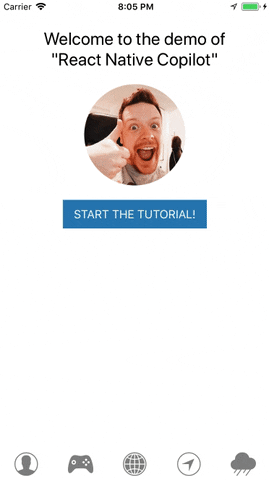Step-by-step walkthrough for your react native app!
Creation of this project was sponsored by OK GROW!
npm install --save react-native-copilot
Optional: If you want to have the smooth SVG animation, you should install and link react-native-svg. If you are using Expo, you can skip this as Expo comes with react-native-svg.
npm install --save react-native-svg
react-native link react-native-svg
Use the copilot() higher order component for the screen component that you want to use copilot with:
import { copilot } from "react-native-copilot";
class HomeScreen extends Component {
/* ... */
}
export default copilot()(HomeScreen);Before defining walkthrough steps for your react elements, you must make them walkthroughable. The easiest way to do that for built-in react native components, is using the walkthroughable HOC. Then you must wrap the element with CopilotStep.
import { copilot, walkthroughable, CopilotStep } from "react-native-copilot";
const CopilotText = walkthroughable(Text);
class HomeScreen {
render() {
return (
<View>
<CopilotStep
text="This is a hello world example!"
order={1}
name="hello"
>
<CopilotText>Hello world!</CopilotText>
</CopilotStep>
</View>
);
}
}Every CopilotStep must have these props:
- name: A unique name for the walkthrough step.
- order: A positive number indicating the order of the step in the entire walkthrough.
- text: The text shown as the description for the step.
In order to start the tutorial, you can call the start prop function in the root component that is injected by copilot:
class HomeScreen extends Component {
handleStartButtonPress() {
this.props.start();
}
render() {
// ...
}
}
export default copilot()(HomeScreen);If you are looking for a working example, please check out this link.
The overlay in react-native copilot is the component that draws the dark transparent over the root component. React-native copilot comes with two overlay components: view and svg.
The view overlay uses 4 rectangles drawn around the target element using the <View /> component. We don't recommend using animation with this overlay since it's sluggish on some devices specially on Android devices.
The svg overlay uses an SVG path component for drawing the overlay. It offers a nice and smooth animation but it depends on react-native-svg. If you are using expo, you don't need to install anything and the svg overlay works out of the box. If not, you need to install and this package:
npm install --save react-native-svg
react-native link react-native-svg
You can specify the overlay when applying the copilot HOC:
copilot({
overlay: "svg", // or 'view'
animated: true // or false
})(RootComponent);You can customize the tooltip by passing a component to the copilot HOC maker. If you are looking for an example tooltip component, take a look at the default tooltip implementation.
const TooltipComponent = ({
isFirstStep,
isLastStep,
handleNext,
handlePrev,
handleStop,
currentStep,
}) => (
// ...
);
copilot({
tooltipComponent: TooltipComponent
})(RootComponent)You can customize tooltip's style:
const style = {
backgroundColor: "#9FA8DA",
borderRadius: 10,
paddingTop: 5
};
copilot({
tooltipStyle: style
})(RootComponent);Due to the dynamic way tooltip width is calculated, it is required to override both width and maxWidth, check the example bellow:
const MARGIN = 8;
const WIDTH = Dimensions.get('window').width - (2 * MARGIN);
copilot({
//....
tooltipStyle: {
width: WIDTH,
maxWidth: WIDTH,
left: MARGIN,
},
});You can customize the tooltip's arrow color:
copilot({
arrowColor: '#FF00FF'
})(RootComponent);You can customize the step number by passing a component to the copilot HOC maker. If you are looking for an example step number component, take a look at the default step number implementation.
const StepNumberComponent = ({
isFirstStep,
isLastStep,
currentStep,
currentStepNumber,
}) => (
// ...
);
copilot({
stepNumberComponent: StepNumberComponent
})(RootComponent)You can customize the mask color - default is rgba(0, 0, 0, 0.4), by passing a color string to the copilot HOC maker.
copilot({
backdropColor: "rgba(50, 50, 100, 0.9)"
})(RootComponent);You can customize the mask svg path by passing a function to the copilot HOC maker.
function signature:
SvgMaskPathFn = (args: {
size: Animated.valueXY,
position: Animated.valueXY,
canvasSize: {
x: number,
y: number
},
step: Step
}) => string;Example with circle:
const circleSvgPath = ({ position, canvasSize }): string =>
`M0,0H${canvasSize.x}V${canvasSize.y}H0V0ZM${position.x._value},${position.y._value}Za50 50 0 1 0 100 0 50 50 0 1 0-100 0`;
copilot({
svgMaskPath: circleSvgPath
})(RootComponent);Example with different overlay for specific step:
Give name prop for the step
<CopilotStep
text="This is a hello world example!"
order={1}
name="hello"
>
<CopilotText>Hello world!</CopilotText>
</CopilotStep>Now you can return different svg path depending on step name
const customSvgPath = ({ position, size, canvasSize, step }): string => {
if (step && step.name === 'hello') return `M0,0H${canvasSize.x}V${canvasSize.y}H0V0ZM${position.x._value},${position.y._value}Za50 50 0 1 0 100 0 50 50 0 1 0-100 0`;
else return `M0,0H${canvasSize.x}V${canvasSize.y}H0V0ZM${position.x._value},${position.y._value}H${position.x._value + size.x._value}V${position.y._value + size.y._value}H${position.x._value}V${position.y._value}Z`;
};
copilot({
svgMaskPath: circleSvgPath
})(RootComponent);The components wrapped inside CopilotStep, will receive a copilot prop of type Object which the outermost rendered element of the component or the element that you want the tooltip be shown around, must extend.
import { copilot, CopilotStep } from "react-native-copilot";
const CustomComponent = ({ copilot }) => (
<View {...copilot}>
<Text>Hello world!</Text>
</View>
);
class HomeScreen {
render() {
return (
<View>
<CopilotStep
text="This is a hello world example!"
order={1}
name="hello"
>
<CustomComponent />
</CopilotStep>
</View>
);
}
}You can localize labels:
copilot({
labels: {
previous: "Vorheriger",
next: "Nächster",
skip: "Überspringen",
finish: "Beenden"
}
})(RootComponent);In order to adjust vertical position pass verticalOffset to the copilot HOC.
copilot({
verticalOffset: 36
})(RootComponent);Use this.props.start() in the root component in order to trigger the tutorial. You can either invoke it with a touch event or in componentDidMount. Note that the component and all its descendants must be mounted before starting the tutorial since the CopilotSteps need to be registered first.
Pass the ScrollView reference as the second argument to the this.props.start() function.
eg this.props.start(false, ScrollViewRef)
import { ScrollView } from "react-native";
import { copilot } from "react-native-copilot";
class HomeScreen {
componentDidMount() {
// Starting the tutorial and passing the scrollview reference.
this.props.start(false, this.scrollView);
}
componentWillUnmount() {
// Don't forget to disable event handlers to prevent errors
this.props.copilotEvents.off("stop");
}
render() {
<ScrollView ref={ref => (this.scrollView = ref)}>// ...</ScrollView>;
}
}
export default copilot()(HomeScreen);Along with this.props.start(), copilot HOC passes copilotEvents function to the component to help you with tracking of tutorial progress. It utilizes mitt under the hood, you can see how full API there.
List of available events is:
start— Copilot tutorial has started.stop— Copilot tutorial has ended or skipped.stepChange— Next step is triggered. PassesStepinstance as event handler argument.
Example:
import { copilot, CopilotStep } from "react-native-copilot";
const CustomComponent = ({ copilot }) => (
<View {...copilot}>
<Text>Hello world!</Text>
</View>
);
class HomeScreen {
componentDidMount() {
this.props.copilotEvents.on("stop", () => {
// Copilot tutorial finished!
});
}
componentWillUnmount() {
// Don't forget to disable event handlers to prevent errors
this.props.copilotEvents.off("stop");
}
render() {
// ...
}
}Issues and Pull Requests are always welcome.
Please read OK GROW!'s global contribution guidelines.
If you are interested in becoming a maintainer, get in touch with us by sending an email or opening an issue. You should already have code merged into the project. Active contributors are encouraged to get in touch.
Please note that all interactions in 's repos should follow our Code of Conduct.
MIT © 2017 OK GROW!, https://www.okgrow.com.