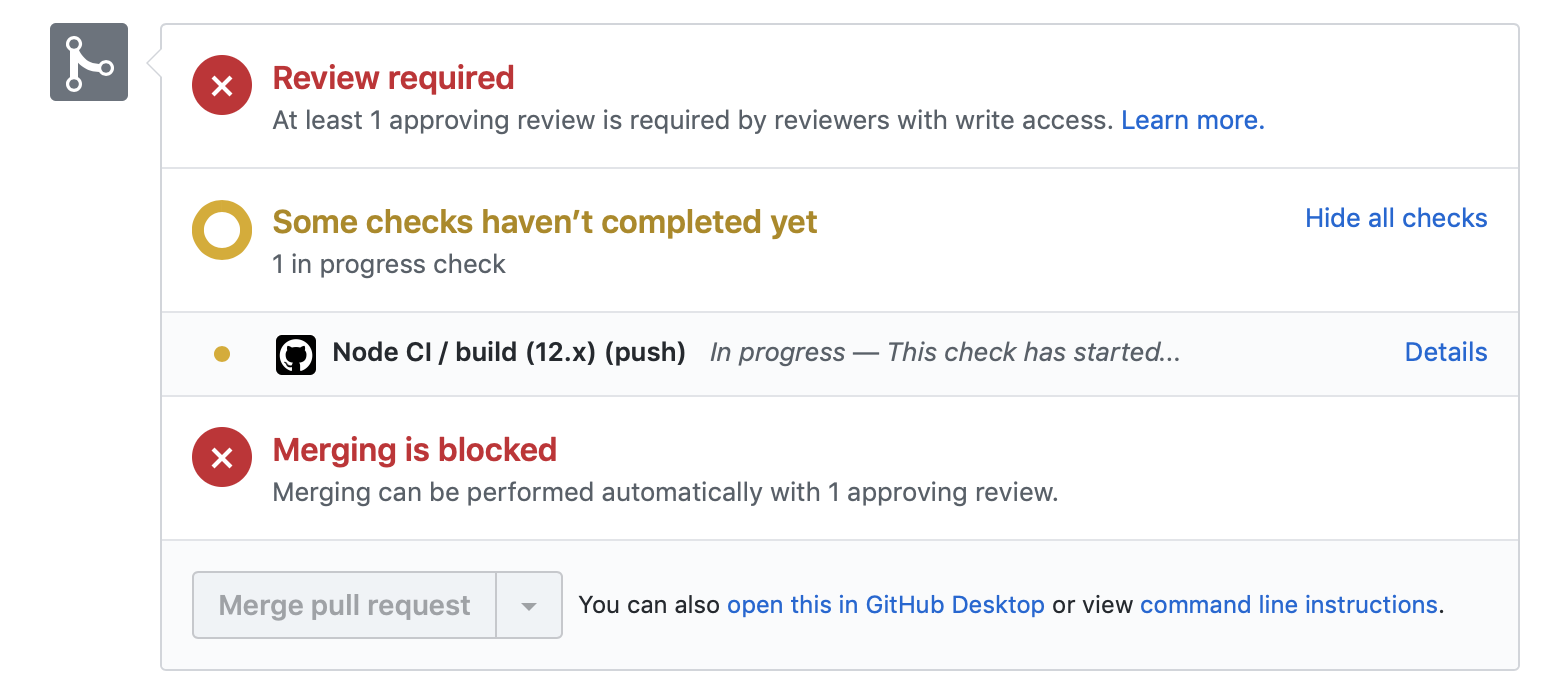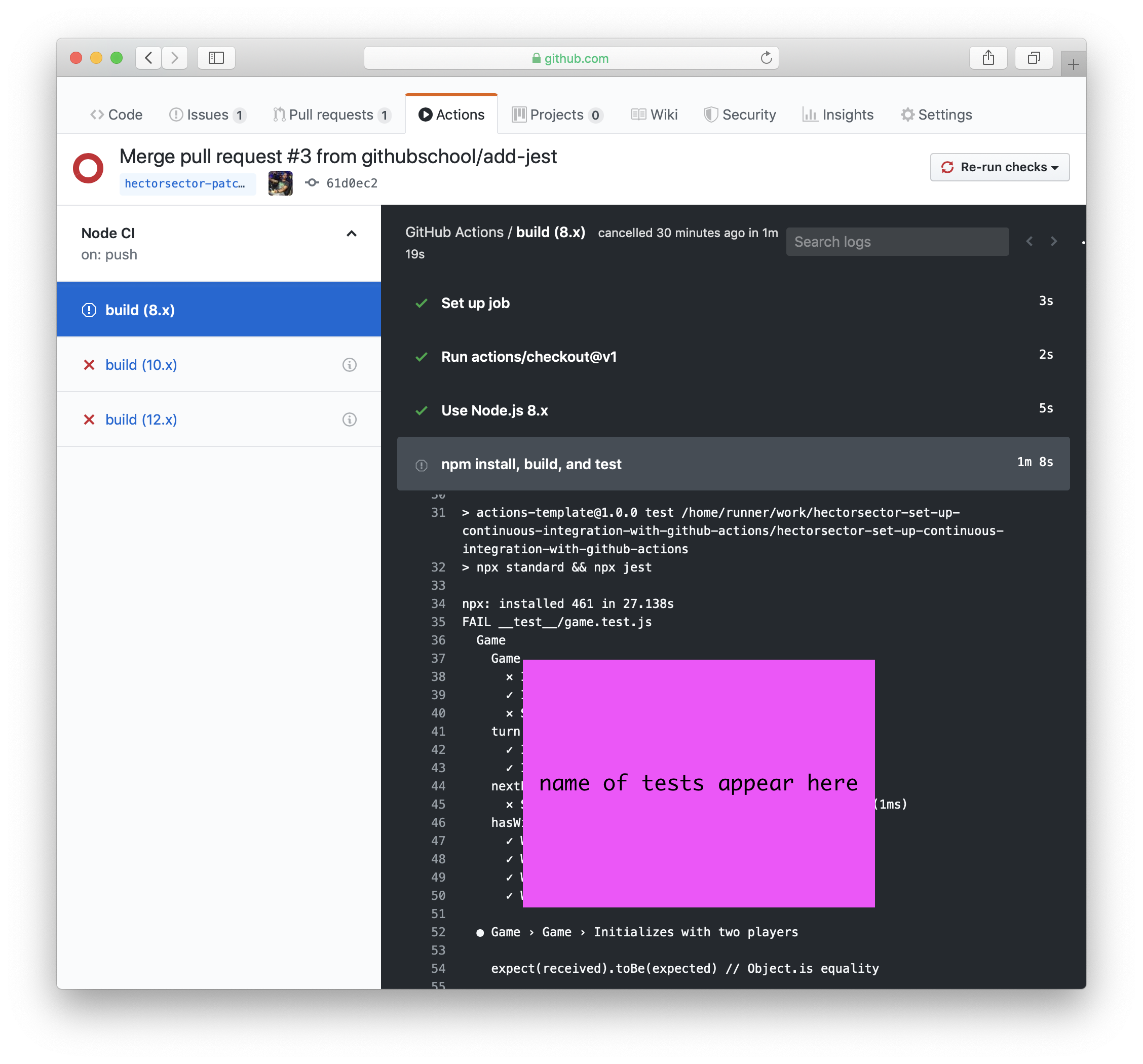Create workflows that enable you to use Continuous Integration (CI) for your projects.
Great job adding the templated workflow! 🎉
Adding that file to this branch is enough for GitHub Actions to begin running CI on your repository.
When a GitHub Actions workflow is running, you should see some checks in progress, like the screenshot below.
You can follow along as GitHub Actions runs your job by going to the Actions tab or by clicking "Details" in the merge box below.
When the tests finish, you'll see a red X ❌ or a green check mark ✔️ in the merge box. At that point, you can access the logs for the build job and its associated steps.
By looking at the logs, can you identify which tests failed? To find it, go to one of the failed builds and scroll through the log. Look for a section that lists all the unit tests. We're looking for the name of the test with an "x".
If the checks don't appear or if the checks are stuck in progress, there's a few things you can do to try and trigger them:
- Refresh the page, it's possible the workflow ran and the page just hasn't been updated with that change.
- Try making a commit on this branch. Our workflow is triggered with a
pushevent, and committing to this branch will result in a newpush. - Edit the workflow file on GitHub and ensure there are no red lines indicating a syntax problem.
- Update the code in the
cibranch to get the test to pass. You need to look something like this:
_underscore_- Commit changes.
- Wait about 20 seconds and then refresh this page (the one you're following instructions from). GitHub Actions will automatically update to the next step.
Get help: Post in our discussion board • Review the GitHub status page
© 2023 GitHub • Code of Conduct • MIT License