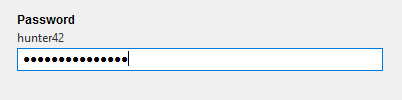Turn (almost) any Python 2 or 3 Console Program into a GUI application with one line
- Gooey
- Table of contents
- Latest Update
- Quick Start
- What It Is
- Why Is It
- Who is this for
- How does it work
- Internationalization
- Configuration
- Run Modes
- Customizing Icons
- Packaging
- Screenshots
- Change Log
- TODO
- Contributing
- Image Credits
Want to contribute to Gooey? We need icons/logos!
Drop me an email if you want to help out!
The easiest way to install Gooey is via pip
pip install Gooey
Alternatively, you can install Gooey by cloning the project to your local directory
git clone https://github.com/chriskiehl/Gooey.git
run setup.py
python setup.py install
NOTE: Python 2 users must manually install WxPython! Unfortunately, this cannot be done as part of the pip installation and should be manually downloaded from the wxPython website.
Gooey is attached to your code via a simple decorator on whichever method has your argparse declarations (usually main).
from gooey import Gooey
@Gooey <--- all it takes! :)
def main():
parser = ArgumentParser(...)
# rest of code
Different styling and functionality can be configured by passing arguments into the decorator.
# options
@Gooey(advanced=Boolean, # toggle whether to show advanced config or not
language=language_string, # Translations configurable via json
show_config=True, # skip config screens all together
target=executable_cmd, # Explicitly set the subprocess executable arguments
program_name='name', # Defaults to script name
program_description, # Defaults to ArgParse Description
default_size=(610, 530), # starting size of the GUI
required_cols=1, # number of columns in the "Required" section
optional_cols=2, # number of columbs in the "Optional" section
dump_build_config=False, # Dump the JSON Gooey uses to configure itself
load_build_config=None, # Loads a JSON Gooey-generated configuration
monospace_display=False) # Uses a mono-spaced font in the output screen
)
def main():
parser = ArgumentParser(...)
# rest of code
See: How does it Work section for details on each option.
Gooey will do its best to choose sensible widget defaults to display in the GUI. However, if more fine tuning is desired, you can use the drop-in replacement GooeyParser in place of ArgumentParser. This lets you control which widget displays in the GUI. See: GooeyParser
from gooey import Gooey, GooeyParser
@Gooey
def main():
parser = GooeyParser(description="My Cool GUI Program!")
parser.add_argument('Filename', widget="FileChooser")
parser.add_argument('Date', widget="DateChooser")
...
Gooey downloaded and installed? Great! Wanna see it in action? Head over the the Examples Repository to download a few ready-to-go example scripts. They'll give you a quick tour of all Gooey's various layouts, widgets, and features.
Gooey converts your Console Applications into end-user-friendly GUI applications. It lets you focus on building robust, configurable programs in a familiar way, all without having to worry about how it will be presented to and interacted with by your average user.
Because as much as we love the command prompt, the rest of the world looks at it like an ugly relic from the early '80s. On top of that, more often than not programs need to do more than just one thing, and that means giving options, which previously meant either building a GUI, or trying to explain how to supply arguments to a Console Application. Gooey was made to (hopefully) solve those problems. It makes programs easy to use, and pretty to look at!
If you're building utilities for yourself, other programmers, or something which produces a result that you want to capture and pipe over to another console application (e.g. *nix philosophy utils), Gooey probably isn't the tool for you. However, if you're building 'run and done,' around-the-office-style scripts, things that shovel bits from point A to point B, or simply something that's targeted at a non-programmer, Gooey is the perfect tool for the job. It lets you build as complex of an application as your heart desires all while getting the GUI side for free.
Gooey is attached to your code via a simple decorator on whichever method has your argparse declarations.
@Gooey
def my_run_func():
parser = ArgumentParser(...)
# rest of code
At run-time, it parses your Python script for all references to ArgumentParser. (The older optparse is currently not supported.) These references are then extracted, assigned a component type based on the 'action' they provide, and finally used to assemble the GUI.
Gooey does its best to choose sensible defaults based on the options it finds. Currently, ArgumentParser._actions are mapped to the following WX components.
| Parser Action | Widget | Example |
|---|---|---|
| store | TextCtrl |  |
| store_const | CheckBox |  |
| store_true | CheckBox |  |
| store_False | CheckBox |  |
| append | TextCtrl |  |
| count | DropDown |  |
| Mutually Exclusive Group | RadioGroup |  |
| choice | DropDown |  |
If the above defaults aren't cutting it, you can control the exact widget type by using the drop-in ArgumentParser replacement GooeyParser. This gives you the additional keyword argument widget, to which you can supply the name of the component you want to display. Best part? You don't have to change any of your argparse code to use it. Drop it in, and you're good to go.
Example:
from argparse import ArgumentParser
....
def main():
parser = ArgumentParser(description="My Cool Gooey App!")
parser.add_argument('filename', help="name of the file to process")
Given then above, Gooey would select a normal TextField as the widget type like this:
However, by dropping in GooeyParser and supplying a widget name, you can display a much more user friendly FileChooser
from gooey import GooeyParser
....
def main():
parser = GooeyParser(description="My Cool Gooey App!")
parser.add_argument('filename', help="name of the file to process", widget='FileChooser')
Custom Widgets:
| Widget | Example |
|---|---|
| DirChooser/FileChooser | |
| DateChooser | |
| PasswordField | |
| Listbox | 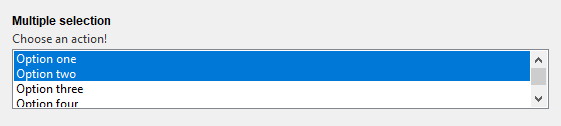 |
Gooey is international ready and easily ported to your host language. Languages are controlled via an argument to the Gooey decorator.
@Gooey(language='russian')
def main():
...
All program text is stored externally in json files. So adding new langauge support is as easy as pasting a few key/value pairs in the gooey/languages/ directory.
Thanks to some awesome contributers, Gooey currently comes pre-stocked with the following language sets:
- English
- Dutch
- French
- Portuguese
Want to add another one? Submit a pull request!
Just about everything in Gooey can be customized by passing arguments to the decorator.
| Parameter | Summary |
|---|---|
| advanced | Toggles whether to show the 'full' configuration screen, or a simplified version |
| show_config | Skips the configuration all together and runs the program immediately |
| language | Tells Gooey which language set to load from the gooey/languages directory. |
| target | Tells Gooey how to re-invoke itself. By default Gooey will find python, but this allows you to specify the program (and arguments if supplied). |
| program_name | The name displayed in the title bar of the GUI window. If not supplied, the title defaults to the script name pulled from sys.argv[0]. |
| program_description | Sets the text displayed in the top panel of the Settings screen. Defaults to the description pulled from ArgumentParser. |
| default_size | Initial size of the window |
| required_cols | Controls how many columns are in the Required Arguments section |
| optional_cols | Controls how many columns are in the Optional Arguments section |
| dump_build_config | Saves a json copy of its build configuration on disk for reuse/editing |
| load_build_config | Loads a json copy of its build configuration from disk |
| monospace_display | Uses a mono-spaced font in the output screen |
| image_dir | Path to the directory in which Gooey should look for custom images/icons |
| language_dir | Path to the directory in which Gooey should look for custom languages files |
Gooey has a handful of presentation modes so you can tailor its layout to your content type and user's level or experience.
The default view is the "full" or "advanced" configuration screen. It has two different layouts depending on the type of command line interface it's wrapping. For most applications, the flat layout will be the one to go with, as its layout matches best to the familiar CLI schema of a primary command followed by many options (e.g. Curl, FFMPEG).
On the other side is the Column Layout. This one is best suited for CLIs that have multiple paths or are made up of multiple little tools each with their own arguments and options (think: git). It displays the primary paths along the left column, and their corresponding arguments in the right. This is a great way to package a lot of varied functionality into a single app.
Both views present each action in the Argument Parser as a unique GUI component. It makes it ideal for presenting the program to users which are unfamiliar with command line options and/or Console Programs in general. Help messages are displayed along side each component to make it as clear as possible which each widget does.
Setting the layout style:
Currently, the layouts can't be explicitely specified via a parameter (on the TODO!). The layouts are built depending on whether or not there are subparsers used in your code base. So, if you want to trigger the Column Layout, you'll need to add a subparser to your argparse code.
It can be toggled via the advanced parameter in the Gooey decorator.
@gooey(advanced=True)
def main():
# rest of code
The basic view is best for times when the user is familiar with Console Applications, but you still want to present something a little more polished than a simple terminal. The basic display is accessed by setting the advanced parameter in the gooey decorator to False.
@gooey(advanced=False)
def main():
# rest of code
No Config pretty much does what you'd expect: it doesn't show a configuration screen. It hops right to the display section and begins execution of the host program. This is the one for improving the appearance of little one-off scripts.
Gooey comes with a set of six default icons. These can be overridden with your own custom images/icons by telling Gooey to search additional directories when initializing. This is done via the image_dir argument to the Goeey decorator.
@Gooey(program_name='Custom icon demo', image_dir='/path/to/my/image/directory')
def main():
# rest of program
Images are discovered by Gooey based on their filenames. So, for example, in order to supply a custom configuration icon, simply place an image with the filename config_icon.png in your images directory. These are the filenames which can be overridden:
- program_icon.ico
- success_icon.png
- running_icon.png
- loading_icon.gif
- config_icon.png
- error_icon.png
Thanks to some awesome contributers, packaging Gooey as an executable is super easy.
The tl;dr pyinstaller version is to drop this build.spec into the root directory of your application. Edit its contents so that the application and name are relevant to your project, then execute pyinstaller build.spec to bundle your app into a ready-to-go executable.
Detailed step by step instructions can be found here.
| Flat Layout | Column Layout | Success Screen | Error Screen | Warning Dialog |
|---|---|---|---|---|
 |
 |
 |
 |
 |
- Subparser Support!
- Moved all internal messaging to pubsub
- expanded i18n converage
- allowed returning to the main configuration screen
- Fixed success checkmark showing on failure
- Refactoring to beauty
- Removed parsing code, replaced it with @SylvainDe patch
- Fixed issue #87
- Fixed issue #85
- Argparse no longer required to be in
main(issue 84) - Drag and Drop support (
Issue #28) - Added drag and drop support
- Added new widget packs: DateChooser, FileChooser, DirChooser
- fixed several parsing related issues.
- Gooey now has a sane setup.py (thanks to hero user LudoVio)
- Gooey now builds from json for easy configurability
- Side Note: This was done with big strides towards making Gooey language agnostic. Coming Soon!
- Fixed GUI layout so that resizing works better
Code, translation, graphics? Pull requests are welcome.