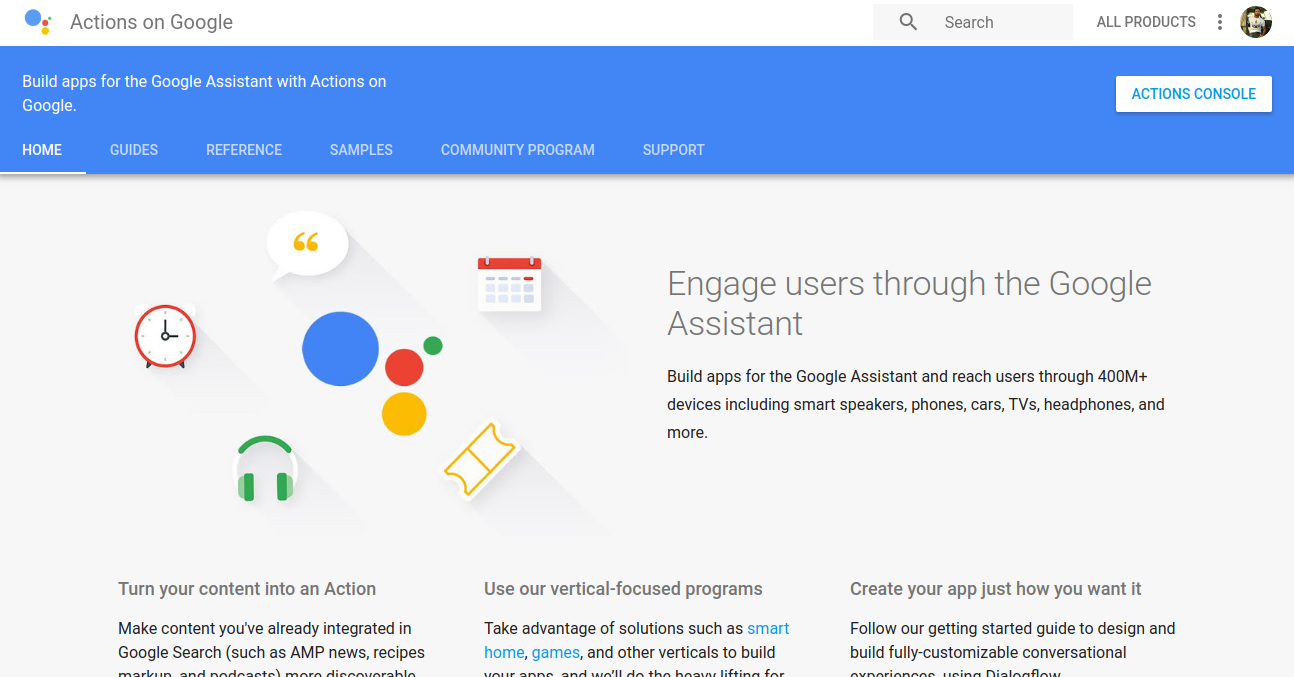There are two very cool things about this community program. First, you don’t need to be a developer to built apps. So, stay tuned because I’m going to tell you how you can build some cool apps and get them published even if you don’t know how to write code.
And second, if your app gets published, then Google will send you an exclusive Google Assistant t-shirt — and your account associated with that app will be credited with up to $200 of cloud services every month for the next year. And also you will get some more awards and perks when your app crosses certain milestones.
So, let’s get started. First of all, go to the Google Assistant developer community program. Then you will land on this page.
Click on the “Home” button in the navigation bar. This will take you to a page which looks like this.
Now at this point, I suggest you go through the details given on this page. In the top-right corner of the page, you will find a button named “ACTIONS CONSOLE”. Click on that and it will now take you to this page.
Now go forward and click on that “+” sign to Add or Import your project. After you clicked on that you will reach this stage.
Now write the name of your project and select your Country/region. And if you have time, make sure to read Terms of Service and Policies. After you have completed this, click on “CREATE PROJECT” and it will take you to the next page.
Here you will find a lot of things to do. If you are a developer then you can check out the options like Dialogflow, Smart home, and Actions SDK — but don’t worry if you are a newbie and you don’t know how to work with these things. Now scroll down to the bottom and you’ll find some options there.
Here, you have the option to choose one of these templates which are already built by Google. You have to just reinvent them in your own unique way. Now I’m going to choose trivia. So, click on the “BUILD” and proceed.
And now you’ll find yourself on this page.
Here, you have to choose a personality for your Google Assistant app. You can choose any of them according to your choice. I’ll choose the one on the right, “Beeps the Robot.” After you have chosen the personality for your app, click on the “NEXT” button.
And you are here and now all you have to do is to click on the “Bulk upload the content for your app using Google Sheets.”
Now, here you can do one thing which will make your life easier. Just click on the link which says “Make a copy of the pre-filled Google Sheet for editing.” It doesn’t mean that you are going to copy someone else’s idea, but Google has a defined format for the app templates they have provided us. So don’t think that you’re going to get into any plagiarism stuff. When you click on that link, you will get a Google sheet which is filled already and looks somewhat like this.
All you have to do is just edit this sheet in your own way, and when you are done just go to the previous tab and click “NEXT”.
Here you have to paste the link to the sheet that you edited previously and then click upload. Then it will start validating. If your content is validated then you will see something like this.
Click on the “Create App” and proceed and you will see this.
You can test your app by clicking on “Test App,” and when you are done testing your app come back and click on “DONE”.
Then you will see something like this.
On the top left corner of the page, you’ll find “Overview” and then click on that to move further.
After you have clicked on the overview, you will reach the page you can see in the image above. Now you can edit the information for your app. You will reach a point while filling out the details for your app where you have to fill the link to your privacy policy.
At this point be careful — you don’t want to mess with the Privacy of your user since it is the most important issue. If at this moment you want help with your privacy policy, then click “LEARN MORE” in the blue bar.
When you click on it you will get a Google sheet, and all the information about the privacy policy will be given to you in that sheet. You have to carefully follow the steps given in that sheet.
When you are done with all the details of your app, then click on the “Save” at the bottom right corner of your page.
Now go back and click on the “Test Draft” to test your app. When you are done with your final testing, then click on “Submit Draft for Review.”
And you are done. Whoa! You have created an application for Google Assistant. You are awesome!