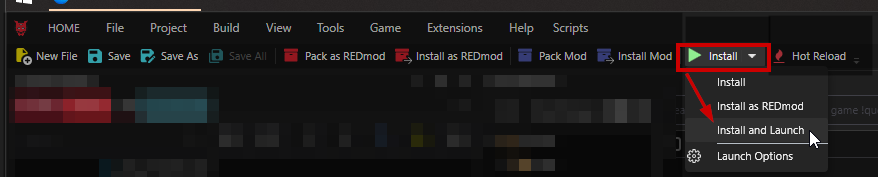| description |
|---|
How to change the Netrunner suit's glowey bits with ArchiveXL Dynamic Variants |
This page is a part of the . guide and will tell you how to change the suits' emissive materials.
The first section will show you how to swap between existing colours in the .yaml file.
The second section will show you how to change the existing presets.
- ~ 30 min tops for the tutorial
- once you know how it works:
- < 1 minute for .yaml edits
- < 5 minutes for material edits
Since ArchiveXL's Dynamic Appearances1 feature is that cool, you can switch the emissive material simply by changing the property in the .yaml file.
{% hint style="info" %} This guide gives detailed instructions for how to change the High Fashion Netrunner Suit, but the same principle applies for all items with dynamic appearances.
Most mod authors put the list of available appearances as a comment into the .yaml file — the line will be starting with a #.
{% endhint %}
{% embed url="https://www.youtube.com/watch?v=qDMW1V5SrTQ" %}
Youtube video of a yaml edit (no sound)
Written guide below
{% endembed %}
For the Netrunner suit, you can choose from the following emissive colours:
| Static | Animated |
|---|---|
| blue | glitch_blue |
| green | glitch_green |
| orange | glitch_orange |
| pink | glitch_pink |
| violet | glitch_violet |
| turquoise | glitch_turquoise |
| red | glitch_red |
| white | glitch_white |
| yellow | glitch_yellow |
| gold (warm white) | glitch_gold (warm white) |
| black | glitch_greenblue |
| glitch_darkblue | |
| glitch_matrix | |
| off | glitch_redblack |
To change the emissive of an existing suit, you only need to change a text file. Find it in your game directory:
Cyberpunk 2077\r6\tweaks\manavortex\_ArchiveXL_Netrunner_variants.yaml
Open it in a text editor such as Notepad++, and find the list $instances near the top of the file. It will look like this:
For other mods, you will have to edit a different file and different values. Just give it a try, if it doesn't work, you can still put the original file back.
Change the current entry against one from the list above.
{% hint style="warning" %} After your edit, make sure of the following things:
- There is still a comma (
,) after the text you changed - There is still a colon (
:) in front of the text you changed - The line you changed still has the same number of leading spaces (indent).
&#xNAN;Only spaces at the beginning matter, anything else is just looking pretty. {% endhint %}
Save the file and start the game.
{% hint style="success" %} If you did everything correctly, the emissive will now have a different colour.
If you made a spelling mistake (or selected the appearance off), then the emissive will be gone.
If V is naked, then you fucked up (deleted the , or the :). In that case, remember that you can un-do the last change with Ctrl+Z!
{% endhint %}
Can I do this for every mod???
Unfortunately not! The mod author has to enable this feature via archivexl-dynamic-variants and split/colorize their meshes accordingly.
If a mod doesn't mention in the description that they support this feature, you can use the techniques under r-and-r-colour-editing.md to make your own recolours anyway.
{% hint style="info" %} This section assumes that you can use Wolvenkit. If you have no idea about that yet, please check the first part of this guide: r-and-r-your-own-wolvenkit-project.md. {% endhint %}
All the emissive materials live in .mi files. Inside the archive, they're bundled in this folder:
manavortex\torso\netrunning_suit\textures\emissive
Each file will be named emissive_VARIANT, (VARIANT being the colour as listed in the table above). E.g., the file for the regular green emissive will be called emissive_green.mi
See #add-files-from-the-mod-to-your-project on r-and-r-colour-editing.md for how to extract the file.
Open the file in Wolvenkit and check the values array. You'll see something like this:
You can make changes in the panel on the right — feel free to experiment. You can make a copy first in case you break something, but even then, you can still install the original mod again and re-extract the file.
{% hint style="info" %} All emissive files use one of two templates:
manavortex\torso\netrunning_suit\textures\emissive\_emissive_glitch_base.mi
manavortex\torso\netrunning_suit\textures\emissive\_emissive_base.mi
If you are missing any properties, open the template and copy them from there. {% endhint %}
If you're satisfied with your colour, it's time to test! Save your file, then install and launch your Wolvenkit project:
If you did everything right, your recolour will now be active. Otherwise, check r-and-r-troubleshooting.md.