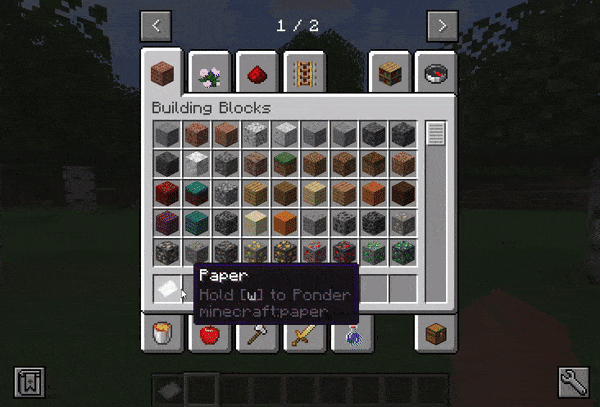-
Notifications
You must be signed in to change notification settings - Fork 5
1. Getting Started
Before we start, make sure KubeJS and Create are installed.
All PonderJS scripts will be located inside the client_scripts folder. If you don't know where to find it, please take a look at the KubeJS wiki.
In PonderJS some functions will need a selection, block position or a vector. The selection is an area between two positions or vectors.
KubeJS and PonderJS provide a simple syntax to pass a position or vector to a function.
Passing an array with three values [x, y, z] to a function that requires a selection, block position or vector will automatically wrap the array to the corresponding type.
If you want to shorthand a selection area you can pass in the following types:
[x1, y1, z1, x2, y2, z2][vector1, vector2][blockPos1, blockPos2][[x, y, z], [x, y, z]]
If you dislike the shorthand syntax, you can always use the functions provided in the util object in your Ponder scenes. You can read more about it here.
Ponder tags are used to group elements inside the ponder index.
Create a new *.js file in client_scripts and add the following block:
// for 1.18 pls use: onEvent("ponder.tag", event => { ... })
Ponder.tags((event) => {
/**
* "kubejs:getting_started" -> the tag name
* "minecraft:paper" -> the icon
* "Getting Started" -> the title
* "This is a description" -> the description
* [...items] -> default items
*/
event.createTag("kubejs:getting_started", "minecraft:paper", "Getting started.", "We ponder now!", [
// some default items
"minecraft:paper",
"minecraft:apple",
"minecraft:emerald_block",
]);
});Preview of the result:
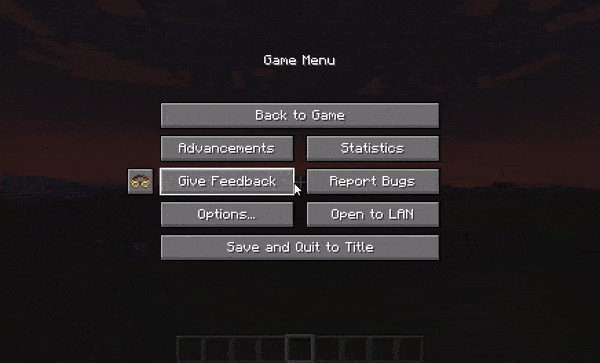
Use the ponder.registry event to create your scenes.
// for 1.18 pls use: onEvent("ponder.registry", event => { ... })
Ponder.registry((event) => {
/**
* Create a new ponder entry with one scene for "minecraft:paper".
*/
event.create("minecraft:paper").scene("our_first_scene", "First example scene for paper", (scene, util) => {
// your scene code here
});
});PonderJS will automatically use a basic 5x5 structure.
You can also use custom structures by storing them as .nbt inside the kubejs/assets/kubejs/ponder folder and passing them as an additional argument to .scene(...).
// for 1.18 pls use: onEvent("ponder.registry", event => { ... })
Ponder.registry((event) => {
/**
* scene with custom structure
*/
event
.create("minecraft:paper")
.scene(
"our_first_scene",
"Example scene for paper with structure",
"kubejs:your_structure_id",
(scene, util) => {
// your scene code here
}
);
});This example shows how to create a simple scene with a structure, animation time and controls:
// for 1.18 pls use: onEvent("ponder.registry", event => { ... })
Ponder.registry((event) => {
event.create("minecraft:paper").scene("our_first_scene", "First example scene", (scene, util) => {
/**
* Shows the whole structure.
* Alternatively, `scene.showBasePlate()` can be used to show the base plate.
* Useful for animating different parts of the structure.
*/
scene.showStructure();
/**
* Encapsulate the structure bounds to given positions. This is useful if the custom structure has no proper bounds.
* scene.showStructure() automatically encapsulates the bounds.
*/
// scene.encapsulateBounds(blockPos)
/**
* idle(ticks) or idleSeconds(seconds) is used to wait for a certain amount of time.
* 20 ticks = 1 second
*/
scene.idle(10);
/**
* `.createEntity()` returns an entity link from Create which will be used
* as reference in the future
* [x, y, z] is the position but any KubeJS way to represent a position can be used.
*
* Don't modify the entity directly!
*/
const creeperLink = scene.world.createEntity("creeper", [2.5, 1, 2.5]);
/**
* 50 -> the tick length of the instruction
* [x, y, z] -> the position that the text should point at
*/
scene
.text(60, "Example text", [2.0, 2.5, 2.5])
/**
* Optional | Sets the color of the text.
* Possible values:
* - PonderPalette.WHITE, PonderPalette.BLACK
* - PonderPalette.RED, PonderPalette.GREEN, PonderPalette.BLUE
* - PonderPalette.SLOW, PonderPalette.MEDIUM, PonderPalette.FAST
* - PonderPalette.INPUT, PonderPalette.OUTPUT
*/
.colored(PonderPalette.RED)
/**
* Optional | Places the text closer to the target position.
*/
.placeNearTarget()
/**
* Optional | Adds a keyframe to the scene.
*/
.attachKeyFrame();
/**
* 120 -> the tick length of the instruction
* [x, y, z] -> the position that the controls should point at
* "down" -> the direction that is used by the controls for pointing
*/
scene
.showControls(60, [2.5, 3, 2.5], "down")
/**
* Uses mouse right click as icon.
* Alternatively, `.leftClick()` can be used
* or `.showing(icon)` for a custom icon.
*/
.rightClick()
/**
* Defines the item that should be shown with the icon.
*/
.withItem("shears")
/**
* Optional | Defines that controls are only shown when sneaking.
* `.whileSneaking()` and `withCTRL()` can not be used simultaneously.
*/
.whileSneaking()
/**
* Optional | Defines that controls are only shown when holding CTRL.
* `.whileSneaking()` and `withCTRL()` can not be used simultaneously.
*/
.whileCTRL();
});
});Preview of the result: