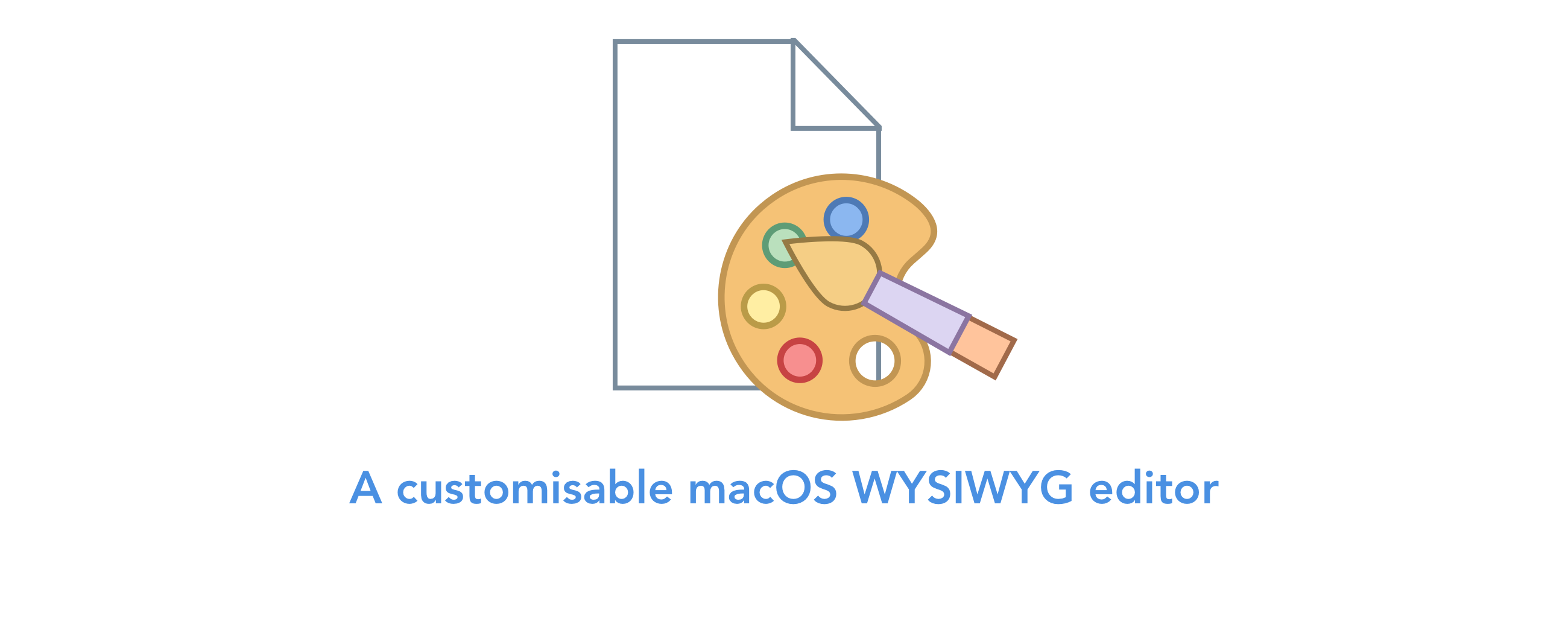RichEditor is a WYSIWYG editor written in pure Swift. RichEditor is a direct subclass of NSTextView so you'll feel perfectly comfortable using it.
If you are developing a macOS application that uses an NSTextView and you want your users to be able to format their text, you are forced to use the usesInspectorBar property, which adds a formatting toolbar to your NSTextView.
However if you want to modify the UI or modify functionality at all, you'll soon find a dead-end. This is where RichEditor comes in.
Just drag RichEditor into your UI, and you can use RichEditors functionality to easily programatically control which parts of your text are formatted and how. From bolding and underlining to text alignment and text colour, you have control over your text view. You can create your own UI the way you want and connect your UI to the RichEditor functionality.
However if you want to use a template UI, RichEditor has one last trick up its sleeve for you. Simply call the configureToolbar() from your instance of RichEditor and you will have our pre-made toolbar ready to go!
RichEditor also handles the difficult logic of handling text formatting when a user has already highlighted a piece of text, or when you want to export the text with HTML formatting.
RichEditor allows you to control:
- Bolding
- Italics
- Underlining
- Font Selection
- Font Size Selection
- Text Alignment (Left, Centre, Right, Justified)
- Text Colour
- Text Highlight Colour
- Link Insertion
- Bullet Points
- Text Strikethrough
- Attachment Insertion
To do:
- Implement better bullet point formatting
You can see the provided RichEditorToolbar in action, as well as the export functionality in the screenshots below.
These screenshots are taken from the Example project that you can use in the repository in the Example directory.
RichEditor is a direct subclass of NSTextView and as such, you can drag NSTextView into your storyboard and subclass it there, or you can directly instantiate RichEditor directly in your code using the initialisers from NSTextView.
RichEditor allows you to export the content of the RichEditor as a HTML. You can do this as follows.
let html = try richEditor.html()html() returns an optional String type, and will throw in the event of an error.
Below is a walkthrough of formatting that RichEditor allows you to use.
Bold
richEditor.toggleBold()
Italic
richEditor.toggleItalic()
Underline
richEditor.toggleUnderline(.single)
toggleUnderline(_) takes NSUnderlineStyle as an argument, so you can specify which underline style should be applied.
Strikethrough
richEditor.toggleStrikethrough(.single)
toggleStrikethrough(_) takes NSUnderlineStyle as an argument, so you can specify which underline style should be applied with your strikethrough.
Text Colour
richEditor.applyColour(textColour: .green)
applyColour(textColour:) takes NSColor as an argument, so you can specify which colour should be applied.
Text Highlighy Colour
richEditor.applyColour(highlightColour: .green)
applyColour(highlightColour:) takes NSColor as an argument, so you can specify which colour should be applied.
Font
richEditor.apply(font: .systemFont(ofSize: 12))
applyColour(font:) takes NSFont as an argument, so you can specify which font should be applied.
Text Alignment
richEditor.apply(alignment: .left)
applyColour(alignment:) takes NSTextAlignment as an argument, so you can specify which alignment should be applied.
Links
richEditor.insert(link: url, with: name)
insert(link:, with:, at:) takes a URL as an argument, so you can specify which alignment should be applied.
A String is also taken for how you want this link to appear to the user.
An optional Int argument can also be supplied which indicates what index of the NSTextViews string the link should be insert at. If nil, the link will be appended to the end of the string.
To run the example project, clone the repo, and run pod install from the Example directory first.
FaviconFinder supports iOS 10.0 and above & macOS 10.10 and above.
RichEditor is available through CocoaPods. To install it, simply add the following line to your Podfile:
pod 'RichEditor', '1.0.0'RichEditor is also available through Carthage. To install it, simply add the following line to your RichEditor:
github "will-lumley/RichEditor" == 1.0.0RichEditor is also available through Swift Package Manager. To install it, simply add the dependency to your Package.Swift file:
...
dependencies: [
.package(url: "https://github.com/will-lumley/RichEditor.git", from: "1.0.0"),
],
targets: [
.target( name: "YourTarget", dependencies: ["RichEditor"]),
]
...William Lumley, [email protected]
RichEditor is available under the MIT license. See the LICENSE file for more info.